Toshiba Satellite M205-S7452 driver and firmware
Drivers and firmware downloads for this Toshiba item

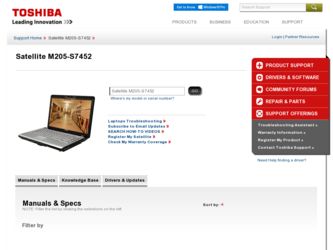
Related Toshiba Satellite M205-S7452 Manual Pages
Download the free PDF manual for Toshiba Satellite M205-S7452 and other Toshiba manuals at ManualOwl.com
User Guide - Page 5
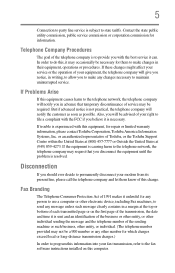
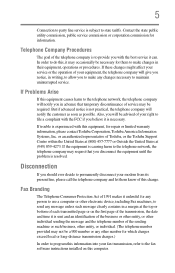
... should ever decide to permanently disconnect your modem from its present line, please call the telephone company and let them know of this change.
Fax Branding
The Telephone Consumer Protection Act of 1991 makes it unlawful for any person to use a computer or other electronic device, including Fax machines, to send any message unless such...
User Guide - Page 9
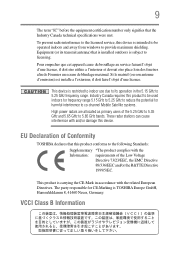
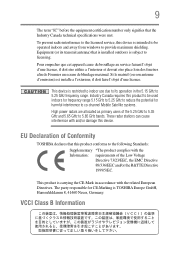
...service, this device is intended to be operated indoors and away from windows to provide maximum shielding. Equipment (or its transmit antenna) that is installed... to reduce the potential for harmful interference to co-channel Mobile Satellite systems. High power radars are allocated as primary users of the 5.25 GHz...TOSHIBA Europe GmbH, Hammfelddamm 8, 41460 Neuss, Germany.
VCCI Class B Information
User Guide - Page 42
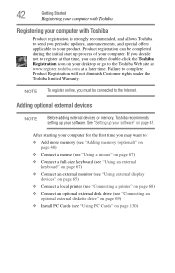
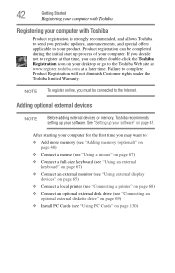
... keyboard (see "Using an external keyboard" on page 67)
❖ Connect an external monitor (see "Using external display devices" on page 65)
❖ Connect a local printer (see "Connecting a printer" on page 68)
❖ Connect an optional external disk drive (see "Connecting an optional external diskette drive" on page 69)
❖ Install PC Cards (see "Using PC Cards" on page 130)
User Guide - Page 56
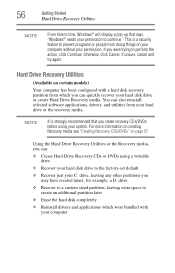
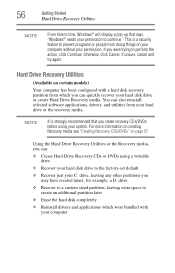
...If unsure, cancel and try again.
Hard Drive Recovery Utilities
(Available on certain models)
Your computer has been configured with a hard disk recovery partition from which you can quickly recover your hard disk drive or create Hard Drive Recovery media. You can also reinstall selected software applications, drivers, and utilities from your hard drive or the recovery media.
NOTE
It is strongly...
User Guide - Page 64
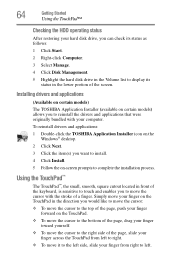
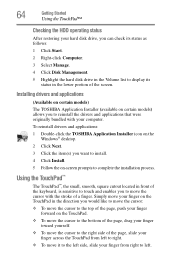
...status
After restoring your hard disk drive, you can check its status as follows:
1 Click Start.
2 Right-click Computer.
3 Select Manage.
4 Click Disk Management.
5 Highlight the hard disk drive in the Volume list to display its status in the lower portion of the screen.
Installing drivers and applications
(Available on certain models)
The TOSHIBA Application Installer (available on certain models...
User Guide - Page 70
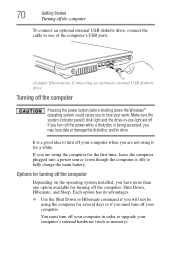
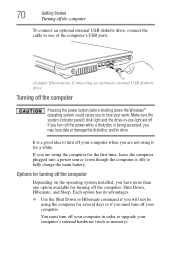
... connect an optional external USB diskette drive, connect the cable to one of the computer's USB ports.
(Sample Illustration) Connecting an optional external USB diskette drive
Turning off the computer
Pressing the power button before shutting down the Windows® operating system could cause you to lose your work. Make sure the system indicator panel's disk light and the drive-in-use light...
User Guide - Page 160
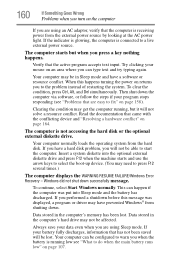
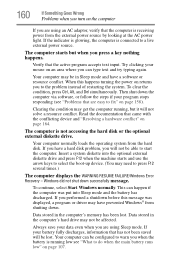
... a hard disk problem, you will not be able to start the computer. Insert a system diskette into the optional external diskette drive and press F12 when the machine starts and use the arrow keys to select the boot-up device. (You may need to press F12 several times.)
The computer displays the WARNING RESUME FAILURE/Windows Error Recovery - Windows did not...
User Guide - Page 163


... Driver Signature Enforcement ❖ Start Windows® normally When you highlight each option using the arrow keys, Windows® displays information about each option at the bottom after Description. See your Windows® documentation for further explanation.
NOTE
If your computer is connected to a network, the Startup menu may display different versions of Safe mode.
Internet problems...
User Guide - Page 166
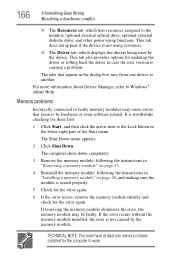
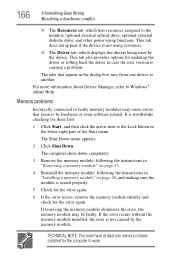
... the monitor, optional external optical drive, optional external diskette drive, and other power-using functions. This tab does not appear if the device is not using resources.
❖ The Driver tab, which displays the drivers being used by the device. This tab also provides options for updating the driver or rolling back the driver in case the new version is causing a problem.
The...
User Guide - Page 181
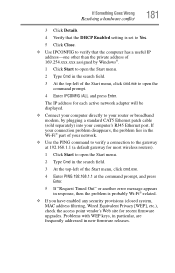
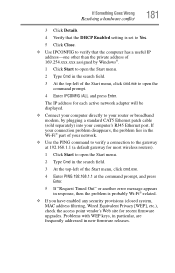
... to open the command prompt.
4 Enter IPCONFIG /ALL and press Enter.
The IP address for each active network adapter will be displayed.
❖ Connect your computer directly to your router or broadband modem, by plugging a standard CAT5 Ethernet patch cable (sold separately) into your computer's RJ45 Ethernet port. If your connection problem disappears, the problem lies in the Wi-Fi® part...
User Guide - Page 184


..., DVD, or external hard disk.
❖ Copy files to diskette.
❖ Copy files to a rewritable external storage device.
❖ Connect a writable CD/DVD or hard drive to the system and use specialized software to copy everything on the hard disk to a CD/DVD or hard drive.
❖ Connect your computer to the office network and copy files to your network partition.
Some people use...
User Guide - Page 185
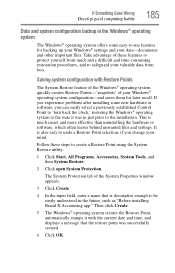
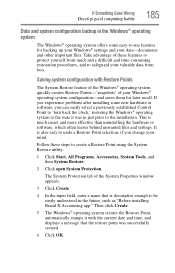
... can easily select a previously established Control Point to 'turn back the clock,' restoring the Windows® operating system to the state it was in just prior to the installation. This is much easier and more effective than uninstalling the hardware or software, which often leaves behind unwanted files and settings. It is also easy to...
User Guide - Page 186
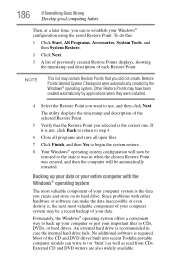
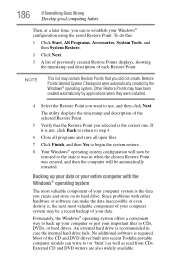
... system offers a convenient way to back up your computer or just your important files to CDs, DVDs, or hard drives. An external hard drive is recommended in case the internal hard drive fails. No additional software is required. Most of the CD and DVD drives built into recent Toshiba portable computer models can write to (or 'burn') as...
User Guide - Page 187
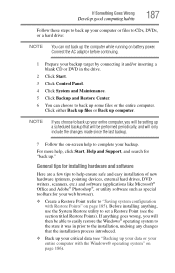
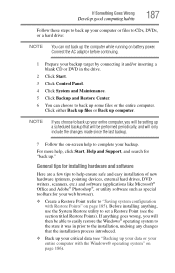
... complete your backup.
For more help, click Start, Help and Support, and search for "back up."
General tips for installing hardware and software
Here are a few tips to help ensure safe and easy installation of new hardware (printers, pointing devices, external hard drives, DVD writers, scanners, etc.) and software (applications like Microsoft® Office and Adobe® Photoshop...
User Guide - Page 188
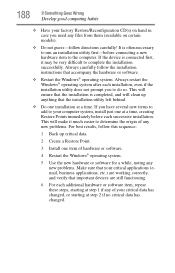
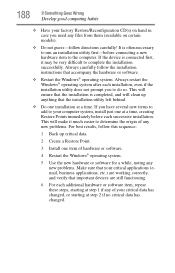
... hardware item to the computer. If the device is connected first, it may be very difficult to complete the installation successfully. Always carefully follow the installation instructions that accompany the hardware or software.
❖ Restart the Windows® operating system. Always restart the Windows® operating system after each installation, even if the installation utility does not...
User Guide - Page 190
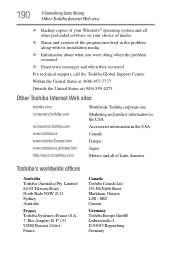
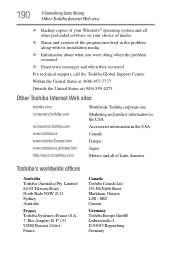
... Goes Wrong
Other Toshiba Internet Web sites
❖ Backup copies of your Windows® operating system and all other preloaded software on your choice of media
❖ Name and version of the program involved in the problem along with its installation media
❖ Information about what you were doing when the problem occurred
❖ Exact error messages and...
User Guide - Page 215


... from another computer through a modem or network. (2) To send font data from the computer to a printer. See also upload.
drag - To hold down the mouse button while moving the cursor to drag a selected object. In the Windows® operating system, this refers to
the left mouse button, unless otherwise stated.
driver - See device driver.
DVD - An individual digital versatile (or...
User Guide - Page 221
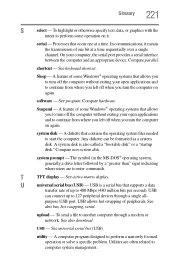
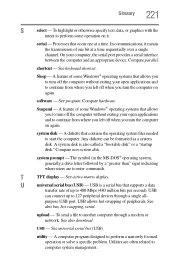
...universal serial bus (USB) - USB is a serial bus that supports a data
transfer rate of up to 480 Mbps (480 million bits per second). USB
can connect up to 127 peripheral devices through a single all-
purpose USB port. USB allows hot swapping of peripherals. See
also bus, hot swapping, serial.
upload - To send a file to another computer through a modem or network. See also download.
USB - See...
User Guide - Page 225
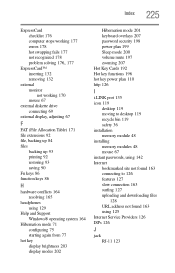
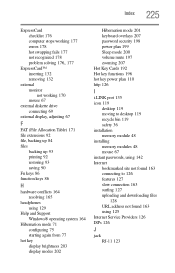
... 126
I
i.LINK port 135 icon 119
desktop 119 moving to desktop 119 recycle bin 119 safety 36 installation memory module 48 installing memory modules 48 mouse 67 instant passwords, using 142 Internet bookmarked site not found 163 connecting to 126 features 127 slow connection 163 surfing 127 uploading and downloading files
128 URL address not found 163 using 125 Internet Service Providers 126...
User Guide - Page 226
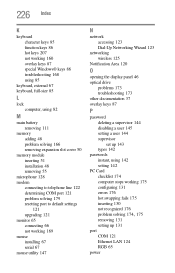
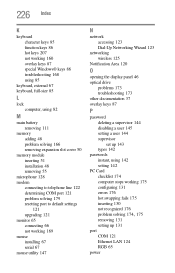
... port 121 problem solving 179 resetting port to default settings
121 upgrading 121 monitor 65 connecting 66 not working 169 mouse installing 67 serial 67 mouse utility 147
N
network accessing 123 Dial-Up Networking Wizard 123
networking wireless 125
Notification Area 120
O
opening the display panel 46 optical drive
problems 173 troubleshooting 173 other documentation 37 overlay keys 87
P
password...
