Toshiba Satellite M305-S4991E driver and firmware
Drivers and firmware downloads for this Toshiba item

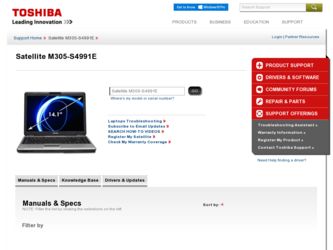
Related Toshiba Satellite M305-S4991E Manual Pages
Download the free PDF manual for Toshiba Satellite M305-S4991E and other Toshiba manuals at ManualOwl.com
User Guide - Page 3
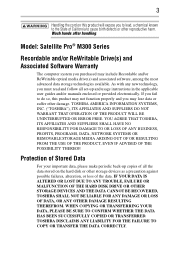
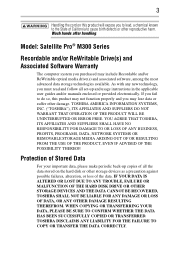
... and/or ReWritable Drive(s) and Associated Software Warranty
The computer system you purchased may include Recordable and/or ReWritable optical media drive(s) and associated software, among the most advanced data storage technologies available. As with any new technology, you must read and follow all set-up and usage instructions in the applicable user guides and/or manuals enclosed or provided...
User Guide - Page 6
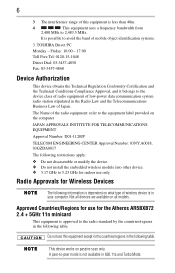
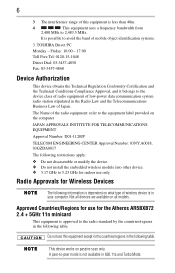
...:
❖ Do not disassemble or modify the device. ❖ Do not install the embedded wireless module into other device. ❖ 5.17 GHz to 5.23 GHz for indoor use only.
Radio Approvals for Wireless Devices
The following information is dependent on what type of wireless device is in your computer. Not all devices are available on all models.
Approved Countries/Regions...
User Guide - Page 8
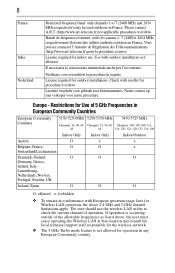
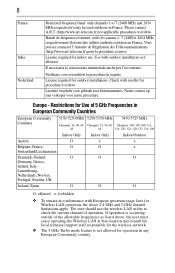
...;dure à suivre.
License required for indoor use. Use with outdoor installations not allowed.
È necessaria la concessione ministeriale anche per l'uso interno.
Verificare con i rivenditori...as listed above, the user must cease operating the Wireless LAN at that location and consult the local technical support staff responsible for the wireless network.
❖ The 5 GHz Turbo mode feature ...
User Guide - Page 17
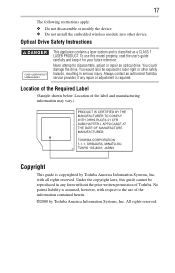
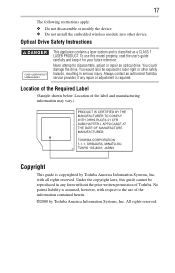
... following restrictions apply: ❖ Do not disassemble or modify the device. ❖ Do not install the embedded wireless module into other device.
Optical Drive Safety Instructions
This appliance contains a laser system and is classified as a CLASS 1 LASER PRODUCT. To use this model properly, read the user's guide carefully and keep it for your future reference. Never attempt to...
User Guide - Page 19
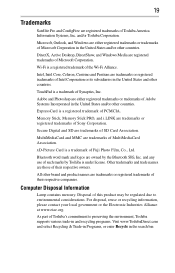
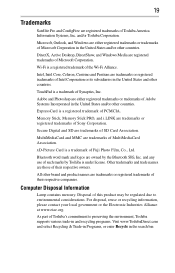
19
Trademarks
Satellite Pro and ConfigFree are registered trademarks of Toshiba America Information Systems, Inc. and/or Toshiba Corporation.
Microsoft, Outlook, and Windows are either registered trademarks or trademarks of Microsoft Corporation in the United States and/or other countries.
DirectX, Active Desktop, DirectShow, and Windows Media are registered trademarks of Microsoft Corporation.
Wi...
User Guide - Page 20
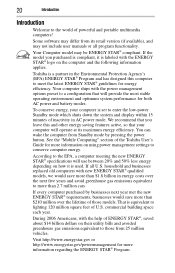
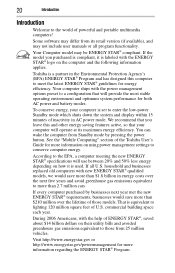
... operate at its maximum energy efficiency. You can wake the computer from Standby mode by pressing the power button. See the "Mobile Computing" section of the Toshiba User's Guide for more information on using power management settings to conserve computer energy.
According to the EPA, a computer meeting the new ENERGY STAR® specifications will use between 20% and 50% less...
User Guide - Page 26
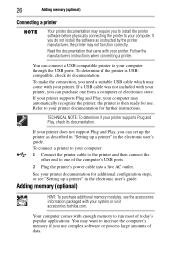
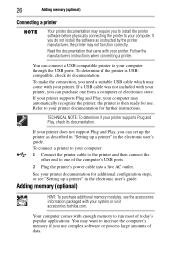
... the computer's USB ports.
2 Plug the printer's power cable into a live AC outlet.
See your printer documentation for additional configuration steps, or see "Setting up a printer" in the electronic user's guide.
Adding memory (optional)
HINT: To purchase additional memory modules, see the accessories information packaged with your system or visit accessories.toshiba.com.
Your computer comes with...
User Guide - Page 27
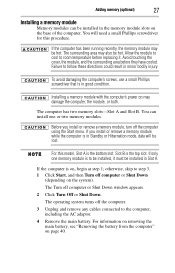
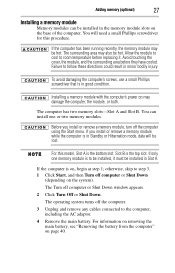
... in good condition.
Installing a memory module with the computer's power on may damage the computer, the module, or both.
The computer has two memory slots-Slot A and Slot B. You can install one or two memory modules.
Before you install or remove a memory module, turn off the computer using the Start menu. If you install or remove a memory module while the computer is in Standby or...
User Guide - Page 29
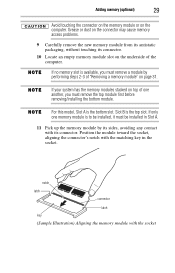
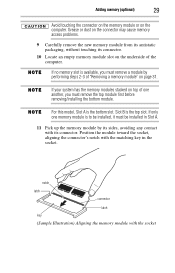
... slot on the underside of the computer.
If no memory slot is available, you must remove a module by performing steps 2-3 of "Removing a memory module" on page 31.
If your system has the memory modules stacked on top of one another, you must remove the top module first before removing/installing the bottom module.
For this...
User Guide - Page 31
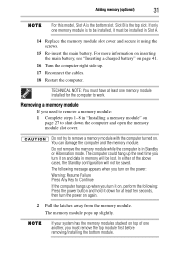
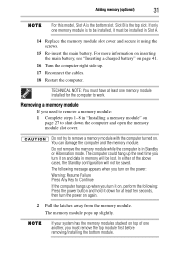
... "Inserting a charged battery" on page 41.
16 Turn the computer right side up.
17 Reconnect the cables.
18 Restart the computer.
TECHNICAL NOTE: You must have at least one memory module installed for the computer to work.
Removing a memory module
If you need to remove a memory module: 1 Complete steps 1-8 in "Installing a memory module" on
page 27 to shut down the...
User Guide - Page 32
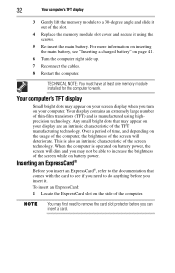
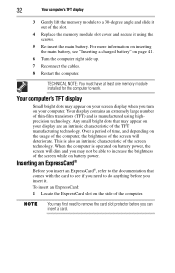
... a charged battery" on page 41.
6 Turn the computer right side up.
7 Reconnect the cables.
8 Restart the computer.
TECHNICAL NOTE: You must have at least one memory module installed for the computer to work.
Your computer's TFT display
Small bright dots may appear on your screen display when you turn on your computer. Your display contains an extremely large number of thin...
User Guide - Page 33
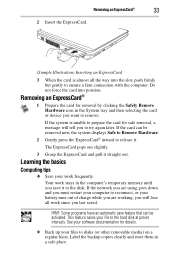
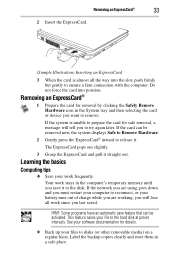
... system displays Safe to Remove Hardware.
2 Gently press the ExpressCard® inward to release it.
The ExpressCard pops out slightly.
3 Grasp the ExpressCard and pull it straight out.
Learning the basics
Computing tips
❖ Save your work frequently. Your work stays in the computer's temporary memory until you save it to the disk. If the network...
User Guide - Page 34
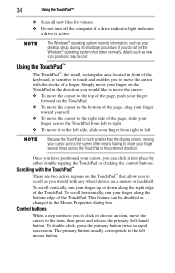
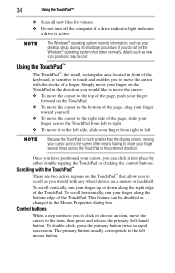
...Scan all new files for viruses. ❖ Do not turn off the computer if a drive indicator light indicates
a drive is active.
The Windows® operating system records information, such as your desktop setup, during its shutdown procedure. If you do not let the Windows... is much smaller than the display screen, moving your cursor across...as you would with any wheel device on a mouse or trackball.
To...
User Guide - Page 35
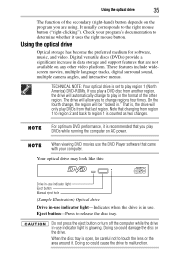
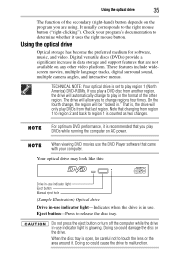
... recommended that you play DVDs while running the computer on AC power.
When viewing DVD movies use the DVD Player software that came with your computer.
Your optical drive may look like this:
Drive in-use indicator light Eject button Manual eject hole
(Sample Illustration) Optical drive
Drive in-use indicator light-Indicates when the drive is in use. Eject button-Press to...
User Guide - Page 39
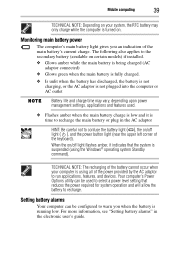
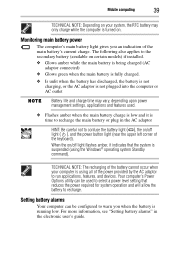
... flashes amber, it indicates that the system is suspended (using the Windows® operating system Standby command).
TECHNICAL NOTE: The recharging of the battery cannot occur when your computer is using all of the power provided by the AC adaptor to run applications, features, and devices. Your computer's Power Options utility can be used to select a power level setting...
User Guide - Page 40
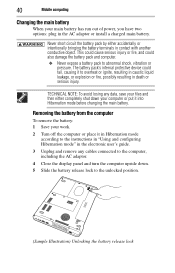
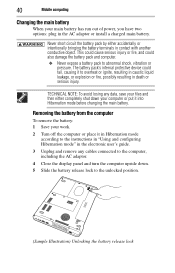
... battery: 1 Save your work.
2 Turn off the computer or place it in Hibernation mode according to the instructions in "Using and configuring Hibernation mode" in the electronic user's guide.
3 Unplug and remove any cables connected to the computer, including the AC adaptor.
4 Close the display panel and turn the computer upside down. 5 Slide the battery release lock...
User Guide - Page 41
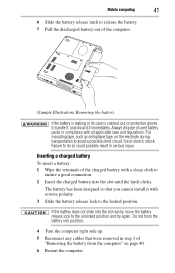
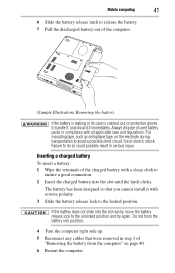
Mobile computing
41
6 Slide the battery release latch to release the battery. 7 Pull the discharged battery out of the computer.... until the latch clicks.
The battery has been designed so that you cannot install it with reverse polarity.
3 Slide the battery release lock to the locked position... the computer right side up.
5 Reconnect any cables that were removed in step 3 of "Removing the battery from...
User Guide - Page 42
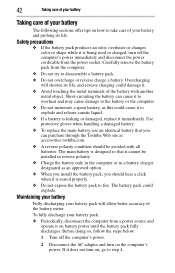
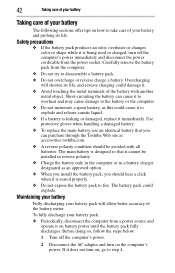
... the computer's power immediately and disconnect the power cord/cable from the power socket. Carefully remove the battery pack from the computer.
&#...Toshiba Web site at accessories.toshiba.com.
❖ A reverse polarity condition should be avoided with all batteries. The main battery is designed so that it cannot be installed in reverse polarity.
❖ Charge the battery only in the computer...
User Guide - Page 45
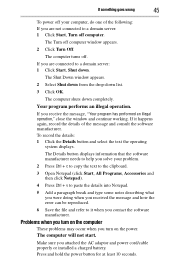
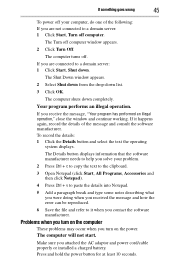
... and how the error can be reproduced.
6 Save the file and refer to it when you contact the software manufacturer.
Problems when you turn on the computer
These problems may occur when you turn on the power.
The computer will not start.
Make sure you attached the AC adaptor and power cord/cable properly or installed a charged battery...
User Guide - Page 49
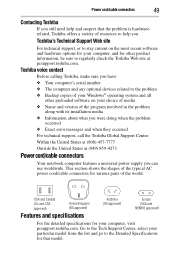
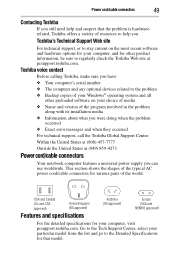
....toshiba.com.
Toshiba voice contact
Before calling Toshiba, make sure you have: ❖ Your computer's serial number ❖ The computer and any optional devices related to the problem ❖ Backup copies of your Windows® operating system and all
other preloaded software on your choice of media ❖ Name and version of the program involved in the problem
along with its installation...
