Toshiba Satellite M30X-S1593ST driver and firmware
Drivers and firmware downloads for this Toshiba item

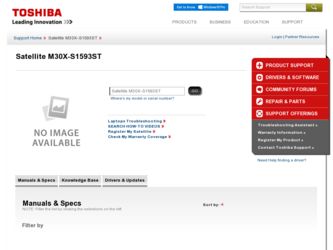
Related Toshiba Satellite M30X-S1593ST Manual Pages
Download the free PDF manual for Toshiba Satellite M30X-S1593ST and other Toshiba manuals at ManualOwl.com
Satellite M30X/M35X Users Guide - Page 6
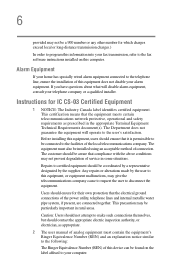
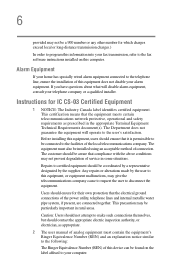
...fax software instructions installed on this computer.
Alarm Equipment
If your home has specially wired alarm equipment connected to the telephone line, ensure the installation of this equipment does not disable your alarm equipment. If you have questions about what will disable alarm equipment, consult your telephone company or a qualified installer.
Instructions... power ... The user manual of analog ...
Satellite M30X/M35X Users Guide - Page 9
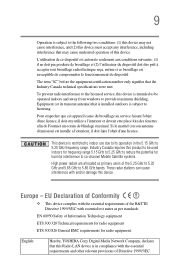
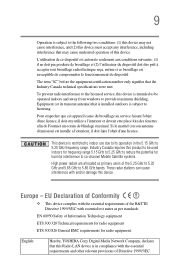
...service, this device is intended to be operated indoors and away from windows to provide maximum shielding. Equipment (or its transmit antenna) that is installed... potential for harmful interference to co-channel Mobile Satellite systems. High power radars are allocated as primary users of ..., TOSHIBA Corp. Digital Media Network Company, declares that this Radio LAN device is in compliance with ...
Satellite M30X/M35X Users Guide - Page 32
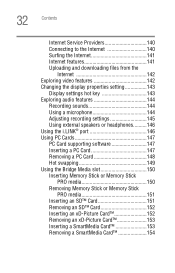
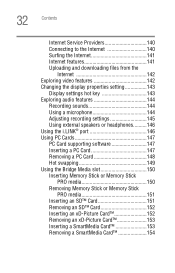
... from the
Internet 142 Exploring video features 142 Changing the display properties setting 143
Display settings hot key 143 Exploring audio features 144
Recording sounds 144 Using a microphone 144 Adjusting recording settings 145 Using external speakers or headphones..........146 Using the i.LINK® port 146 Using PC Cards 147 PC Card supporting software 147 Inserting a PC Card 147...
Satellite M30X/M35X Users Guide - Page 35
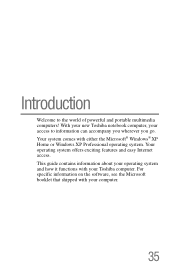
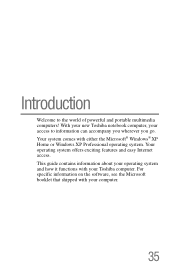
... system comes with either the Microsoft® Windows® XP Home or Windows XP Professional operating system. Your operating system offers exciting features and easy Internet access. This guide contains information about your operating system and how it functions with your Toshiba computer. For specific information on the software, see the Microsoft booklet that shipped with your...
Satellite M30X/M35X Users Guide - Page 38
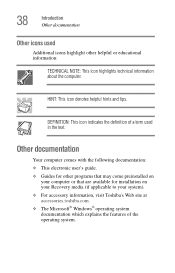
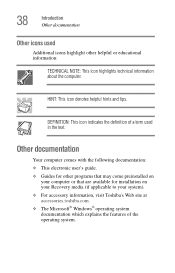
... documentation: ❖ This electronic user's guide. ❖ Guides for other programs that may come preinstalled on
your computer or that are available for installation on your Recovery media (if applicable to your system). ❖ For accessory information, visit Toshiba's Web site at accessories.toshiba.com. ❖ The Microsoft® Windows® operating system documentation which...
Satellite M30X/M35X Users Guide - Page 46
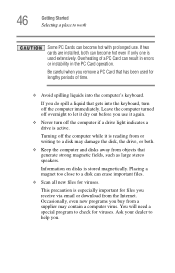
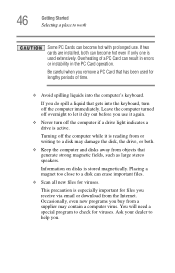
... is reading from or writing to a disk may damage the disk, the drive, or both.
❖ Keep the computer and disks away from objects that generate strong magnetic fields, such as large stereo speakers.
Information on disks is stored magnetically. Placing a magnet too close to a disk can erase important files.
❖ Scan all new files for viruses.
This...
Satellite M30X/M35X Users Guide - Page 48
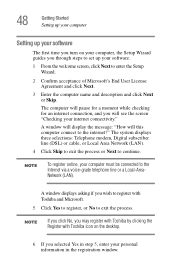
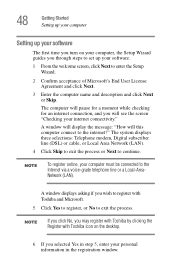
...to the internet?" The system displays three selections: Telephone modem, Digital subscriber line (DSL) or cable, or Local Area Network (LAN).
4 Click Skip to exit the process or Next to continue.
NOTE
To register online, your computer must be connected to the Internet via a voice-grade telephone line or a Local-AreaNetwork (LAN).
A window displays asking if you wish to register with Toshiba and...
Satellite M30X/M35X Users Guide - Page 49
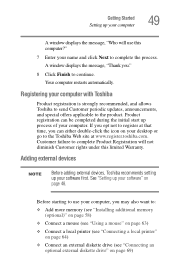
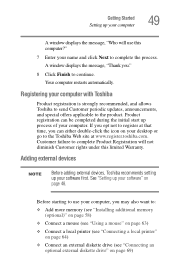
... adding external devices, Toshiba recommends setting up your software first. See "Setting up your software" on page 48.
Before starting to use your computer, you may also want to:
❖ Add more memory (see "Installing additional memory (optional)" on page 58)
❖ Connect a mouse (see "Using a mouse" on page 63)
❖ Connect a local printer (see "Connecting a local printer" on page...
Satellite M30X/M35X Users Guide - Page 58


...
Getting Started Installing additional memory (optional)
8 Close the Printers and Other Hardware window. 9 Close the Control Panel window.
NOTE
The Fn + F9 shortcut can be used to enable or disable the TouchPad (see "Hot Keys" on page 185).
Installing additional memory (optional)
Before you install or remove a memory module, turn off the computer using the Start menu. If you install or remove...
Satellite M30X/M35X Users Guide - Page 64
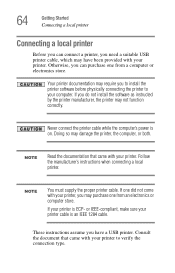
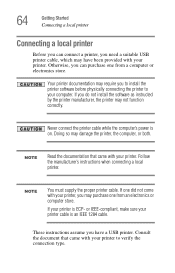
... electronics store.
Your printer documentation may require you to install the printer software before physically connecting the printer to your computer. If you do not install the software as instructed by the printer manufacturer, the printer may not function correctly.
Never connect the printer cable while the computer's power is on. Doing so may damage the printer, the computer, or both.
NOTE...
Satellite M30X/M35X Users Guide - Page 65
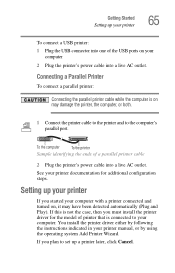
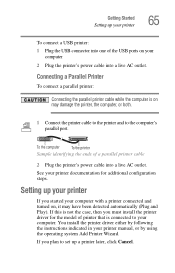
... steps.
Setting up your printer
If you started your computer with a printer connected and turned on, it may have been detected automatically (Plug and Play). If this is not the case, then you must install the printer driver for the model of printer that is connected to your computer. You install the printer driver either by following the instructions indicated in your printer manual, or...
Satellite M30X/M35X Users Guide - Page 165
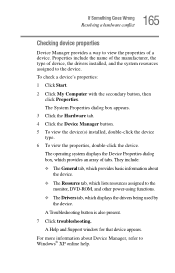
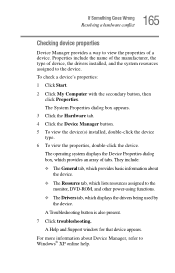
... about the device.
❖ The Resource tab, which lists resources assigned to the monitor, DVD-ROM, and other power-using functions.
❖ The Drivers tab, which displays the drivers being used by the device.
A Troubleshooting button is also present.
7 Click troubleshooting. A Help and Support window for that device appears.
For more information about Device Manager, refer to Windows® XP...
Satellite M30X/M35X Users Guide - Page 175
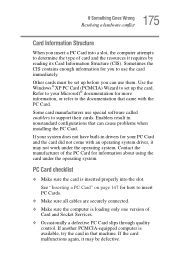
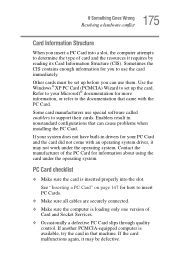
... page 147 for how to insert PC Cards.
❖ Make sure all cables are securely connected.
❖ Make sure the computer is loading only one version of Card and Socket Services.
❖ Occasionally a defective PC Card slips through quality control. If another PCMCIA-equipped computer is available, try the card in that machine. If the card malfunctions again, it may be defective.
Satellite M30X/M35X Users Guide - Page 178
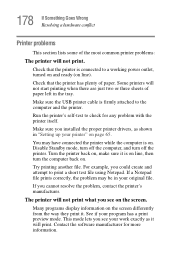
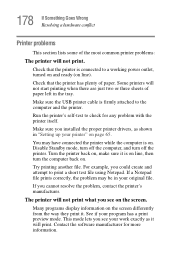
... in the tray.
Make sure the USB printer cable is firmly attached to the computer and the printer.
Run the printer's self-test to check for any problem with the printer itself.
Make sure you installed the proper printer drivers, as shown in "Setting up your printer" on page 65.
You may have connected the printer while the computer is on. Disable Standby mode...
Satellite M30X/M35X Users Guide - Page 182
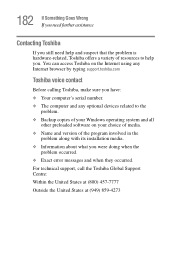
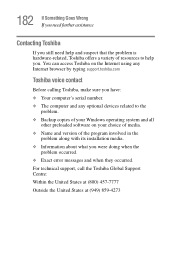
... Toshiba on the Internet using any Internet browser by typing support.toshiba.com
Toshiba voice contact
Before calling Toshiba, make sure you have: ❖ Your computer's serial number. ❖ The computer and any optional devices related to the
problem. ❖ Backup copies of your Windows operating system and all
other preloaded software on your choice of media. ❖ Name and version...
Satellite M30X/M35X Users Guide - Page 215
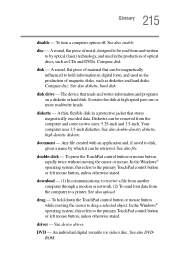
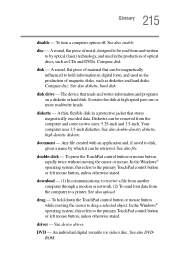
... computer through a modem or network. (2) To send font data from the computer to a printer. See also upload.
drag - To hold down the TouchPad control button or mouse button while moving the cursor to drag a selected object. In the Windows® operating system, this refers to the primary TouchPad control button or left mouse button, unless otherwise stated.
driver - See device driver...
Satellite M30X/M35X Users Guide - Page 227
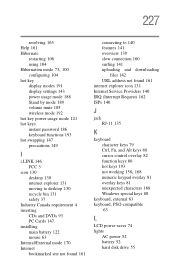
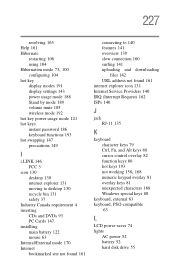
...
configuring 104 hot key
display modes 191 display settings 143 power usage mode 188 Stand by mode 189 volume mute 185 wireless mode 192 hot key power usage mode 121 hot keys instant password 186 keyboard functions 193 hot swapping 147 precautions 149
I
i.LINK 146 FCC 3
icon 130 desktop 130 internet explorer 131 moving to desktop 130 recycle bin 131...
Maintenance Manual - Page 16
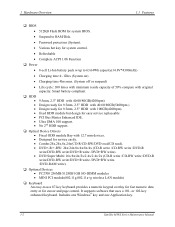
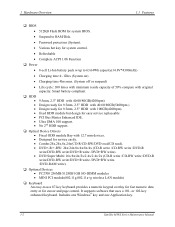
... • MINI PCI module(802.11g,802.11a+g wireless LAN module)
‰ Keyboard An easy-to-use 87-key keyboard provides a numeric keypad overlay for fast numeric data entry or for cursor and page control. It supports software that uses a 101- or 102-key enhanced keyboard. Includes one Windows® key and one Application key.
1-2
Satellite M30X Series Maintenance...
Maintenance Manual - Page 36
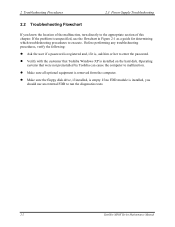
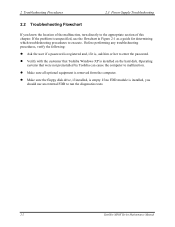
... is installed on the hard disk. Operating systems that were not preinstalled by Toshiba can cause the computer to malfunction.
z Make sure all optional equipment is removed from the computer.
z Make sure the floppy disk drive, if installed, is empty. If no FDD module is installed, you should use an external FDD to run the diagnostics tests
2-2
Satellite M30X Series Maintenance Manual
Maintenance Manual - Page 62
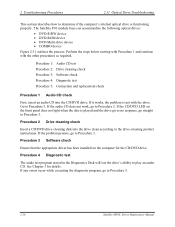
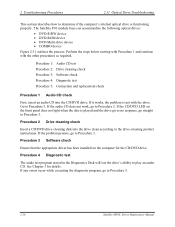
... 3 Software check
Ensure that the appropriate driver has been installed on the computer for the CD/DVD drive.
Procedure 4 Diagnostic test
The audio test program stored in the Diagnostics Disk will test the drive's ability to play an audio CD. See Chapter 3 for details. If any errors occur while executing the diagnostic program, go to Procedure 5.
2-28
Satellite M30X Series Maintenance Manual
