Toshiba Satellite M35-S359 driver and firmware
Drivers and firmware downloads for this Toshiba item

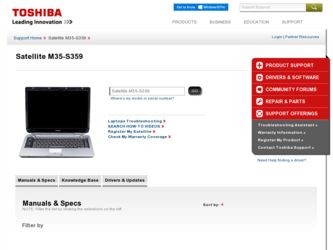
Related Toshiba Satellite M35-S359 Manual Pages
Download the free PDF manual for Toshiba Satellite M35-S359 and other Toshiba manuals at ManualOwl.com
Satellite M30/M35 Users Guide - Page 5
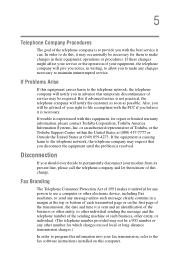
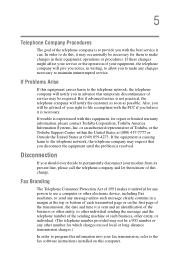
... should ever decide to permanently disconnect your modem from its present line, please call the telephone company and let them know of this change.
Fax Branding
The Telephone Consumer Protection Act of 1991 makes it unlawful for any person to use a computer or other electronic device, including Fax machines, to send any message unless such...
Satellite M30/M35 Users Guide - Page 8
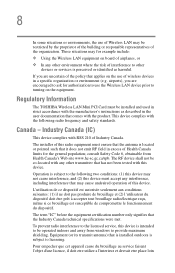
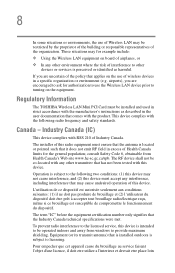
... are encouraged to ask for authorization to use the Wireless LAN device prior to turning on the equipment.
Regulatory Information
The TOSHIBA Wireless LAN Mini PCI Card must be installed and used in strict accordance with the manufacturer's instructions as described in the user documentation that comes with the product. This device complies with the following radio frequency and safety standards...
Satellite M30/M35 Users Guide - Page 23
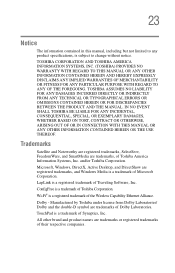
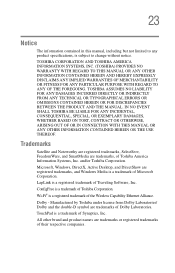
..., Inc. and/or Toshiba Corporation.
Microsoft, Windows, DirectX, Active Desktop, and DirectShow are registered trademarks, and Windows Media is a trademark of Microsoft Corporation.
LapLink is a registered trademark of Traveling Software, Inc.
ConfigFree is a trademark of Toshiba Corporation.
Wi-Fi® is a registered trademark of the Wireless Capability Ethernet Alliance.
Dolby - Manufactured...
Satellite M30/M35 Users Guide - Page 26
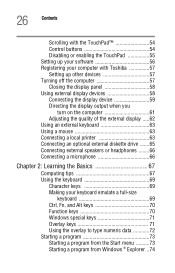
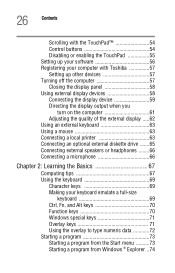
... with the TouchPad 54 Control buttons 54 Disabling or enabling the TouchPad 55 Setting up your software 56 Registering your computer with Toshiba 57 Setting up other devices 57 Turning off the computer 57 Closing the display panel 58 Using external display devices 58 Connecting the display device 59 Directing the display output when you
turn on the computer 61 Adjusting the quality...
Satellite M30/M35 Users Guide - Page 33
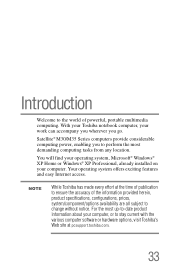
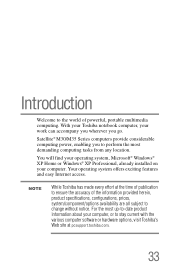
...
Satellite® M30/M35 Series computers provide considerable computing power, enabling you to perform the most demanding computing tasks from any location.
You will find your operating system, Microsoft® Windows® XP Home or Windows® XP Professional, already installed on your computer. Your operating system offers exciting features and easy Internet access.
NOTE
While Toshiba has...
Satellite M30/M35 Users Guide - Page 42
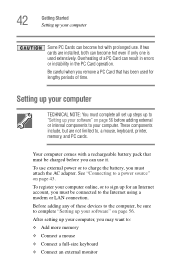
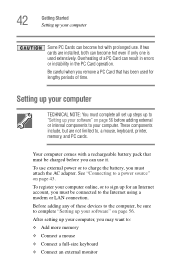
... the AC adapter. See "Connecting to a power source" on page 43. To register your computer online, or to sign up for an Internet account, you must be connected to the Internet using a modem or LAN connection. Before adding any of these devices to the computer, be sure to complete "Setting up your software" on page 56. After setting up your computer, you may...
Satellite M30/M35 Users Guide - Page 46
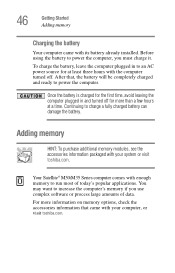
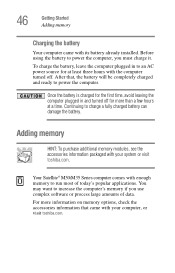
... can damage the battery.
Adding memory
HINT: To purchase additional memory modules, see the accessories information packaged with your system or visit toshiba.com.
Your Satellite® M30/M35 Series computer comes with enough memory to run most of today's popular applications. You may want to increase the computer's memory if you use complex software or process large amounts of...
Satellite M30/M35 Users Guide - Page 47
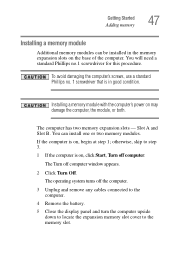
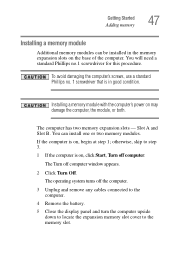
... can install one or two memory modules. If the computer is on, begin at step 1; otherwise, skip to step 3. 1 If the computer is on, click Start, Turn off computer.
The Turn off computer window appears.
2 Click Turn Off. The operating system turns off the computer.
3 Unplug and remove any cables connected to the computer.
4 Remove the battery. 5 Close the display panel...
Satellite M30/M35 Users Guide - Page 56
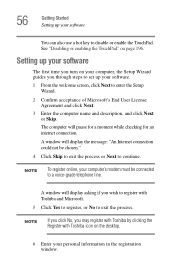
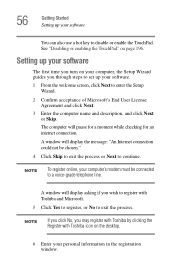
... computer, the Setup Wizard guides you through steps to set up your software. 1 From the welcome screen, click Next to enter the Setup
Wizard.
2 Confirm acceptance of Microsoft's End User License Agreement and click Next.
3 Enter the computer name and description, and click Next or Skip.
The computer will pause for a moment while checking for an internet connection.
A window will display...
Satellite M30/M35 Users Guide - Page 63
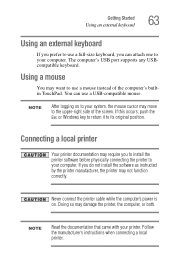
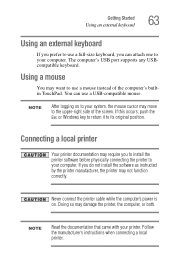
...Esc or Windows key to return it to its original position.
Connecting a local printer
Your printer documentation may require you to install the printer software before physically connecting the printer to your computer. If you do not install the software as instructed by the printer manufacturer, the printer may not function correctly.
Never connect the printer cable while the computer's power is...
Satellite M30/M35 Users Guide - Page 68
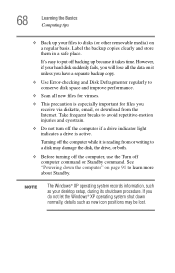
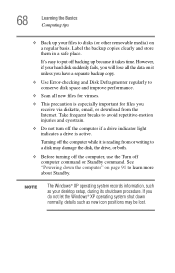
... reading from or writing to a disk may damage the disk, the drive, or both.
❖ Before turning off the computer, use the Turn off computer command or Standby command. See "Powering down the computer" on page 91 to learn more about Standby.
NOTE
The Windows® XP operating system records information, such as your desktop setup, during its shutdown procedure. If...
Satellite M30/M35 Users Guide - Page 73
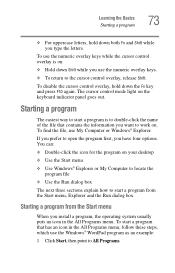
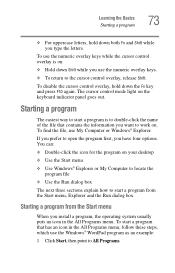
...10070; To return to the cursor control overlay, release Shift.
To disable the cursor control overlay, hold down the Fn key and press F10 again. The cursor control mode light on the keyboard indicator ...
❖ Double-click the icon for the program on your desktop
❖ Use the Start menu ❖ Use Windows® Explorer or My Computer to locate the
program file
❖ Use the Run dialog ...
Satellite M30/M35 Users Guide - Page 90
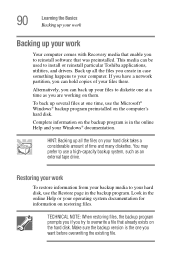
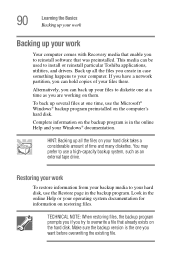
... up your work
Your computer comes with Recovery media that enable you to reinstall software that was preinstalled. This media can be used to install or reinstall particular Toshiba applications, utilities, and drivers. Back up all the files you create in case something happens to your computer. If you have a network partition, you can hold copies of your files...
Satellite M30/M35 Users Guide - Page 115
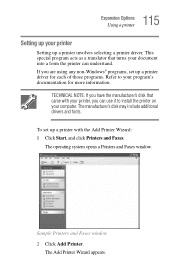
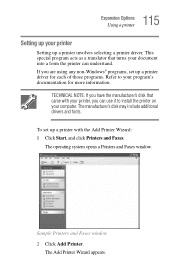
... manufacturer's disk that came with your printer, you can use it to install the printer on your computer. The manufacturer's disk may include additional drivers and fonts.
To set up a printer with the Add Printer Wizard: 1 Click Start, and click Printers and Faxes.
The operating system opens a Printers and Faxes window.
Sample Printers and Faxes window 2 Click Add Printer.
The Add Printer Wizard...
Satellite M30/M35 Users Guide - Page 118
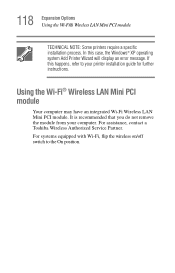
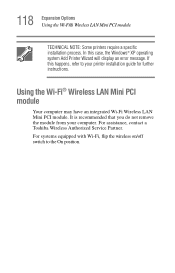
... Windows® XP operating system Add Printer Wizard will display an error message. If this happens, refer to your printer installation guide for further instructions.
Using the Wi-Fi® Wireless LAN Mini PCI module
Your computer may have an integrated Wi-Fi Wireless LAN Mini PCI module. It is recommended that you do not remove the module from your computer. For assistance, contact a Toshiba...
Satellite M30/M35 Users Guide - Page 121
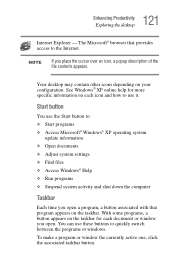
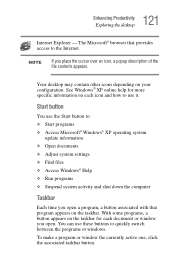
... Start button to:
❖ Start programs ❖ Access Microsoft® Windows® XP operating system
update information
❖ Open documents
❖ Adjust system settings
❖ Find files ❖ Access Windows® Help
❖ Run programs
❖ Suspend system activity and shut down the computer
Taskbar
Each time you open a program, a button associated with that program...
Satellite M30/M35 Users Guide - Page 170
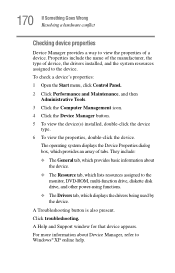
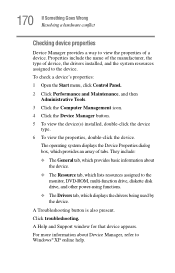
... resources assigned to the monitor, DVD-ROM, multi-function drive, diskette disk drive, and other power-using functions.
❖ The Drivers tab, which displays the drivers being used by the device.
A Troubleshooting button is also present. Click troubleshooting. A Help and Support window for that device appears. For more information about Device Manager, refer to Windows® XP online help.
Satellite M30/M35 Users Guide - Page 180
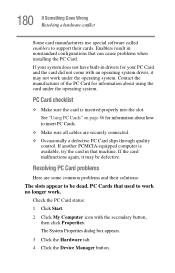
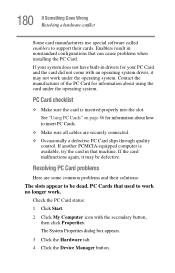
... Wrong Resolving a hardware conflict
Some card manufacturers use special software called enablers to support their cards. Enablers result in nonstandard configurations that can cause problems when installing the PC Card. If your system does not have built-in drivers for your PC Card and the card did not come with an operating system driver, it may not work under the...
Satellite M30/M35 Users Guide - Page 214
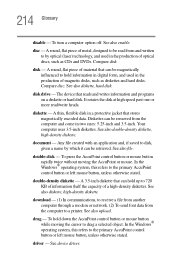
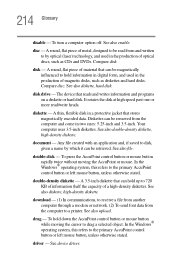
... computer through a modem or network. (2) To send font data from the computer to a printer. See also upload.
drag - To hold down the AccuPoint control button or mouse button while moving the cursor to drag a selected object. In the Windows® operating system, this refers to the primary AccuPoint control button or left mouse button, unless otherwise stated.
driver - See device driver...
Satellite M30/M35 Users Guide - Page 226
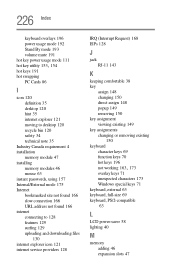
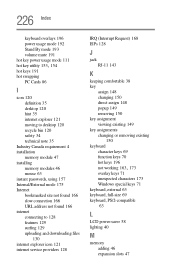
... swapping
PC Cards 86
I
icon 120 definition 35 desktop 120 hint 35 internet explorer 121 moving to desktop 120 recycle bin 120 safety 34 technical note 35
Industry Canada requirement 4 installation
memory module 47 installing
memory modules 46 mouse 63 instant passwords, using 157 Internal/External mode 175 Internet bookmarked site not found 166 slow connection 166 URL address not found...
