Toshiba Satellite M35-S456 driver and firmware
Drivers and firmware downloads for this Toshiba item

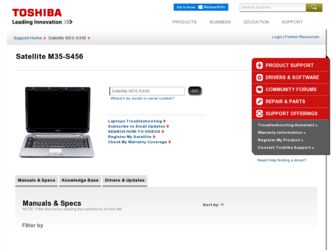
Related Toshiba Satellite M35-S456 Manual Pages
Download the free PDF manual for Toshiba Satellite M35-S456 and other Toshiba manuals at ManualOwl.com
User Guide - Page 5
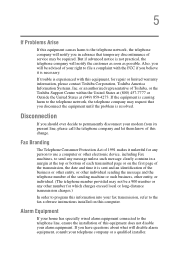
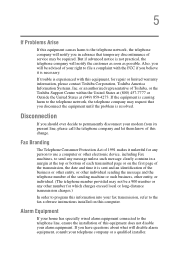
...trouble is experienced with this equipment, for repair or limited warranty information, please contact Toshiba Corporation, Toshiba America Information Systems, Inc. or an authorized representative of Toshiba, or the Toshiba Support... to program this information into your fax transmission, refer to the fax software instructions installed on this computer.
Alarm Equipment
If your home has specially wired...
User Guide - Page 8
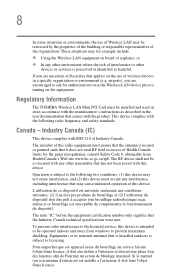
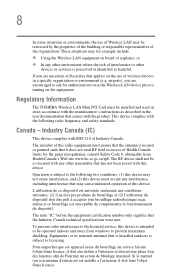
... are encouraged to ask for authorization to use the Wireless LAN device prior to turning on the equipment.
Regulatory Information
The TOSHIBA Wireless LAN Mini PCI Card must be installed and used in strict accordance with the manufacturer's instructions as described in the user documentation that comes with the product. This device complies with the following radio frequency and safety standards...
User Guide - Page 23
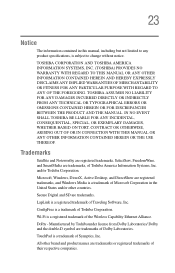
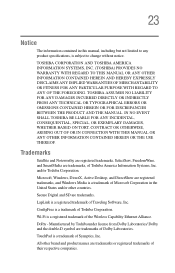
... trademarks, and Windows Media is a trademark of Microsoft Corporation in the United States and/or other countries.
Secure Digital and SD are trademarks.
LapLink is a registered trademark of Traveling Software, Inc.
ConfigFree is a trademark of Toshiba Corporation.
Wi-Fi is a registered trademark of the Wireless Capability Ethernet Alliance.
Dolby - Manufactured by Toshiba under license from...
User Guide - Page 26
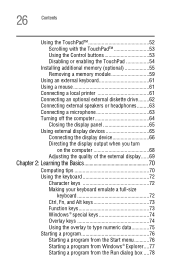
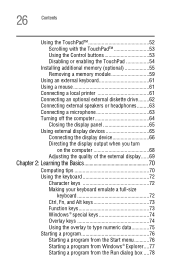
... TouchPad 54
Installing additional memory (optional 55 Removing a memory module 59
Using an external keyboard 61 Using a mouse 61 Connecting a local printer 61 Connecting an optional external diskette drive........62 Connecting external speakers or headphones.........63 Connecting a microphone 63 Turning off the computer 64
Closing the display panel 65 Using external display devices 65...
User Guide - Page 33
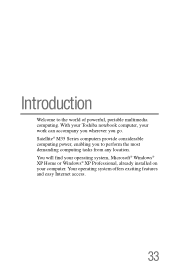
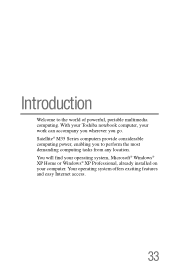
...portable multimedia computing. With your Toshiba notebook computer, your work can accompany you wherever you go. Satellite® M35 Series computers provide considerable computing power, enabling you to perform the most demanding computing tasks from any location. You will find your operating system, Microsoft® Windows® XP Home or Windows® XP Professional, already installed on your...
User Guide - Page 36
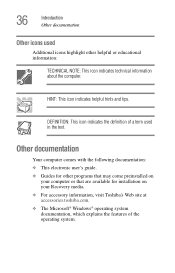
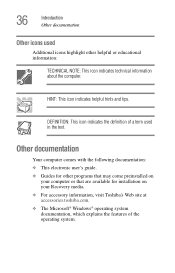
... with the following documentation: ❖ This electronic user's guide. ❖ Guides for other programs that may come preinstalled on
your computer or that are available for installation on your Recovery media. ❖ For accessory information, visit Toshiba's Web site at accessories.toshiba.com. ❖ The Microsoft® Windows® operating system documentation, which explains the...
User Guide - Page 44
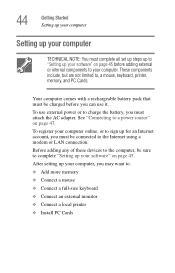
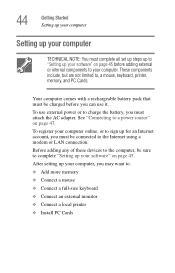
... to the Internet using a modem or LAN connection.
Before adding any of these devices to the computer, be sure to complete "Setting up your software" on page 45.
After setting up your computer, you may want to:
❖ Add more memory
❖ Connect a mouse
❖ Connect a full-size keyboard
❖ Connect an external monitor
❖ Connect a local printer
❖ Install PC Cards
User Guide - Page 45
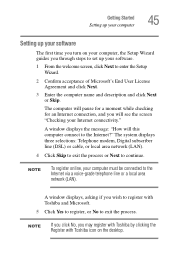
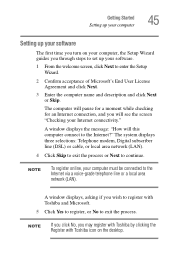
... the Internet?" The system displays three selections: Telephone modem, Digital subscriber line (DSL) or cable, or local area network (LAN).
4 Click Skip to exit the process or Next to continue.
NOTE
To register online, your computer must be connected to the Internet via a voice-grade telephone line or a local area network (LAN).
A window displays, asking if you wish to register with Toshiba and...
User Guide - Page 46
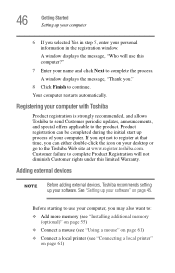
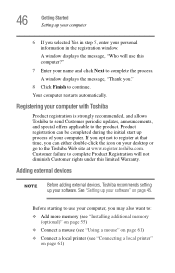
...Before adding external devices, Toshiba recommends setting up your software. See "Setting up your software" on page 45.
Before starting to use your computer, you may also want to:
❖ Add more memory (see "Installing additional memory (optional)" on page 55)
❖ Connect a mouse (see "Using a mouse" on page 61)
❖ Connect a local printer (see "Connecting a local printer" on page 61...
User Guide - Page 55
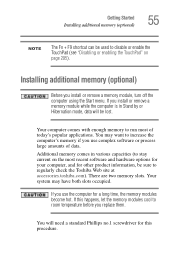
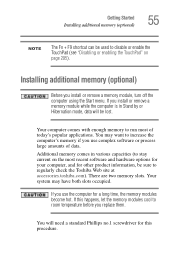
... you install or remove a memory module, turn off the computer using the Start menu. If you install or remove a memory module while the computer is in Stand by or Hibernation mode, data will be lost.
Your computer comes with enough memory to run most of today's popular applications. You may want to increase the computer's memory if you use complex software...
User Guide - Page 56
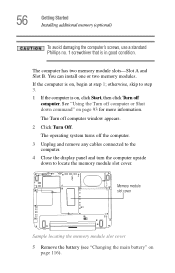
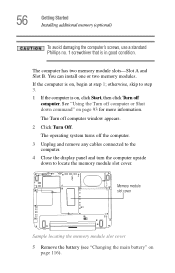
... 93 for more information.
The Turn off computer window appears.
2 Click Turn Off. The operating system turns off the computer.
3 Unplug and remove any cables connected to the computer.
4 Close the display panel and turn the computer upside down to locate the memory module slot cover.
Memory module slot cover
Sample locating the memory module slot cover
5 Remove the battery...
User Guide - Page 61
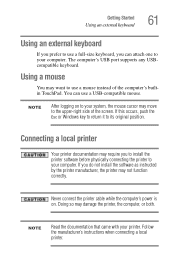
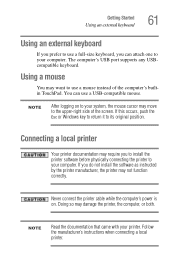
...Esc or Windows key to return it to its original position.
Connecting a local printer
Your printer documentation may require you to install the printer software before physically connecting the printer to your computer. If you do not install the software as instructed by the printer manufacturer, the printer may not function correctly.
Never connect the printer cable while the computer's power is...
User Guide - Page 76
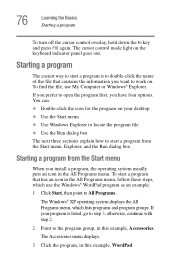
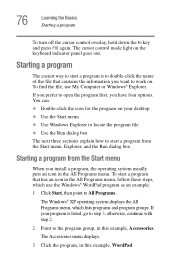
...Basics Starting a program
To turn off the cursor control overlay, hold down the Fn key and press F10 again. The cursor control mode light on the keyboard indicator panel goes out....Computer or Windows® Explorer.
If you prefer to open the program first, you have four options. You can: ❖ Double-click the icon for the program on your desktop ❖ Use the Start menu ❖ Use Windows...
User Guide - Page 123
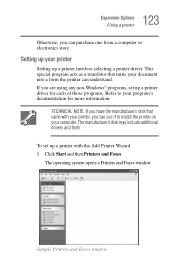
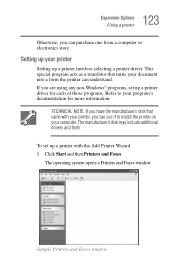
... information.
TECHNICAL NOTE: If you have the manufacturer's disk that came with your printer, you can use it to install the printer on your computer. The manufacturer's disk may include additional drivers and fonts.
To set up a printer with the Add Printer Wizard: 1 Click Start and then Printers and Faxes.
The operating system opens a Printers and Faxes window.
Sample Printers and Faxes window
User Guide - Page 179
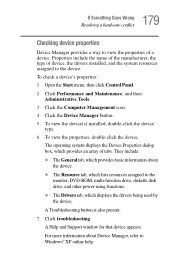
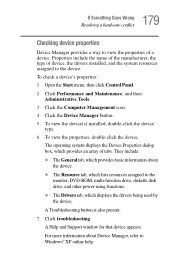
... resources assigned to the monitor, DVD-ROM, multi-function drive, diskette disk drive, and other power-using functions.
❖ The Drivers tab, which displays the drivers being used by the device.
A Troubleshooting button is also present.
7 Click troubleshooting. A Help and Support window for that device appears.
For more information about Device Manager, refer to Windows® XP online help.
User Guide - Page 189
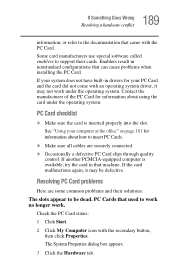
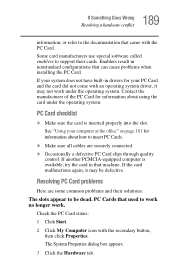
... that came with the PC Card. Some card manufacturers use special software called enablers to support their cards. Enablers result in nonstandard configurations that can cause problems when installing the PC Card. If your system does not have built-in drivers for your PC Card and the card did not come with an operating system driver, it may not work under...
User Guide - Page 195
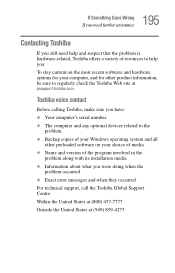
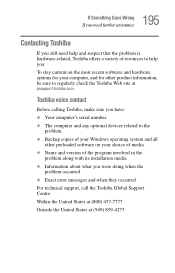
....toshiba.com.
Toshiba voice contact
Before calling Toshiba, make sure you have: ❖ Your computer's serial number. ❖ The computer and any optional devices related to the
problem. ❖ Backup copies of your Windows operating system and all
other preloaded software on your choice of media. ❖ Name and version of the program involved in the
problem along with its installation...
User Guide - Page 223
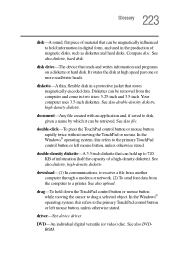
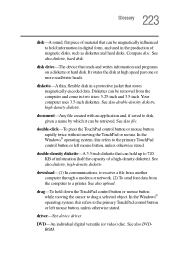
... computer through a modem or network. (2) To send font data from the computer to a printer. See also upload.
drag-To hold down the TouchPad control button or mouse button while moving the cursor to drag a selected object. In the Windows® operating system, this refers to the primary TouchPad control button or left mouse button, unless otherwise stated.
driver-See device driver...
User Guide - Page 235
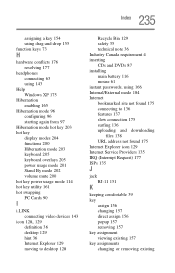
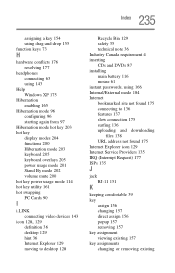
... power usage mode 114 hot key utility 161 hot swapping PC Cards 90
I
i.LINK connecting video devices 143
icon 128, 129
definition 36 desktop 129 hint 36 Internet Explorer 129 moving to desktop 128
Recycle Bin 129 safety 35 technical note 36 Industry Canada requirement 4 inserting CDs and DVDs 87 installing main battery 116 mouse 61 instant passwords...
User Guide - Page 236
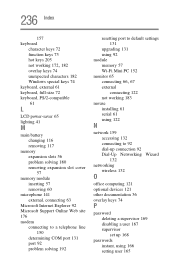
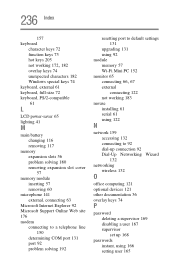
... 192
resetting port to default settings 131
upgrading 131 using 92 module memory 57 Wi-Fi Mini PC 152 monitor 65
connecting 66, 67
external connecting 122
not working 183 mouse
installing 61 serial 61 using 122
N
network 159 accessing 132 connecting to 92 dial-up connection 92 Dial-Up Networking Wizard 132
networking wireless 132
O
office computing 121 optional devices 121...
