Toshiba Satellite M45-S3551 driver and firmware
Drivers and firmware downloads for this Toshiba item

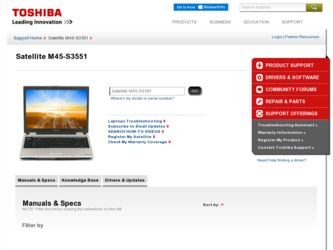
Related Toshiba Satellite M45-S3551 Manual Pages
Download the free PDF manual for Toshiba Satellite M45-S3551 and other Toshiba manuals at ManualOwl.com
User Manual - Page 6
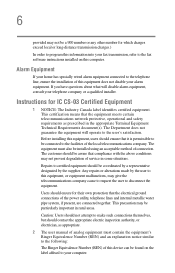
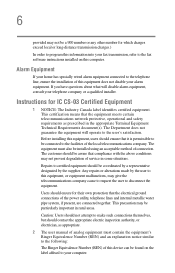
...fax software instructions installed on this computer.
Alarm Equipment
If your home has specially wired alarm equipment connected to the telephone line, ensure the installation of this equipment does not disable your alarm equipment. If you have questions about what will disable alarm equipment, consult your telephone company or a qualified installer.
Instructions... power ... The user manual of analog ...
User Manual - Page 9
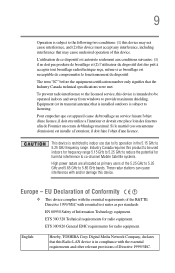
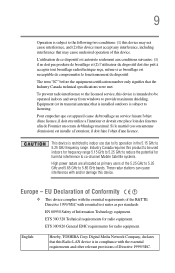
...service, this device is intended to be operated indoors and away from windows to provide maximum shielding. Equipment (or its transmit antenna) that is installed...potential for harmful interference to co-channel Mobile Satellite systems.
High power radars are allocated as primary users of ...Hereby, TOSHIBA Corp. Digital Media Network Company, declares that this Radio LAN device is in compliance with ...
User Manual - Page 36
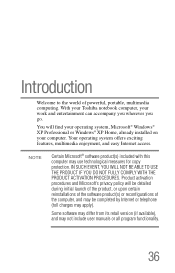
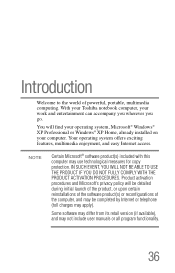
...
You will find your operating system, Microsoft® Windows® XP Professional or Windows® XP Home, already installed on your computer. Your operating system offers exciting features, multimedia enjoyment, and easy Internet access.
NOTE
Certain Microsoft® software product(s) included with this computer may use technological measures for copy protection. IN SUCH EVENT, YOU WILL NOT...
User Manual - Page 40
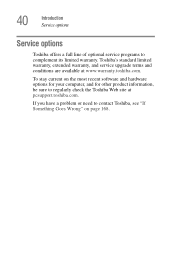
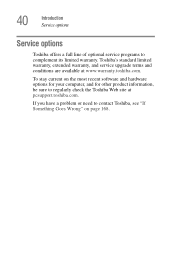
40
Introduction Service options
Service options
Toshiba offers a full line of optional service programs to complement its limited warranty. Toshiba's standard limited warranty, extended warranty, and service upgrade terms and conditions are available at www.warranty.toshiba.com.
To stay current on the most recent software and hardware options for your computer, and for other product information,...
User Manual - Page 46
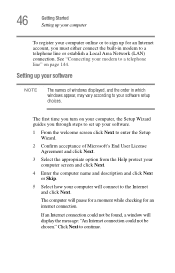
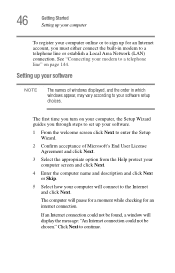
... or establish a Local Area Network (LAN) connection. See "Connecting your modem to a telephone line" on page 144.
Setting up your software
NOTE
The names of windows displayed, and the order in which windows appear, may vary according to your software setup choices.
The first time you turn on your computer, the Setup Wizard guides you through steps to set up your software.
1 From the welcome...
User Manual - Page 55
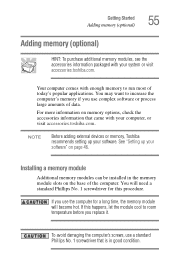
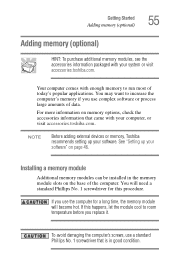
..., check the accessories information that came with your computer, or visit accessories.toshiba.com.
NOTE
Before adding external devices or memory, Toshiba recommends setting up your software. See "Setting up your software" on page 46.
Installing a memory module
Additional memory modules can be installed in the memory module slots on the base of the computer. You will need a standard Phillips No...
User Manual - Page 56
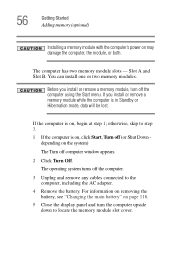
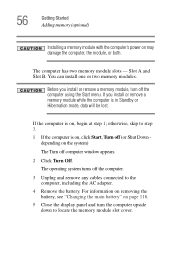
... off computer window appears. 2 Click Turn Off. The operating system turns off the computer. 3 Unplug and remove any cables connected to the computer, including the AC adapter. 4 Remove the battery. For information on removing the battery, see "Changing the main battery" on page 116. 5 Close the display panel and turn the computer upside down to locate the memory module...
User Manual - Page 69
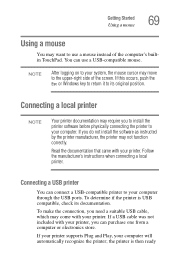
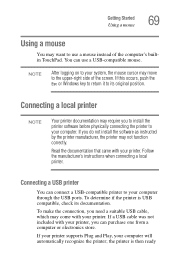
... you do not install the software as instructed by the printer manufacturer, the printer may not function correctly.
Read the documentation that came with your printer. Follow the manufacturer's instructions when connecting a local printer.
Connecting a USB printer
You can connect a USB-compatible printer to your computer through the USB ports. To determine if the printer is USB compatible, check...
User Manual - Page 71
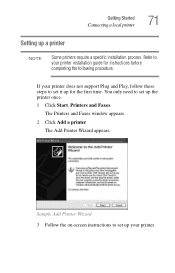
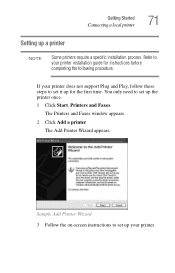
...
71
Setting up a printer
NOTE
Some printers require a specific installation process. Refer to your printer installation guide for instructions before completing the following procedure.
If your printer does not support Plug and Play, follow these steps to set it up for the first time. You only need to set up the printer once.
1 Click Start, Printers and Faxes.
The Printers and Faxes window...
User Manual - Page 77
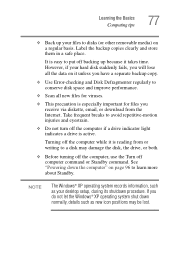
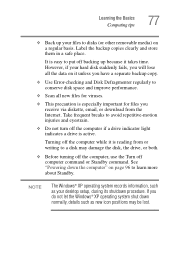
... reading from or writing to a disk may damage the disk, the drive, or both.
❖ Before turning off the computer, use the Turn off computer command or Standby command. See "Powering down the computer" on page 96 to learn more about Standby.
NOTE
The Windows® XP operating system records information, such as your desktop setup, during its shutdown procedure. If...
User Manual - Page 179
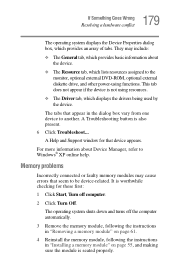
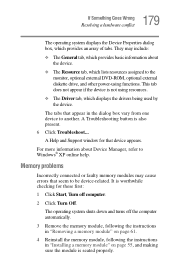
... displays the drivers being used by the device.
The tabs that appear in the dialog box vary from one device to another. A Troubleshooting button is also present. 6 Click Troubleshoot... A Help and Support window for that device appears.
For more information about Device Manager, refer to Windows® XP online help.
Memory problems
Incorrectly connected or faulty memory modules may cause errors...
User Manual - Page 190
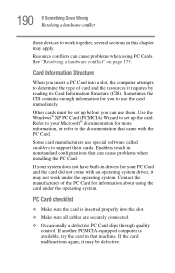
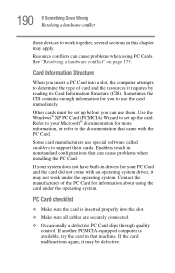
.... Use the Windows® XP PC Card (PCMCIA) Wizard to set up the card. Refer to your Microsoft® documentation for more information, or refer to the documentation that came with the PC Card.
Some card manufacturers use special software called enablers to support their cards. Enablers result in nonstandard configurations that can cause problems when installing the PC Card.
If...
User Manual - Page 193
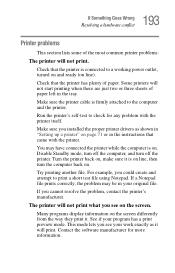
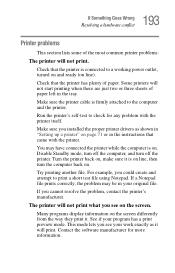
....
Make sure the printer cable is firmly attached to the computer and the printer.
Run the printer's self-test to check for any problem with the printer itself.
Make sure you installed the proper printer drivers as shown in "Setting up a printer" on page 71 or in the instructions that came with the printer.
You may have connected the printer while the computer is on...
User Manual - Page 197
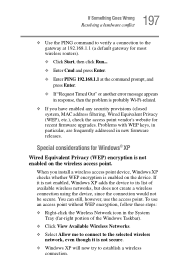
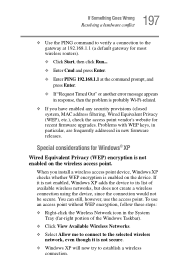
...MAC address filtering, Wired Equivalent Privacy (WEP), etc.), check the access point vendor's website for recent firmware upgrades. Problems with WEP keys, in particular, are frequently addressed in new firmware releases.
Special considerations for Windows® XP
Wired Equivalent Privacy (WEP) encryption is not enabled on the wireless access point.
When you install a wireless access point device...
User Manual - Page 202
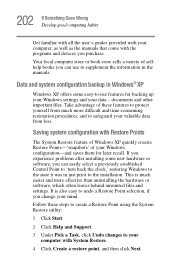
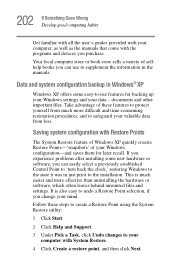
... problems after installing some new hardware or software, you can easily select a previously established Control Point to 'turn back the clock,' restoring Windows to the state it was in just prior to the installation. This is much easier and more effective than uninstalling the hardware or software, which often leaves behind unwanted files and settings. It is...
User Manual - Page 207
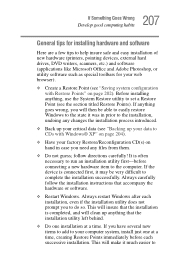
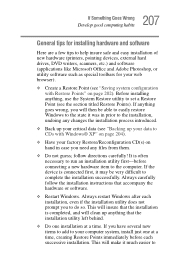
207 If Something Goes Wrong
Develop good computing habits
General tips for installing hardware and software
Here are a few tips to help insure safe and easy installation of new hardware (printers, pointing devices, external hard drives, DVD writers, scanners, etc.) and software (applications like Microsoft Office and Adobe Photoshop, or utility software such as special toolbars for your web ...
User Manual - Page 208
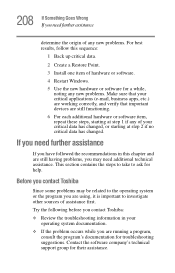
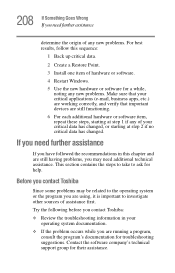
....
2 Create a Restore Point.
3 Install one item of hardware or software.
4 Restart Windows.
5 Use the new hardware or software for a while, noting any new problems...take to ask for help.
Before you contact Toshiba
Since some problems may be related to the ...sources of assistance first.
Try the following before you contact Toshiba:
❖ Review the troubleshooting information in your operating system...
User Manual - Page 209
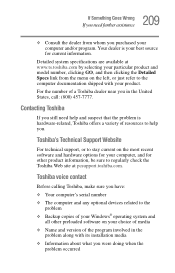
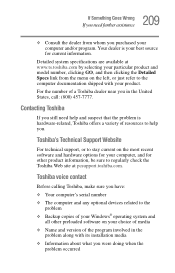
....toshiba.com.
Toshiba voice contact
Before calling Toshiba, make sure you have:
❖ Your computer's serial number
❖ The computer and any optional devices related to the problem
❖ Backup copies of your Windows® operating system and all other preloaded software on your choice of media
❖ Name and version of the program involved in the problem along with its installation...
User Manual - Page 251
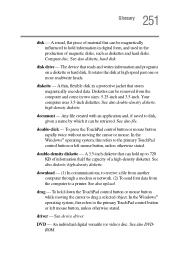
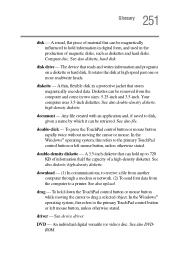
... computer through a modem or network. (2) To send font data from the computer to a printer. See also upload.
drag - To hold down the TouchPad control button or mouse button while moving the cursor to drag a selected object. In the Windows® operating system, this refers to the primary TouchPad control button or left mouse button, unless otherwise stated.
driver - See device driver...
User Manual - Page 263
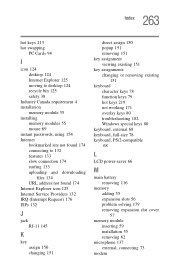
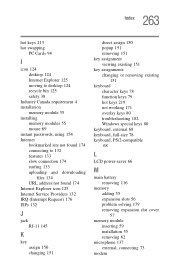
...swapping
PC Cards 94
I
icon 124 desktop 124 Internet Explorer 125 moving to desktop 124 recycle bin 125 safety 38
Industry Canada requirement 4 installation
memory module 55 installing
memory modules 55 mouse 69 instant passwords, using 154 Internet bookmarked site not found 174 connecting to 132 features 133 slow connection 174 surfing 133 uploading and downloading
files 134 URL address not found...
