Toshiba Satellite NB15 driver and firmware
Drivers and firmware downloads for this Toshiba item

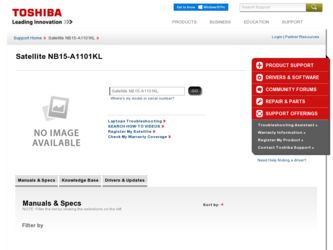
Related Toshiba Satellite NB15 Manual Pages
Download the free PDF manual for Toshiba Satellite NB15 and other Toshiba manuals at ManualOwl.com
User Manual - Page 12
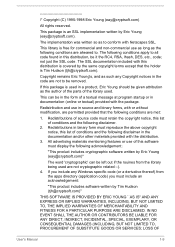
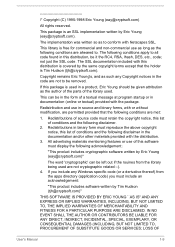
... display the following acknowledgement:
"This product includes cryptographic software written by Eric Young ([email protected])"
The word 'cryptographic' can be left out if the rouines from the library being used are not cryptographic related :-). 4. If you include any Windows... DAMAGES (INCLUDING, BUT NOT LIMITED TO, PROCUREMENT OF SUBSTITUTE GOODS OR SERVICES; LOSS OF
User's Manual
1-9
User Manual - Page 23
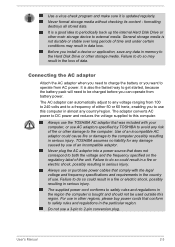
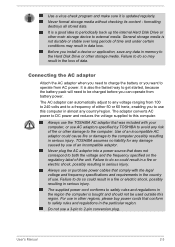
...install a device or application, save any data in memory to the Hard Disk Drive or other storage...computer in almost any country/region. The adaptor converts AC power to DC power and reduces the voltage supplied to this computer.
Always use the TOSHIBA AC adaptor that was included with your computer, or use AC adaptors specified by TOSHIBA...
Always use or purchase power cables that comply with the ...
User Manual - Page 26
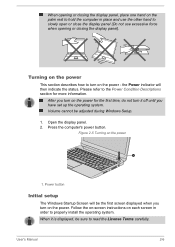
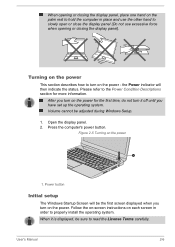
... you have set up the operating system. Volume cannot be adjusted during Windows Setup.
1. Open the display panel. 2. Press the computer's power button.
Figure 2-5 Turning on the power
1
1. Power button
Initial setup
The Windows Startup Screen will be the first screen displayed when you turn on the power. Follow the on-screen instructions on each screen in order to properly install the operating...
User Manual - Page 27


... manage your hardware.
Settings
This Charm allows you to access your computer's settings (volume, brightness, connecting to the internet, and more).
Tiles
Tiles can be accessed and launched from the Start screen. Typical Start screen tiles are the Desktop tile and Mail tile, as well as tiles representing all other applications downloaded to your system.
User's Manual
2-7
User Manual - Page 28
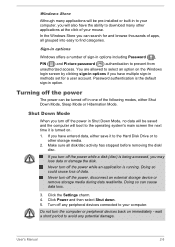
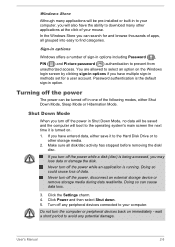
... power, disconnect an external storage device or remove storage media during data read/write. Doing so can cause data loss.
3. Click the Settings charm. 4. Click Power and then select Shut down. 5. Turn off any peripheral devices connected to your computer.
Do not turn the computer or peripheral devices back on immediately - wait a short period to avoid any potential damage.
User's Manual...
User Manual - Page 29
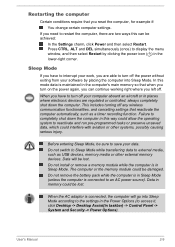
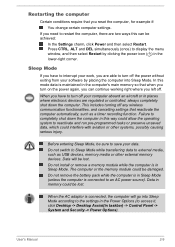
... while the computer is in Sleep Mode (unless the computer is connected to an AC power source). Data in memory could be lost.
When the AC adaptor is connected, the computer will go into Sleep Mode according to the settings in the Power Options (to access it, click Desktop -> Desktop Assist(in taskbar) -> Control Panel -> System and Security -> Power Options).
User's Manual
2-9
User Manual - Page 47
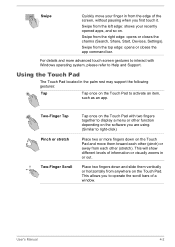
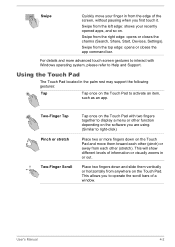
... right edge: opens or closes the charms (Search, Share, Start, Devices, Settings).
Swipe from the top edge: opens or closes the app command bar.
For details and more advanced touch screen gestures to interact with Windows operating system, please refer to Help and Support.
Using the Touch Pad
The Touch Pad located in the...
User Manual - Page 49
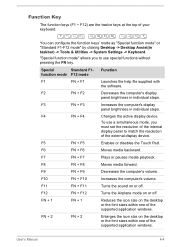
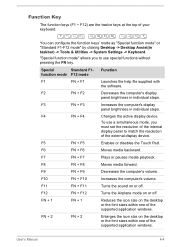
...supplied with
the software.
F2
FN + F2
Decreases the computer's display
panel brightness in individual steps.
F3
FN + F3
Increases the computer's display
panel brightness in individual steps.
F4
FN + F4
Changes the active display device.
To use a simultaneous mode, you must set the resolution of the internal display panel to match the resolution of the external display device.
F5
FN...
User Manual - Page 57
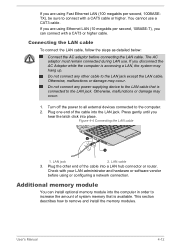
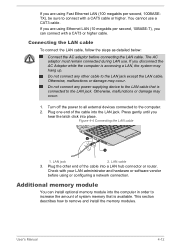
... the cable into a LAN hub connector or router.
Check with your LAN administrator and hardware or software vendor
before using or configuring a network connection.
Additional memory module
You can install optional memory module into the computer in order to increase the amount of system memory that is available. This section describes how to remove and install the memory modules.
User's Manual...
User Manual - Page 72
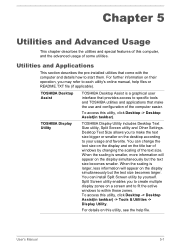
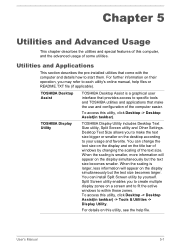
... user interface that provides access to specific tools and TOSHIBA utilities and applications that make the use and configuration of the computer easier.
To access this utility, click Desktop -> Desktop Assist(in taskbar).
TOSHIBA Display Utility
TOSHIBA Display Utility includes Desktop Text Size utility, Split Screen utility and Other Settings. Desktop Text Size allows you to make the text size...
User Manual - Page 75
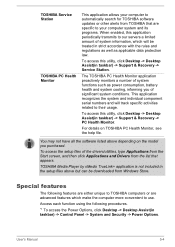
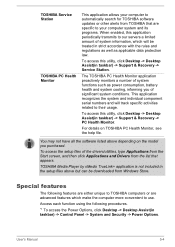
... can be downloaded from Windows Store.
Special features
The following features are either unique to TOSHIBA computers or are advanced features which make the computer more convenient to use.
Access each function using the following procedures.
*1 To access the Power Options, click Desktop -> Desktop Assist(in taskbar) -> Control Panel -> System and Security -> Power Options.
User's Manual
5-4
User Manual - Page 77
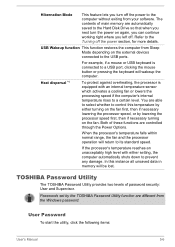
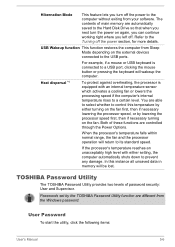
... memory are automatically saved to the Hard Disk Drive so that when you next turn the power on again, you can continue working right where you left off. Refer to the Turning off the power section, for more details.
USB Wakeup function This function restores the computer from Sleep Mode depending on the external devices connected to the USB ports...
User Manual - Page 84
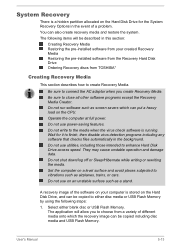
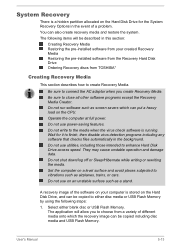
... the software on your computer is stored on the Hard Disk Drive, and can be copied to either disc media or USB Flash Memory by using the following steps:
1. Select either blank disc or USB Flash Memory. The application will allow you to choose from a variety of different media onto which the recovery image can be copied including disc media and USB Flash Memory.
User's Manual
5-13
User Manual - Page 85
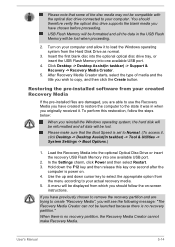
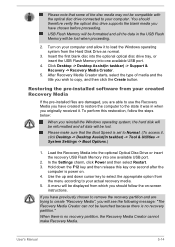
... data in the USB Flash Memory will be lost when proceeding.
2. Turn on your computer and allow it to load the Windows operating system from the Hard Disk Drive as normal.
3. Insert the first blank disc into the optional optical disc drive tray, or insert the USB Flash Memory into one available USB port.
4. Click Desktop -> Desktop Assist(in taskbar) -> Support & Recovery -> Recovery Media Creator...
User Manual - Page 86
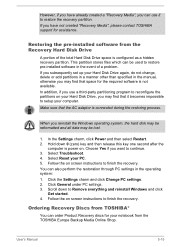
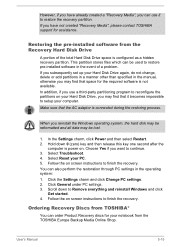
... use it to restore the recovery partition. If you have not created "Recovery Media", please contact TOSHIBA support for assistance.
Restoring the pre-installed software from the Recovery Hard Disk Drive
A portion of the total Hard Disk Drive space is configured as a hidden recovery partition. This partition stores files which can be used to restore pre-installed software in the event of a problem...
User Manual - Page 88
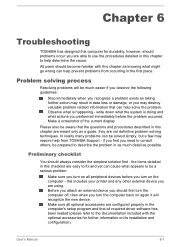
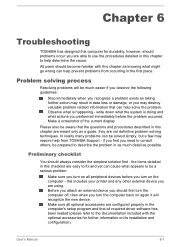
...the computer off, then when you turn the computer back on again it will recognize the new device. Make sure all optional accessories are configured properly in the computer's setup program and that all required driver software has been loaded (please refer to the documentation included with the optional accessories for further information on its installation and configuration).
User's Manual
6-1
User Manual - Page 90
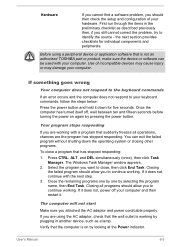
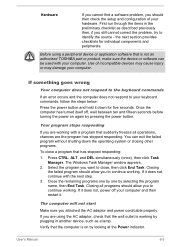
... using a peripheral device or application software that is not an authorized TOSHIBA part or product, make sure the device or software can be used with your computer. Use of incompatible devices may cause injury or may damage your computer.
If something goes wrong
Your computer does not respond to the keyboard commands
If an error occurs and the computer does not...
User Manual - Page 98
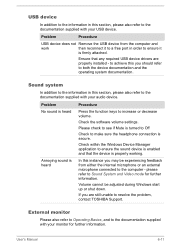
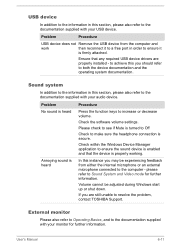
... in this section, please also refer to the documentation supplied with your USB device.
Problem
Procedure
USB device does not Remove the USB device from the computer and
work
then reconnect it to a free port in order to ensure it
is firmly attached.
Ensure that any required USB device drivers are properly installed - to achieve this you should refer to both the...
User Manual - Page 100
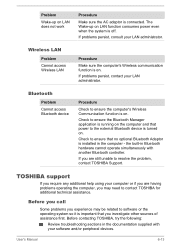
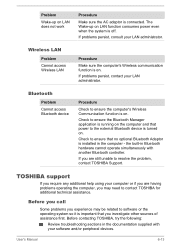
... application is running on the computer and that power to the external Bluetooth device is turned on.
Check to ensure that no optional Bluetooth Adaptor is installed in the computer - the built-in Bluetooth hardware cannot operate simultaneously with another Bluetooth controller.
If you are still unable to resolve the problem, contact TOSHIBA Support.
TOSHIBA support
If you require any...
User Manual - Page 117
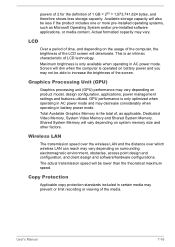
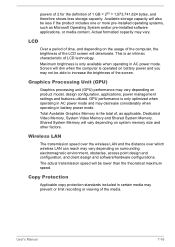
... settings and features utilized. GPU performance is only optimized when operating in AC power mode and may decrease considerably when operating in battery power mode.
Total Available Graphics Memory is the total of, as applicable, Dedicated Video Memory, System Video Memory and Shared System Memory. Shared System Memory will vary depending on system memory size and other factors.
Wireless LAN...
