Toshiba Satellite P10-S4291 driver and firmware
Drivers and firmware downloads for this Toshiba item

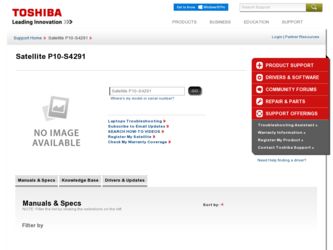
Related Toshiba Satellite P10-S4291 Manual Pages
Download the free PDF manual for Toshiba Satellite P10-S4291 and other Toshiba manuals at ManualOwl.com
User Manual - Page 5
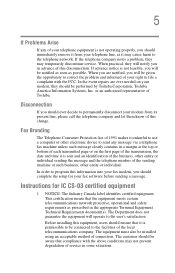
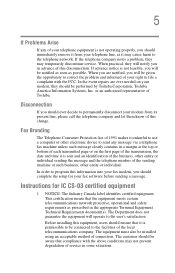
...Toshiba.
Disconnection
If you should ever decide to permanently disconnect your modem from its present line, please call the telephone company and let them know of this change.
Fax Branding
The Telephone Consumer Protection Act of 1991 makes it unlawful to use a computer or other electronic device... fax modem, you should complete the setup for your fax software before sending a message.
Instructions...
User Manual - Page 8
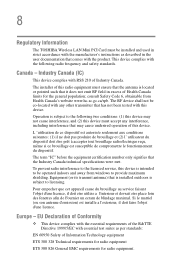
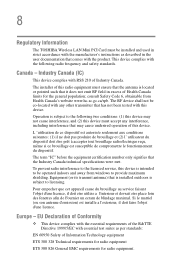
... Information
The TOSHIBA Wireless LAN Mini PCI Card must be installed and used in strict accordance with the manufacturer's instructions as described in the user documentation that comes with the product. This device complies with the following radio frequency and safety standards.
Canada - Industry Canada (IC)
This device complies with RSS 210 of Industry Canada.
The installer of this radio...
User Manual - Page 23
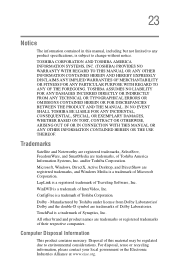
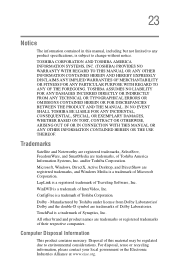
..., ARISING OUT OF OR IN CONNECTION WITH THIS MANUAL OR ANY OTHER INFORMATION CONTAINED HEREIN OR THE USE THEREOF.
Trademarks
Satellite and Noteworthy are registered trademarks, SelectServ, FreedomWare, and SmartMedia are trademarks, of Toshiba America Information Systems, Inc. and/or Toshiba Corporation.
Microsoft, Windows, DirectX, Active Desktop, and DirectShow are registered trademarks, and...
User Manual - Page 25
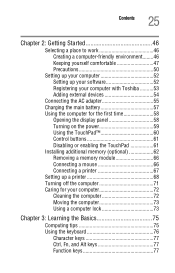
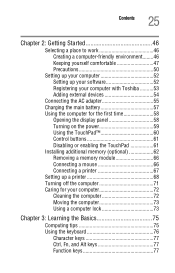
... computer 52 Setting up your software 52 Registering your computer with Toshiba ..........53 Adding external devices 54
Connecting the AC adapter 55 Charging the main battery 57 Using the computer for the first time 58
Opening the display panel 58 Turning on the power 59 Using the TouchPad 60 Control buttons 61 Disabling or enabling the TouchPad 61 Installing additional memory (optional...
User Manual - Page 29
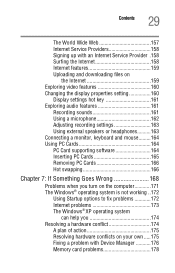
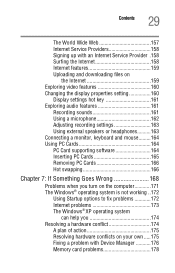
...
the Internet 159 Exploring video features 160 Changing the display properties setting 160
Display settings hot key 161 Exploring audio features 161
Recording sounds 161 Using a microphone 162 Adjusting recording settings 163 Using external speakers or headphones..........163 Connecting a monitor, keyboard and mouse.........164 Using PC Cards 164 PC Card supporting software 164 Inserting...
User Manual - Page 32
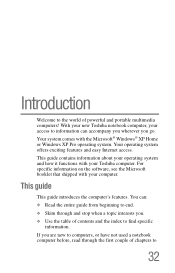
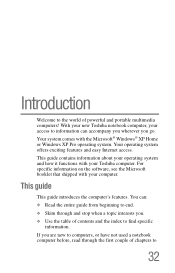
...® XP Home or Windows XP Pro operating system. Your operating system offers exciting features and easy Internet access.
This guide contains information about your operating system and how it functions with your Toshiba computer. For specific information on the software, see the Microsoft booklet that shipped with your computer.
This guide
This guide introduces the computer's features. You can...
User Manual - Page 34
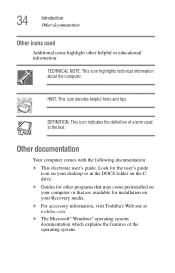
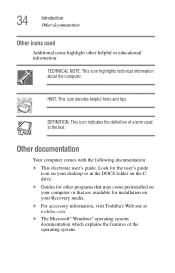
... documentation: ❖ This electronic user's guide. Look for the user's guide
icon on your desktop or in the DOCS folder on the C: drive. ❖ Guides for other programs that may come preinstalled on your computer or that are available for installation on your Recovery media. ❖ For accessory information, visit Toshiba's Web site at toshiba.com. ❖ The Microsoft®...
User Manual - Page 51
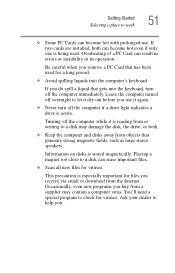
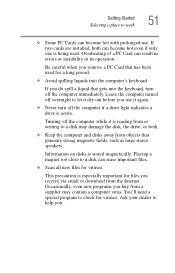
... is reading from or writing to a disk may damage the disk, the drive, or both.
❖ Keep the computer and disks away from objects that generate strong magnetic fields, such as large stereo speakers.
Information on disks is stored magnetically. Placing a magnet too close to a disk can erase important files.
❖ Scan all new files for viruses.
This...
User Manual - Page 52


..., printer, memory, and PC cards.
Your computer contains a rechargeable high-capacity battery that needs to be charged before you can use it.
To use external power or to charge the battery, you must attach the AC adapter. See Connecting the AC adapter for more information.
Setting up your software
The first time you turn on your computer, the Setup Wizard guides you...
User Manual - Page 53
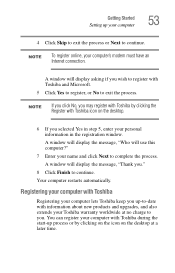
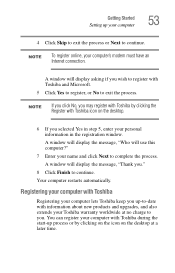
Getting Started Setting up your computer
53
4 Click Skip to exit the process or Next to continue.
NOTE
To register online, your computer's modem must have an Internet connection.
A window will display asking if you wish to register with Toshiba and Microsoft.
5 Click Yes to register, or No to exit the process.
NOTE
If you click No, you may...
User Manual - Page 54
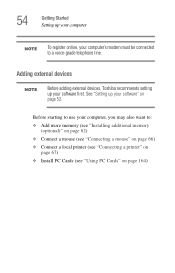
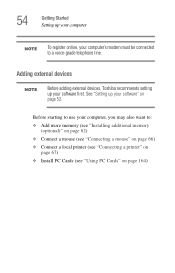
...Toshiba recommends setting up your software first. See "Setting up your software" on page 52.
Before starting to use your computer, you may also want to:
❖ Add more memory (see "Installing additional memory (optional)" on page 62)
❖ Connect a mouse (see "Connecting a mouse" on page 66)
❖ Connect a local printer (see "Connecting a printer" on page 67)
❖ Install PC Cards...
User Manual - Page 62
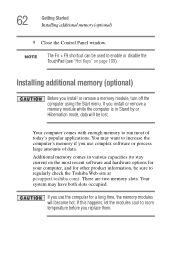
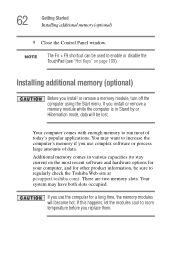
62
Getting Started Installing additional memory (optional)
9 Close the Control Panel window.
NOTE
The Fn + F9 shortcut can be used to enable or disable the TouchPad (see "Hot Keys" on page 199).
Installing additional memory (optional)
Before you install or remove a memory module, turn off the computer using the Start menu. If you install or remove a memory module while the computer is in...
User Manual - Page 67
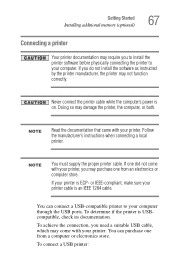
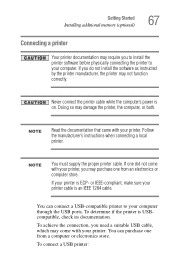
Getting Started Installing additional memory (optional)
67
Connecting a printer
Your printer documentation may require you to install the printer software before physically connecting the printer to your computer. If you do not install the software as instructed by the printer manufacturer, the printer may not function correctly.
Never connect the printer cable while the computer's power is on....
User Manual - Page 68
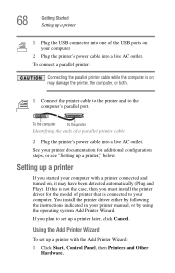
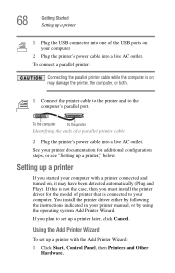
... install the printer driver for the model of printer that is connected to your computer. You install the printer driver either by following the instructions indicated in your printer manual, or by using the operating system Add Printer Wizard.
If you plan to set up a printer later, click Cancel.
Using the Add Printer Wizard
To set up a printer with the Add Printer Wizard: 1 Click Start, Control...
User Manual - Page 81
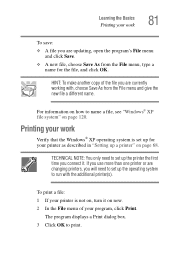
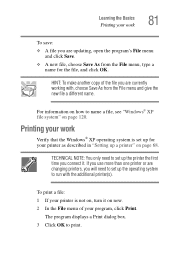
... work
Verify that the Windows® XP operating system is set up for your printer as described in "Setting up a printer" on page 68.
TECHNICAL NOTE: You only need to set up the printer the first time you connect it. If you use more than one printer or are changing printers, you will need to set up the operating system...
User Manual - Page 119
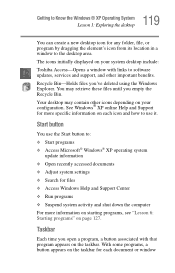
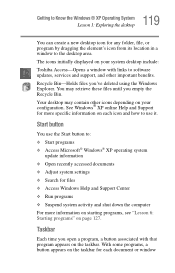
... program by dragging the element's icon from its location in a window to the desktop area. The icons initially displayed on your system desktop include: Toshiba Access-Opens a window with links to software updates, services and support, and other important benefits. Recycle Bin-Holds files you've deleted using the Windows Explorer. You may retrieve these files until you empty the Recycle...
User Manual - Page 178
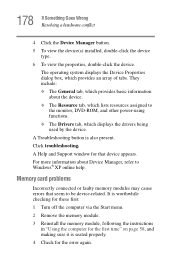
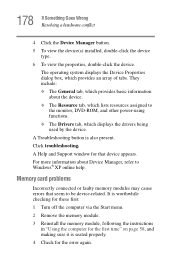
...-ROM, and other power-using functions. ❖ The Drivers tab, which displays the drivers being used by the device.
A Troubleshooting button is also present. Click troubleshooting.
A Help and Support window for that device appears.
For more information about Device Manager, refer to Windows® XP online help.
Memory card problems
Incorrectly connected or faulty memory modules may cause errors...
User Manual - Page 187
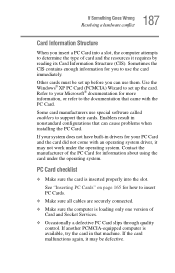
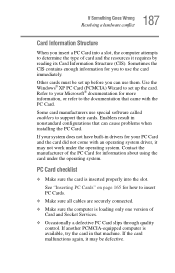
... page 165 for how to insert PC Cards.
❖ Make sure all cables are securely connected.
❖ Make sure the computer is loading only one version of Card and Socket Services.
❖ Occasionally a defective PC Card slips through quality control. If another PCMCIA-equipped computer is available, try the card in that machine. If the card malfunctions again, it may be defective.
User Manual - Page 190
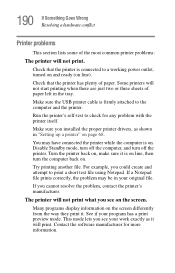
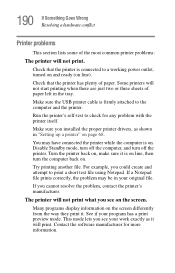
...USB printer cable is firmly attached to the computer and the printer.
Run the printer's self-test to check for any problem with the printer itself.
Make sure you installed the proper printer drivers, as shown in "Setting up a printer" on page 68.
You may have connected the printer while the computer...printer's manufacturer.
The printer will not print what you see on the screen.
Many programs display...
User Manual - Page 223
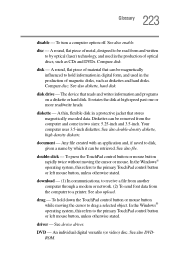
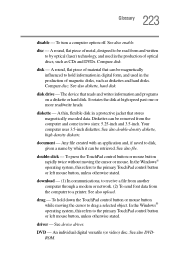
... computer through a modem or network. (2) To send font data from the computer to a printer. See also upload.
drag - To hold down the TouchPad control button or mouse button while moving the cursor to drag a selected object. In the Windows® operating system, this refers to the primary TouchPad control button or left mouse button, unless otherwise stated.
driver - See device driver...
