Toshiba Satellite P100 driver and firmware
Drivers and firmware downloads for this Toshiba item

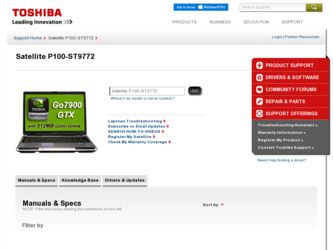
Related Toshiba Satellite P100 Manual Pages
Download the free PDF manual for Toshiba Satellite P100 and other Toshiba manuals at ManualOwl.com
User Guide - Page 70
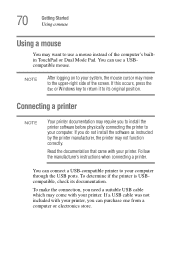
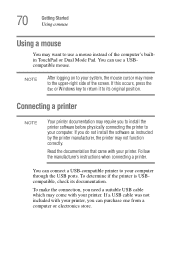
...the printer software before physically connecting the printer to your computer. If you do not install the software as instructed by the printer manufacturer, the printer may not function correctly.
Read the documentation that came with your printer. Follow the manufacturer's instructions when connecting a printer.
You can connect a USB-compatible printer to your computer through the USB ports. To...
User Guide - Page 167
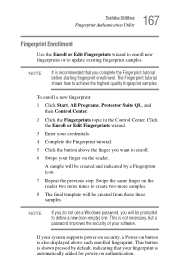
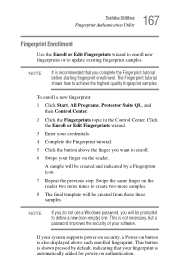
... from these three samples.
NOTE
If you do not use a Windows password, you will be prompted to define a new (non-empty) one. This is not necessary, but a password improves the security of your software.
If your system supports power-on security, a Power-on button is also displayed above each enrolled fingerprint. This button is shown pressed by default...
User Guide - Page 170
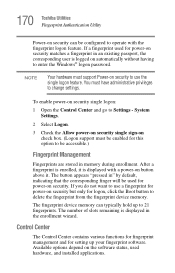
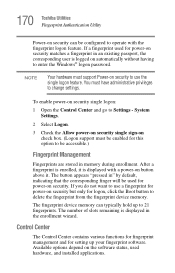
... the fingerprint device memory.
The fingerprint device memory can typically hold up to 21 fingerprints. The number of slots remaining is displayed in the enrollment wizard.
Control Center
The Control Center contains various functions for fingerprint management and for setting up your fingerprint software. Available options depend on the software status, used hardware, and installed applications.
User Guide - Page 181
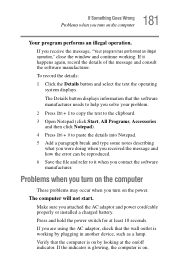
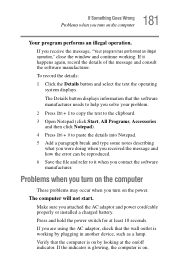
... and how the error can be reproduced. 6 Save the file and refer to it when you contact the software manufacturer.
Problems when you turn on the computer
These problems may occur when you turn on the power.
The computer will not start.
Make sure you attached the AC adaptor and power cord/cable properly or installed a charged battery...
User Guide - Page 190
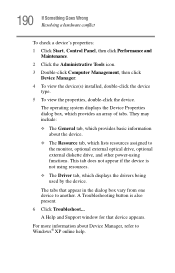
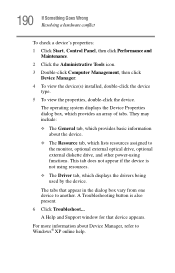
... external optical drive, optional external diskette drive, and other power-using functions. This tab does not appear if the device is not using resources.
❖ The Driver tab, which displays the drivers being used by the device.
The tabs that appear in the dialog box vary from one device to another. A Troubleshooting button is also present.
6 Click Troubleshoot...
A Help and Support window...
User Guide - Page 201
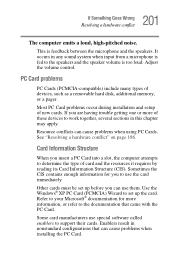
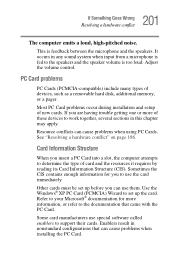
... speaker volume is too loud. Adjust the volume control.
PC Card problems
PC Cards (PCMCIA-compatible) include many types of devices, such as a removable hard disk, additional memory, or a pager.
Most PC Card problems occur during installation and setup of new cards. If you are having trouble getting one or more of these devices to work together, several sections in this chapter...
User Guide - Page 208
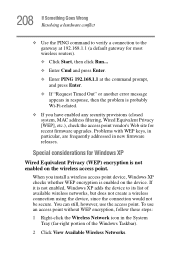
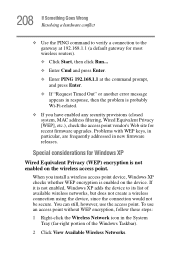
..., MAC address filtering, Wired Equivalent Privacy [WEP], etc.), check the access point vendor's Web site for recent firmware upgrades. Problems with WEP keys, in particular, are frequently addressed in new firmware releases.
Special considerations for Windows XP
Wired Equivalent Privacy (WEP) encryption is not enabled on the wireless access point.
When you install a wireless access point device...
User Guide - Page 213
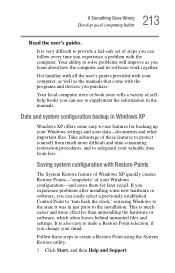
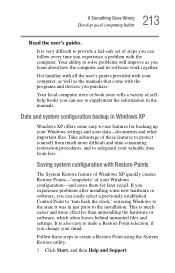
...-safe set of steps you can follow every time you experience a problem with the computer. Your ability to solve problems will improve as you learn about how the computer and its software work together.
Get familiar with all the user's guides provided with your computer, as well as the manuals that come with the programs and devices you...
User Guide - Page 218
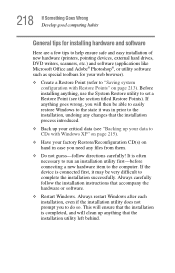
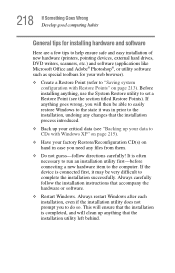
... If Something Goes Wrong Develop good computing habits
General tips for installing hardware and software
Here are a few tips to help ensure safe and easy installation of new hardware (printers, pointing devices, external hard drives, DVD writers, scanners, etc.) and software (applications like Microsoft Office and Adobe® Photoshop®, or utility software such as special toolbars for your...
User Guide - Page 219


...Install one item of hardware or software.
4 Restart Windows.
5 Use the new hardware or software for a while, noting any new problems. Make sure that your critical applications (e-mail, business applications, etc.) are working correctly, and verify that important devices... the steps to take to ask for help.
Before you contact Toshiba
Since some problems may be related to the operating system or the...
User Guide - Page 220
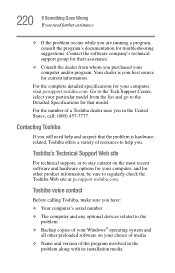
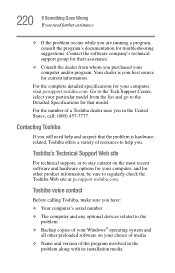
....toshiba.com.
Toshiba voice contact
Before calling Toshiba, make sure you have:
❖ Your computer's serial number
❖ The computer and any optional devices related to the problem
❖ Backup copies of your Windows® operating system and all other preloaded software on your choice of media
❖ Name and version of the program involved in the problem along with its installation...
User Guide - Page 263
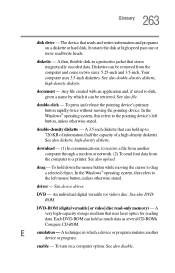
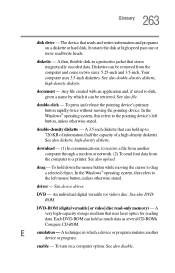
... object. In the Windows® operating system, this refers to
the left mouse button, unless otherwise stated.
driver - See device driver.
DVD - An individual digital versatile (or video) disc. See also DVDROM.
DVD-ROM (digital versatile [or video] disc read-only memory) - A very high-capacity storage medium that uses laser optics for reading data. Each DVD-ROM can hold as much...
User Guide - Page 270
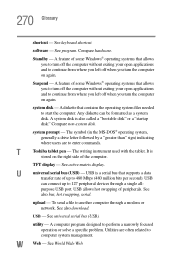
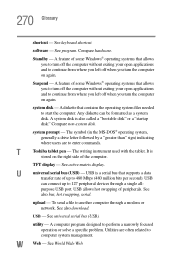
...-matrix display.
U
universal serial bus (USB) - USB is a serial bus that supports a data
transfer rate of up to 480 Mbps (480 million bits per second). USB
can connect up to 127 peripheral devices through a single all-
purpose USB port. USB allows hot swapping of peripherals. See
also bus, hot swapping, serial.
upload - To send a file to another computer through a modem or network. See...
User Guide - Page 275
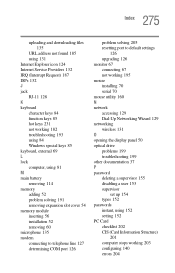
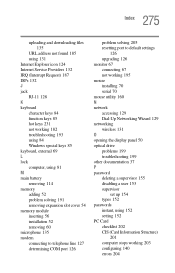
... 126
problem solving 205 resetting port to default settings
126 upgrading 126 monitor 67 connecting 67 not working 195 mouse installing 70 serial 70 mouse utility 160 N network accessing 129 Dial-Up Networking Wizard 129 networking wireless 131 O opening the display panel 50 optical drive problems 199 troubleshooting 199 other documentation 37 P password deleting a supervisor 155 disabling a user...
User Manual - Page 37
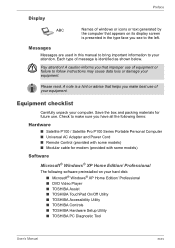
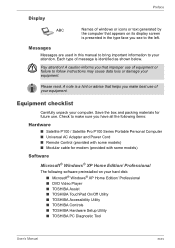
... Computer ■ Universal AC Adapter and Power Cord ■ Remote Control (provided with some models) ■ Modular cable for modem (provided with some models)
Software
Microsoft® Windows® XP Home Edition/ Professional
The following software preinstalled on your hard disk: ■ Microsoft® Windows® XP Home Edition/ Professional ■ DVD Video Player ■ TOSHIBA...
User Manual - Page 42
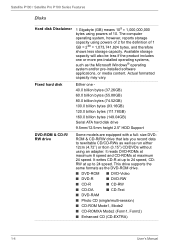
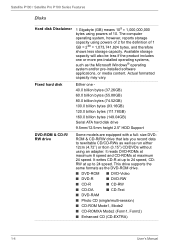
...-installed software applications, or media content. Actual formatted capacity may vary.
Fixed hard disk
Either one 40.0 billion bytes (37.26GB) 60.0 billion bytes (55.88GB) 80.0 billion bytes (74.52GB) 100.0 billion bytes (93.16GB) 120.0 billion bytes (111.78GB) 160.0 billion bytes (149.04GB) Serial ATA hard disk drive 9.5mm/12.5mm height 2.5" HDD Support
DVD-ROM...
User Manual - Page 93
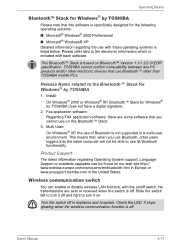
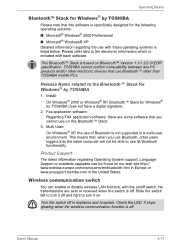
... that use Bluetooth™ other than TOSHIBA mobile PCs.
Release Notes related to the Bluetooth™ Stack for Windows® by TOSHIBA
1. Install: On Windows® 2000 or Windows® XP, Bluetooth™ Stack for Windows® by TOSHIBA does not have a digital signature.
2. Fax application software: Regarding FAX application software, there are some software that you cannot use on this...
User Manual - Page 105
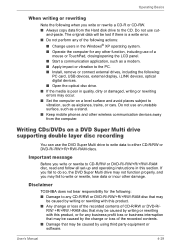
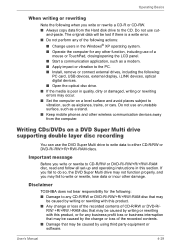
..., such as a modem.
■ Apply impact or vibration to the PC.
■ Install, remove or connect external drives, including the following: PC card, USB devices, external display, i.LINK devices, optical digital devices.
■ Open the optical disc drive.
■ If the media is poor in quality, dirty or damaged, writing or rewriting errors may occur.
■ Set the computer on a level surface...
User Manual - Page 108
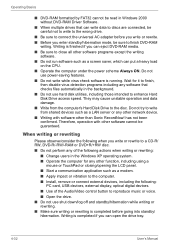
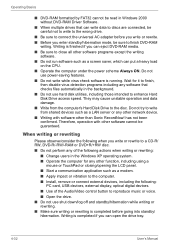
... LCD panel.
■ Start a communication application such as a modem. ■ Apply impact or vibration to the computer. ■ Install, remove or connect external devices, including the following:
PC card, USB devices, external display, optical digital devices. ■ Use of the Audio/Video control button to reproduce music or voice. ■ Open the drive. ■ Do not use shut down/log off...
User Manual - Page 188
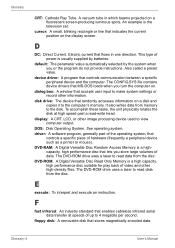
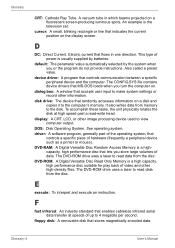
...view computer output.
DOS: Disk Operating System. See operating system. driver: A software program, generally part of the operating system, that
controls a specific piece of hardware (frequently a peripheral device such as a printer or mouse). DVD-RAM: A Digital Versatile Disc Random Access Memory is a highcapacity, high performance disc that lets you store large volumes of data. The DVD-ROM drive...
