Toshiba Satellite P205-S7484 driver and firmware
Drivers and firmware downloads for this Toshiba item

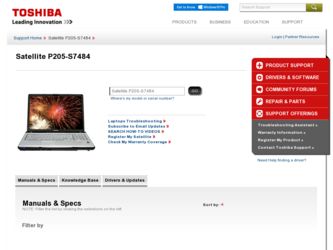
Related Toshiba Satellite P205-S7484 Manual Pages
Download the free PDF manual for Toshiba Satellite P205-S7484 and other Toshiba manuals at ManualOwl.com
User Manual - Page 42
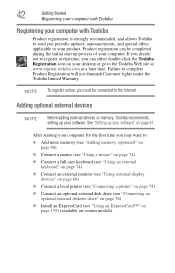
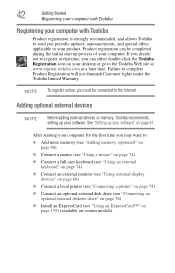
... To register online, you must be connected to the Internet.
Adding optional external devices
NOTE
Before adding external devices or memory, Toshiba recommends setting up your software. See "Setting up your software" on page 41.
After starting your computer for the first time you may want to:
❖ Add more memory (see "Adding memory (optional)" on page 48)
❖ Connect a mouse (see...
User Manual - Page 56
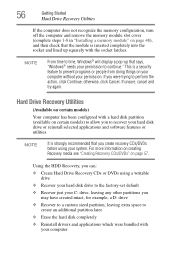
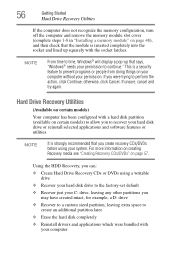
..., click Continue; otherwise, click Cancel. If unsure, cancel and try again.
Hard Drive Recovery Utilities
(Available on certain models)
Your computer has been configured with a hard disk partition (available on certain models) to allow you to recover your hard disk drive or reinstall selected applications and software features or utilities.
NOTE
It is strongly recommended that you create...
User Manual - Page 64
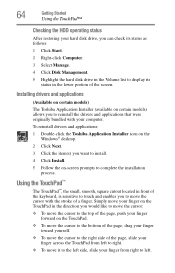
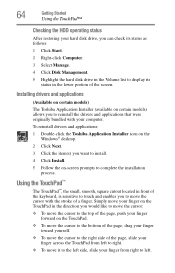
...status
After restoring your hard disk drive, you can check its status as follows:
1 Click Start.
2 Right-click Computer.
3 Select Manage.
4 Click Disk Management.
5 Highlight the hard disk drive in the Volume list to display its status in the lower portion of the screen.
Installing drivers and applications
(Available on certain models)
The Toshiba Application Installer (available on certain models...
User Manual - Page 77
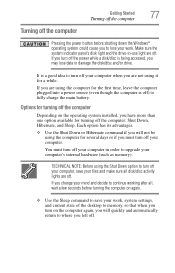
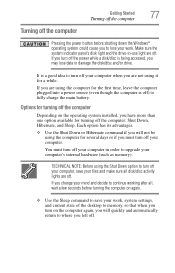
... several days or if you must turn off your computer.
You must turn off your computer in order to upgrade your computer's internal hardware (such as memory).
TECHNICAL NOTE: Before using the Shut Down option to turn off your computer, save your files and make sure all disk/disc activity lights are off. If you change your...
User Manual - Page 145
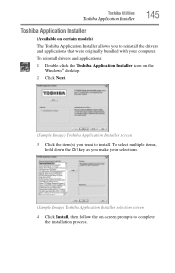
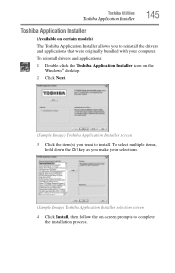
Toshiba Utilities
Toshiba Application Installer
145
Toshiba Application Installer
(Available on certain models)
The Toshiba Application Installer allows you to reinstall the drivers and applications that were originally bundled with your computer.
To reinstall drivers and applications:
1 Double-click the Toshiba Application Installer icon on the Windows® desktop.
2 Click Next.
(Sample ...
User Manual - Page 159
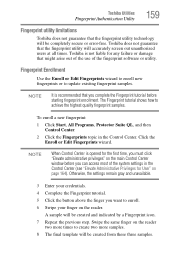
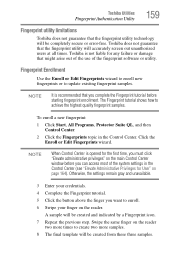
... window before you can access most of the system settings in the Control Center (see "Elevate Administrative Privileges for User" on page 164). Otherwise, the settings remain gray and unavailable.
3 Enter your credentials. 4 Complete the Fingerprint tutorial. 5 Click the button above the finger you want to enroll. 6 Swipe your finger on the reader.
A sample will...
User Manual - Page 162
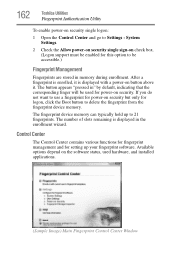
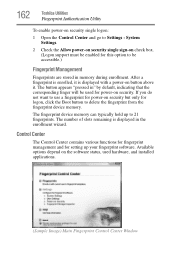
... memory can typically hold up to 21 fingerprints. The number of slots remaining is displayed in the enrollment wizard.
Control Center
The Control Center contains various functions for fingerprint management and for setting up your fingerprint software. Available options depend on the software status, used hardware, and installed applications.
(Sample Image) Main Fingerprint Control Center Window
User Manual - Page 175
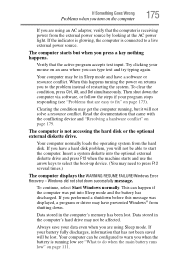
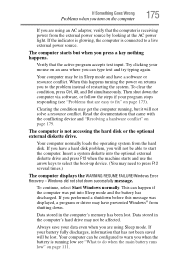
... a hard disk problem, you will not be able to start the computer. Insert a system diskette into the optional external diskette drive and press F12 when the machine starts and use the arrow keys to select the boot-up device. (You may need to press F12 several times.)
The computer displays the WARNING RESUME FAILURE/Windows Error Recovery - Windows did not...
User Manual - Page 178
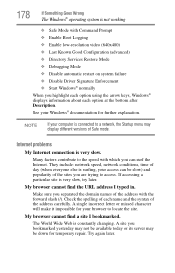
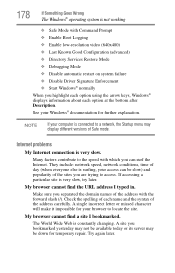
... Driver Signature Enforcement ❖ Start Windows® normally When you highlight each option using the arrow keys, Windows® displays information about each option at the bottom after Description. See your Windows® documentation for further explanation.
NOTE
If your computer is connected to a network, the Startup menu may display different versions of Safe mode.
Internet problems...
User Manual - Page 181
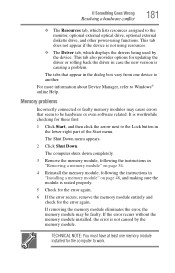
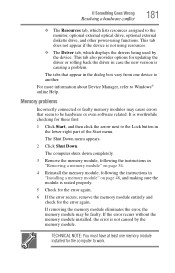
... the monitor, optional external optical drive, optional external diskette drive, and other power-using functions. This tab does not appear if the device is not using resources.
❖ The Driver tab, which displays the drivers being used by the device. This tab also provides options for updating the driver or rolling back the driver in case the new version is causing a problem.
The...
User Manual - Page 191
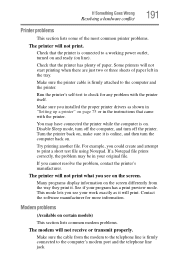
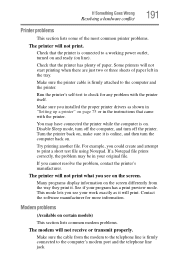
....
Make sure the printer cable is firmly attached to the computer and the printer.
Run the printer's self-test to check for any problem with the printer itself.
Make sure you installed the proper printer drivers as shown in "Setting up a printer" on page 75 or in the instructions that came with the printer.
You may have connected the printer while the computer is on...
User Manual - Page 194
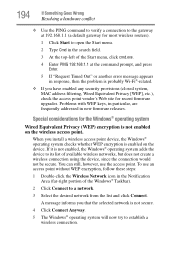
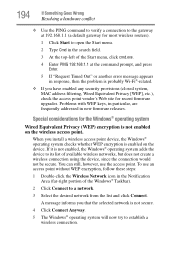
... point vendor's Web site for recent firmware upgrades. Problems with WEP keys, in particular, are frequently addressed in new firmware releases.
Special considerations for the Windows® operating system
Wired Equivalent Privacy (WEP) encryption is not enabled on the wireless access point.
When you install a wireless access point device, the Windows® operating system checks whether WEP...
User Manual - Page 196
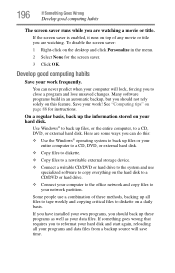
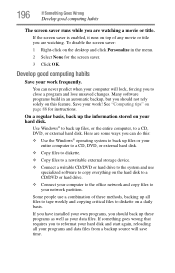
..., DVD, or external hard disk.
❖ Copy files to diskette.
❖ Copy files to a rewritable external storage device.
❖ Connect a writable CD/DVD or hard drive to the system and use specialized software to copy everything on the hard disk to a CD/DVD or hard drive.
❖ Connect your computer to the office network and copy files to your network partition.
Some people use...
User Manual - Page 197
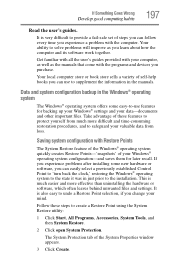
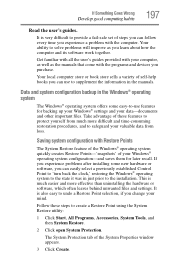
... can easily select a previously established Control Point to 'turn back the clock,' restoring the Windows® operating system to the state it was in just prior to the installation. This is much easier and more effective than uninstalling the hardware or software, which often leaves behind unwanted files and settings. It is also easy to...
User Manual - Page 200
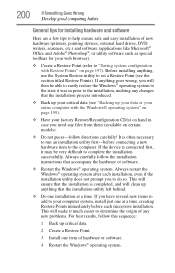
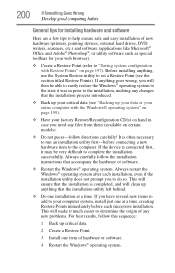
...If Something Goes Wrong
Develop good computing habits
General tips for installing hardware and software
Here are a few tips to help ensure safe and easy installation of new hardware (printers, pointing devices, external hard drives, DVD writers, scanners, etc.) and software (applications like Microsoft® Office and Adobe® Photoshop®, or utility software such as special toolbars for...
User Manual - Page 202
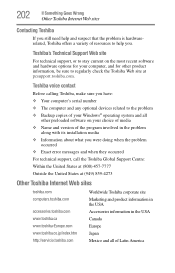
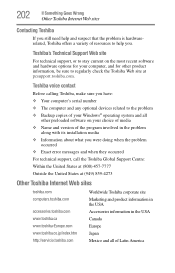
...toshiba.com.
Toshiba voice contact
Before calling Toshiba, make sure you have: ❖ Your computer's serial number ❖ The computer and any optional devices related to the problem ❖ Backup copies of your Windows® operating system and all
other preloaded software on your choice of media ❖ Name and version of the program involved in the problem
along with its installation...
User Manual - Page 228
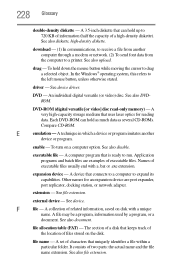
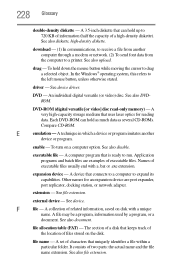
... from another computer through a modem or network. (2) To send font data from the computer to a printer. See also upload.
drag - To hold down the mouse button while moving the cursor to drag a selected object. In the Windows® operating system, this refers to
the left mouse button, unless otherwise stated.
driver - See device driver.
DVD - An individual digital versatile (or...
User Manual - Page 234
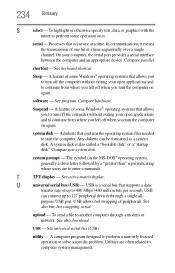
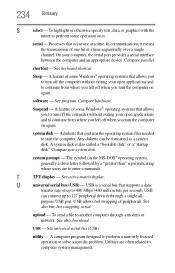
...universal serial bus (USB) - USB is a serial bus that supports a data
transfer rate of up to 480 Mbps (480 million bits per second). USB
can connect up to 127 peripheral devices through a single all-
purpose USB port. USB allows hot swapping of peripherals. See
also bus, hot swapping, serial.
upload - To send a file to another computer through a modem or network. See also download.
USB - See...
User Manual - Page 238
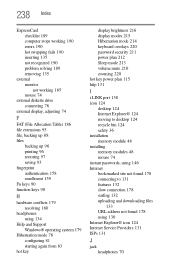
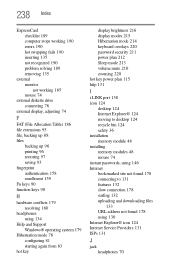
... key power plan 115 http 131
I
i.LINK port 138 icon 124
desktop 124 Internet Explorer® 124 moving to desktop 124 recycle bin 124 safety 36 installation memory module 48 installing memory modules 48 mouse 74 instant passwords, using 146 Internet bookmarked site not found 178 connecting to 131 features 132 slow connection 178 surfing 132 uploading and downloading files
133 URL address...
User Manual - Page 239
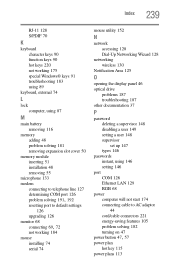
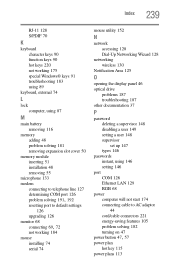
... Wizard 128
networking wireless 130
Notification Area 125
O
opening the display panel 46 optical drive
problems 187 troubleshooting 187 other documentation 37
P
password deleting a supervisor 148 disabling a user 149 setting a user 148 supervisor set up 147 types 146
passwords instant, using 146 setting 146
port COM 126 Ethernet LAN 129 RGB 68
power computer will not start 174 connecting cable to...
