Toshiba Satellite P25-S5201 driver and firmware
Drivers and firmware downloads for this Toshiba item

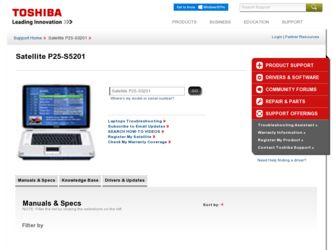
Related Toshiba Satellite P25-S5201 Manual Pages
Download the free PDF manual for Toshiba Satellite P25-S5201 and other Toshiba manuals at ManualOwl.com
User Manual - Page 5
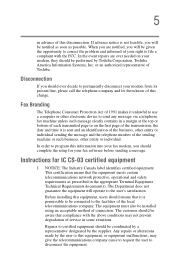
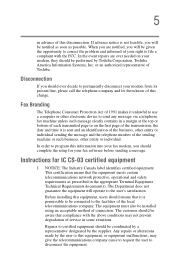
...Toshiba.
Disconnection
If you should ever decide to permanently disconnect your modem from its present line, please call the telephone company and let them know of this change.
Fax Branding
The Telephone Consumer Protection Act of 1991 makes it unlawful to use a computer or other electronic device... fax modem, you should complete the setup for your fax software before sending a message.
Instructions...
User Manual - Page 8
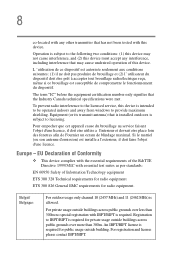
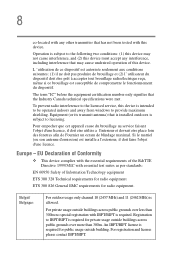
... that the Industry Canada technical specifications were met.
To prevent radio interference to the licensed service, this device is intended to be operated indoors and away from windows to provide maximum shielding. Equipment (or its transmit antenna) that is installed outdoors is subject to licensing.
Pour empecher que cet appareil cause du brouillage au...
User Manual - Page 23
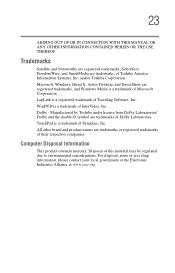
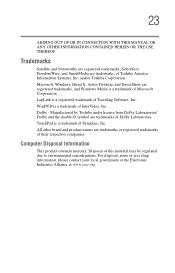
23
ARISING OUT OF OR IN CONNECTION WITH THIS MANUAL OR ANY OTHER INFORMATION CONTAINED HEREIN OR THE USE THEREOF.
Trademarks
Satellite and Noteworthy are registered trademarks, SelectServ, FreedomWare, and SmartMedia are trademarks, of Toshiba America Information Systems, Inc. and/or Toshiba Corporation. Microsoft, Windows, DirectX, Active Desktop, and DirectShow are registered trademarks, and ...
User Manual - Page 25
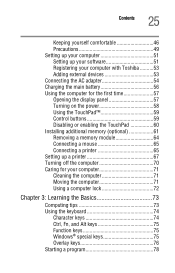
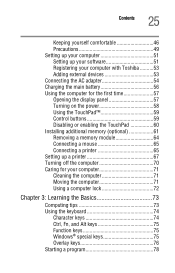
... computer 51 Setting up your software 51 Registering your computer with Toshiba ..........53 Adding external devices 53 Connecting the AC adapter 54 Charging the main battery 56 Using the computer for the first time 57 Opening the display panel 57 Turning on the power 58 Using the TouchPad 59 Control buttons 59 Disabling or enabling the TouchPad 60 Installing additional memory (optional...
User Manual - Page 29
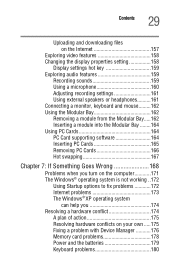
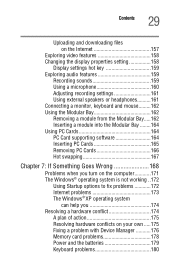
... the computer............171 The Windows® operating system is not working ..172
Using Startup options to fix problems 172 Internet problems 173 The Windows® XP operating system
can help you 174 Resolving a hardware conflict 174
A plan of action 175 Resolving hardware conflicts on your own .....175 Fixing a problem with Device Manager ...........176 Memory card problems 178 Power...
User Manual - Page 31
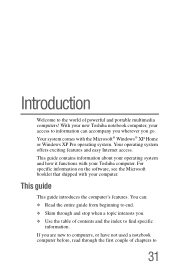
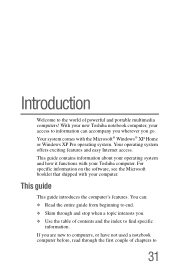
...® XP Home or Windows XP Pro operating system. Your operating system offers exciting features and easy Internet access.
This guide contains information about your operating system and how it functions with your Toshiba computer. For specific information on the software, see the Microsoft booklet that shipped with your computer.
This guide
This guide introduces the computer's features. You can...
User Manual - Page 33
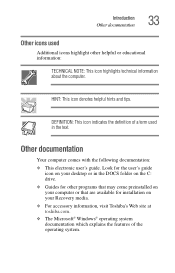
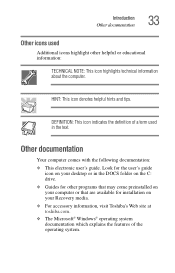
... documentation: ❖ This electronic user's guide. Look for the user's guide
icon on your desktop or in the DOCS folder on the C: drive. ❖ Guides for other programs that may come preinstalled on your computer or that are available for installation on your Recovery media. ❖ For accessory information, visit Toshiba's Web site at toshiba.com. ❖ The Microsoft®...
User Manual - Page 50
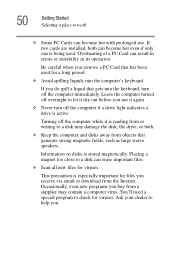
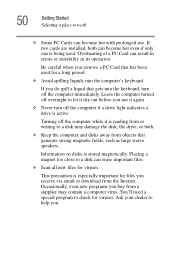
... is reading from or writing to a disk may damage the disk, the drive, or both.
❖ Keep the computer and disks away from objects that generate strong magnetic fields, such as large stereo speakers.
Information on disks is stored magnetically. Placing a magnet too close to a disk can erase important files.
❖ Scan all new files for viruses.
This...
User Manual - Page 51
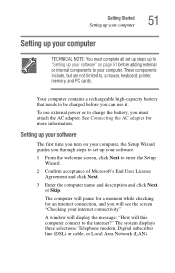
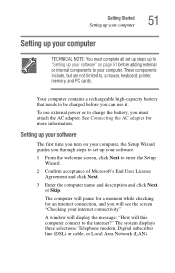
..., printer, memory, and PC cards.
Your computer contains a rechargeable high-capacity battery that needs to be charged before you can use it.
To use external power or to charge the battery, you must attach the AC adapter. See Connecting the AC adapter for more information.
Setting up your software
The first time you turn on your computer, the Setup Wizard guides you...
User Manual - Page 53
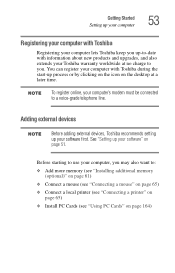
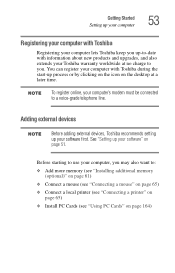
... Toshiba recommends setting up your software first. See "Setting up your software" on page 51.
Before starting to use your computer, you may also want to: ❖ Add more memory (see "Installing additional memory
(optional)" on page 61) ❖ Connect a mouse (see "Connecting a mouse" on page 65) ❖ Connect a local printer (see "Connecting a printer" on
page 65) ❖ Install PC Cards...
User Manual - Page 61
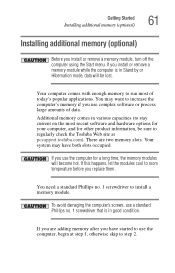
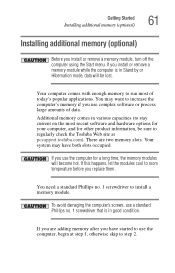
... you install or remove a memory module, turn off the computer using the Start menu. If you install or remove a memory module while the computer is in Stand by or Hibernation mode, data will be lost.
Your computer comes with enough memory to run most of today's popular applications. You may want to increase the computer's memory if you use complex software...
User Manual - Page 65
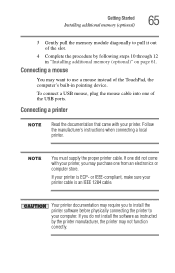
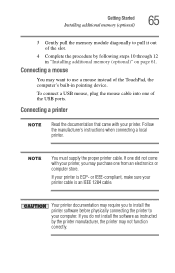
... 12 in "Installing additional memory (optional)" on page 61.
Connecting a mouse
You may want to use a mouse instead of the TouchPad, the computer's built-in pointing device.
To connect a USB mouse, plug the mouse cable into one of the USB ports.
Connecting a printer
Read the documentation that came with your printer. Follow the manufacturer's instructions when connecting a local printer.
You must...
User Manual - Page 67
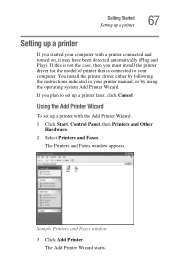
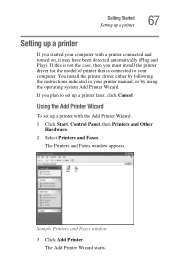
... the printer driver either by following the instructions indicated in your printer manual, or by using the operating system Add Printer Wizard.
If you plan to set up a printer later, click Cancel.
Using the Add Printer Wizard
To set up a printer with the Add Printer Wizard:
1 Click Start, Control Panel, then Printers and Other Hardware.
2 Select Printers and Faxes.
The Printers and Faxes window...
User Manual - Page 78
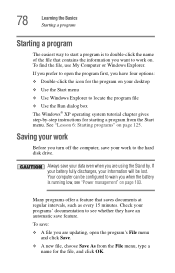
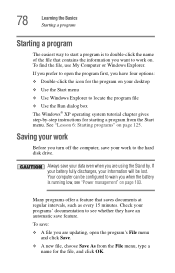
...; XP operating system tutorial chapter gives step-by-step instructions for starting a program from the Start menu. See "Lesson 6: Starting programs" on page 125.
Saving your work
Before you turn off the computer, save your work to the hard disk drive.
Always save your data even when you are using the Stand by. If...
User Manual - Page 80
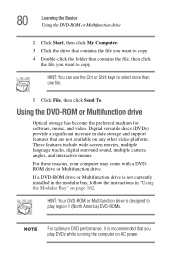
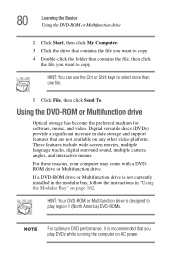
... you want to copy.
HINT: You can use the Ctrl or Shift keys to select more than one file.
5 Click File, then click Send To.
Using the DVD-ROM or Multifunction drive
Optical storage has become the preferred medium for software, music, and video. Digital versatile discs (DVDs) provide a significant increase in data storage and support features that are...
User Manual - Page 117
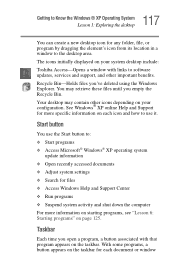
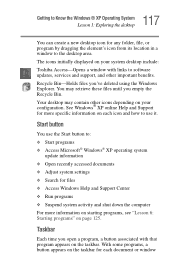
... program by dragging the element's icon from its location in a window to the desktop area. The icons initially displayed on your system desktop include: Toshiba Access-Opens a window with links to software updates, services and support, and other important benefits. Recycle Bin-Holds files you've deleted using the Windows Explorer. You may retrieve these files until you empty the Recycle...
User Manual - Page 178
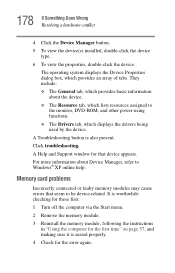
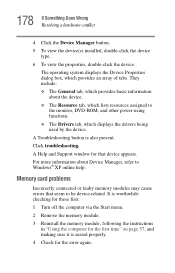
...-ROM, and other power-using functions. ❖ The Drivers tab, which displays the drivers being used by the device.
A Troubleshooting button is also present. Click troubleshooting.
A Help and Support window for that device appears.
For more information about Device Manager, refer to Windows® XP online help.
Memory card problems
Incorrectly connected or faulty memory modules may cause errors...
User Manual - Page 187
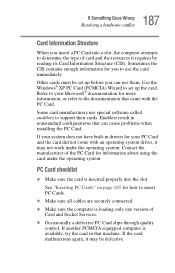
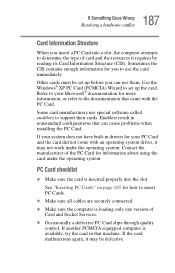
... page 165 for how to insert PC Cards.
❖ Make sure all cables are securely connected.
❖ Make sure the computer is loading only one version of Card and Socket Services.
❖ Occasionally a defective PC Card slips through quality control. If another PCMCIA-equipped computer is available, try the card in that machine. If the card malfunctions again, it may be defective.
User Manual - Page 190
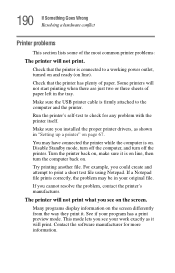
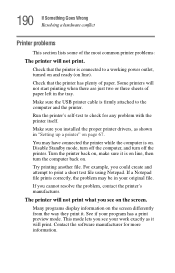
...USB printer cable is firmly attached to the computer and the printer.
Run the printer's self-test to check for any problem with the printer itself.
Make sure you installed the proper printer drivers, as shown in "Setting up a printer" on page 67.
You may have connected the printer while the computer...printer's manufacturer.
The printer will not print what you see on the screen.
Many programs display...
User Manual - Page 213
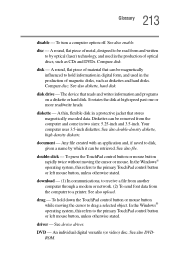
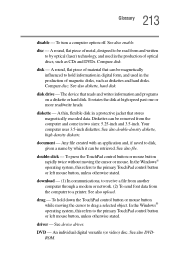
... computer through a modem or network. (2) To send font data from the computer to a printer. See also upload.
drag - To hold down the TouchPad control button or mouse button while moving the cursor to drag a selected object. In the Windows® operating system, this refers to the primary TouchPad control button or left mouse button, unless otherwise stated.
driver - See device driver...
