Toshiba Satellite P25-S5263 driver and firmware
Drivers and firmware downloads for this Toshiba item

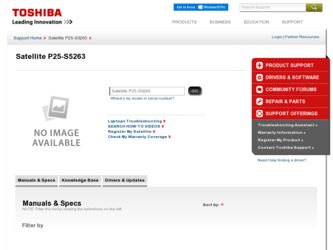
Related Toshiba Satellite P25-S5263 Manual Pages
Download the free PDF manual for Toshiba Satellite P25-S5263 and other Toshiba manuals at ManualOwl.com
User Guide - Page 5
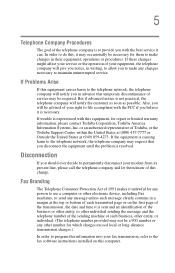
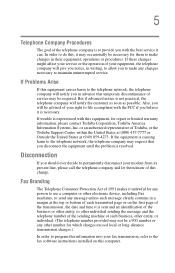
... should ever decide to permanently disconnect your modem from its present line, please call the telephone company and let them know of this change.
Fax Branding
The Telephone Consumer Protection Act of 1991 makes it unlawful for any person to use a computer or other electronic device, including Fax machines, to send any message unless such...
User Guide - Page 8
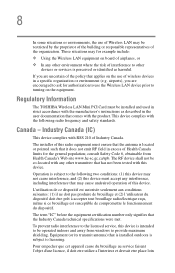
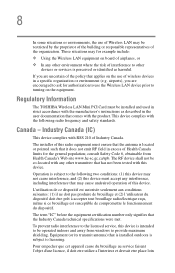
... are encouraged to ask for authorization to use the Wireless LAN device prior to turning on the equipment.
Regulatory Information
The TOSHIBA Wireless LAN Mini PCI Card must be installed and used in strict accordance with the manufacturer's instructions as described in the user documentation that comes with the product. This device complies with the following radio frequency and safety standards...
User Guide - Page 23
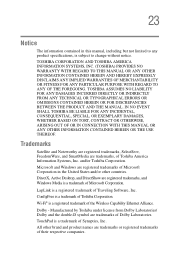
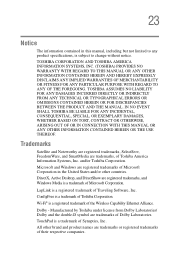
.../or other countries.
DirectX, Active Desktop, and DirectShow are registered trademarks, and Windows Media is a trademark of Microsoft Corporation.
LapLink is a registered trademark of Traveling Software, Inc.
ConfigFree is a trademark of Toshiba Corporation.
Wi-Fi® is a registered trademark of the Wireless Capability Ethernet Alliance.
Dolby - Manufactured by Toshiba under license from Dolby...
User Guide - Page 26
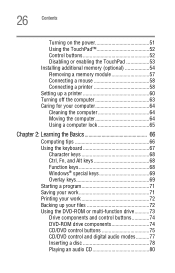
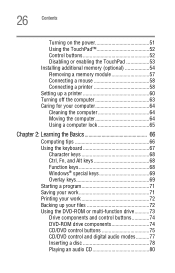
...
Turning on the power 51 Using the TouchPad 52 Control buttons 52 Disabling or enabling the TouchPad 53 Installing additional memory (optional 54 Removing a memory module 57 Connecting a mouse 58 Connecting a printer 58 Setting up a printer 60 Turning off the computer 63 Caring for your computer 64 Cleaning the computer 64 Moving the computer 64 Using a computer lock 65
Chapter...
User Guide - Page 29
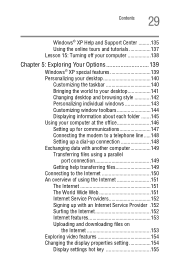
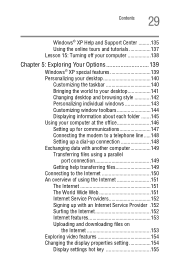
... the taskbar 140 Bringing the world to your desktop 141 Changing desktop and browsing style 142 Personalizing individual windows 143 Customizing window toolbars 144 Displaying information about each folder .......145 Using your computer at the office 146 Setting up for communications 147 Connecting the modem to a telephone line .....148 Setting up a dial-up connection 148 Exchanging data...
User Guide - Page 30
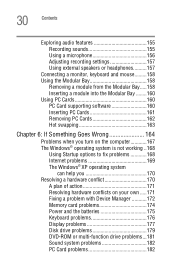
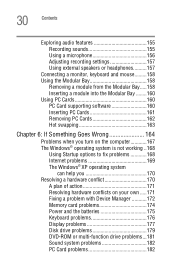
... fix problems 168 Internet problems 169 The Windows® XP operating system
can help you 170 Resolving a hardware conflict 170
A plan of action 171 Resolving hardware conflicts on your own .....171 Fixing a problem with Device Manager ...........172 Memory card problems 174 Power and the batteries 175 Keyboard problems 176 Display problems 177 Disk drive problems 179 DVD-ROM or multi...
User Guide - Page 33
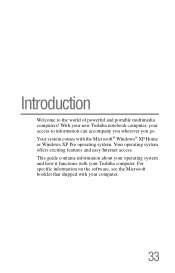
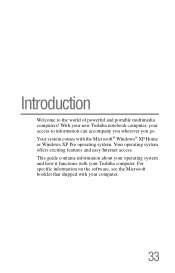
.... Your system comes with the Microsoft® Windows® XP Home or Windows XP Pro operating system. Your operating system offers exciting features and easy Internet access. This guide contains information about your operating system and how it functions with your Toshiba computer. For specific information on the software, see the Microsoft booklet that shipped with your...
User Guide - Page 36
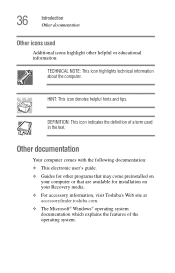
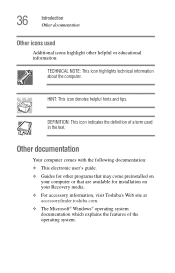
...with the following documentation: ❖ This electronic user's guide. ❖ Guides for other programs that may come preinstalled on
your computer or that are available for installation on your Recovery media. ❖ For accessory information, visit Toshiba's Web site at accessoryfinder.toshiba.com. ❖ The Microsoft® Windows® operating system documentation which explains the...
User Guide - Page 43
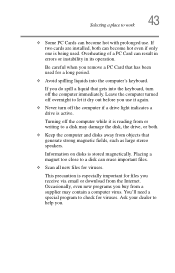
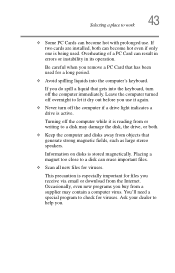
... is reading from or writing to a disk may damage the disk, the drive, or both.
❖ Keep the computer and disks away from objects that generate strong magnetic fields, such as large stereo speakers.
Information on disks is stored magnetically. Placing a magnet too close to a disk can erase important files.
❖ Scan all new files for viruses.
This...
User Guide - Page 44
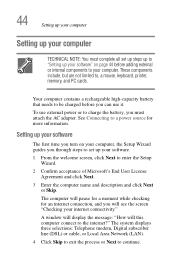
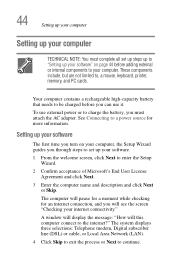
... will pause for a moment while checking for an internet connection, and you will see the screen "Checking your internet connectivity."
A window will display the message: "How will this computer connect to the internet?" The system displays three selections: Telephone modem, Digital subscriber line (DSL) or cable, or Local Area Network (LAN).
4 Click Skip to exit the process or Next to continue...
User Guide - Page 45
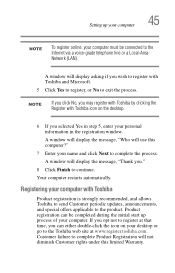
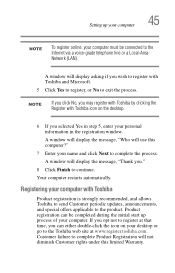
Setting up your computer
45
NOTE
To register online, your computer must be connected to the Internet via a voice-grade telephone line or a Local-AreaNetwork (LAN).
A window will display asking if you wish to register with Toshiba and Microsoft.
5 Click Yes to register, or No to exit the process.
NOTE
If you click No, you may register with Toshiba by...
User Guide - Page 46
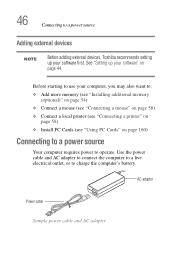
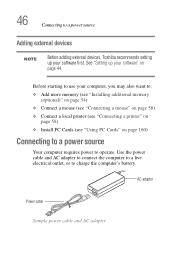
...Toshiba recommends setting up your software first. See "Setting up your software" on page 44.
Before starting to use your computer, you may also want to: ❖ Add more memory (see "Installing additional memory
(optional)" on page 54) ❖ Connect a mouse (see "Connecting a mouse" on page 58) ❖ Connect a local printer (see "Connecting a printer" on
page 58) ❖ Install PC Cards...
User Guide - Page 60
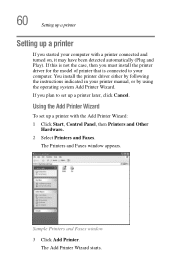
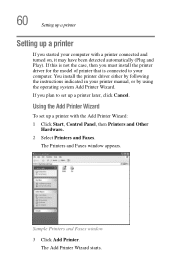
... the printer driver either by following the instructions indicated in your printer manual, or by using the operating system Add Printer Wizard.
If you plan to set up a printer later, click Cancel.
Using the Add Printer Wizard
To set up a printer with the Add Printer Wizard:
1 Click Start, Control Panel, then Printers and Other Hardware.
2 Select Printers and Faxes.
The Printers and Faxes window...
User Guide - Page 81
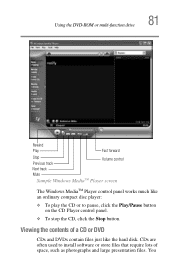
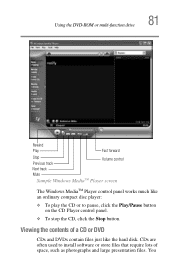
... to pause, click the Play/Pause button on the CD Player control panel.
❖ To stop the CD, click the Stop button.
Viewing the contents of a CD or DVD
CDs and DVDs contain files just like the hard disk. CDs are often used to install software or store files that require lots of space, such...
User Guide - Page 113
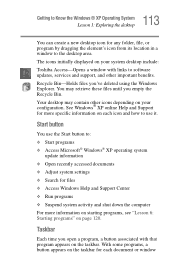
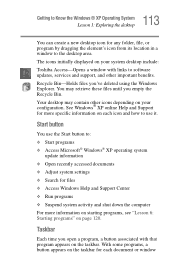
... program by dragging the element's icon from its location in a window to the desktop area. The icons initially displayed on your system desktop include: Toshiba Access-Opens a window with links to software updates, services and support, and other important benefits. Recycle Bin-Holds files you've deleted using the Windows Explorer. You may retrieve these files until you empty the Recycle...
User Guide - Page 174
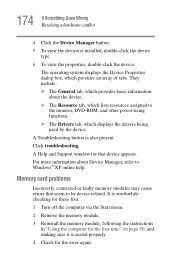
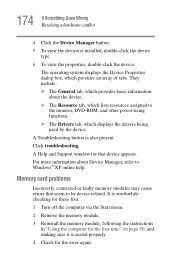
...-ROM, and other power-using functions. ❖ The Drivers tab, which displays the drivers being used by the device.
A Troubleshooting button is also present. Click troubleshooting.
A Help and Support window for that device appears.
For more information about Device Manager, refer to Windows® XP online help.
Memory card problems
Incorrectly connected or faulty memory modules may cause errors...
User Guide - Page 183
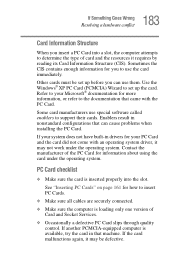
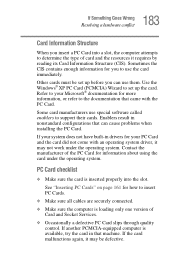
... page 161 for how to insert PC Cards.
❖ Make sure all cables are securely connected.
❖ Make sure the computer is loading only one version of Card and Socket Services.
❖ Occasionally a defective PC Card slips through quality control. If another PCMCIA-equipped computer is available, try the card in that machine. If the card malfunctions again, it may be defective.
User Guide - Page 186
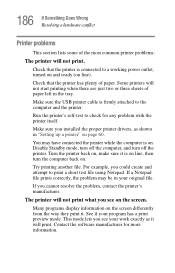
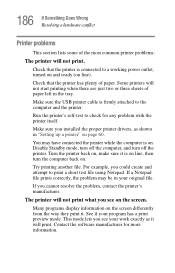
...USB printer cable is firmly attached to the computer and the printer.
Run the printer's self-test to check for any problem with the printer itself.
Make sure you installed the proper printer drivers, as shown in "Setting up a printer" on page 60.
You may have connected the printer while the computer...printer's manufacturer.
The printer will not print what you see on the screen.
Many programs display...
User Guide - Page 190
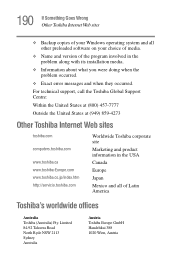
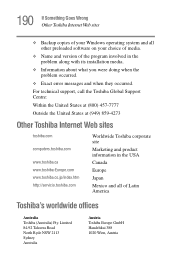
... Goes Wrong Other Toshiba Internet Web sites
❖ Backup copies of your Windows operating system and all other preloaded software on your choice of media.
❖ Name and version of the program involved in the problem along with its installation media.
❖ Information about what you were doing when the problem occurred.
❖ Exact error messages and when...
User Guide - Page 219
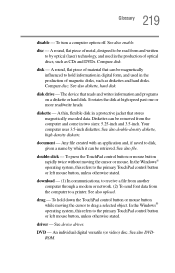
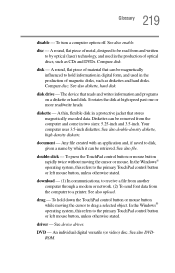
... computer through a modem or network. (2) To send font data from the computer to a printer. See also upload.
drag - To hold down the TouchPad control button or mouse button while moving the cursor to drag a selected object. In the Windows® operating system, this refers to the primary TouchPad control button or left mouse button, unless otherwise stated.
driver - See device driver...
