Toshiba Satellite P305D-S8819 driver and firmware
Drivers and firmware downloads for this Toshiba item

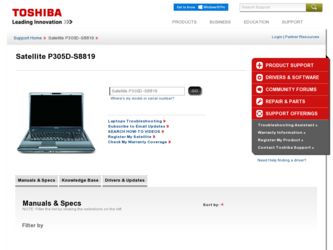
Related Toshiba Satellite P305D-S8819 Manual Pages
Download the free PDF manual for Toshiba Satellite P305D-S8819 and other Toshiba manuals at ManualOwl.com
User's Guide for Satellite P300/P305 - Page 5
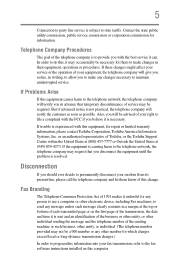
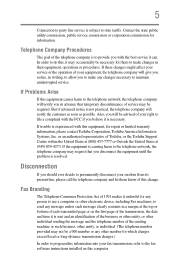
... should ever decide to permanently disconnect your modem from its present line, please call the telephone company and let them know of this change.
Fax Branding
The Telephone Consumer Protection Act of 1991 makes it unlawful for any person to use a computer or other electronic device, including Fax machines, to send any message unless such...
User's Guide for Satellite P300/P305 - Page 9
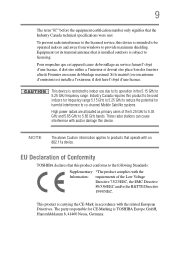
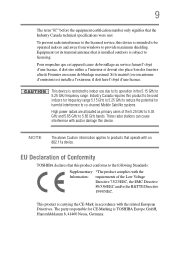
...licensed service, this device is intended to be operated indoors and away from windows to provide maximum shielding. Equipment (or its transmit antenna) that is installed outdoors...25 GHz to reduce the potential for harmful interference to co-channel Mobile Satellite systems.
High power radars are allocated as primary users of the 5.25 GHz to...TOSHIBA Europe GmbH, Hammfelddamm 8, 41460 Neuss, Germany.
User's Guide for Satellite P300/P305 - Page 38
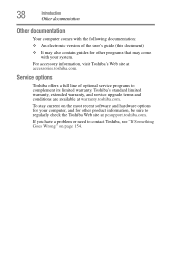
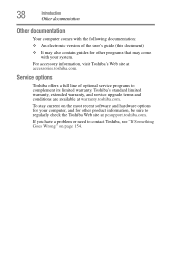
... Web site at accessories.toshiba.com.
Service options
Toshiba offers a full line of optional service programs to complement its limited warranty. Toshiba's standard limited warranty, extended warranty, and service upgrade terms and conditions are available at warranty.toshiba.com.
To stay current on the most recent software and hardware options for your computer, and for other product information...
User's Guide for Satellite P300/P305 - Page 43
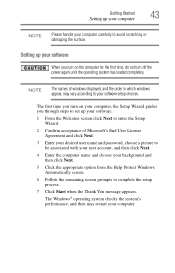
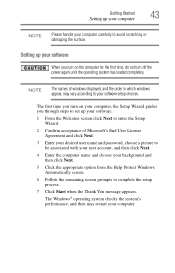
... time, do not turn off the power again until the operating system has loaded completely.
NOTE
The names of windows displayed, and the order in which windows appear, may vary according to your software setup choices.
The first time you turn on your computer, the Setup Wizard guides you through steps to set up your software.
1 From the Welcome screen click Next...
User's Guide for Satellite P300/P305 - Page 44
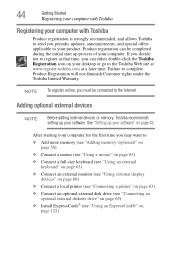
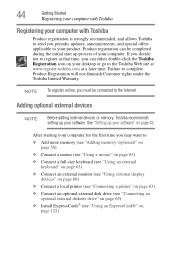
... To register online, you must be connected to the Internet.
Adding optional external devices
NOTE
Before adding external devices or memory, Toshiba recommends setting up your software. See "Setting up your software" on page 43.
After starting your computer for the first time you may want to:
❖ Add more memory (see "Adding memory (optional)" on page 50)
❖ Connect a mouse (see...
User's Guide for Satellite P300/P305 - Page 57
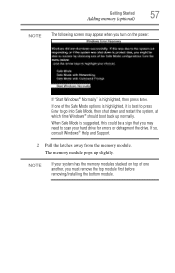
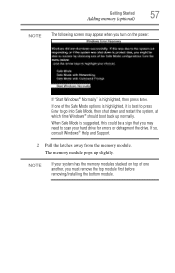
... need to scan your hard drive for errors or defragment the drive. If so, consult Windows® Help and Support.
2 Pull the latches away from the memory module. The memory module pops up slightly.
NOTE
If your system has the memory modules stacked on top of one another, you must remove the top module first before removing/installing the bottom...
User's Guide for Satellite P300/P305 - Page 58
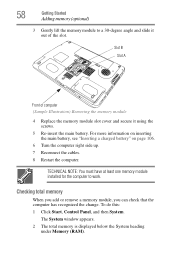
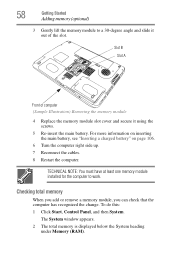
... the cables. 8 Restart the computer.
TECHNICAL NOTE: You must have at least one memory module installed for the computer to work.
Checking total memory
When you add or remove a memory module, you can check that the computer has recognized the change. To do this: 1 Click Start, Control Panel, and then System.
The System window appears. 2 The total memory is displayed below the...
User's Guide for Satellite P300/P305 - Page 156
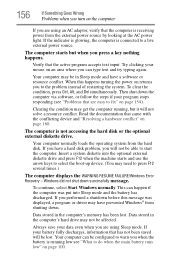
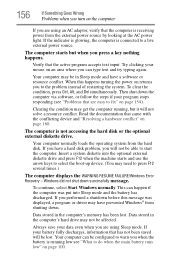
... a hard disk problem, you will not be able to start the computer. Insert a system diskette into the optional external diskette drive and press F12 when the machine starts and use the arrow keys to select the boot-up device. (You may need to press F12 several times.)
The computer displays the WARNING RESUME FAILURE/Windows Error Recovery - Windows did not...
User's Guide for Satellite P300/P305 - Page 159
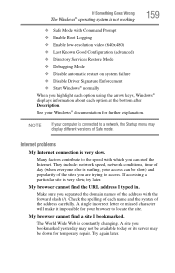
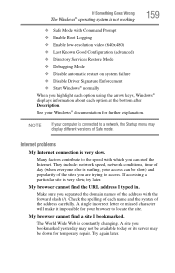
... Driver Signature Enforcement ❖ Start Windows® normally When you highlight each option using the arrow keys, Windows® displays information about each option at the bottom after Description. See your Windows® documentation for further explanation.
NOTE
If your computer is connected to a network, the Startup menu may display different versions of Safe mode.
Internet problems...
User's Guide for Satellite P300/P305 - Page 162
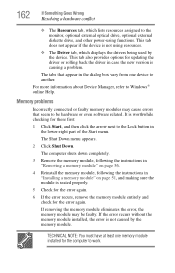
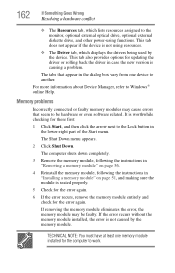
... the monitor, optional external optical drive, optional external diskette drive, and other power-using functions. This tab does not appear if the device is not using resources.
❖ The Driver tab, which displays the drivers being used by the device. This tab also provides options for updating the driver or rolling back the driver in case the new version is causing a problem.
The...
User's Guide for Satellite P300/P305 - Page 172
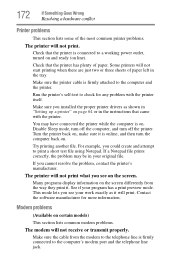
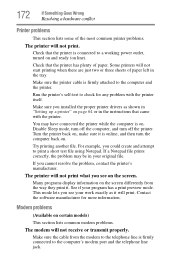
....
Make sure the printer cable is firmly attached to the computer and the printer.
Run the printer's self-test to check for any problem with the printer itself.
Make sure you installed the proper printer drivers as shown in "Setting up a printer" on page 64 or in the instructions that came with the printer.
You may have connected the printer while the computer is on...
User's Guide for Satellite P300/P305 - Page 175
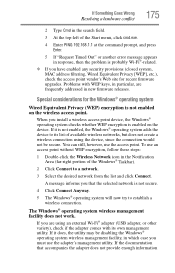
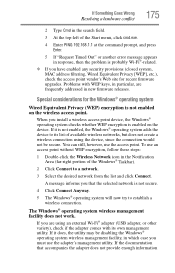
... point vendor's Web site for recent firmware upgrades. Problems with WEP keys, in particular, are frequently addressed in new firmware releases.
Special considerations for the Windows® operating system
Wired Equivalent Privacy (WEP) encryption is not enabled on the wireless access point.
When you install a wireless access point device, the Windows® operating system checks whether WEP...
User's Guide for Satellite P300/P305 - Page 177
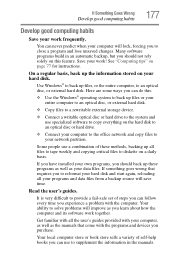
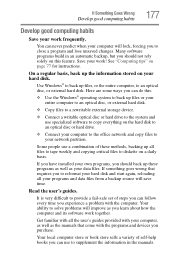
... or your entire computer to an optical disc, or external hard disk.
❖ Copy files to a rewritable external storage device.
❖ Connect a writable optical disc or hard drive to the system and use specialized software to copy everything on the hard disk to an optical disc or hard drive.
❖ Connect your computer to the office network and copy files to your network partition.
Some...
User's Guide for Satellite P300/P305 - Page 178


... can easily select a previously established Control Point to 'turn back the clock,' restoring the Windows® operating system to the state it was in just prior to the installation. This is much easier and more effective than uninstalling the hardware or software, which often leaves behind unwanted files and settings. It is also easy to...
User's Guide for Satellite P300/P305 - Page 179
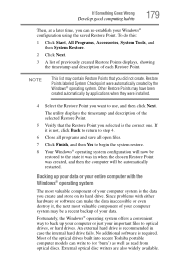
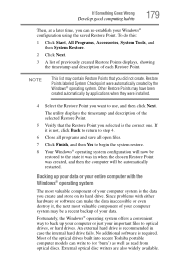
...; operating system offers a convenient way to back up your computer or just your important files to optical drives, or hard drives. An external hard drive is recommended in case the internal hard drive fails. No additional software is required. Most of the optical drives built into recent Toshiba portable computer models can write to (or 'burn') as well as read from...
User's Guide for Satellite P300/P305 - Page 180
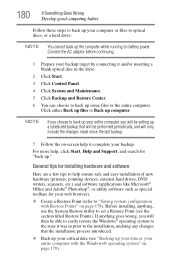
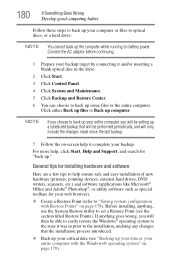
... complete your backup.
For more help, click Start, Help and Support, and search for "back up."
General tips for installing hardware and software
Here are a few tips to help ensure safe and easy installation of new hardware (printers, pointing devices, external hard drives, DVD writers, scanners, etc.) and software (applications like Microsoft® Office and Adobe® Photoshop...
User's Guide for Satellite P300/P305 - Page 181
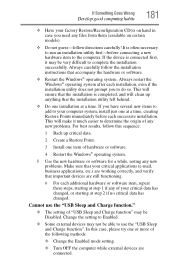
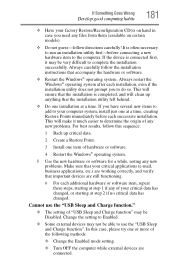
... hardware item to the computer. If the device is connected first, it may be very difficult to complete the installation successfully. Always carefully follow the installation instructions that accompany the hardware or software.
❖ Restart the Windows® operating system. Always restart the Windows® operating system after each installation, even if the installation utility does not...
User's Guide for Satellite P300/P305 - Page 183
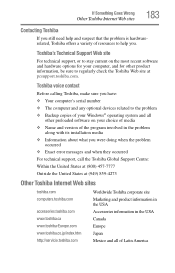
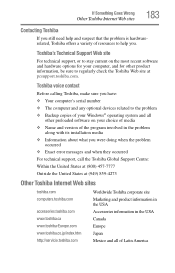
...toshiba.com.
Toshiba voice contact
Before calling Toshiba, make sure you have: ❖ Your computer's serial number ❖ The computer and any optional devices related to the problem ❖ Backup copies of your Windows® operating system and all
other preloaded software on your choice of media ❖ Name and version of the program involved in the problem
along with its installation...
User's Guide for Satellite P300/P305 - Page 208
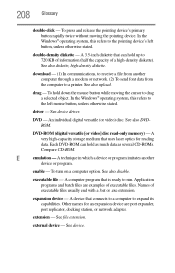
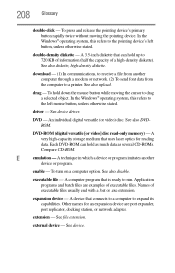
... from another computer through a modem or network. (2) To send font data from the computer to a printer. See also upload.
drag - To hold down the mouse button while moving the cursor to drag a selected object. In the Windows® operating system, this refers to
the left mouse button, unless otherwise stated.
driver - See device driver.
DVD - An individual digital versatile (or...
User's Guide for Satellite P300/P305 - Page 218
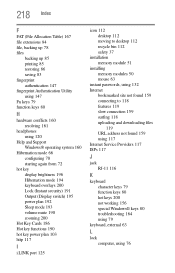
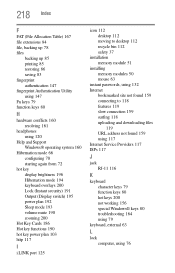
... Output (Display switch) 195 power plan 192 Sleep mode 193 volume mute 190 zooming 200
Hot Key Cards 186 Hot key functions 190 hot key power plan 103 http 117
I
i.LINK port 125
icon 112 desktop 112 moving to desktop 112 recycle bin 112 safety 37
installation memory module 51
installing memory modules 50 mouse 63
instant passwords, using 132 Internet
bookmarked site...
