Toshiba Satellite Pro 4300 driver and firmware
Drivers and firmware downloads for this Toshiba item

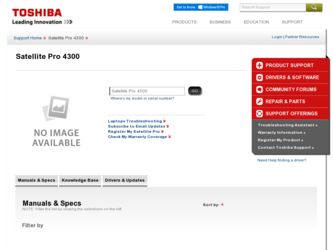
Related Toshiba Satellite Pro 4300 Manual Pages
Download the free PDF manual for Toshiba Satellite Pro 4300 and other Toshiba manuals at ManualOwl.com
User Manual - Page 2
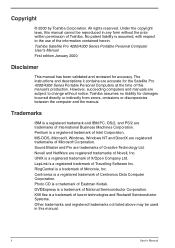
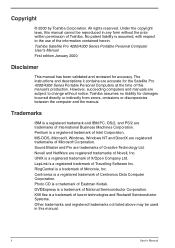
... and reviewed for accuracy. The instructions and descriptions it contains are accurate for the Satellite Pro 4200/4300 Series Portable Personal Computers at the time of this manual's production. However, succeeding computers and manuals are subject to change without notice. Toshiba assumes no liability for damages incurred directly or indirectly from errors, omissions or discrepancies between the...
User Manual - Page 12
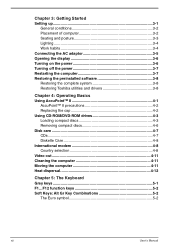
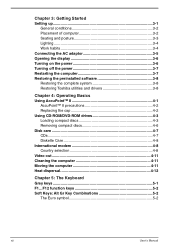
... off the power 3-7 Restarting the computer 3-7 Restoring the preinstalled software 3-8 Restoring the complete system 3-8 Restoring Toshiba utilities and drivers 3-8
Chapter 4: Operating Basics 4-1 Using AccuPoint™ II 4-1
AccuPoint™ II precautions 4-2 Replacing the cap 4-2 Using CD-ROM/DVD-ROM drives 4-3 Loading compact discs 4-3 Removing compact discs 4-6 Disk care 4-7 CDs...
User Manual - Page 13
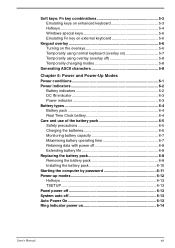
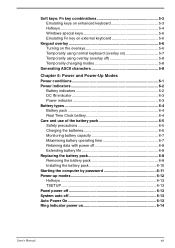
... battery operating time 6-7 Retaining data with power off 6-8 Extending battery life 6-8 Replacing the battery pack 6-8 Removing the battery pack 6-8 Installing the battery pack 6-10 Starting the computer by password 6-11 Power-up modes 6-12 Hotkeys 6-13 TSETUP 6-13 Panel power off 6-13 System auto off 6-13 Auto Power On 6-13 Ring indicator power on 6-14
User's Manual
xiii
User Manual - Page 21
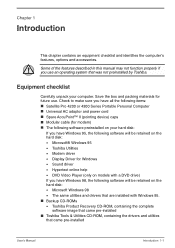
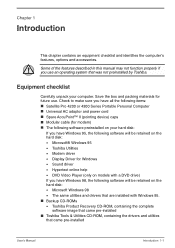
...:
Satellite Pro 4200 or 4300 Series Portable Personal Computer Universal AC adaptor and power cord Spare AccuPoint™ II (pointing device) caps Modular cable (for modem) The following software preinstalled on your hard disk: If you have Windows 95, the following software will be retained on the hard disk: • Microsoft® Windows 95 • Toshiba Utilities • Modem driver •...
User Manual - Page 23
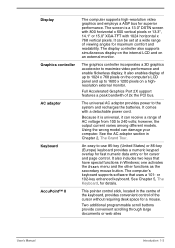
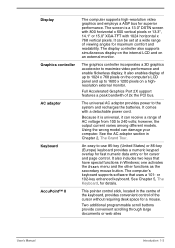
... graphics controller incorporates a 3D graphics accelerator to maximize video performance and enable flickerless display. It also enables display of up to 1024 x 768 pixels on the computer's LCD panel and up to 1600 x 1200 pixels on a highresolution external monitor.
Full Accelerated Graphics Port 2X support features a peak bandwith of 2x the PCI bus.
The universal AC adaptor provides power...
User Manual - Page 25
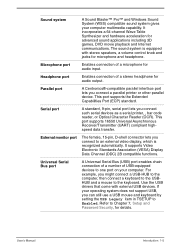
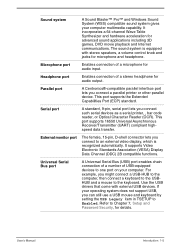
... for audio output.
Parallel port
A Centronics®-compatible parallel interface port lets you connect a parallel printer or other parallel device. This port supports the Extended Capabilities Port (ECP) standard.
Serial port
A standard, 9-pin, serial port lets you connect such serial devices as a serial printer, , bar code reader, or Optical Character Reader (OCR). This port supports 16550...
User Manual - Page 26
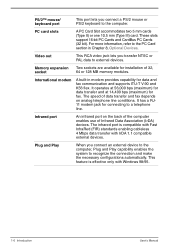
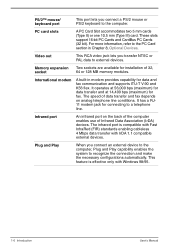
..., refer to the PC Card section in Chapter 8, Optional Devices.
Video out
This RCA video jack lets you transfer NTSC or PAL data to external devices.
Memory expansion Two sockets are available for installation of 32,
socket
64 or 128 MB memory modules.
International modem
A built-in modem provides capability for data and fax communication and supports ITU-T V.90 and...
User Manual - Page 29
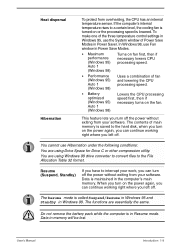
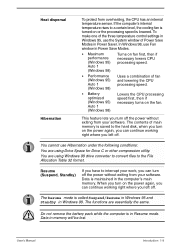
..., the CPU has an internal temperature sensor. If the computer's internal temperature rises to a certain level, the cooling fan is turned on or the processing speed is lowered. To make one of the three temperature control settings in Windows 95, use the System window of Power Save Modes in Power Saver. In Windows 98, use Fan window in Power Save Modes...
User Manual - Page 53
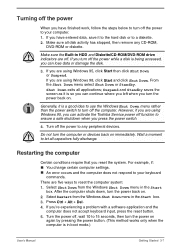
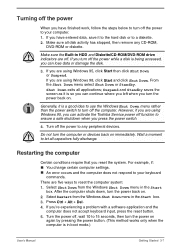
... Toshiba Service power off function to ensure a safe shutdown when you press the power switch.
4. Turn off the power to any peripheral devices.
Do not turn the computer or devices back on immediately. Wait a moment to let all capacitors fully discharge.
Restarting the computer
Certain conditions require that you reset the system. For example, if: You change certain computer settings. An error...
User Manual - Page 54
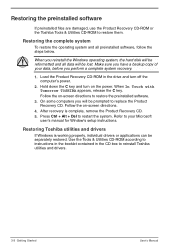
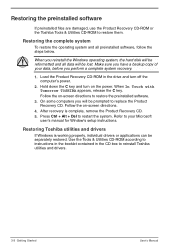
... restore the preinstalled software.
3. On some computers you will be prompted to replace the Product Recovery CD. Follow the on-screen directions.
4. After recovery is complete, remove the Product Recovery CD. 5. Press Ctrl + Alt + Del to restart the system. Refer to your Microsoft
user's manual for Window's setup instructions.
Restoring Toshiba utilities and drivers
If Windows is working properly...
User Manual - Page 62
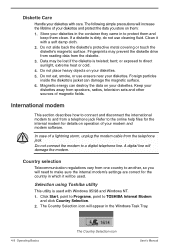
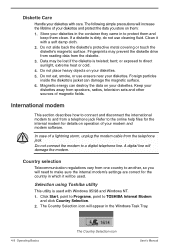
... on operation of your modem and modem software.
In case of a lightning storm, unplug the modem cable from the telephone jack. Do not connect the modem to a digital telephone line. A digital line will damage the modem.
Country selection
Telecommunication regulations vary from one country to another, so you will need to make sure the internal modem's settings are correct for the...
User Manual - Page 68
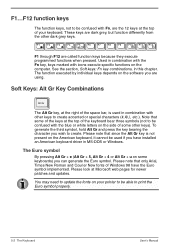
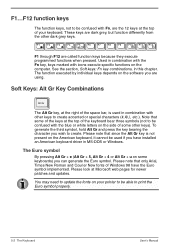
...computer. See the section, Soft keys: Fn key combinations, in this chapter. The function executed by individual keys depends on the software...be used if you have installed an American keyboard driver in MS-DOS or Windows.
The Euro symbol
By ...Windows 98 have the Euro symbol implemented. Please look at Microsoft web pages for newer patches and updates.
You may need to update the fonts on your printer...
User Manual - Page 76
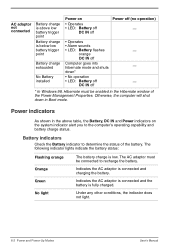
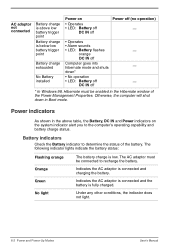
...installed
Power on
• Operates • LED: Battery off
DC IN off
Power off (no operation) -
• Operates
• Alarm sounds
• LED: Battery flashes
-
orange
DC IN off
Computer goes into
hibernate mode and shuts
-
down*
• No operation
• LED: Battery off
-
DC IN off
* In Windows..., the indicator does not light.
6-2 Power and Power-Up Modes
User's Manual
User Manual - Page 97
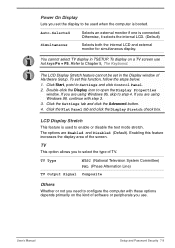
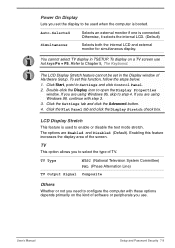
... the display area of the screen.
TV
This option allows you to select the type of TV.
TV Type
NTSC (National Television System Committee) PAL (Phase Alternation Line)
TV Output Signal Composite
Others
Whether or not you need to configure the computer with these options depends primarily on the kind of software or peripherals you use.
User's Manual
Setup and Password...
User Manual - Page 98
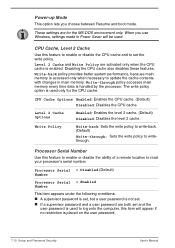
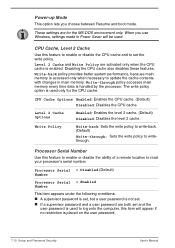
... (Default) Number
Processor Serial = Enabled Number
This item appears under the following conditions: A supervisor password is set, but a user password is not set. If a supervisor password and a user password are both set and the user password is used to log onto the computer, this item will appear if no restriction is placed on the user password.
7-10 Setup and Password Security
User's Manual
User Manual - Page 162
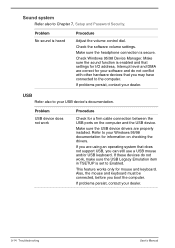
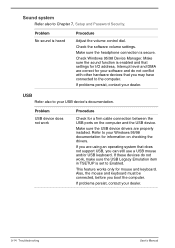
... also to your USB device's documentation.
Problem
USB device does not work
Procedure
Check for a firm cable connection between the USB ports on the computer and the USB device.
Make sure the USB device drivers are properly installed. Refer to your Windows 95/98 documentation for information on checking the drivers.
If you are using an operating system that does not support USB, you can still...
User Manual - Page 179
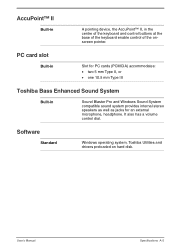
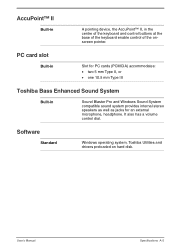
...8226; one 10.5 mm Type III
Toshiba Bass Enhanced Sound System
Built-in
Sound Blaster Pro and Windows Sound System compatible sound system provides internal stereo speakers as well as jacks for an external microphone, headphone. It also has a volume control dial.
Software
Standard
Windows operating system, Toshiba Utilities and drivers preloaded on hard disk.
User's Manual
Specifications A-5
User Manual - Page 214
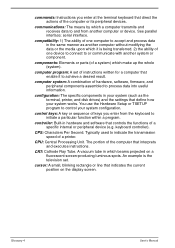
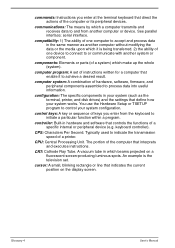
... result.
computer system: A combination of hardware, software, firmware, and peripheral components assembled to process data into useful information.
configuration: The specific components in your system (such as the terminal, printer, and disk drives) and the settings that define how your system works. You use the Hardware Setup or TSETUP program to control your system configuration.
control keys...
User Manual - Page 215
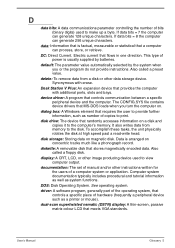
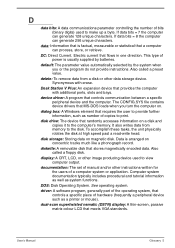
...the computer with additional ports, slots and bays.
device driver: A program that controls communication between a specific peripheral device and the computer. The CONFIG.SYS file contains device drivers that MS-DOS loads when you turn the computer on.
dialog box: A Windows element that requires the user to provide further information, such as number of copies to print.
disk drive: The device that...
User Manual - Page 217
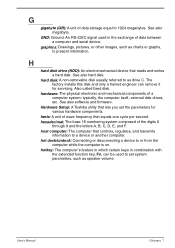
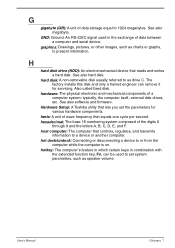
...disk. See also hard disk.
hard disk: A non-removable disk usually referred to as drive C. The factory installs this disk and only a trained engineer can remove it for servicing. Also called fixed disk.
hardware: The physical electronic and mechanical components of a computer system: typically, the computer itself, external disk drives, etc. See also software and firmware.
Hardware Setup: A Toshiba...
