Toshiba Satellite Pro 6100 driver and firmware
Drivers and firmware downloads for this Toshiba item

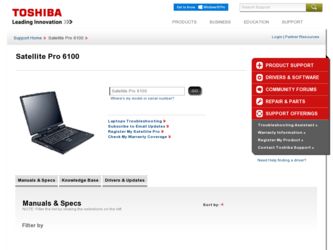
Related Toshiba Satellite Pro 6100 Manual Pages
Download the free PDF manual for Toshiba Satellite Pro 6100 and other Toshiba manuals at ManualOwl.com
User Manual - Page 6
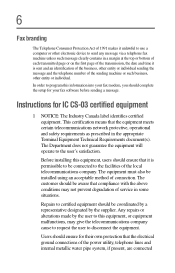
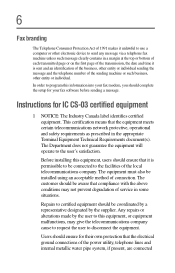
...program this information into your fax modem, you should complete the setup for your fax software before sending a message.
Instructions for IC CS-03 ...installed using an acceptable method of connection. The customer should be aware that compliance with the above conditions may not prevent degradation of service...power utility, telephone lines and internal metallic water pipe system, if present, ...
User Manual - Page 9
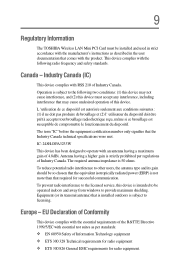
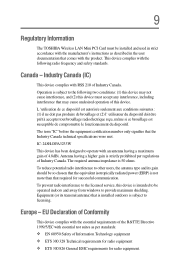
9
Regulatory Information
The TOSHIBA Wireless LAN Mini PCI Card must be installed and used in strict accordance with the manufacturer's instructions as described in the user documentation that comes with the product. This device complies with the following radio frequency and safety standards.
Canada - Industry Canada (IC)
This device complies with RSS 210 of Industry Canada.
Operation is subject ...
User Manual - Page 18
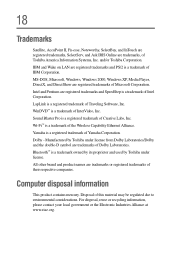
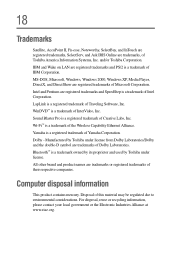
...Corporation. LapLink is a registered trademark of Traveling Software, Inc. WinDVD™ is a trademark of InterVideo, Inc. Sound Blaster Pro is a registered trademark of Creative Labs, Inc. Wi-Fi™ is a trademark of the Wireless Capability Ethernet Alliance. Yamaha is a registered trademark of Yamaha Corporation. Dolby - Manufactured by Toshiba under license from Dolby Laboratories/Dolby and...
User Manual - Page 20
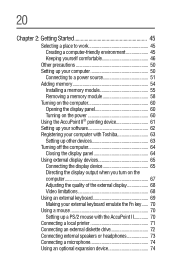
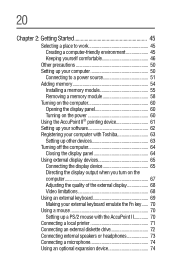
...Adding memory 54
Installing a memory module 55 Removing a memory module 58 Turning on the computer 60 Opening the display panel 60 Turning on the power 60 Using the AccuPoint II® pointing device 61 Setting up your software 62 Registering your computer with Toshiba 63 Setting up other devices 63 Turning off the computer 64 Closing the display panel 64 Using external display devices...
User Manual - Page 26
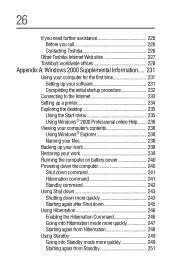
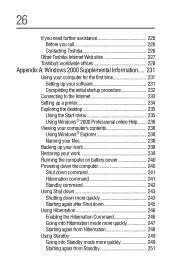
...Before you call 226 Contacting Toshiba 226
Other Toshiba Internet Web sites 227 Toshiba's worldwide offices 228
Appendix A: Windows 2000 Supplemental Information..... 231
Using your computer for the first time 231 Setting up your software 231 Completing the initial startup procedure 232
Connecting to the Internet 233 Setting up a printer 234 Exploring the desktop 235
Using the Start menu...
User Manual - Page 96
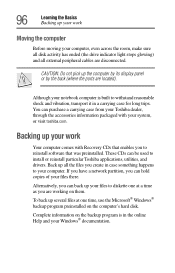
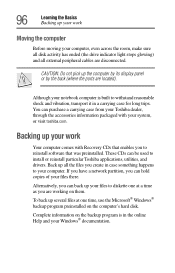
... up your work
Your computer comes with Recovery CDs that enables you to reinstall software that was preinstalled. These CDs can be used to install or reinstall particular Toshiba applications, utilities, and drivers. Back up all the files you create in case something happens to your computer. If you have a network partition, you can hold copies of your files...
User Manual - Page 127
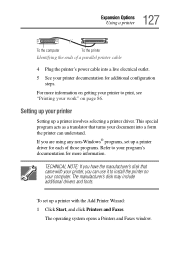
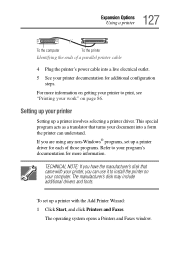
...program's documentation for more information.
TECHNICAL NOTE: If you have the manufacturer's disk that came with your printer, you can use it to install the printer on your computer. The manufacturer's disk may include additional drivers and fonts.
To set up a printer with the Add Printer Wizard: 1 Click Start, and click Printers and Faxes.
The operating system opens a Printers and Faxes window.
User Manual - Page 204
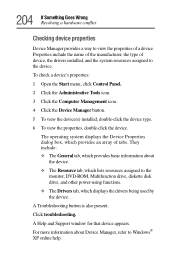
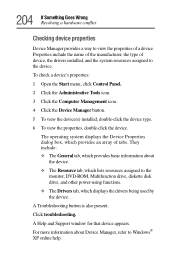
... resources assigned to the monitor, DVD-ROM, Multifunction drive, diskette disk drive, and other power-using functions.
❖ The Drivers tab, which displays the drivers being used by the device.
A Troubleshooting button is also present.
Click troubleshooting.
A Help and Support window for that device appears. For more information about Device Manager, refer to Windows® XP online help.
User Manual - Page 213
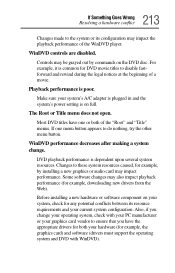
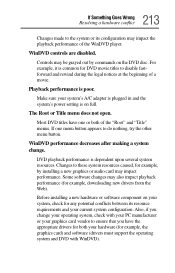
... several system resources. Changes to these system resources caused, for example, by installing a new graphics or audio card may impact performance. Some software changes may also impact playback performance (for example, downloading new drivers from the Web).
Before installing a new hardware or software component on your system, check for any potential conflicts between its resource requirements...
User Manual - Page 214
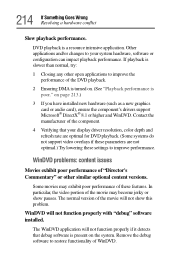
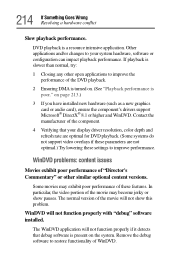
...installed new hardware (such as a new graphics card or audio card), ensure the component's drivers support Microsoft® DirectX® 8.1 or higher and WinDVD. Contact the manufacturer of the component.
4 Verifying that your display driver resolution...pauses. The normal version of the movie will not show this problem.
WinDVD will not function properly with "debug" software installed.
The WinDVD ...
User Manual - Page 216
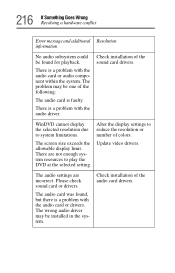
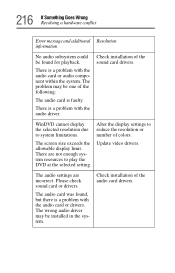
... reduce the resolution or number of colors.
The screen size exceeds the allowable display limit. There are not enough system resources to play the DVD at the selected setting.
Update video drivers.
The audio settings are incorrect. Please check sound card or drivers.
The audio card was found, but there is a problem with the audio card or drivers. The wrong audio driver may be installed in the...
User Manual - Page 220
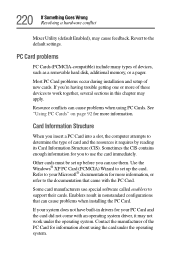
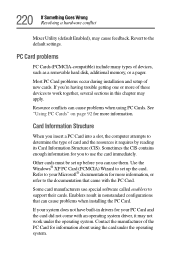
... Enabled), may cause feedback. Revert to the default settings.
PC Card problems
PC Cards (PCMCIA-compatible) include many types of devices, such as a removable hard disk, additional memory, or a pager.
Most PC Card problems occur during installation and setup of new cards. If you're having trouble getting one or more of these devices to work together, several sections in this chapter...
User Manual - Page 223
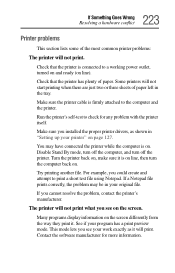
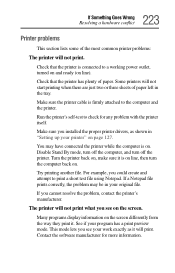
...printer cable is firmly attached to the computer and the printer.
Run the printer's self-test to check for any problem with the printer itself.
Make sure you installed the proper printer drivers, as shown in "Setting up your printer" on page 127.
You may have connected the printer while the computer...printer's manufacturer.
The printer will not print what you see on the screen.
Many programs display...
User Manual - Page 231
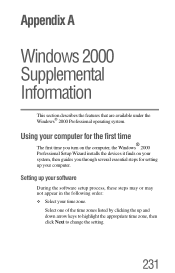
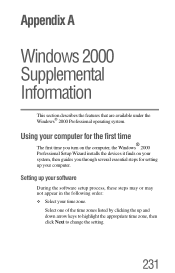
... the first time
The first time you turn on the computer, the Windows® 2000 Professional Setup Wizard installs the devices it finds on your system, then guides you through several essential steps for setting up your computer.
Setting up your software
During the software setup process, these steps may or may not appear in the following order: ❖ Select your time...
User Manual - Page 232
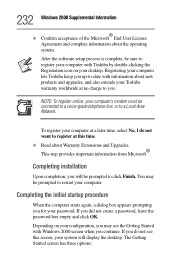
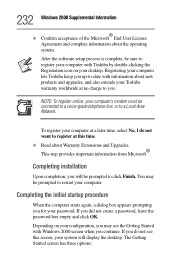
... the software setup process is complete, be sure to register your computer with Toshiba by double-clicking the Registration icon on your desktop. Registering your computer lets Toshiba keep you up-to-date with information about new products and upgrades, and also extends your Toshiba warranty worldwide at no charge to you.
NOTE: To register online, your computer's modem must be...
User Manual - Page 234
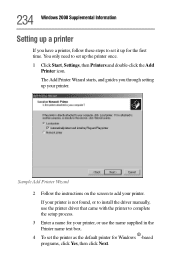
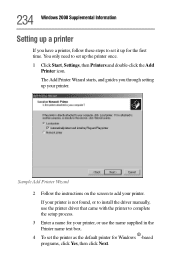
... your printer.
Sample Add Printer Wizard 2 Follow the instructions on the screen to add your printer. If your printer is not found, or to install the driver manually, use the printer driver that came with the printer to complete the setup process. 3 Enter a name for your printer, or use the name supplied in the Printer name text box. 4 To set the printer as the default printer for Windows...
User Manual - Page 235
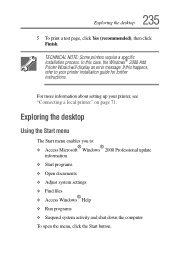
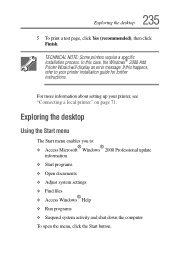
...2000 Add Printer Wizard will display an error message. If this happens, refer to your printer installation guide for further instructions.
For more information about setting up your printer, see "Connecting a local printer" on page 71.
Exploring the desktop
Using the Start menu
The Start menu enables you to: ❖ Access Microsoft® Windows® 2000 Professional update
information ❖...
User Manual - Page 274
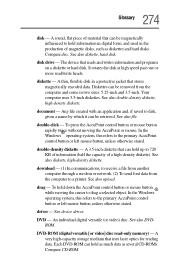
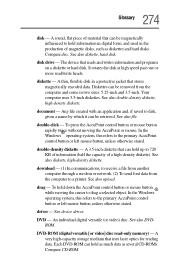
... a selected object. In the Windows operating system, this refers to the primary AccuPoint control button or left mouse button, unless otherwise stated.
driver - See device driver.
DVD - An individual digital versatile (or video) disc. See also DVDROM.
DVD-ROM (digital versatile [or video] disc read-only memory) - A very high-capacity storage medium that uses laser optics for reading data. Each DVD...
User Manual - Page 281
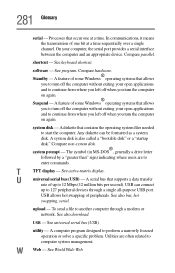
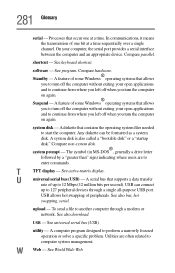
... display.
U
universal serial bus (USB) - A serial bus that supports a data transfer
rate of up to 12 Mbps (12 million bits per second). USB can connect
up to 127 peripheral devices through a single all-purpose USB port.
USB allows hot swapping of peripherals. See also bus, hot
swapping, serial.
upload - To send a file to another computer through a modem or network. See also download.
USB...
User Manual - Page 287
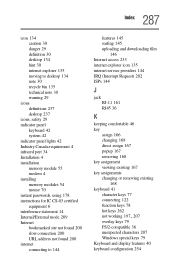
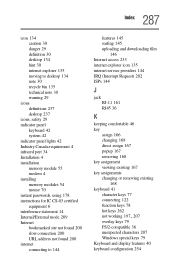
... 42 Industry Canada requirement 4 infrared port 34 Installation 4 installation memory module 55 modem 4 installing memory modules 54 mouse 70 instant passwords, using 178 instructions for IC CS-03 certified equipment 6 interference statement 14 Internal/External mode 209 Internet bookmarked site not found 200 slow connection 200 URL address not found 200 internet connecting to 144
features 145...
