Toshiba Satellite Pro A200-EZ2204X driver and firmware
Drivers and firmware downloads for this Toshiba item

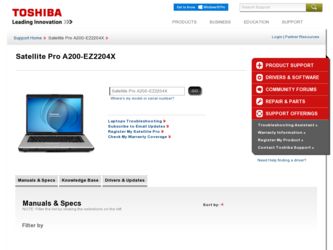
Related Toshiba Satellite Pro A200-EZ2204X Manual Pages
Download the free PDF manual for Toshiba Satellite Pro A200-EZ2204X and other Toshiba manuals at ManualOwl.com
User Manual - Page 5
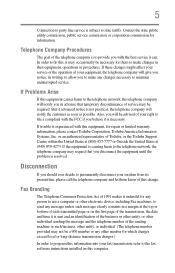
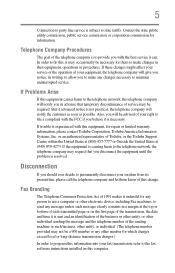
...is necessary.
If trouble is experienced with this equipment, for repair or limited warranty information, please contact Toshiba Corporation, Toshiba America Information Systems, Inc. or an authorized representative of Toshiba, or the Toshiba Support Centre within the United... to program this information into your fax transmission, refer to the fax software instructions installed on this computer.
User Manual - Page 9
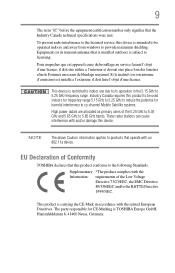
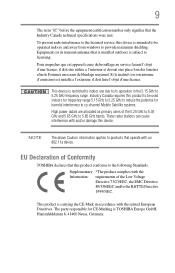
...licensed service, this device is intended to be operated indoors and away from windows to provide maximum shielding. Equipment (or its transmit antenna) that is installed outdoors...25 GHz to reduce the potential for harmful interference to co-channel Mobile Satellite systems.
High power radars are allocated as primary users of the 5.25 GHz to...TOSHIBA Europe GmbH, Hammfelddamm 8, 41460 Neuss, Germany.
User Manual - Page 27
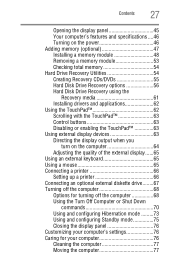
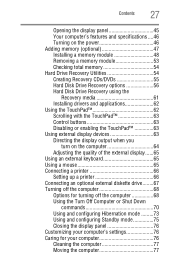
... Drive Recovery Utilities 54 Creating Recovery CDs/DVDs 55 Hard Disk Drive Recovery options 56 Hard Disk Drive Recovery using the
Recovery media 61 Installing drivers and applications 62 Using the TouchPad 62 Scrolling with the TouchPad 63 Control buttons 63 Disabling or enabling the TouchPad 63 Using external display devices 63 Directing the display output when you
turn on the computer...
User Manual - Page 36
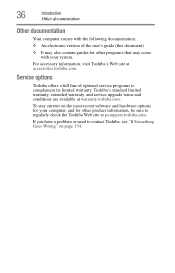
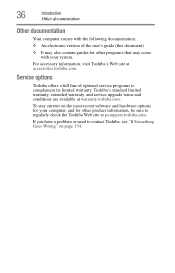
... Web site at accessories.toshiba.com.
Service options
Toshiba offers a full line of optional service programs to complement its limited warranty. Toshiba's standard limited warranty, extended warranty, and service upgrade terms and conditions are available at warranty.toshiba.com.
To stay current on the most recent software and hardware options for your computer, and for other product information...
User Manual - Page 62


...
After restoring your hard disk drive, you can check its status as follows:
1 Click Start.
2 Right-click My Computer.
3 Select Manage.
4 Click Disk Management.
5 Highlight the hard disk drive in the Volume list to display its status in the lower portion of the screen.
Installing drivers and applications
(Available on certain models)
The Toshiba Application Installer (available on certain models...
User Manual - Page 66
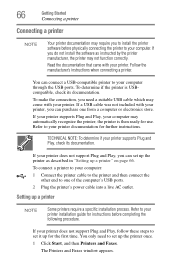
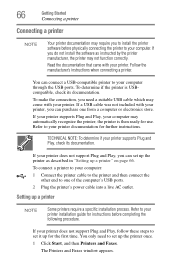
... the
other end to one of the computer's USB ports. 2 Plug the printer's power cable into a live AC outlet.
Setting up a printer
NOTE
Some printers require a specific installation process. Refer to your printer installation guide for instructions before completing the following procedure.
If your printer does not support Plug and Play, follow these steps to set it up for the first time. You...
User Manual - Page 136
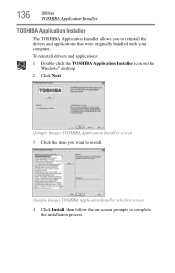
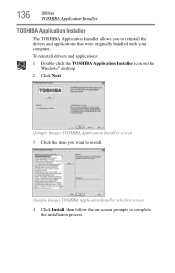
...
Utilities
TOSHIBA Application Installer
TOSHIBA Application Installer
The TOSHIBA Application Installer allows you to reinstall the drivers and applications that were originally bundled with your computer.
To reinstall drivers and applications:
1 Double-click the TOSHIBA Application Installer icon on the Windows® desktop.
2 Click Next.
(Sample Image) TOSHIBA Application Installer screen...
User Manual - Page 163
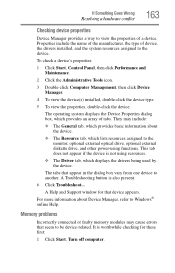
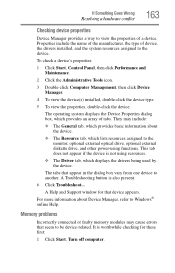
... external optical drive, optional external diskette drive, and other power-using functions. This tab does not appear if the device is not using resources.
❖ The Driver tab, which displays the drivers being used by the device.
The tabs that appear in the dialog box vary from one device to another. A Troubleshooting button is also present.
6 Click Troubleshoot...
A Help and Support window...
User Manual - Page 172
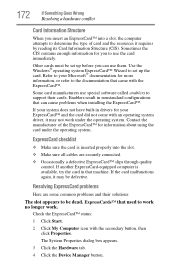
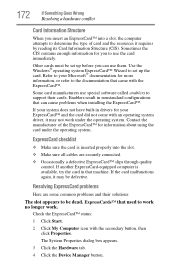
.... Use the Windows® operating system ExpressCard™ Wizard to set up the card. Refer to your Microsoft® documentation for more information, or refer to the documentation that came with the ExpressCard™.
Some card manufacturers use special software called enablers to support their cards. Enablers result in nonstandard configurations that can cause problems when installing the...
User Manual - Page 174
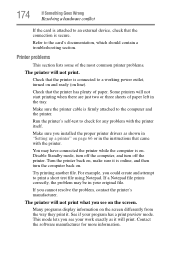
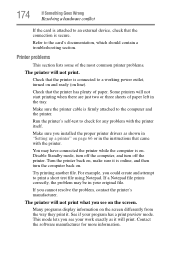
....
Make sure the printer cable is firmly attached to the computer and the printer.
Run the printer's self-test to check for any problem with the printer itself.
Make sure you installed the proper printer drivers as shown in "Setting up a printer" on page 66 or in the instructions that came with the printer.
You may have connected the printer while the computer is on...
User Manual - Page 177
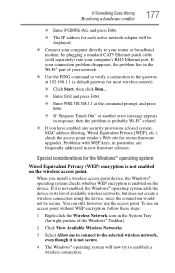
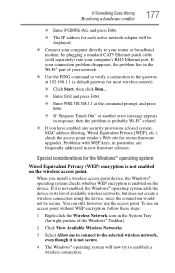
... conflict
177
❖ Enter IPCONFIG /ALL and press Enter.
❖ The IP address for each active network adapter will be displayed.
❖ Connect your computer directly to your router or broadband modem, by plugging a standard CAT5 Ethernet patch cable (sold separately) into your computer's RJ45 Ethernet port. If your connection problem disappears, the problem lies in the Wi-Fi® part...
User Manual - Page 181


... can easily select a previously established Control Point to 'turn back the clock,' restoring the Windows® operating system to the state it was in just prior to the installation. This is much easier and more effective than uninstalling the hardware or software, which often leaves behind unwanted files and settings. It is also easy to...
User Manual - Page 182
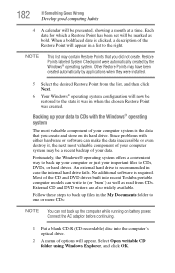
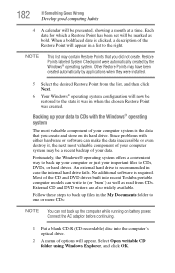
... files in the My Documents folder to one or more CDs:
NOTE You can not back up the computer while running on battery power. Connect the AC adaptor before continuing.
1 Put a blank CD-R (CD-recordable) disc into the computer's optical drive.
2 A menu of options will appear. Select Open writable CD folder using Windows Explorer, and click OK.
User Manual - Page 184
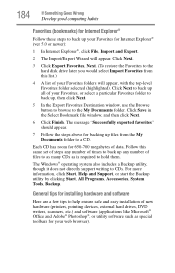
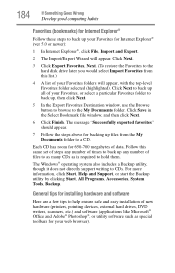
..., click Start, Help and Support, or start the Backup utility by clicking Start, All Programs, Accessories, System Tools, Backup.
General tips for installing hardware and software
Here are a few tips to help ensure safe and easy installation of new hardware (printers, pointing devices, external hard drives, DVD writers, scanners, etc.) and software (applications like Microsoft® Office...
User Manual - Page 185
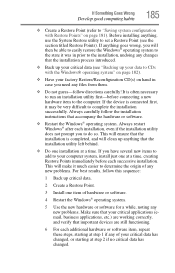
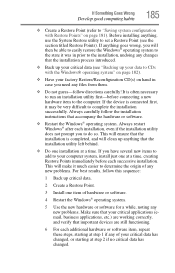
... a new hardware item to the computer. If the device is connected first, it may be very difficult to complete the installation successfully. Always carefully follow the installation instructions that accompany the hardware or software.
❖ Restart the Windows® operating system. Always restart Windows® after each installation, even if the installation utility does not prompt you to...
User Manual - Page 187
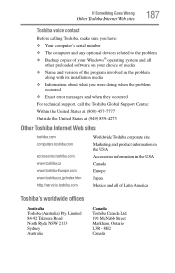
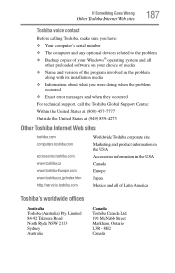
If Something Goes Wrong
Other Toshiba Internet Web sites
187
Toshiba voice contact
Before calling Toshiba, make sure you have:
❖ Your computer's serial number ❖ The computer and any optional devices related to the problem ❖ Backup copies of your Windows® operating system and all
other preloaded software on your choice of media
❖ Name and version of the program ...
User Manual - Page 223


... object. In the Windows® operating system, this refers to
the left mouse button, unless otherwise stated.
driver - See device driver.
DVD - An individual digital versatile (or video) disc. See also DVDROM.
DVD-ROM (digital versatile [or video] disc read-only memory) - A very high-capacity storage medium that uses laser optics for reading data. Each DVD-ROM can hold as much...
User Manual - Page 229
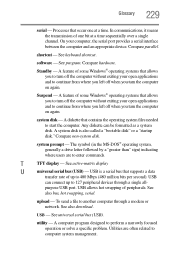
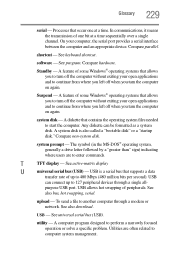
...display
U
universal serial bus (USB) - USB is a serial bus that supports a data
transfer rate of up to 480 Mbps (480 million bits per second). USB
can connect up to 127 peripheral devices through a single all-
purpose USB port. USB allows hot swapping of peripherals. See
also bus, hot swapping, serial.
upload - To send a file to another computer through a modem or network. See also download...
User Manual - Page 233
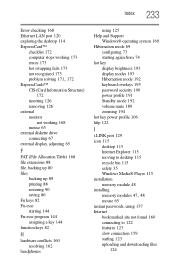
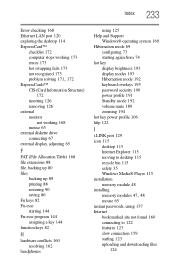
... key power profile 106 http 122
I
i.LINK port 129 icon 115
desktop 115 Internet Explorer 115 moving to desktop 115 recycle bin 115 safety 35 Windows Media® Player 115 installation memory module 48 installing
memory modules 47, 48
mouse 65 instant passwords, using 137 Internet
bookmarked site not found 160 connecting to 122 features 123 slow connection 159 surfing 123 uploading and downloading...
User Manual - Page 234
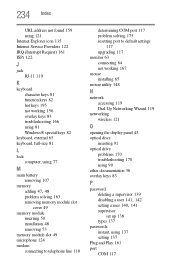
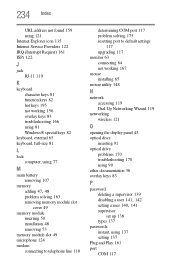
...53 memory module slot 49 microphone 124 modem connecting to telephone line 118
determining COM port 117 problem solving 175 resetting port to default settings
117 upgrading 117 monitor 63 connecting 64 not working 167 mouse installing 65 mouse utility 148
N
network accessing 119 Dial-Up Networking Wizard 119
networking wireless 121
O
opening the display panel 45 optical discs
inserting 91 optical...
