Toshiba Satellite Pro L300-EZ1005X driver and firmware
Drivers and firmware downloads for this Toshiba item

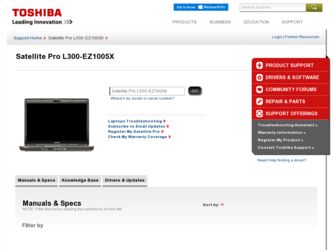
Related Toshiba Satellite Pro L300-EZ1005X Manual Pages
Download the free PDF manual for Toshiba Satellite Pro L300-EZ1005X and other Toshiba manuals at ManualOwl.com
User Guide - Page 5
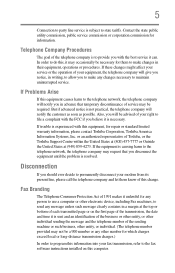
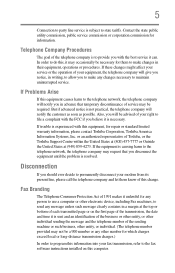
...is necessary.
If trouble is experienced with this equipment, for repair or standard limited warranty information, please contact Toshiba Corporation, Toshiba America Information Systems, Inc. or an authorized representative of Toshiba, or the Toshiba Support Centre within the... to program this information into your fax transmission, refer to the fax software instructions installed on this computer.
User Guide - Page 9
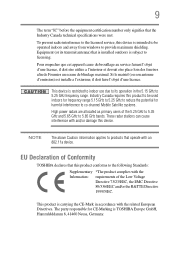
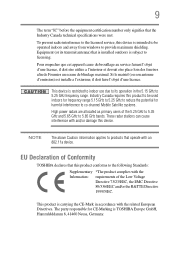
...licensed service, this device is intended to be operated indoors and away from windows to provide maximum shielding. Equipment (or its transmit antenna) that is installed outdoors...25 GHz to reduce the potential for harmful interference to co-channel Mobile Satellite systems.
High power radars are allocated as primary users of the 5.25 GHz to...TOSHIBA Europe GmbH, Hammfelddamm 8, 41460 Neuss, Germany.
User Guide - Page 29
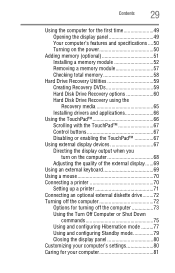
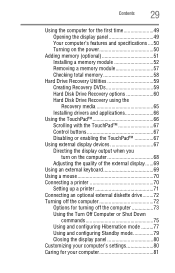
...Checking total memory 58
Hard Drive Recovery Utilities 59 Creating Recovery DVDs 59 Hard Disk Drive Recovery options 60 Hard Disk Drive Recovery using the Recovery media 65 Installing drivers and applications 66
Using the TouchPad 66 Scrolling with the TouchPad 67 Control buttons 67 Disabling or enabling the TouchPad 67
Using external display devices 67 Directing the display output when...
User Guide - Page 39
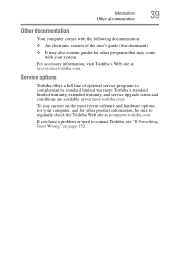
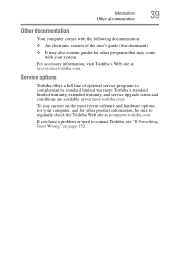
...'s Web site at accessories.toshiba.com.
Service options
Toshiba offers a full line of optional service programs to complement its standard limited warranty. Toshiba's standard limited warranty, extended warranty, and service upgrade terms and conditions are available at warranty.toshiba.com.
To stay current on the most recent software and hardware options for your computer, and for other product...
User Guide - Page 44
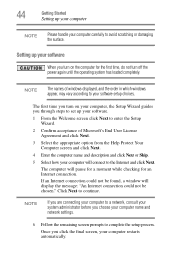
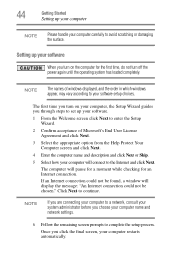
... time, do not turn off the power again until the operating system has loaded completely.
NOTE
The names of windows displayed, and the order in which windows appear, may vary according to your software setup choices.
The first time you turn on your computer, the Setup Wizard guides you through steps to set up your software.
1 From the Welcome screen click Next...
User Guide - Page 45
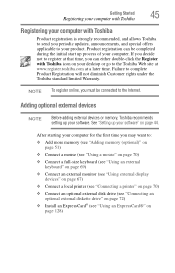
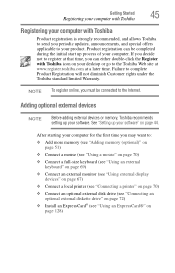
... To register online, you must be connected to the Internet.
Adding optional external devices
NOTE
Before adding external devices or memory, Toshiba recommends setting up your software. See "Setting up your software" on page 44.
After starting your computer for the first time you may want to:
❖ Add more memory (see "Adding memory (optional)" on page 51)
❖ Connect a mouse (see...
User Guide - Page 52
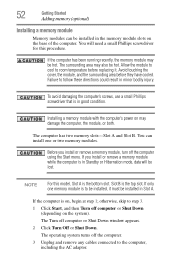
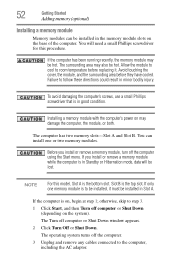
... in good condition.
Installing a memory module with the computer's power on may damage the computer, the module, or both.
The computer has two memory slots-Slot A and Slot B. You can install one or two memory modules.
Before you install or remove a memory module, turn off the computer using the Start menu. If you install or remove a memory module while the computer is in Standby or...
User Guide - Page 59
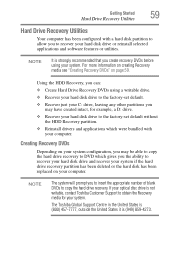
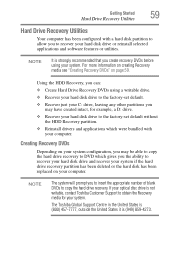
... to recover your hard disk drive and recover your system if the hard drive recovery partition has been deleted or the hard disk has been replaced on your computer.
NOTE
The system will prompt you to insert the appropriate number of blank DVDs to copy the hard drive recovery. If your optical disc drive is not writable, contact Toshiba Customer Support to obtain the Recovery media...
User Guide - Page 60
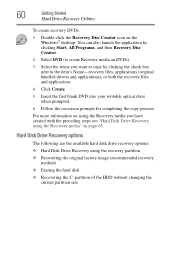
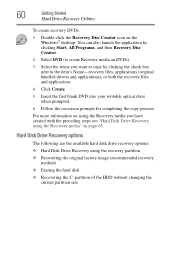
... (original bundled drivers and applications), or both the recovery files and applications.
4 Click Create.
5 Insert the first blank DVD into your writable optical drive when prompted.
6 Follow the on-screen prompts for completing the copy process.
For more information on using the Recovery media you have created with the preceding steps see "Hard Disk Drive Recovery using the Recovery media...
User Guide - Page 66
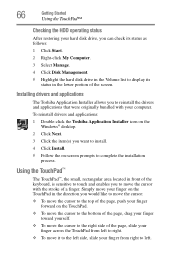
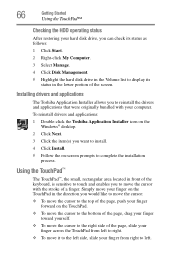
... the hard disk drive in the Volume list to display its status in the lower portion of the screen.
Installing drivers and applications
The Toshiba Application Installer allows you to reinstall the drivers and applications that were originally bundled with your computer.
To reinstall drivers and applications:
1 Double-click the Toshiba Application Installer icon on the Windows® desktop.
2 Click...
User Guide - Page 68
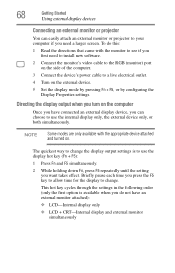
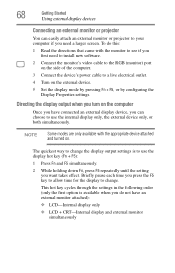
... projector to your computer if you need a larger screen. To do this:
1 Read the directions that came with the monitor to see if you first need to install new software.
2 Connect the monitor's video cable to the RGB (monitor) port on the side of the computer.
3 Connect the device's power cable to a live electrical outlet.
4 Turn on the external device.
5 Set the display...
User Guide - Page 162
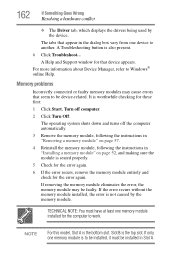
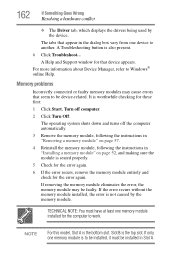
...which displays the drivers being used by the device.
The tabs that appear in the dialog box vary from one device to another. A Troubleshooting button is also present.
6 Click Troubleshoot...
A Help and Support window for that device appears. For more information about Device Manager, refer to Windows® online Help.
Memory problems
Incorrectly connected or faulty memory modules may cause errors...
User Guide - Page 172
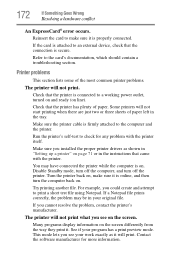
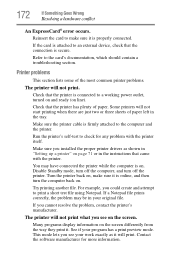
....
Make sure the printer cable is firmly attached to the computer and the printer.
Run the printer's self-test to check for any problem with the printer itself.
Make sure you installed the proper printer drivers as shown in "Setting up a printer" on page 71 or in the instructions that came with the printer.
You may have connected the printer while the computer is on...
User Guide - Page 175
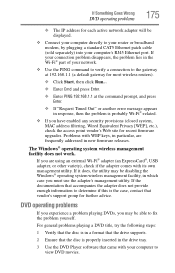
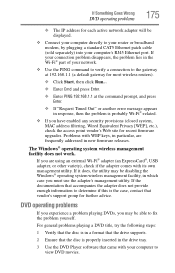
If Something Goes Wrong
DVD operating problems
175
❖ The IP address for each active network adapter will be displayed.
❖ Connect your computer directly to your router or broadband modem, by plugging a standard CAT5 Ethernet patch cable (sold separately) into your computer's RJ45 Ethernet port. If your connection problem disappears, the problem lies in the Wi-Fi® part of your ...
User Guide - Page 178
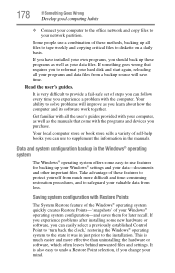
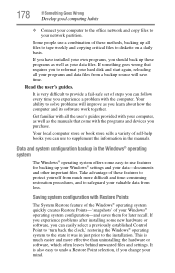
...-safe set of steps you can follow every time you experience a problem with the computer. Your ability to solve problems will improve as you learn about how the computer and its software work together.
Get familiar with all the user's guides provided with your computer, as well as the manuals that come with the programs and devices you...
User Guide - Page 182
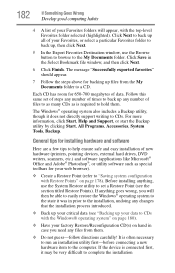
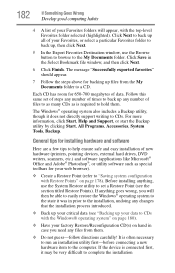
..., click Start, Help and Support, or start the Backup utility by clicking Start, All Programs, Accessories, System Tools, Backup.
General tips for installing hardware and software
Here are a few tips to help ensure safe and easy installation of new hardware (printers, pointing devices, external hard drives, DVD writers, scanners, etc.) and software (applications like Microsoft® Office...
User Guide - Page 183
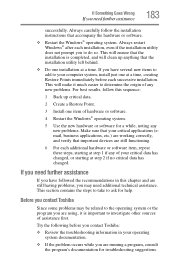
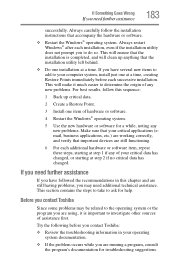
...installation instructions that accompany the hardware or software.
❖ Restart the Windows® operating system. Always restart Windows® after each installation, even if the installation utility does not prompt you to do so. This will ensure that the installation...of assistance first.
Try the following before you contact Toshiba:
❖ Review the troubleshooting information in your ...
User Guide - Page 184
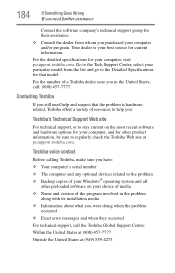
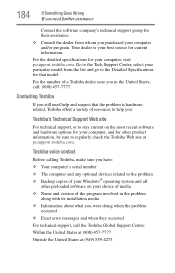
... regularly check the Toshiba Web site at pcsupport.toshiba.com.
Toshiba voice contact
Before calling Toshiba, make sure you have: ❖ Your computer's serial number ❖ The computer and any optional devices related to the problem ❖ Backup copies of your Windows® operating system and all
other preloaded software on your choice of media ❖ Name and version of the program...
User Guide - Page 221
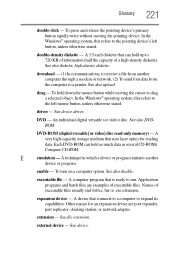
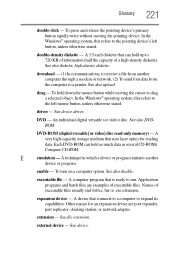
... object. In the Windows® operating system, this refers to
the left mouse button, unless otherwise stated.
driver - See device driver.
DVD - An individual digital versatile (or video) disc. See also DVDROM.
DVD-ROM (digital versatile [or video] disc read-only memory) - A very high-capacity storage medium that uses laser optics for reading data. Each DVD-ROM can hold as much...
User Guide - Page 231
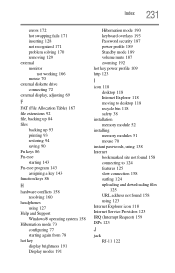
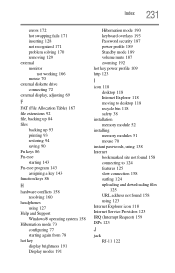
...118 desktop 118 Internet Explorer 118 moving to desktop 118 recycle bin 118 safety 38
installation memory module 52
installing memory modules 51 mouse 70
instant passwords, using 138 Internet
bookmarked site not found 158 connecting to 124 features 125 slow connection 158 surfing 124 uploading and downloading files
125 URL address not found 158 using 123 Internet Explorer icon 118 Internet Service...
