Toshiba Satellite Pro M15-S406 driver and firmware
Drivers and firmware downloads for this Toshiba item

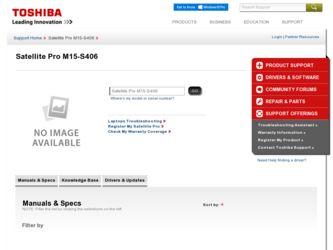
Related Toshiba Satellite Pro M15-S406 Manual Pages
Download the free PDF manual for Toshiba Satellite Pro M15-S406 and other Toshiba manuals at ManualOwl.com
User Guide - Page 6
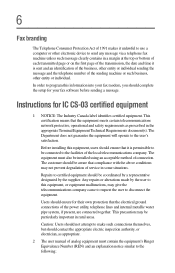
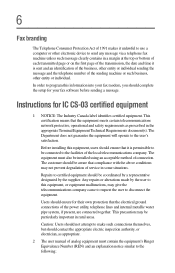
...computer or other electronic device to send any message via a telephone fax...fax modem, you should complete the setup for your fax software before sending a message.
Instructions...installed using an acceptable method of connection. The customer should be aware that compliance with the above conditions may not prevent degradation of service... power ...manual of analog equipment must contain the...
User Guide - Page 9
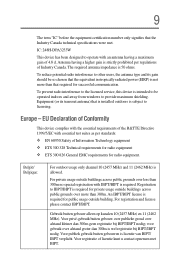
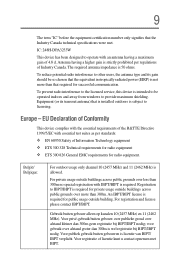
... chosen that the equivalent isotropically radiated power (EIRP) is not more than that required for successful communication.
To prevent radio interference to the licensed service, this device is intended to be operated indoors and away from windows to provide maximum shielding. Equipment (or its transmit antenna) that is installed outdoors is subject to licensing.
Europe...
User Guide - Page 18
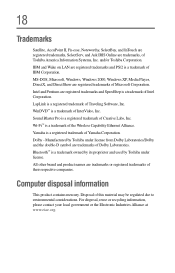
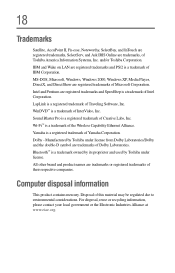
...Corporation. LapLink is a registered trademark of Traveling Software, Inc. WinDVD™ is a trademark of InterVideo, Inc. Sound Blaster Pro is a registered trademark of Creative Labs, Inc. Wi-Fi™ is a trademark of the Wireless Capability Ethernet Alliance. Yamaha is a registered trademark of Yamaha Corporation. Dolby - Manufactured by Toshiba under license from Dolby Laboratories/Dolby and...
User Guide - Page 20
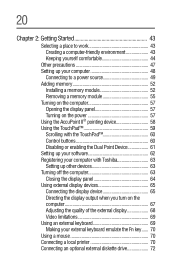
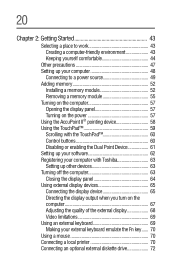
...Adding memory 52
Installing a memory module 52 Removing a memory module 55 Turning on the computer 57 Opening the display panel 57 Turning on the power 57 Using the AccuPoint II® pointing device 58 Using the TouchPad 59 Scrolling with the TouchPad 60 Control buttons 60 Disabling or enabling the Dual Point Device 61 Setting up your software 62 Registering your computer with Toshiba...
User Guide - Page 27
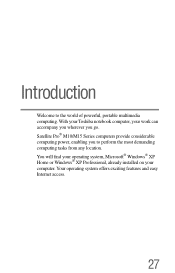
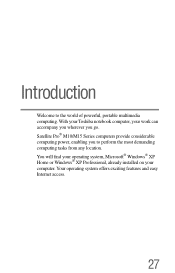
... wherever you go. Satellite Pro® M10/M15 Series computers provide considerable computing power, enabling you to perform the most demanding computing tasks from any location. You will find your operating system, Microsoft® Windows® XP Home or Windows® XP Professional, already installed on your computer. Your operating system offers exciting features and easy Internet access.
27
User Guide - Page 30
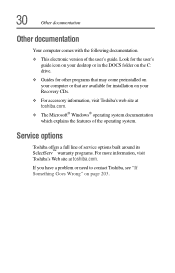
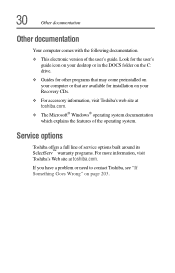
... electronic version of the user's guide. Look for the user's guide icon on your desktop or in the DOCS folder on the C: drive.
❖ Guides for other programs that may come preinstalled on your computer or that are available for installation on your Recovery CDs.
❖ For accessory information, visit Toshiba's web site at toshiba.com.
❖ The Microsoft® Windows®...
User Guide - Page 48
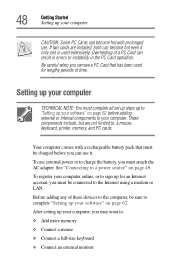
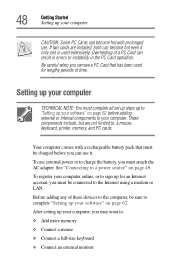
... attach the AC adapter. See "Connecting to a power source" on page 49. To register your computer online, or to sign up for an Internet account, you must be connected to the Internet using a modem or LAN. Before adding any of these devices to the computer, be sure to complete "Setting up your software" on page 62. After setting up your computer, you may...
User Guide - Page 52
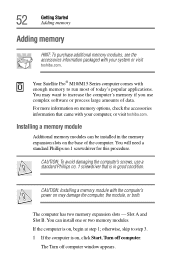
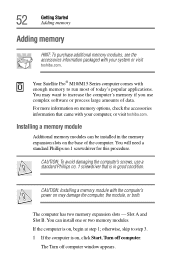
...visit toshiba.com.
Your Satellite Pro® M10/M15 Series computer comes with enough memory to run most of today's popular applications. You may want to increase the computer's memory if you use complex software or process large amounts of data.
For more information on memory options, check the accessories information that came with your computer, or visit toshiba.com.
Installing a memory module...
User Guide - Page 62
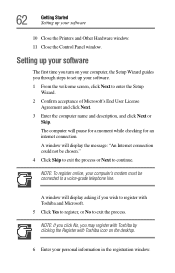
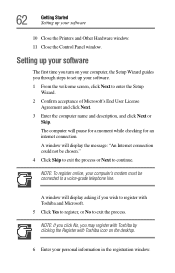
62
Getting Started Setting up your software
10 Close the Printers and Other Hardware window. 11 Close the Control Panel window.
Setting up your software
The first time you turn on your computer, the Setup Wizard guides you through steps to set up your software. 1 From the welcome screen, click Next to enter the Setup
Wizard. 2 Confirm acceptance of Microsoft's End User License
Agreement and...
User Guide - Page 97
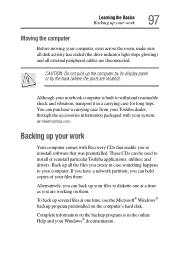
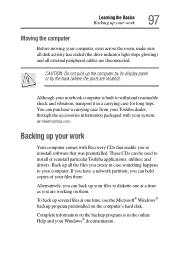
... up your work
Your computer comes with Recovery CDs that enable you to reinstall software that was preinstalled. These CDs can be used to install or reinstall particular Toshiba applications, utilities, and drivers. Back up all the files you create in case something happens to your computer. If you have a network partition, you can hold copies of your files...
User Guide - Page 127
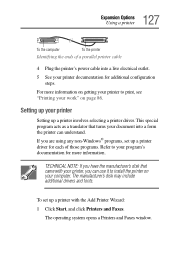
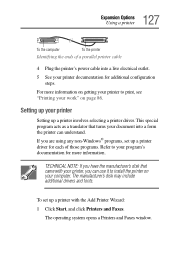
...program's documentation for more information.
TECHNICAL NOTE: If you have the manufacturer's disk that came with your printer, you can use it to install the printer on your computer. The manufacturer's disk may include additional drivers and fonts.
To set up a printer with the Add Printer Wizard: 1 Click Start, and click Printers and Faxes.
The operating system opens a Printers and Faxes window.
User Guide - Page 212
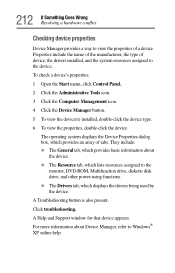
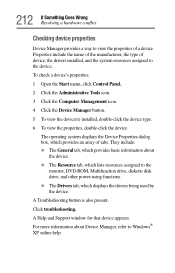
... resources assigned to the
monitor, DVD-ROM, Multifunction drive, diskette disk drive, and other power-using functions. ❖ The Drivers tab, which displays the drivers being used by the device.
A Troubleshooting button is also present. Click troubleshooting.
A Help and Support window for that device appears. For more information about Device Manager, refer to Windows® XP online help.
User Guide - Page 221
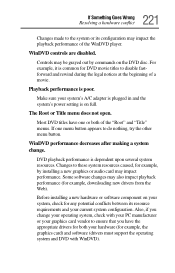
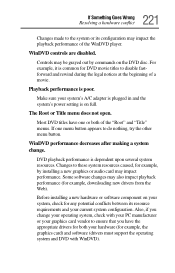
... several system resources. Changes to these system resources caused, for example, by installing a new graphics or audio card may impact performance. Some software changes may also impact playback performance (for example, downloading new drivers from the Web).
Before installing a new hardware or software component on your system, check for any potential conflicts between its resource requirements...
User Guide - Page 222
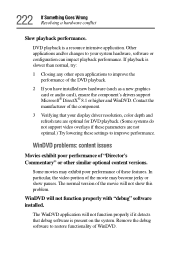
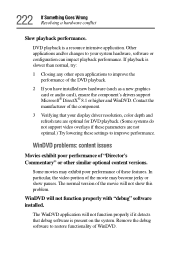
...installed new hardware (such as a new graphics card or audio card), ensure the component's drivers support Microsoft® DirectX® 8.1 or higher and WinDVD. Contact the manufacturer of the component.
3 Verifying that your display driver resolution...pauses. The normal version of the movie will not show this problem.
WinDVD will not function properly with "debug" software installed.
The WinDVD ...
User Guide - Page 224
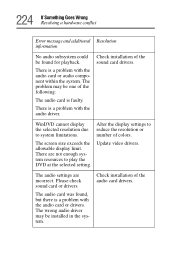
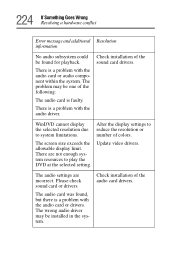
... size exceeds the allowable display limit. There are not enough system resources to play the DVD at the selected setting.
Update video drivers.
The audio settings are incorrect. Please check sound card or drivers.
The audio card was found, but there is a problem with the audio card or drivers. The wrong audio driver may be installed in the system.
Check installation of the audio card drivers.
User Guide - Page 228
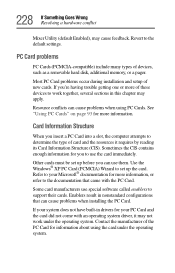
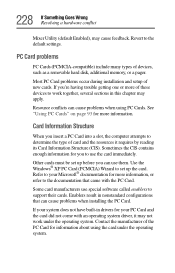
... Enabled), may cause feedback. Revert to the default settings.
PC Card problems
PC Cards (PCMCIA-compatible) include many types of devices, such as a removable hard disk, additional memory, or a pager.
Most PC Card problems occur during installation and setup of new cards. If you're having trouble getting one or more of these devices to work together, several sections in this chapter...
User Guide - Page 231
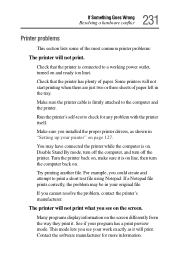
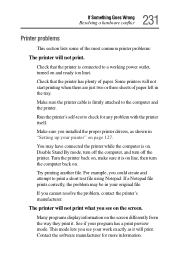
...printer cable is firmly attached to the computer and the printer.
Run the printer's self-test to check for any problem with the printer itself.
Make sure you installed the proper printer drivers, as shown in "Setting up your printer" on page 127.
You may have connected the printer while the computer...printer's manufacturer.
The printer will not print what you see on the screen.
Many programs display...
User Guide - Page 254
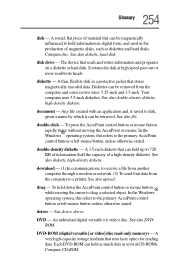
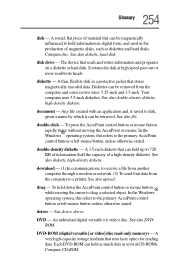
... a selected object. In the Windows operating system, this refers to the primary AccuPoint control button or left mouse button, unless otherwise stated.
driver - See device driver.
DVD - An individual digital versatile (or video) disc. See also DVDROM.
DVD-ROM (digital versatile [or video] disc read-only memory) - A very high-capacity storage medium that uses laser optics for reading data. Each DVD...
User Guide - Page 261
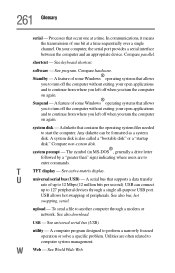
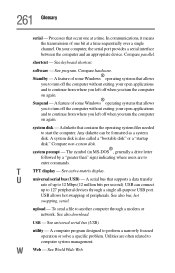
... display.
U
universal serial bus (USB) - A serial bus that supports a data transfer
rate of up to 12 Mbps (12 million bits per second). USB can connect
up to 127 peripheral devices through a single all-purpose USB port.
USB allows hot swapping of peripherals. See also bus, hot
swapping, serial.
upload - To send a file to another computer through a modem or network. See also download.
USB...
User Guide - Page 267
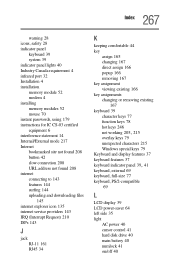
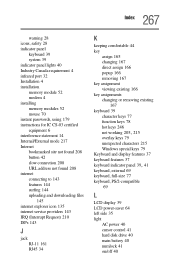
... 4 installation memory module 52 modem 4 installing memory modules 52 mouse 70 instant passwords, using 179 instructions for IC CS-03 certified equipment 6 interference statement 14 Internal/External mode 217 Internet bookmarked site not found 208 button 42 slow connection 208 URL address not found 208 internet connecting to 143 features 144 surfing 144 uploading and downloading files
145 internet...
