Toshiba Satellite Pro S300 driver and firmware
Drivers and firmware downloads for this Toshiba item

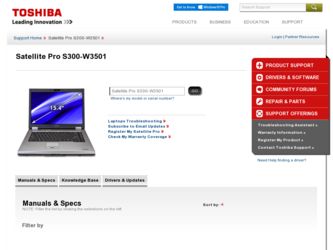
Related Toshiba Satellite Pro S300 Manual Pages
Download the free PDF manual for Toshiba Satellite Pro S300 and other Toshiba manuals at ManualOwl.com
User Guide - Page 3
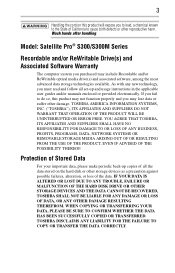
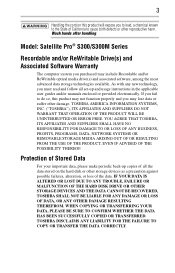
....
Model: Satellite Pro® S300/S300M Series
Recordable and/or ReWritable Drive(s) and Associated Software Warranty
The computer system you purchased may include Recordable and/or ReWritable optical media drive(s) and associated software, among the most advanced data storage technologies available. As with any new technology, you must read and follow all set-up and usage instructions in the...
User Guide - Page 7
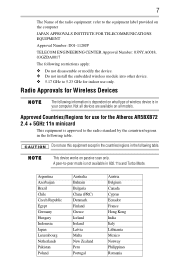
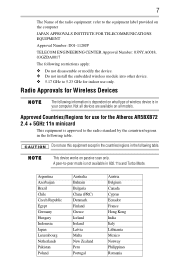
...device. ❖ Do not install the embedded wireless module into other device. ❖ 5.17 GHz to 5.23 GHz for indoor use only.
Radio Approvals for Wireless Devices
The following information is dependent on what type of wireless device is in your computer. Not all devices...in the countries/regions in the following table.
This device works on passive scan only. A peer-to-peer mode is not ...
User Guide - Page 18
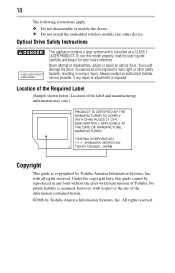
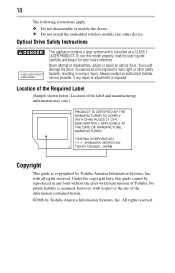
... following restrictions apply: ❖ Do not disassemble or modify the device. ❖ Do not install the embedded wireless module into other device.
Optical Drive Safety Instructions
This appliance contains a laser system and is classified as a CLASS 1 LASER PRODUCT. To use this model properly, read the user's guide carefully and keep it for your future reference. Never attempt to...
User Guide - Page 20
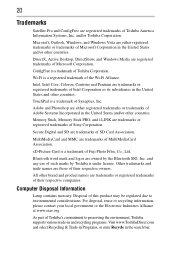
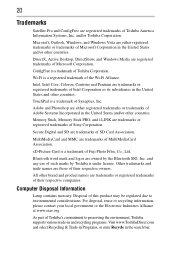
20
Trademarks
Satellite Pro and ConfigFree are registered trademarks of Toshiba America Information Systems, Inc. and/or Toshiba Corporation.
Microsoft, Outlook, Windows, and Windows Vista are either registered trademarks or trademarks of Microsoft Corporation in the United States and/or other countries.
DirectX, Active Desktop, DirectShow, and Windows Media are registered trademarks of Microsoft ...
User Guide - Page 21
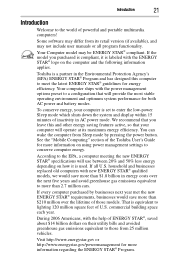
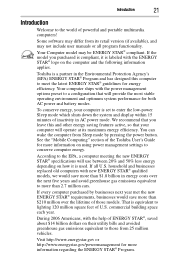
... operate at its maximum energy efficiency. You can wake the computer from Sleep mode by pressing the power button. See the "Mobile Computing" section of the Toshiba User's Guide for more information on using power management settings to conserve computer energy.
According to the EPA, a computer meeting the new ENERGY STAR® specifications will use between 20% and 50% less...
User Guide - Page 27
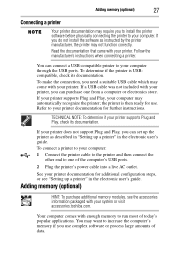
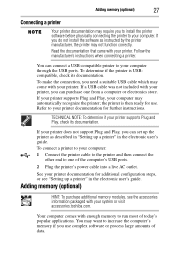
... the computer's USB ports.
2 Plug the printer's power cable into a live AC outlet.
See your printer documentation for additional configuration steps, or see "Setting up a printer" in the electronic user's guide.
Adding memory (optional)
HINT: To purchase additional memory modules, see the accessories information packaged with your system or visit accessories.toshiba.com.
Your computer comes with...
User Guide - Page 28
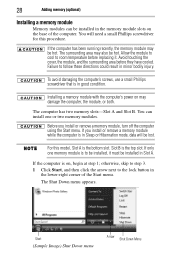
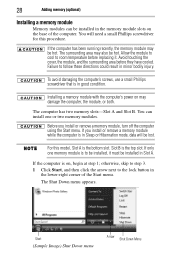
... in good condition.
Installing a memory module with the computer's power on may damage the computer, the module, or both.
The computer has two memory slots-Slot A and Slot B. You can install one or two memory modules.
Before you install or remove a memory module, turn off the computer using the Start menu. If you install or remove a memory module while the computer is in Sleep or...
User Guide - Page 30
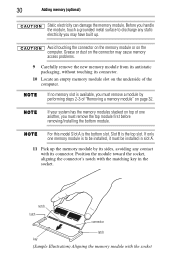
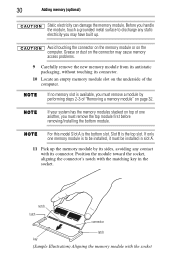
... slot on the underside of the computer.
If no memory slot is available, you must remove a module by performing steps 2-3 of "Removing a memory module" on page 32.
If your system has the memory modules stacked on top of one another, you must remove the top module first before removing/installing the bottom module.
For this...
User Guide - Page 32
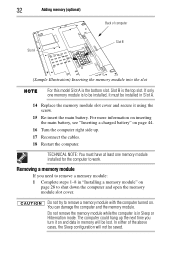
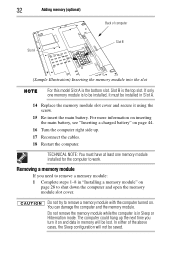
... "Inserting a charged battery" on page 44.
16 Turn the computer right side up.
17 Reconnect the cables.
18 Restart the computer.
TECHNICAL NOTE: You must have at least one memory module installed for the computer to work.
Removing a memory module
If you need to remove a memory module: 1 Complete steps 1-8 in "Installing a memory module" on
page 28 to shut down the...
User Guide - Page 33
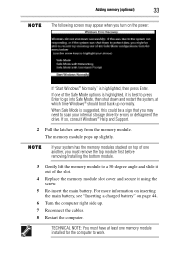
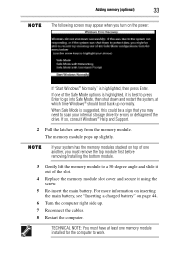
... may need to scan your internal storage drive for errors or defragment the drive. If so, consult Windows® Help and Support.
2 Pull the latches away from the memory module. The memory module pops up slightly.
If your system has the memory modules stacked on top of one another, you must remove the top module first before removing/installing the bottom...
User Guide - Page 35
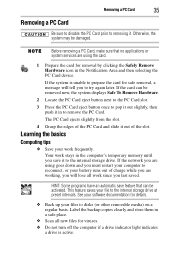
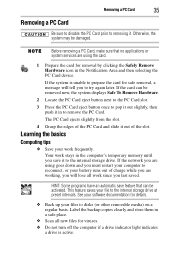
... to the internal storage drive at preset intervals. See your software documentation for details.
❖ Back up your files to disks (or other removable media) on a regular basis. Label the backup copies clearly and store them in a safe place.
❖ Scan all new files for viruses. ❖ Do not turn off the computer if a drive indicator light indicates...
User Guide - Page 36
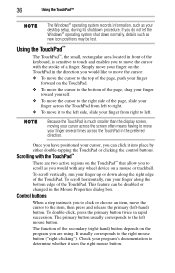
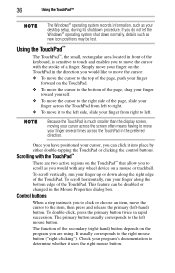
...
The Windows® operating system records information, such as your desktop setup, during its shutdown procedure. If you do not let the Windows® ... to left.
Because the TouchPad is much smaller than the display screen, moving your cursor across the screen often means having ... that allow you to scroll as you would with any wheel device on a mouse or trackball.
To scroll vertically, run your ...
User Guide - Page 37
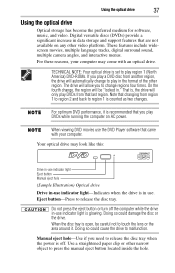
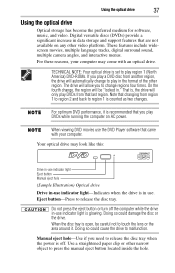
... increase in data storage and support features that are not available on any other video platform. These features include widescreen movies, multiple language tracks, digital surround sound, multiple camera angles, and interactive menus.
For these reasons, your computer may come with an optical drive.
TECHNICAL NOTE: Your optical drive is set to play region 1 (North America) DVD-ROMs. If you play...
User Guide - Page 40
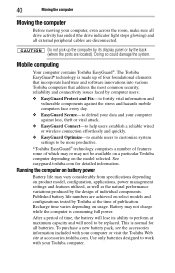
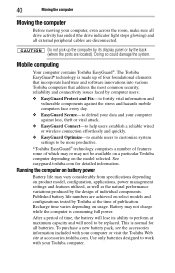
... peripheral cables are disconnected.
Do not pick up the computer by its display panel or by the back (where the ports are located). Doing so could damage the system.
Mobile computing
Your computer contains Toshiba EasyGuard®. The Toshiba EasyGuard* technology is made up of four foundational elements that incorporate hardware and software innovations into various Toshiba computers that address...
User Guide - Page 41
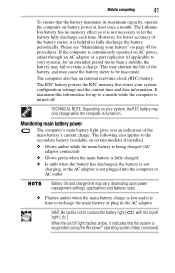
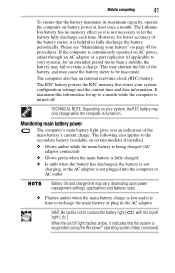
...45 for procedures. If the computer is continuously operated on AC power, either through an AC adaptor or a port replicator (if applicable to ...computer also has an internal real-time-clock (RTC) battery.
The RTC battery powers the RTC memory that stores your system configuration settings...flashes amber, it indicates that the system is suspended (using the Windows® operating system Sleep command).
User Guide - Page 42
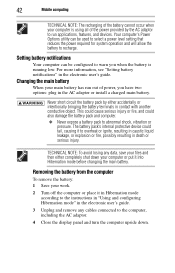
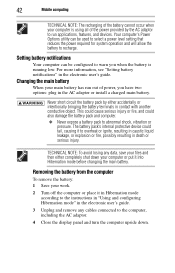
..., and devices. Your computer's Power Options utility can be used to select a power level setting that reduces the power required for system operation and will allow the battery to recharge.
Setting battery notifications
Your computer can be configured to warn you when the battery is running low. For more information, see "Setting battery notifications" in the electronic user's guide.
Changing...
User Guide - Page 44
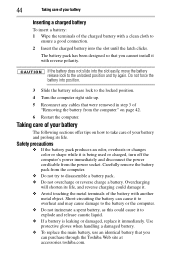
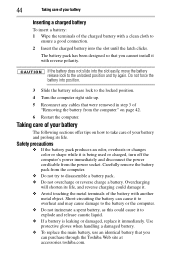
... the latch clicks.
The battery pack has been designed so that you cannot install it with reverse polarity.
If the battery does not slide into the slot...being used or charged, turn off the computer's power immediately and disconnect the power cord/cable from the power socket. Carefully remove the battery pack from the computer.
❖ Do not try to disassemble... the Toshiba Web site at accessories...
User Guide - Page 45
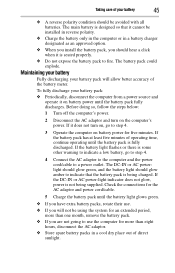
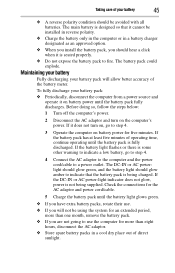
...so that it cannot be installed in reverse polarity.
❖ Charge the battery only in the computer or in a battery charger designated as an approved option.
❖ When you install the battery pack, you ...If the battery light flashes or there is some other warning to indicate a low battery, go to step 4.
4 Connect the AC adaptor to the computer and the power cord/cable to a power outlet. The DC-...
User Guide - Page 48
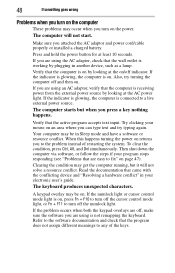
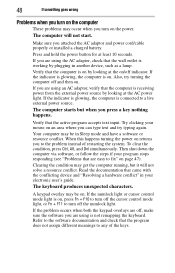
... you attached the AC adaptor and power cord/cable properly or installed a charged battery.
Press and hold the power button for at least 10 seconds.
If you are using the AC adaptor, check that the wall outlet is working by plugging in another device, such as a lamp.
Verify that the computer is on by looking at...
User Guide - Page 51
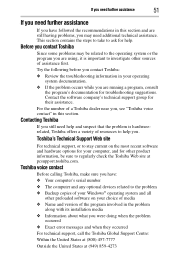
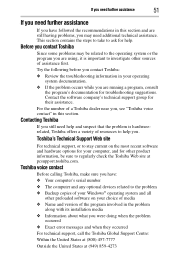
....toshiba.com.
Toshiba voice contact
Before calling Toshiba, make sure you have: ❖ Your computer's serial number ❖ The computer and any optional devices related to the problem ❖ Backup copies of your Windows® operating system and all
other preloaded software on your choice of media ❖ Name and version of the program involved in the problem
along with its installation...
