Toshiba Satellite Pro S300M-S2403 driver and firmware
Drivers and firmware downloads for this Toshiba item

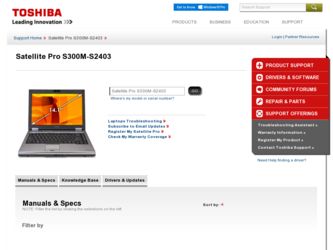
Related Toshiba Satellite Pro S300M-S2403 Manual Pages
Download the free PDF manual for Toshiba Satellite Pro S300M-S2403 and other Toshiba manuals at ManualOwl.com
User Manual - Page 5
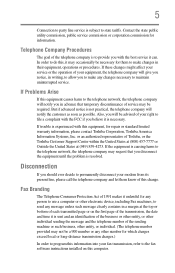
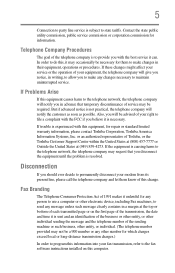
...necessary.
If trouble is experienced with this equipment, for repair or standard limited warranty information, please contact Toshiba Corporation, Toshiba America Information Systems, Inc. or an authorized representative of Toshiba, or the Toshiba Customer Support Center within...to program this information into your fax transmission, refer to the fax software instructions installed on this computer.
User Manual - Page 9
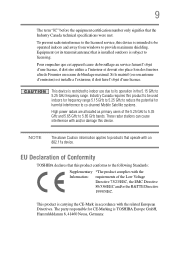
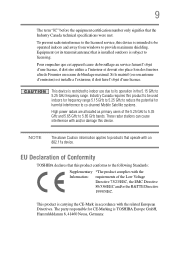
...licensed service, this device is intended to be operated indoors and away from windows to provide maximum shielding. Equipment (or its transmit antenna) that is installed outdoors...25 GHz to reduce the potential for harmful interference to co-channel Mobile Satellite systems.
High power radars are allocated as primary users of the 5.25 GHz to...TOSHIBA Europe GmbH, Hammfelddamm 8, 41460 Neuss, Germany.
User Manual - Page 29
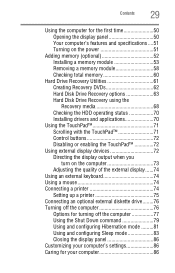
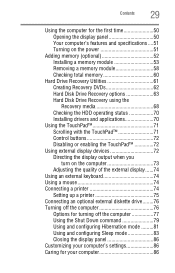
... total memory 60
Hard Drive Recovery Utilities 61 Creating Recovery DVDs 62 Hard Disk Drive Recovery options 63 Hard Disk Drive Recovery using the Recovery media 68 Checking the HDD operating status 70 Installing drivers and applications 70
Using the TouchPad 71 Scrolling with the TouchPad 71 Control buttons 72 Disabling or enabling the TouchPad 72
Using external display devices 72...
User Manual - Page 32
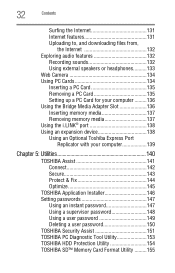
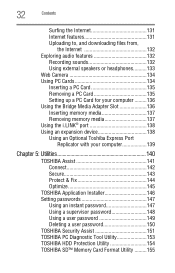
...132
Recording sounds 132 Using external speakers or headphones..........133 Web Camera 134 Using PC Cards 134 Inserting a PC Card 135 Removing a PC Card 135 Setting up a PC Card for your computer .........136 Using the Bridge Media Adapter Slot 136 Inserting memory media 137 Removing memory media 137 Using the i.LINK® port 138 Using an expansion device 138 Using an Optional Toshiba...
User Manual - Page 40
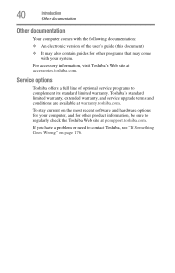
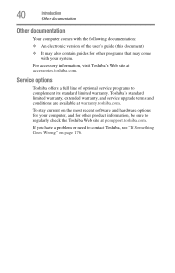
...'s Web site at accessories.toshiba.com.
Service options
Toshiba offers a full line of optional service programs to complement its standard limited warranty. Toshiba's standard limited warranty, extended warranty, and service upgrade terms and conditions are available at warranty.toshiba.com.
To stay current on the most recent software and hardware options for your computer, and for other product...
User Manual - Page 45
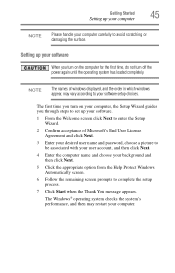
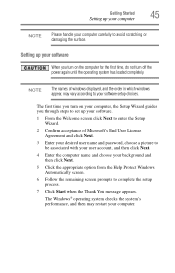
... time, do not turn off the power again until the operating system has loaded completely.
NOTE
The names of windows displayed, and the order in which windows appear, may vary according to your software setup choices.
The first time you turn on your computer, the Setup Wizard guides you through steps to set up your software.
1 From the Welcome screen click Next...
User Manual - Page 46
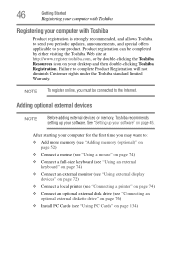
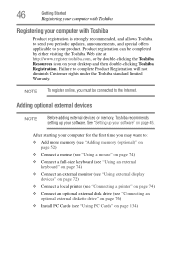
... keyboard (see "Using an external keyboard" on page 74)
❖ Connect an external monitor (see "Using external display devices" on page 72)
❖ Connect a local printer (see "Connecting a printer" on page 74)
❖ Connect an optional external disk drive (see "Connecting an optional external diskette drive" on page 76)
❖ Install PC Cards (see "Using PC Cards" on page 134)
User Manual - Page 59
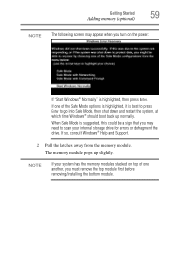
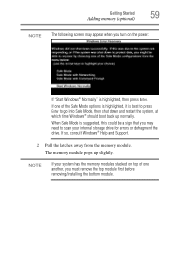
... need to scan your internal storage drive for errors or defragment the drive. If so, consult Windows® Help and Support.
2 Pull the latches away from the memory module. The memory module pops up slightly.
NOTE
If your system has the memory modules stacked on top of one another, you must remove the top module first before removing/installing the bottom...
User Manual - Page 60
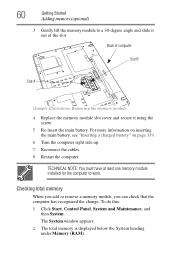
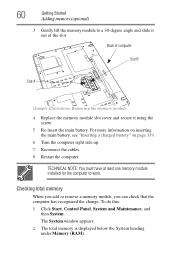
... cables. 8 Restart the computer.
TECHNICAL NOTE: You must have at least one memory module installed for the computer to work.
Checking total memory
When you add or remove a memory module, you can check that the computer has recognized the change. To do this: 1 Click Start, Control Panel, System and Maintenance, and
then System. The System window appears. 2 The total memory is displayed...
User Manual - Page 61
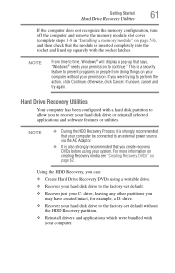
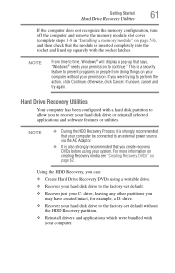
..., cancel and try again.
Hard Drive Recovery Utilities
Your computer has been configured with a hard disk partition to allow you to recover your hard disk drive or reinstall selected applications and software features or utilities.
NOTE
❖ During the HDD Recovery Process it is strongly recommended that your computer be connected to an external power source via the AC Adaptor.
❖...
User Manual - Page 178
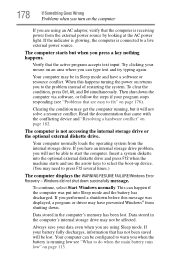
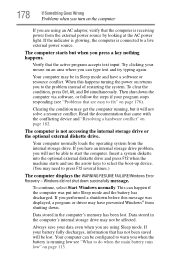
... an internal storage drive problem, you will not be able to start the computer. Insert a system diskette into the optional external diskette drive and press F12 when the machine starts and use the arrow keys to select the boot-up device. (You may need to press F12 several times.)
The computer displays the WARNING RESUME FAILURE/Windows Error Recovery - Windows did...
User Manual - Page 181
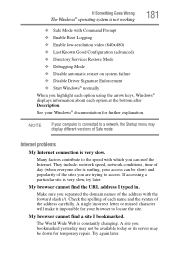
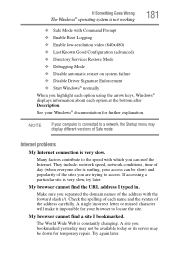
... Driver Signature Enforcement ❖ Start Windows® normally When you highlight each option using the arrow keys, Windows® displays information about each option at the bottom after Description. See your Windows® documentation for further explanation.
NOTE
If your computer is connected to a network, the Startup menu may display different versions of Safe mode.
Internet problems...
User Manual - Page 184
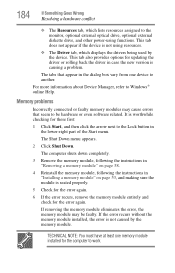
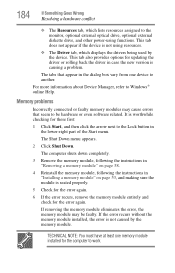
... updating the driver or rolling back the driver in case the new version is causing a problem.
The tabs that appear in the dialog box vary from one device to another.
For more information about Device Manager, refer to Windows® online Help.
Memory problems
Incorrectly connected or faulty memory modules may cause errors that seem to be hardware or even software...
User Manual - Page 197
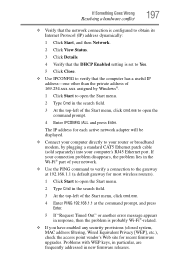
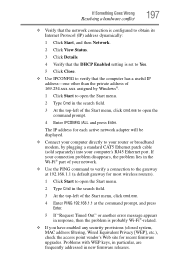
... to open the command prompt.
4 Enter IPCONFIG /ALL and press Enter.
The IP address for each active network adapter will be displayed.
❖ Connect your computer directly to your router or broadband modem, by plugging a standard CAT5 Ethernet patch cable (sold separately) into your computer's RJ45 Ethernet port. If your connection problem disappears, the problem lies in the Wi-Fi® part...
User Manual - Page 199
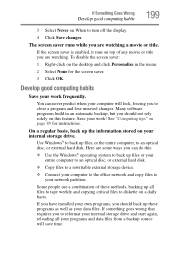
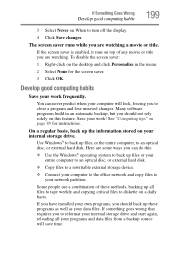
... are some ways you can do this:
❖ Use the Windows® operating system to back up files or your entire computer to an optical disc, or external hard disk.
❖ Copy files to a rewritable external storage device.
❖ Connect your computer to the office network and copy files to your network partition.
Some people use a combination of these methods, backing...
User Manual - Page 200
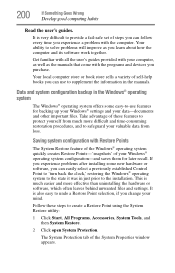
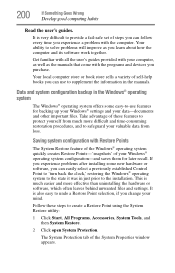
...-safe set of steps you can follow every time you experience a problem with the computer. Your ability to solve problems will improve as you learn about how the computer and its software work together.
Get familiar with all the user's guides provided with your computer, as well as the manuals that come with the programs and devices you...
User Manual - Page 203
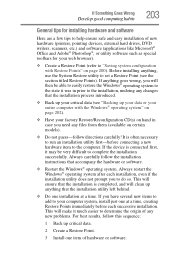
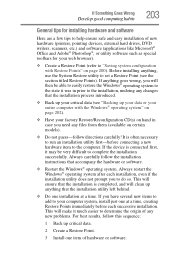
... Goes Wrong
Develop good computing habits
203
General tips for installing hardware and software
Here are a few tips to help ensure safe and easy installation of new hardware (printers, pointing devices, external hard drives, DVD writers, scanners, etc.) and software (applications like Microsoft® Office and Adobe® Photoshop®, or utility software such as special toolbars for...
User Manual - Page 205
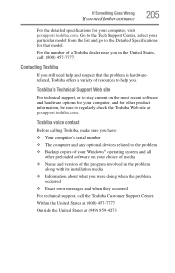
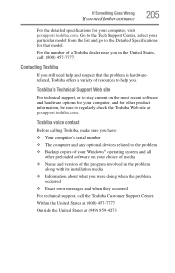
... regularly check the Toshiba Web site at pcsupport.toshiba.com.
Toshiba voice contact
Before calling Toshiba, make sure you have: ❖ Your computer's serial number ❖ The computer and any optional devices related to the problem ❖ Backup copies of your Windows® operating system and all
other preloaded software on your choice of media ❖ Name and version of the program...
User Manual - Page 236
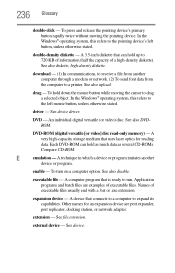
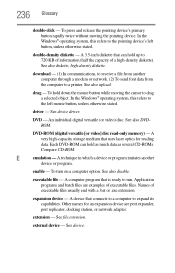
... object. In the Windows® operating system, this refers to
the left mouse button, unless otherwise stated.
driver - See device driver.
DVD - An individual digital versatile (or video) disc. See also DVDROM.
DVD-ROM (digital versatile [or video] disc read-only memory) - A very high-capacity storage medium that uses laser optics for reading data. Each DVD-ROM can hold as much...
User Manual - Page 246
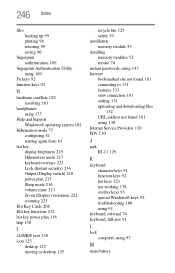
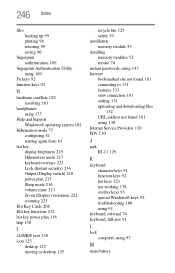
...
I
i.LINK® port 138 icon 125
desktop 125 moving to desktop 125
recycle bin 125 safety 39 installation memory module 53 installing memory modules 52 mouse 74 instant passwords, using 147 Internet bookmarked site not found 181 connecting to 131 features 131 slow connection 181 surfing 131 uploading and downloading files
132 URL address not found 181 using 130 Internet Service Providers 130...
