Toshiba Satellite Pro S300M driver and firmware
Drivers and firmware downloads for this Toshiba item

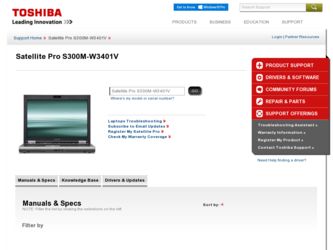
Related Toshiba Satellite Pro S300M Manual Pages
Download the free PDF manual for Toshiba Satellite Pro S300M and other Toshiba manuals at ManualOwl.com
User Guide 1 - Page 5
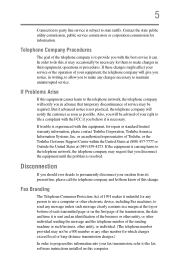
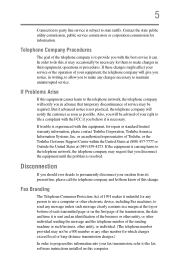
... should ever decide to permanently disconnect your modem from its present line, please call the telephone company and let them know of this change.
Fax Branding
The Telephone Consumer Protection Act of 1991 makes it unlawful for any person to use a computer or other electronic device, including Fax machines, to send any message unless such...
User Guide 1 - Page 9
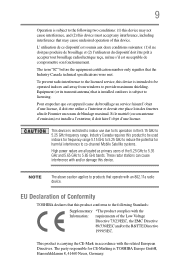
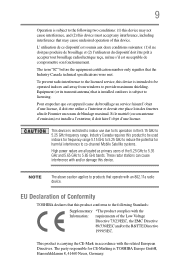
...licensed service, this device is intended to be operated indoors and away from windows to provide maximum shielding. Equipment (or its transmit antenna) that is installed outdoors...25 GHz to reduce the potential for harmful interference to co-channel Mobile Satellite systems.
High power radars are allocated as primary users of the 5.25 GHz to...TOSHIBA Europe GmbH, Hammfelddamm 8, 41460 Neuss, Germany.
User Guide 1 - Page 30
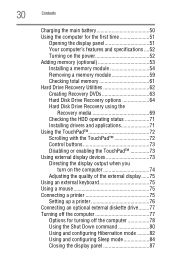
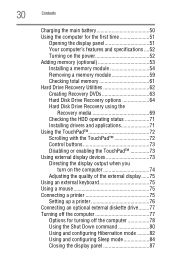
... total memory 61 Hard Drive Recovery Utilities 62 Creating Recovery DVDs 63 Hard Disk Drive Recovery options 64 Hard Disk Drive Recovery using the
Recovery media 69 Checking the HDD operating status 71 Installing drivers and applications 71 Using the TouchPad 72 Scrolling with the TouchPad 72 Control buttons 73 Disabling or enabling the TouchPad 73 Using external display devices 73...
User Guide 1 - Page 33
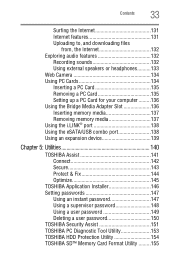
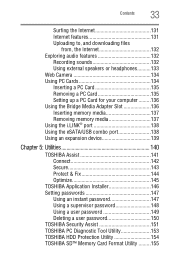
... a PC Card for your computer .........136 Using the Bridge Media Adapter Slot 136 Inserting memory media 137 Removing memory media 137 Using the i.LINK® port 138 Using the eSATA/USB combo port 138 Using an expansion device 139
Chapter 5: Utilities 140
TOSHIBA Assist 141 Connect 142 Secure 143 Protect & Fix 144 Optimize 145
TOSHIBA Application Installer 146 Setting passwords 147...
User Guide 1 - Page 41
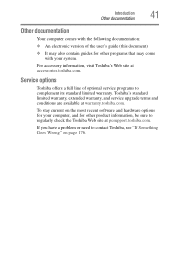
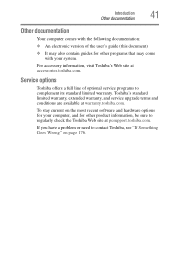
...'s Web site at accessories.toshiba.com.
Service options
Toshiba offers a full line of optional service programs to complement its standard limited warranty. Toshiba's standard limited warranty, extended warranty, and service upgrade terms and conditions are available at warranty.toshiba.com.
To stay current on the most recent software and hardware options for your computer, and for other product...
User Guide 1 - Page 46
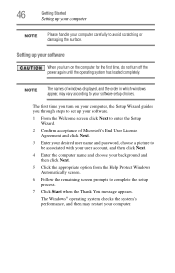
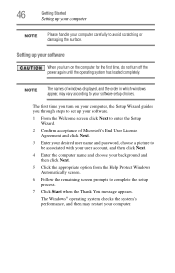
... time, do not turn off the power again until the operating system has loaded completely.
NOTE
The names of windows displayed, and the order in which windows appear, may vary according to your software setup choices.
The first time you turn on your computer, the Setup Wizard guides you through steps to set up your software.
1 From the Welcome screen click Next...
User Guide 1 - Page 47
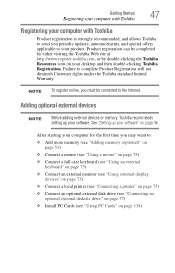
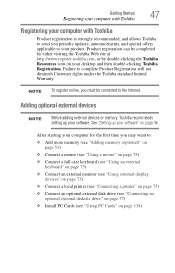
... keyboard (see "Using an external keyboard" on page 75)
❖ Connect an external monitor (see "Using external display devices" on page 73)
❖ Connect a local printer (see "Connecting a printer" on page 75)
❖ Connect an optional external disk drive (see "Connecting an optional external diskette drive" on page 77)
❖ Install PC Cards (see "Using PC Cards" on page 134)
User Guide 1 - Page 60
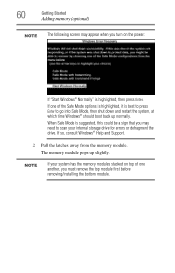
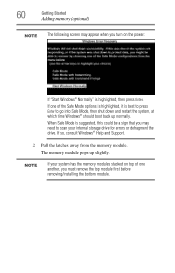
... need to scan your internal storage drive for errors or defragment the drive. If so, consult Windows® Help and Support.
2 Pull the latches away from the memory module. The memory module pops up slightly.
NOTE
If your system has the memory modules stacked on top of one another, you must remove the top module first before removing/installing the bottom...
User Guide 1 - Page 62
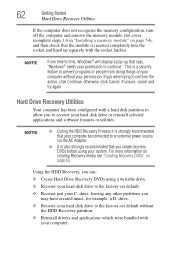
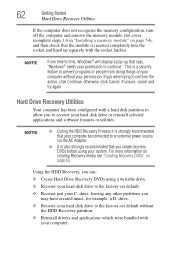
..., cancel and try again.
Hard Drive Recovery Utilities
Your computer has been configured with a hard disk partition to allow you to recover your hard disk drive or reinstall selected applications and software features or utilities.
NOTE
❖ During the HDD Recovery Process it is strongly recommended that your computer be connected to an external power source via the AC Adaptor.
❖...
User Guide 1 - Page 178
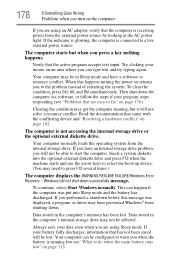
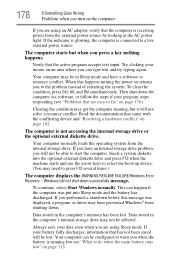
... an internal storage drive problem, you will not be able to start the computer. Insert a system diskette into the optional external diskette drive and press F12 when the machine starts and use the arrow keys to select the boot-up device. (You may need to press F12 several times.)
The computer displays the WARNING RESUME FAILURE/Windows Error Recovery - Windows did...
User Guide 1 - Page 181
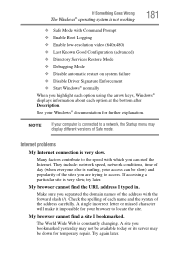
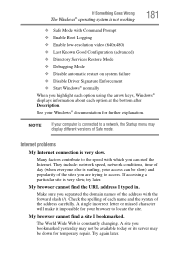
... Driver Signature Enforcement ❖ Start Windows® normally When you highlight each option using the arrow keys, Windows® displays information about each option at the bottom after Description. See your Windows® documentation for further explanation.
NOTE
If your computer is connected to a network, the Startup menu may display different versions of Safe mode.
Internet problems...
User Guide 1 - Page 184
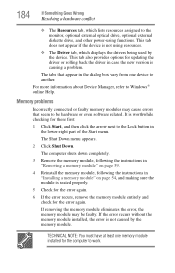
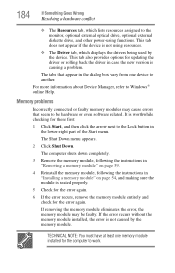
... the monitor, optional external optical drive, optional external diskette drive, and other power-using functions. This tab does not appear if the device is not using resources.
❖ The Driver tab, which displays the drivers being used by the device. This tab also provides options for updating the driver or rolling back the driver in case the new version is causing a problem.
The...
User Guide 1 - Page 197
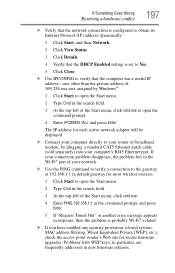
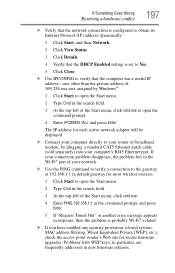
... to open the command prompt.
4 Enter IPCONFIG /ALL and press Enter.
The IP address for each active network adapter will be displayed.
❖ Connect your computer directly to your router or broadband modem, by plugging a standard CAT5 Ethernet patch cable (sold separately) into your computer's RJ45 Ethernet port. If your connection problem disappears, the problem lies in the Wi-Fi® part...
User Guide 1 - Page 199
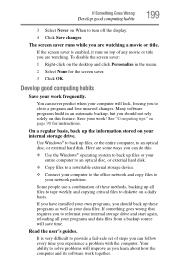
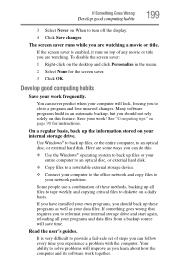
... are some ways you can do this:
❖ Use the Windows® operating system to back up files or your entire computer to an optical disc, or external hard disk.
❖ Copy files to a rewritable external storage device.
❖ Connect your computer to the office network and copy files to your network partition.
Some people use a combination of these methods, backing...
User Guide 1 - Page 200
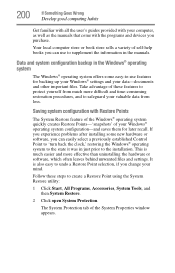
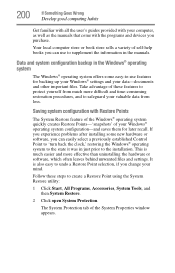
... can easily select a previously established Control Point to 'turn back the clock,' restoring the Windows® operating system to the state it was in just prior to the installation. This is much easier and more effective than uninstalling the hardware or software, which often leaves behind unwanted files and settings. It is also easy to...
User Guide 1 - Page 203
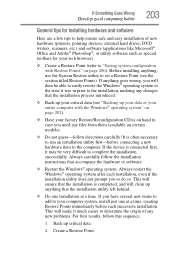
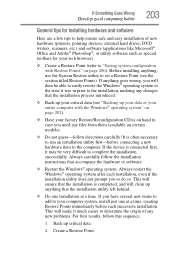
... Goes Wrong
Develop good computing habits
203
General tips for installing hardware and software
Here are a few tips to help ensure safe and easy installation of new hardware (printers, pointing devices, external hard drives, DVD writers, scanners, etc.) and software (applications like Microsoft® Office and Adobe® Photoshop®, or utility software such as special toolbars for...
User Guide 1 - Page 204
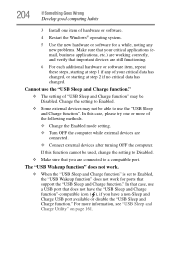
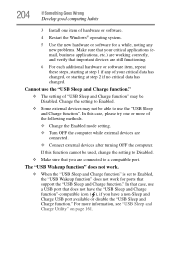
... external devices after turning OFF the computer.
If this function cannot be used, change the setting to Disabled.
❖ Make sure that you are connected to a compatible port.
The "USB Wakeup function" does not work.
❖ When the "USB Sleep and Charge function" is set to Enabled, the "USB Wakeup function" does not work for ports that support the "USB Sleep...
User Guide 1 - Page 206
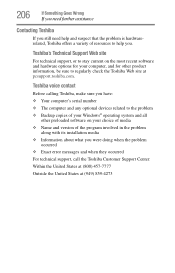
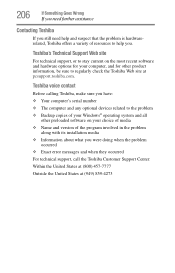
....toshiba.com.
Toshiba voice contact
Before calling Toshiba, make sure you have: ❖ Your computer's serial number ❖ The computer and any optional devices related to the problem ❖ Backup copies of your Windows® operating system and all
other preloaded software on your choice of media ❖ Name and version of the program involved in the problem
along with its installation...
User Guide 1 - Page 237
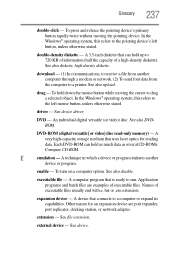
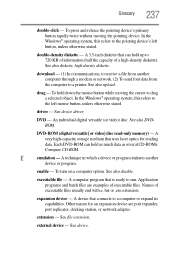
... from another computer through a modem or network. (2) To send font data from the computer to a printer. See also upload.
drag - To hold down the mouse button while moving the cursor to drag a selected object. In the Windows® operating system, this refers to
the left mouse button, unless otherwise stated.
driver - See device driver.
DVD - An individual digital versatile (or...
User Guide 1 - Page 247
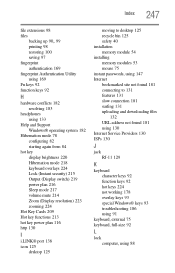
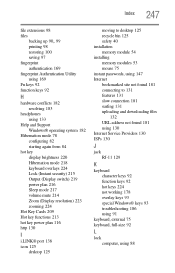
... 217 volume mute 214 Zoom (Display resolution) 223 zooming 224
Hot Key Cards 209 Hot key functions 213 hot key power plan 116 http 130
I
i.LINK® port 138 icon 125
desktop 125
moving to desktop 125 recycle bin 125 safety 40 installation memory module 54 installing memory modules 53 mouse 75 instant passwords, using 147 Internet bookmarked site not found 181 connecting...
