Toshiba Satellite Pro U400-S1001X driver and firmware
Drivers and firmware downloads for this Toshiba item

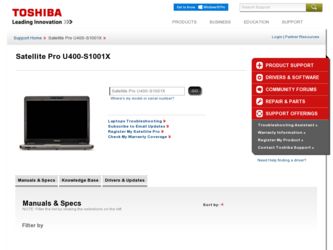
Related Toshiba Satellite Pro U400-S1001X Manual Pages
Download the free PDF manual for Toshiba Satellite Pro U400-S1001X and other Toshiba manuals at ManualOwl.com
User Guide - Page 5
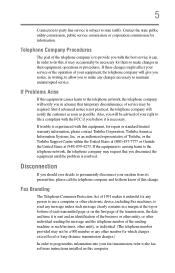
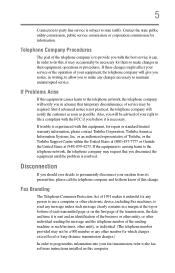
...is necessary.
If trouble is experienced with this equipment, for repair or standard limited warranty information, please contact Toshiba Corporation, Toshiba America Information Systems, Inc. or an authorized representative of Toshiba, or the Toshiba Support Centre within the... to program this information into your fax transmission, refer to the fax software instructions installed on this computer.
User Guide - Page 9
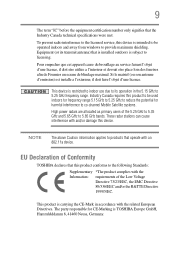
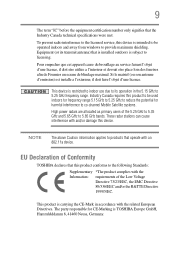
...licensed service, this device is intended to be operated indoors and away from windows to provide maximum shielding. Equipment (or its transmit antenna) that is installed outdoors...25 GHz to reduce the potential for harmful interference to co-channel Mobile Satellite systems.
High power radars are allocated as primary users of the 5.25 GHz to...TOSHIBA Europe GmbH, Hammfelddamm 8, 41460 Neuss, Germany.
User Guide - Page 28
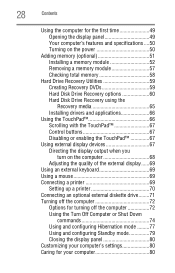
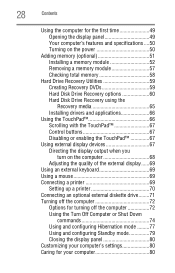
...Checking total memory 58
Hard Drive Recovery Utilities 59 Creating Recovery DVDs 59 Hard Disk Drive Recovery options 60 Hard Disk Drive Recovery using the Recovery media 65 Installing drivers and applications 66
Using the TouchPad 66 Scrolling with the TouchPad 67 Control buttons 67 Disabling or enabling the TouchPad 67
Using external display devices 67 Directing the display output when...
User Guide - Page 31
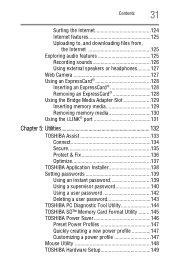
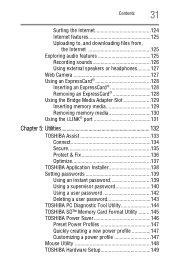
...127 Web Camera 127 Using an ExpressCard 128 Inserting an ExpressCard 128 Removing an ExpressCard 128 Using the Bridge Media Adapter Slot 129 Inserting memory media 129 Removing memory media 130 Using the i.LINK® port 131
Chapter 5: Utilities 132
TOSHIBA Assist 133 Connect 134 Secure 135 Protect & Fix 136 Optimize 137
TOSHIBA Application Installer 138 Setting passwords 139...
User Guide - Page 39
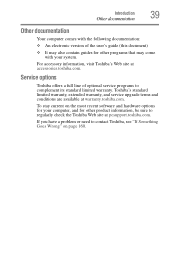
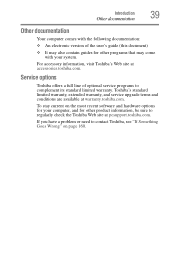
...'s Web site at accessories.toshiba.com.
Service options
Toshiba offers a full line of optional service programs to complement its standard limited warranty. Toshiba's standard limited warranty, extended warranty, and service upgrade terms and conditions are available at warranty.toshiba.com.
To stay current on the most recent software and hardware options for your computer, and for other product...
User Guide - Page 44
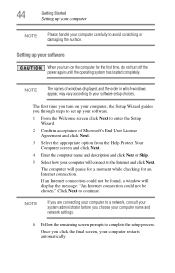
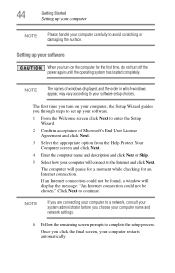
... time, do not turn off the power again until the operating system has loaded completely.
NOTE
The names of windows displayed, and the order in which windows appear, may vary according to your software setup choices.
The first time you turn on your computer, the Setup Wizard guides you through steps to set up your software.
1 From the Welcome screen click Next...
User Guide - Page 45
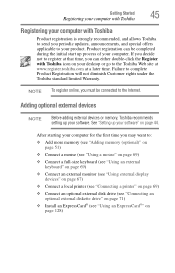
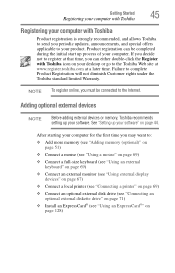
... To register online, you must be connected to the Internet.
Adding optional external devices
NOTE
Before adding external devices or memory, Toshiba recommends setting up your software. See "Setting up your software" on page 44.
After starting your computer for the first time you may want to:
❖ Add more memory (see "Adding memory (optional)" on page 51)
❖ Connect a mouse (see...
User Guide - Page 52
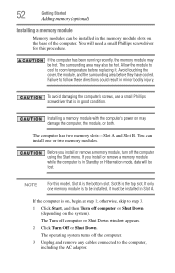
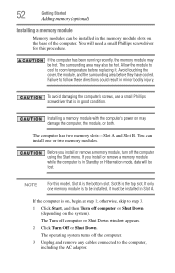
... in good condition.
Installing a memory module with the computer's power on may damage the computer, the module, or both.
The computer has two memory slots-Slot A and Slot B. You can install one or two memory modules.
Before you install or remove a memory module, turn off the computer using the Start menu. If you install or remove a memory module while the computer is in Standby or...
User Guide - Page 59
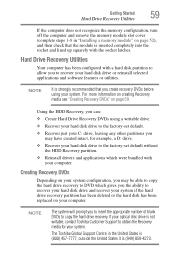
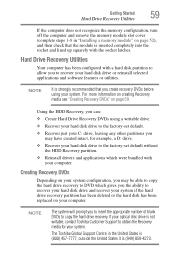
... to recover your hard disk drive and recover your system if the hard drive recovery partition has been deleted or the hard disk has been replaced on your computer.
NOTE
The system will prompt you to insert the appropriate number of blank DVDs to copy the hard drive recovery. If your optical disc drive is not writable, contact Toshiba Customer Support to obtain the Recovery media...
User Guide - Page 60
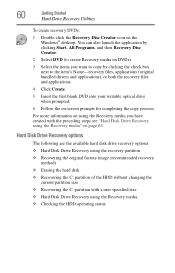
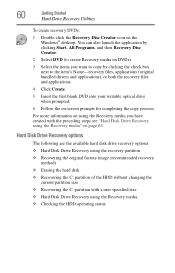
... (original bundled drivers and applications), or both the recovery files and applications.
4 Click Create.
5 Insert the first blank DVD into your writable optical drive when prompted.
6 Follow the on-screen prompts for completing the copy process.
For more information on using the Recovery media you have created with the preceding steps see "Hard Disk Drive Recovery using the Recovery media...
User Guide - Page 66
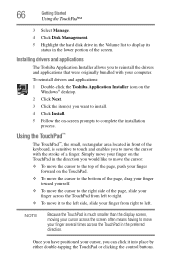
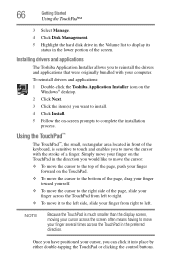
...disk drive in the Volume list to display its status in the lower portion of the screen.
Installing drivers and applications
The Toshiba Application Installer allows you to reinstall the drivers and applications that were originally bundled with your computer.
To reinstall drivers and applications:
1 Double-click the Toshiba Application Installer icon on the Windows® desktop...the display screen,...
User Guide - Page 138
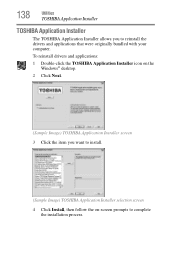
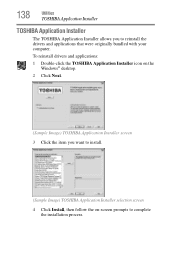
...
Utilities
TOSHIBA Application Installer
TOSHIBA Application Installer
The TOSHIBA Application Installer allows you to reinstall the drivers and applications that were originally bundled with your computer.
To reinstall drivers and applications:
1 Double-click the TOSHIBA Application Installer icon on the Windows® desktop.
2 Click Next.
(Sample Image) TOSHIBA Application Installer screen...
User Guide - Page 170
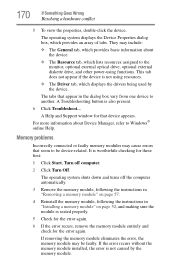
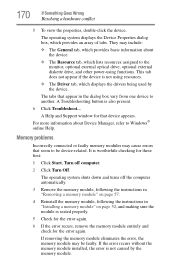
... external optical drive, optional external diskette drive, and other power-using functions. This tab does not appear if the device is not using resources.
❖ The Driver tab, which displays the drivers being used by the device.
The tabs that appear in the dialog box vary from one device to another. A Troubleshooting button is also present.
6 Click Troubleshoot...
A Help and Support window...
User Guide - Page 183
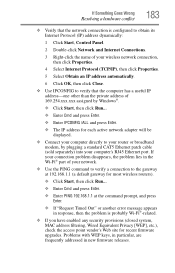
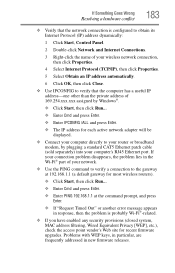
...by Windows®.
❖ Click Start, then click Run...
❖ Enter Cmd and press Enter.
❖ Enter IPCONFIG /ALL and press Enter.
❖ The IP address for each active network adapter will be displayed.
❖ Connect your computer directly to your router or broadband modem, by plugging a standard CAT5 Ethernet patch cable (sold separately) into your computer's RJ45 Ethernet port. If...
User Guide - Page 187
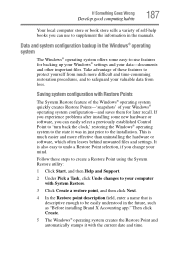
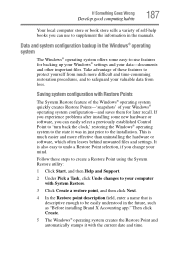
... can easily select a previously established Control Point to 'turn back the clock,' restoring the Windows® operating system to the state it was in just prior to the installation. This is much easier and more effective than uninstalling the hardware or software, which often leaves behind unwanted files and settings. It is also easy to...
User Guide - Page 188
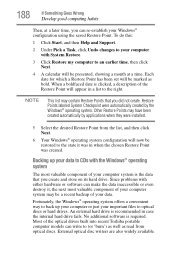
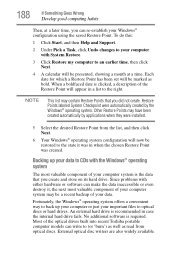
... your data.
Fortunately, the Windows® operating system offers a convenient way to back up your computer or just your important files to optical discs or hard drives. An external hard drive is recommended in case the internal hard drive fails. No additional software is required. Most of the optical drives built into recent Toshiba portable computer models can write to (or...
User Guide - Page 191
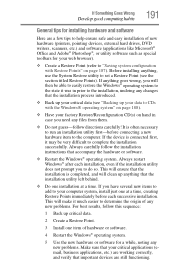
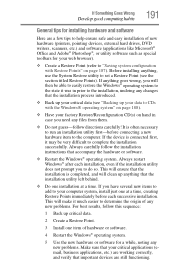
... a new hardware item to the computer. If the device is connected first, it may be very difficult to complete the installation successfully. Always carefully follow the installation instructions that accompany the hardware or software.
❖ Restart the Windows® operating system. Always restart Windows® after each installation, even if the installation utility does not prompt you to...
User Guide - Page 193
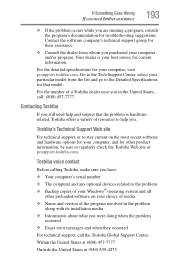
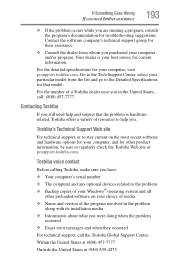
... regularly check the Toshiba Web site at pcsupport.toshiba.com.
Toshiba voice contact
Before calling Toshiba, make sure you have: ❖ Your computer's serial number ❖ The computer and any optional devices related to the problem ❖ Backup copies of your Windows® operating system and all
other preloaded software on your choice of media ❖ Name and version of the program...
User Guide - Page 230
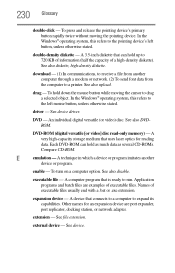
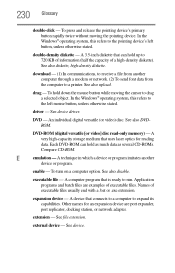
... object. In the Windows® operating system, this refers to
the left mouse button, unless otherwise stated.
driver - See device driver.
DVD - An individual digital versatile (or video) disc. See also DVDROM.
DVD-ROM (digital versatile [or video] disc read-only memory) - A very high-capacity storage medium that uses laser optics for reading data. Each DVD-ROM can hold as much...
User Guide - Page 240
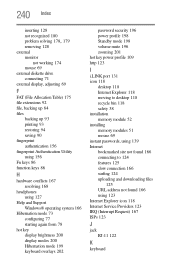
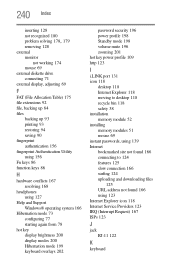
... key power profile 109 http 123
I
i.LINK port 131 icon 118
desktop 118 Internet Explorer 118 moving to desktop 118 recycle bin 118 safety 38 installation memory module 52 installing memory modules 51 mouse 69 instant passwords, using 139 Internet bookmarked site not found 166 connecting to 124 features 125 slow connection 166 surfing 124 uploading and downloading files
125 URL address not...
