Toshiba Satellite Pro U400-S1002V driver and firmware
Drivers and firmware downloads for this Toshiba item

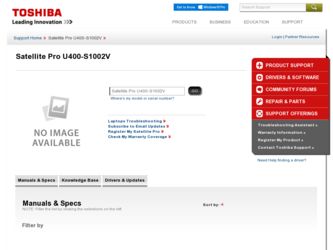
Related Toshiba Satellite Pro U400-S1002V Manual Pages
Download the free PDF manual for Toshiba Satellite Pro U400-S1002V and other Toshiba manuals at ManualOwl.com
User Guide - Page 3
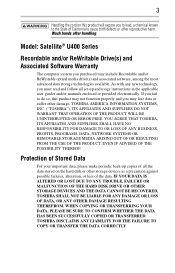
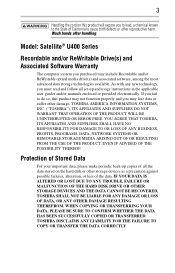
... Satellite® U400 Series
Recordable and/or ReWritable Drive(s) and Associated Software Warranty
The computer system you purchased may include Recordable and/or ReWritable optical media drive(s) and associated software, among the most advanced data storage technologies available. As with any new technology, you must read and follow all set-up and usage instructions in the applicable user guides...
User Guide - Page 6
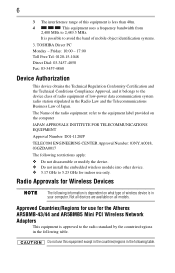
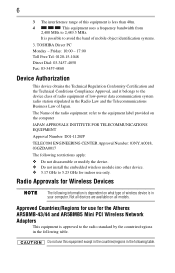
... GHz for indoor use only.
Radio Approvals for Wireless Devices
The following information is dependent on what type of wireless device is in your computer. Not all devices are available on all models.
Approved Countries/Regions for use for the Atheros AR5BMB-43/44 and AR5BMB5 Mini PCI Wireless Network Adapters
This equipment is approved to the radio standard by...
User Guide - Page 8
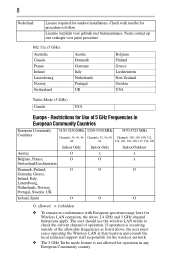
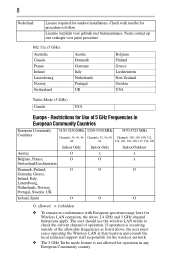
8
Nederland:
License required for outdoor installations. Check with reseller for procedure to follow.
Licentie verplicht voor gebruik met ...of the allowable frequencies as listed above, the user must cease operating the Wireless LAN at that location and consult the local technical support staff responsible for the wireless network.
❖ The 5 GHz Turbo mode feature is not allowed for operation...
User Guide - Page 16


... device class of radio equipment of low-power data communication system radio station stipulated in the Radio Law of Japan. The Name of the radio equipment: EYXF2CS TELECOM ENGINEERING CENTER Approval Number: 01NYDA1305 The following restrictions apply: ❖ Do not disassemble or modify the device. ❖ Do not install the embedded wireless module into other device...
User Guide - Page 19
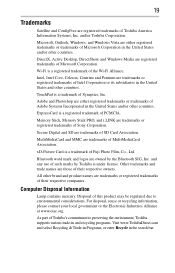
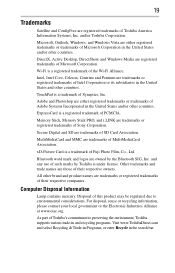
... and/or other countries.
ExpressCard is a registered trademark of PCMCIA.
Memory Stick, Memory Stick PRO, and i.LINK are trademarks or registered trademarks of Sony Corporation.
Secure Digital and SD are trademarks of SD Card Association.
MultiMediaCard and MMC are trademarks of MultiMediaCard Association.
xD-Picture Card is a trademark of Fuji Photo Film, Co., Ltd.
Bluetooth word...
User Guide - Page 20
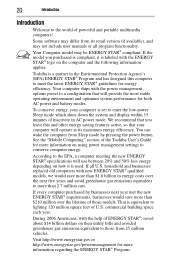
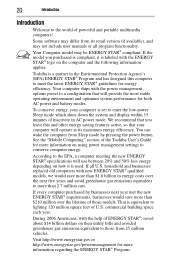
... operate at its maximum energy efficiency. You can wake the computer from Sleep mode by pressing the power button. See the "Mobile Computing" section of the Toshiba User's Guide for more information on using power management settings to conserve computer energy.
According to the EPA, a computer meeting the new ENERGY STAR® specifications will use between 20% and 50% less...
User Guide - Page 26
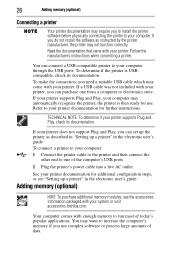
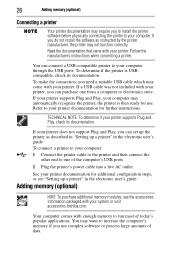
... the computer's USB ports.
2 Plug the printer's power cable into a live AC outlet.
See your printer documentation for additional configuration steps, or see "Setting up a printer" in the electronic user's guide.
Adding memory (optional)
HINT: To purchase additional memory modules, see the accessories information packaged with your system or visit accessories.toshiba.com.
Your computer comes with...
User Guide - Page 27
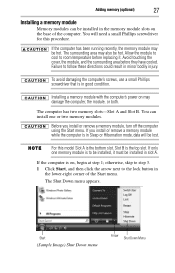
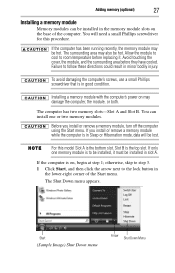
... in good condition.
Installing a memory module with the computer's power on may damage the computer, the module, or both.
The computer has two memory slots-Slot A and Slot B. You can install one or two memory modules.
Before you install or remove a memory module, turn off the computer using the Start menu. If you install or remove a memory module while the computer is in Sleep or...
User Guide - Page 29
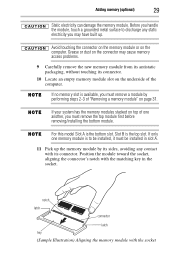
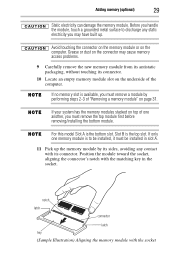
... slot on the underside of the computer.
If no memory slot is available, you must remove a module by performing steps 2-3 of "Removing a memory module" on page 31.
If your system has the memory modules stacked on top of one another, you must remove the top module first before removing/installing the bottom module.
For this...
User Guide - Page 31
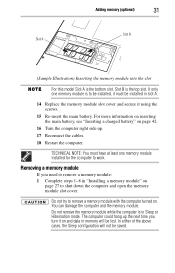
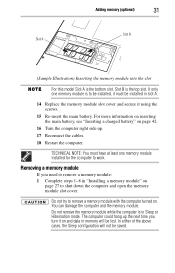
... "Inserting a charged battery" on page 42.
16 Turn the computer right side up.
17 Reconnect the cables.
18 Restart the computer.
TECHNICAL NOTE: You must have at least one memory module installed for the computer to work.
Removing a memory module
If you need to remove a memory module: 1 Complete steps 1-8 in "Installing a memory module" on
page 27 to shut down the...
User Guide - Page 32
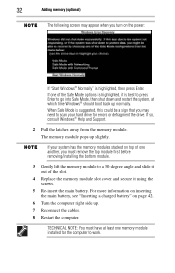
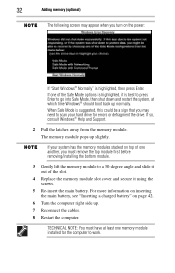
... may need to scan your hard drive for errors or defragment the drive. If so, consult Windows® Help and Support.
2 Pull the latches away from the memory module. The memory module pops up slightly.
If your system has the memory modules stacked on top of one another, you must remove the top module first before removing/installing the bottom...
User Guide - Page 34
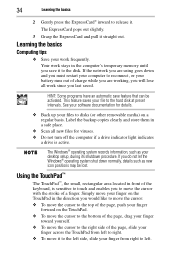
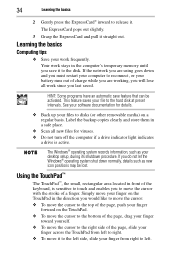
... up your files to disks (or other removable media) on a regular basis. Label the backup copies clearly and store them in a safe place.
❖ Scan all new files for viruses. ❖ Do not turn off the computer if a drive indicator light indicates
a drive is active.
The Windows® operating system records information, such as your desktop setup, during its shutdown...
User Guide - Page 35
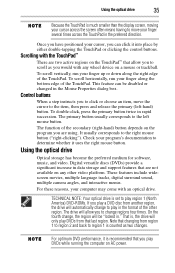
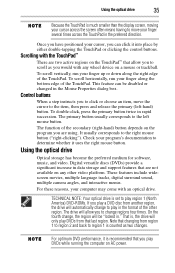
... increase in data storage and support features that are not available on any other video platform. These features include widescreen movies, multiple language tracks, digital surround sound, multiple camera angles, and interactive menus.
For these reasons, your computer may come with an optical drive.
TECHNICAL NOTE: Your optical drive is set to play region 1 (North America) DVD-ROMs. If you play...
User Guide - Page 36
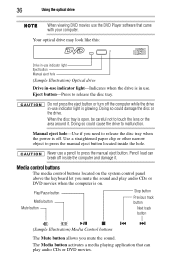
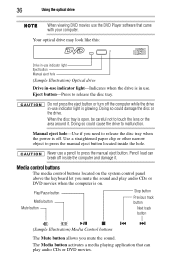
36
Using the optical drive
When viewing DVD movies use the DVD Player software that came with your computer.
Your optical drive may look like this:
Drive in-use indicator light Eject button Manual eject hole
(Sample Illustration) Optical drive
Drive in-use indicator light-Indicates when the drive is in use. Eject button-Press to release the disc tray.
Do not press the...
User Guide - Page 40
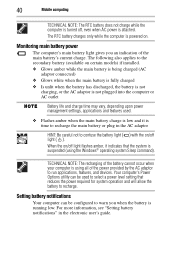
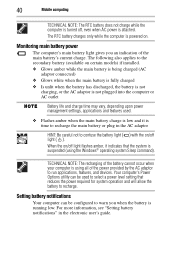
... flashes amber, it indicates that the system is suspended (using the Windows® operating system Sleep command).
TECHNICAL NOTE: The recharging of the battery cannot occur when your computer is using all of the power provided by the AC adaptor to run applications, features, and devices. Your computer's Power Options utility can be used to select a power level setting...
User Guide - Page 41
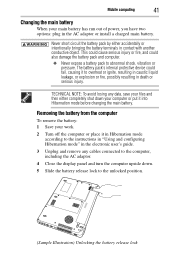
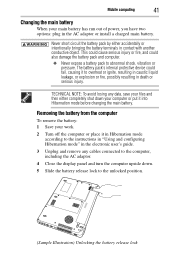
... battery: 1 Save your work.
2 Turn off the computer or place it in Hibernation mode according to the instructions in "Using and configuring Hibernation mode" in the electronic user's guide.
3 Unplug and remove any cables connected to the computer, including the AC adaptor.
4 Close the display panel and turn the computer upside down.
5 Slide the battery release lock...
User Guide - Page 42
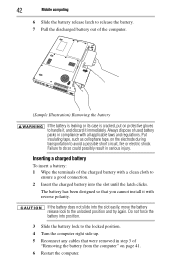
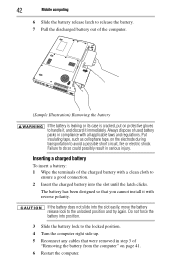
42
Mobile computing
6 Slide the battery release latch to release the battery. 7 Pull the discharged battery out of the computer.
... until the latch clicks.
The battery has been designed so that you cannot install it with reverse polarity.
If the battery does not slide into the slot... Turn the computer right side up.
5 Reconnect any cables that were removed in step 3 of "Removing the battery from ...
User Guide - Page 43
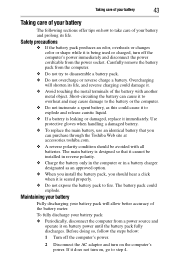
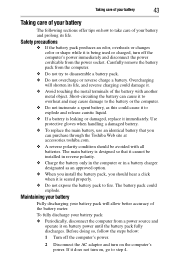
... the computer's power immediately and disconnect the power cord/cable from the power socket. Carefully remove the battery pack from the computer.
&#...Toshiba Web site at accessories.toshiba.com.
❖ A reverse polarity condition should be avoided with all batteries. The main battery is designed so that it cannot be installed in reverse polarity.
❖ Charge the battery only in the computer...
User Guide - Page 45
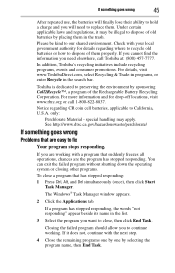
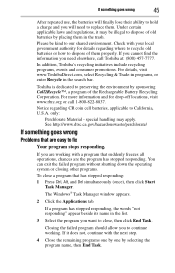
...com, select Recycling & Trade-in programs, or enter Recycle in the search bar.
Toshiba is dedicated to preserving the environment by sponsoring Call2Recycle™, a program of the Rechargeable...1 Press Ctrl, Alt, and Del simultaneously (once), then click Start Task Manager.
The Windows® Task Manager window appears.
2 Click the Applications tab.
If a program has stopped responding, the words "...
User Guide - Page 49
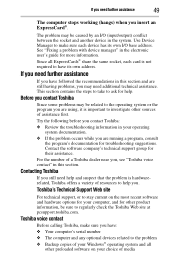
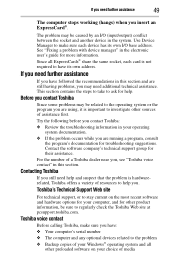
... other product information, be sure to regularly check the Toshiba Web site at pcsupport.toshiba.com.
Toshiba voice contact
Before calling Toshiba, make sure you have:
❖ Your computer's serial number ❖ The computer and any optional devices related to the problem ❖ Backup copies of your Windows® operating system and all
other preloaded software on your choice of media
