Toshiba Satellite Pro U400-SP2804 driver and firmware
Drivers and firmware downloads for this Toshiba item

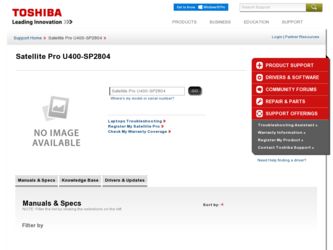
Related Toshiba Satellite Pro U400-SP2804 Manual Pages
Download the free PDF manual for Toshiba Satellite Pro U400-SP2804 and other Toshiba manuals at ManualOwl.com
User Guide - Page 5
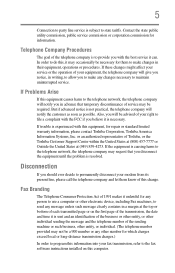
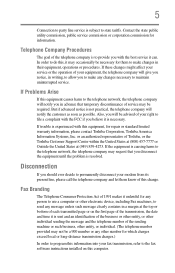
...necessary.
If trouble is experienced with this equipment, for repair or standard limited warranty information, please contact Toshiba Corporation, Toshiba America Information Systems, Inc. or an authorized representative of Toshiba, or the Toshiba Customer Support Center within...to program this information into your fax transmission, refer to the fax software instructions installed on this computer.
User Guide - Page 9
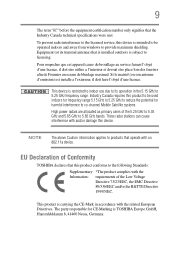
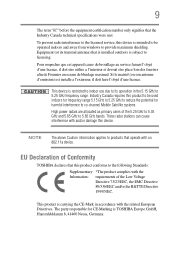
...licensed service, this device is intended to be operated indoors and away from windows to provide maximum shielding. Equipment (or its transmit antenna) that is installed outdoors...25 GHz to reduce the potential for harmful interference to co-channel Mobile Satellite systems.
High power radars are allocated as primary users of the 5.25 GHz to...TOSHIBA Europe GmbH, Hammfelddamm 8, 41460 Neuss, Germany.
User Guide - Page 29
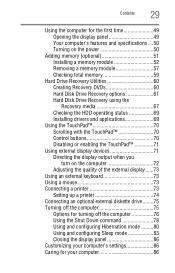
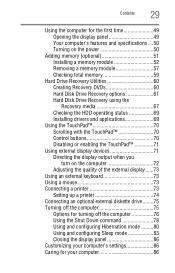
... total memory 59
Hard Drive Recovery Utilities 60 Creating Recovery DVDs 60 Hard Disk Drive Recovery options 61 Hard Disk Drive Recovery using the Recovery media 67 Checking the HDD operating status 69 Installing drivers and applications 69
Using the TouchPad 70 Scrolling with the TouchPad 70 Control buttons 70 Disabling or enabling the TouchPad 71
Using external display devices 71...
User Guide - Page 32
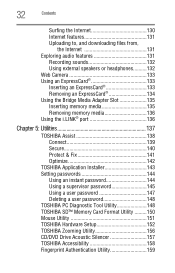
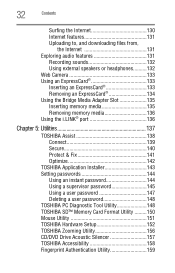
... Optimize 142
TOSHIBA Application Installer 143 Setting passwords 144
Using an instant password 144 Using a supervisor password 145 Using a user password 147 Deleting a user password 148 TOSHIBA PC Diagnostic Tool Utility 148 TOSHIBA SD™ Memory Card Format Utility .........150 Mouse Utility 151 TOSHIBA Hardware Setup 152 TOSHIBA Zooming Utility 156 CD/DVD Drive Acoustic Silencer...
User Guide - Page 39
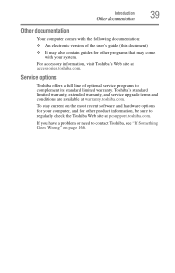
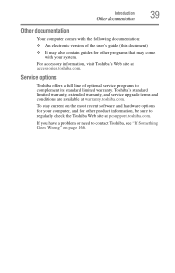
...'s Web site at accessories.toshiba.com.
Service options
Toshiba offers a full line of optional service programs to complement its standard limited warranty. Toshiba's standard limited warranty, extended warranty, and service upgrade terms and conditions are available at warranty.toshiba.com.
To stay current on the most recent software and hardware options for your computer, and for other product...
User Guide - Page 44
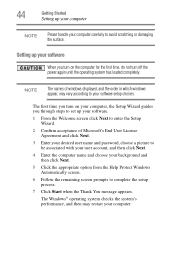
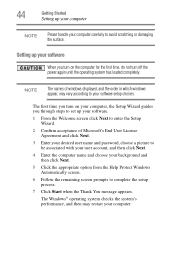
... time, do not turn off the power again until the operating system has loaded completely.
NOTE
The names of windows displayed, and the order in which windows appear, may vary according to your software setup choices.
The first time you turn on your computer, the Setup Wizard guides you through steps to set up your software.
1 From the Welcome screen click Next...
User Guide - Page 45
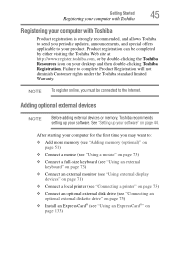
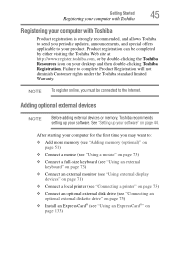
... To register online, you must be connected to the Internet.
Adding optional external devices
NOTE
Before adding external devices or memory, Toshiba recommends setting up your software. See "Setting up your software" on page 44.
After starting your computer for the first time you may want to:
❖ Add more memory (see "Adding memory (optional)" on page 51)
❖ Connect a mouse (see...
User Guide - Page 58
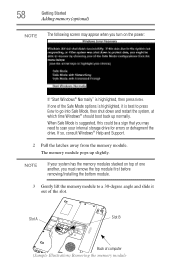
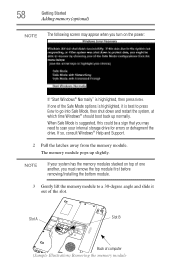
... need to scan your internal storage drive for errors or defragment the drive. If so, consult Windows® Help and Support.
2 Pull the latches away from the memory module. The memory module pops up slightly.
NOTE
If your system has the memory modules stacked on top of one another, you must remove the top module first before removing/installing the bottom...
User Guide - Page 59
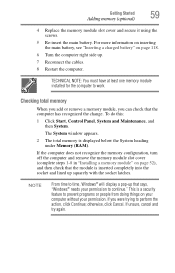
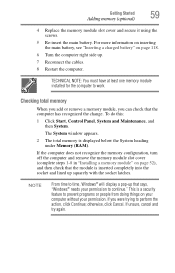
... cables.
8 Restart the computer.
TECHNICAL NOTE: You must have at least one memory module installed for the computer to work.
Checking total memory
When you add or remove a memory module, you can check that the computer has recognized the change. To do this:
1 Click Start, Control Panel, System and Maintenance, and then System.
The System window appears.
2 The total memory is displayed...
User Guide - Page 168
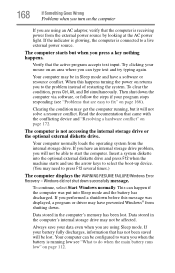
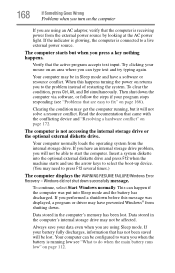
... an internal storage drive problem, you will not be able to start the computer. Insert a system diskette into the optional external diskette drive and press F12 when the machine starts and use the arrow keys to select the boot-up device. (You may need to press F12 several times.)
The computer displays the WARNING RESUME FAILURE/Windows Error Recovery - Windows did...
User Guide - Page 171
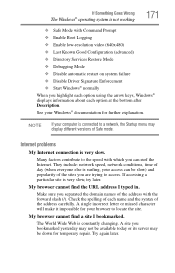
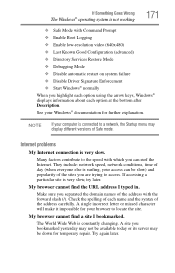
... Driver Signature Enforcement ❖ Start Windows® normally When you highlight each option using the arrow keys, Windows® displays information about each option at the bottom after Description. See your Windows® documentation for further explanation.
NOTE
If your computer is connected to a network, the Startup menu may display different versions of Safe mode.
Internet problems...
User Guide - Page 174
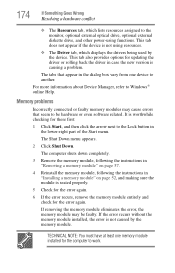
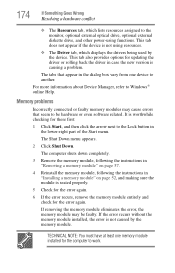
... updating the driver or rolling back the driver in case the new version is causing a problem.
The tabs that appear in the dialog box vary from one device to another.
For more information about Device Manager, refer to Windows® online Help.
Memory problems
Incorrectly connected or faulty memory modules may cause errors that seem to be hardware or even software...
User Guide - Page 187
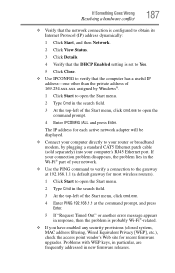
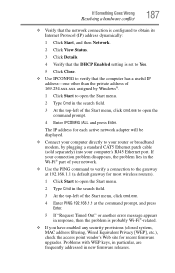
... to open the command prompt.
4 Enter IPCONFIG /ALL and press Enter.
The IP address for each active network adapter will be displayed.
❖ Connect your computer directly to your router or broadband modem, by plugging a standard CAT5 Ethernet patch cable (sold separately) into your computer's RJ45 Ethernet port. If your connection problem disappears, the problem lies in the Wi-Fi® part...
User Guide - Page 189
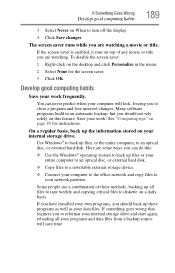
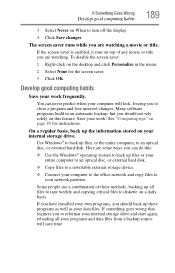
... are some ways you can do this:
❖ Use the Windows® operating system to back up files or your entire computer to an optical disc, or external hard disk.
❖ Copy files to a rewritable external storage device.
❖ Connect your computer to the office network and copy files to your network partition.
Some people use a combination of these methods, backing...
User Guide - Page 190
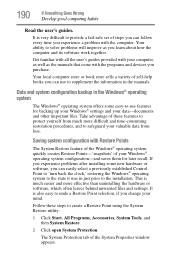
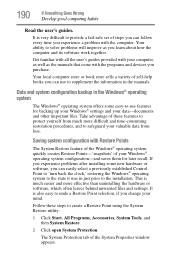
...-safe set of steps you can follow every time you experience a problem with the computer. Your ability to solve problems will improve as you learn about how the computer and its software work together.
Get familiar with all the user's guides provided with your computer, as well as the manuals that come with the programs and devices you...
User Guide - Page 193
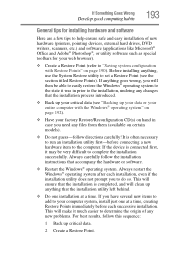
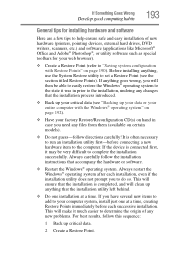
... Goes Wrong
Develop good computing habits
193
General tips for installing hardware and software
Here are a few tips to help ensure safe and easy installation of new hardware (printers, pointing devices, external hard drives, DVD writers, scanners, etc.) and software (applications like Microsoft® Office and Adobe® Photoshop®, or utility software such as special toolbars for...
User Guide - Page 194
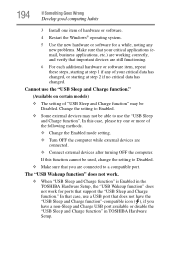
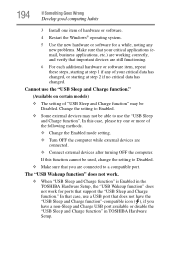
... external devices after turning OFF the computer.
If this function cannot be used, change the setting to Disabled.
❖ Make sure that you are connected to a compatible port.
The "USB Wakeup function" does not work.
❖ When "USB Sleep and Charge function" is Enabled in the TOSHIBA Hardware Setup, the "USB Wakeup function" does not work for ports that support the "USB...
User Guide - Page 196
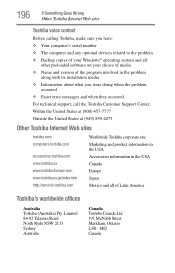
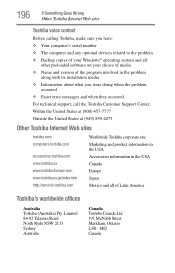
... Something Goes Wrong
Other Toshiba Internet Web sites
Toshiba voice contact
Before calling Toshiba, make sure you have: ❖ Your computer's serial number ❖ The computer and any optional devices related to the problem ❖ Backup copies of your Windows® operating system and all
other preloaded software on your choice of media ❖ Name and version of the program involved...
User Guide - Page 220
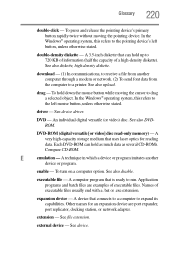
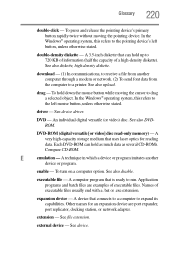
... object. In the Windows® operating system, this refers to
the left mouse button, unless otherwise stated.
driver - See device driver.
DVD - An individual digital versatile (or video) disc. See also DVDROM.
DVD-ROM (digital versatile [or video] disc read-only memory) - A very high-capacity storage medium that uses laser optics for reading data. Each DVD-ROM can hold as much...
User Guide - Page 230
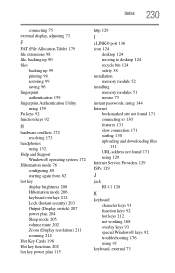
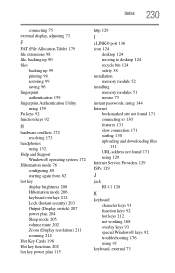
...
I
i.LINK® port 136 icon 124
desktop 124 moving to desktop 124 recycle bin 124 safety 38 installation memory module 52 installing memory modules 51 mouse 73 instant passwords, using 144 Internet bookmarked site not found 171 connecting to 130 features 131 slow connection 171 surfing 130 uploading and downloading files
131 URL address not found 171 using 129 Internet Service Providers 129...
