Toshiba Satellite S55-A5276 driver and firmware
Drivers and firmware downloads for this Toshiba item

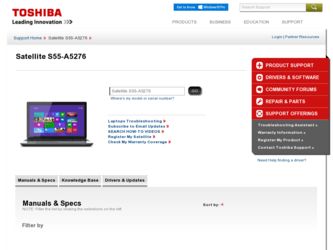
Related Toshiba Satellite S55-A5276 Manual Pages
Download the free PDF manual for Toshiba Satellite S55-A5276 and other Toshiba manuals at ManualOwl.com
Quick Start Guide - Page 8
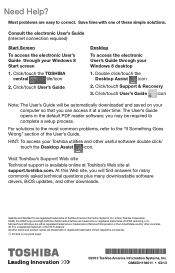
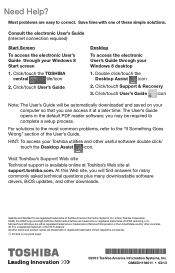
... User's Guide through your Windows 8 desktop
1. Double click/touch the Desktop Assist icon
2. Click/touch Support & Recovery 3. Click/touch User's Guide icon
Note: T he User's Guide will be automatically downloaded and saved on your computer so that you can access it at a later time. The User's Guide opens in the default PDF reader software; you may be required to complete a setup process...
User Manual - Page 5
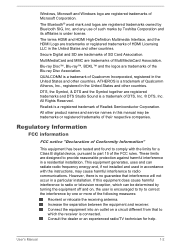
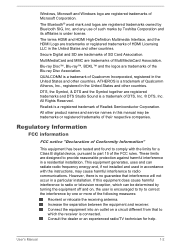
... any use of such marks by Toshiba Corporation and its affiliates is under license.
The terms HDMI and HDMI High-Definition Multimedia Interface, and the HDMI Logo are trademarks or registered trademarks of HDMI Licensing LLC in the United States and other countries.
Secure Digital and SD are trademarks of SD Card Association.
MultiMediaCard and MMC are...
User Manual - Page 12
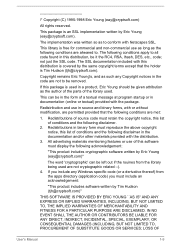
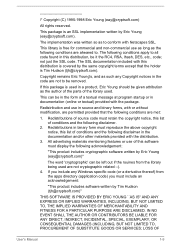
... display the following acknowledgement:
"This product includes cryptographic software written by Eric Young ([email protected])"
The word 'cryptographic' can be left out if the rouines from the library being used are not cryptographic related :-). 4. If you include any Windows... DAMAGES (INCLUDING, BUT NOT LIMITED TO, PROCUREMENT OF SUBSTITUTE GOODS OR SERVICES; LOSS OF
User's Manual
1-9
User Manual - Page 19
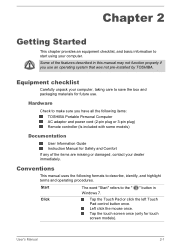
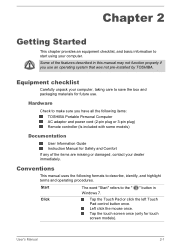
...-installed by TOSHIBA.
Equipment checklist
Carefully unpack your computer, taking care to save the box and packaging materials for future use.
Hardware
Check to make sure you have all the following items: TOSHIBA Portable Personal Computer AC adaptor and power cord (2-pin plug or 3-pin plug) Remote controller (Is included with some models)
Documentation
User Information Guide Instruction Manual...
User Manual - Page 20
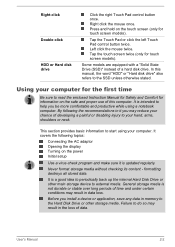
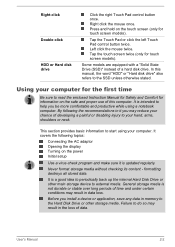
... adaptor Opening the display Turning on the power Initial setup
Use a virus-check program and make sure it is updated regularly.
Never format storage media without checking its content - formatting destroys all stored data.
It is a good idea to periodically back up the internal Hard Disk Drive or other main storage device to external media. General storage media is not...
User Manual - Page 24
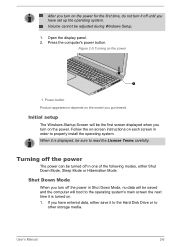
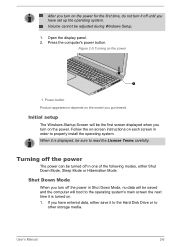
... off until you have set up the operating system. Volume cannot be adjusted during Windows Setup.
1. Open the display panel. 2. Press the computer's power button.
Figure 2-5 Turning on the power
1
1. Power button Product appearance depends on the model you purchased.
Initial setup
The Windows Startup Screen will be the first screen displayed when you turn on the power. Follow the on-screen...
User Manual - Page 25
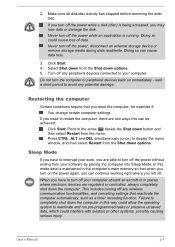
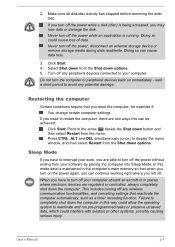
... computer's main memory so that when you turn on the power again, you can continue working right where you left off.
When you have to turn off your computer aboard an aircraft or in places where electronic devices are regulated or controlled, always completely shut down the computer. This includes turning off any wireless communication functionalities, and cancelling settings...
User Manual - Page 38
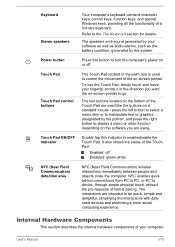
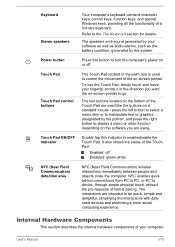
...control keys, function keys, and special Windows keys, providing all the functionality of a full-size keyboard.
Refer to the The Keyboard section for details.
The speakers emit sound generated by your software as well as audio alarms, such as low battery condition, generated by the system.
Press this button to turn the computer's power... display a menu or other function depending on the software you...
User Manual - Page 40
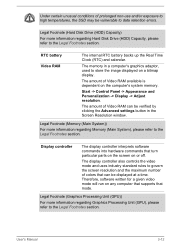
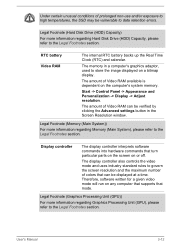
..., used to store the image displayed on a bitmap display.
The amount of Video RAM available is dependent on the computer's system memory.
Start -> Control Panel -> Appearance and Personalization -> Display -> Adjust resolution.
The amount of Video RAM can be verified by clicking the Advanced settings button in the Screen Resolution window.
Legal Footnote (Memory (Main System))
For more information...
User Manual - Page 41
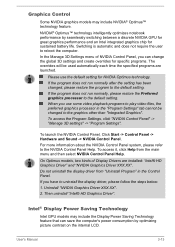
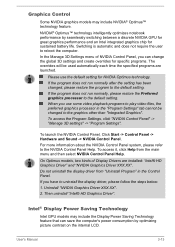
...kinds of Display Drivers are installed: "Intel® HD Graphics Driver" and "NVIDIA Graphics Driver XXX.XX".
Do not uninstall the display driver from "Uninstall Program" in the Control Panel.
If you have to uninstall the display driver, please follow the steps below:
1. Uninstall "NVIDIA Graphics Driver XXX.XX".
2. Then uninstall "Intel® HD Graphics Driver".
Intel® Display Power Saving...
User Manual - Page 62
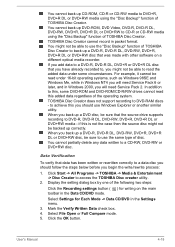
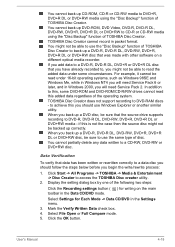
... systems, such as Windows 98SE and Windows Me, while in Windows NT4 you will need Service Pack 6 or later, and in Windows 2000, you will need Service Pack 2. In addition to this, some DVD-ROM and DVD-ROM/CD-R/RW drives cannot read this added data regardless of the operating system. TOSHIBA Disc Creator does not support recording to DVD-RAM discs - to...
User Manual - Page 64
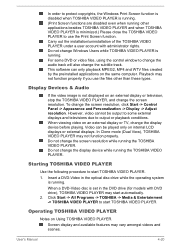
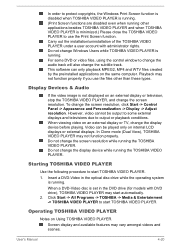
... the same computer. Playback may not function properly if you use the files other than these types.
Display Devices & Audio
If the video image is not displayed on an external display or television, stop the TOSHIBA VIDEO PLAYER, and change the screen resolution. To change the screen resolution, click Start -> Control Panel -> Appearance and Personalization -> Display -> Adjust resolution. However...
User Manual - Page 93
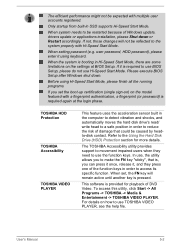
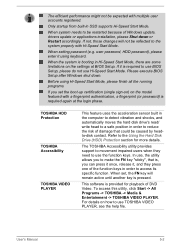
... Windows update, drivers update or applications installation, please Shut down or Restart accordingly. If not, those changes will not be reflected to the system properly with Hi-Speed Start Mode.
When setting password (e.g. user password, HDD password), please enter it using keyboard.
When the system is booting in Hi-Speed Start Mode, there are some limitations on the settings at BIOS Setup...
User Manual - Page 94
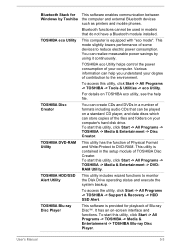
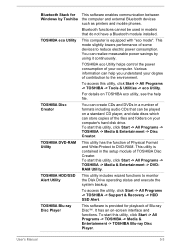
... Stack for Windows by Toshiba TOSHIBA eco Utility
TOSHIBA Disc Creator
TOSHIBA DVD-RAM Utility
TOSHIBA HDD/SSD Alert Utility
TOSHIBA Blu-ray Disc Player
This software enables communication between the computer and external Bluetooth devices such as printers and mobile phones.
Bluetooth functions cannot be used in models that do not have a Bluetooth module installed.
This computer is equipped...
User Manual - Page 107
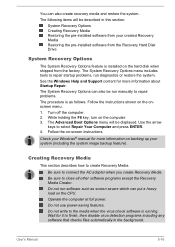
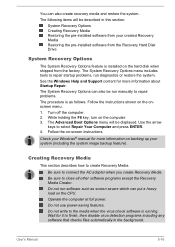
...-installed software from your created Recovery Media Restoring the pre-installed software from the Recovery Hard Disk Drive
System Recovery Options
The System Recovery Options feature is installed on the hard disk when shipped from the factory. The System Recovery Options menu includes tools to repair startup problems, run diagnostics or restore the system. See the Windows Help and Support content...
User Manual - Page 108
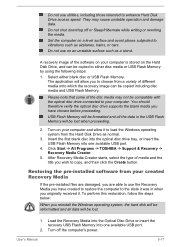
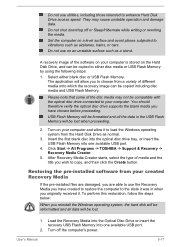
... disc into the optical disc drive tray, or insert the USB Flash Memory into one available USB port.
4. Click Start -> All Programs -> TOSHIBA -> Support & Recovery -> Recovery Media Creator.
5. After Recovery Media Creator starts, select the type of media and the title you wish to copy, and then click the Create button.
Restoring the pre-installed software from your created Recovery Media
If the...
User Manual - Page 109
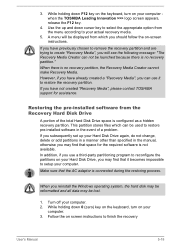
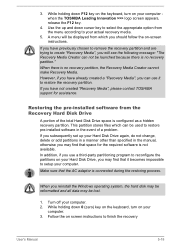
... use it to restore the recovery partition. If you have not created "Recovery Media", please contact TOSHIBA support for assistance.
Restoring the pre-installed software from the Recovery Hard Disk Drive
A portion of the total Hard Disk Drive space is configured as a hidden recovery partition. This partition stores files which can be used to restore pre-installed software in the event of a problem...
User Manual - Page 110
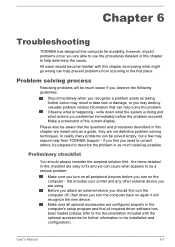
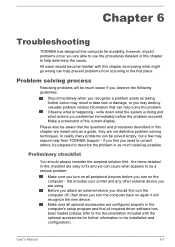
...the computer off, then when you turn the computer back on again it will recognize the new device. Make sure all optional accessories are configured properly in the computer's setup program and that all required driver software has been loaded (please refer to the documentation included with the optional accessories for further information on its installation and configuration).
User's Manual
6-1
User Manual - Page 119
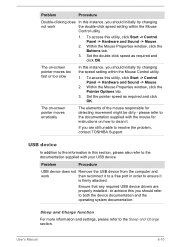
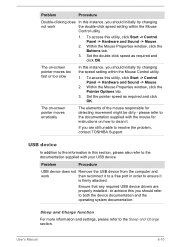
..., contact TOSHIBA Support.
USB device
In addition to the information in this section, please also refer to the documentation supplied with your USB device.
Problem
Procedure
USB device does not Remove the USB device from the computer and
work
then reconnect it to a free port in order to ensure it
is firmly attached.
Ensure that any required USB device drivers are properly installed - to...
User Manual - Page 132
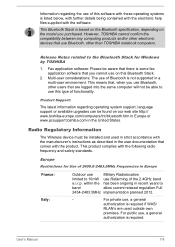
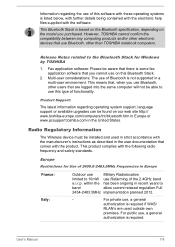
... latest information regarding operating system support, language support or available upgrades can be found on our web site http:// www.toshiba-europe.com/computers/tnt/bluetooth.htm in Europe or www.pcsupport.toshiba.com in the United States.
Radio Regulatory Information
The Wireless device must be installed and used in strict accordance with the manufacturer's instructions as described in the...
