Toshiba Satellite T215D-S1140 driver and firmware
Drivers and firmware downloads for this Toshiba item

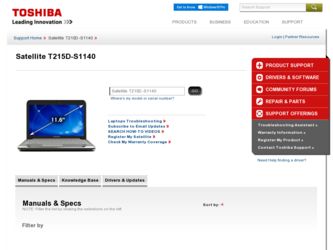
Related Toshiba Satellite T215D-S1140 Manual Pages
Download the free PDF manual for Toshiba Satellite T215D-S1140 and other Toshiba manuals at ManualOwl.com
User Manual - Page 6
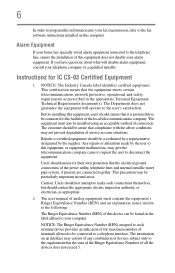
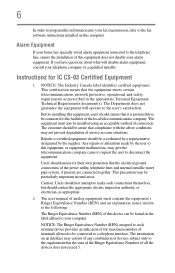
...fax transmission, refer to the fax software instructions installed on this computer.
Alarm Equipment
If your home has specially wired alarm equipment connected to the telephone line, ensure the installation of this equipment does not disable your alarm equipment. If you have questions...connections of the power utility, telephone lines...as appropriate.
2 The user manual of analog equipment must contain...
User Manual - Page 9
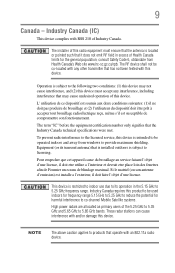
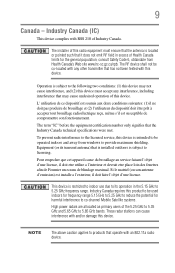
... interference to the licensed service, this device is intended to be operated indoors and away from windows to provide maximum shielding. Equipment (or its transmit antenna) that is installed outdoors is subject to... GHz to 5.25 GHz to reduce the potential for harmful interference to co-channel Mobile Satellite systems. High power radars are allocated as primary users of the 5.25 GHz to 5.35 GHz and...
User Manual - Page 29
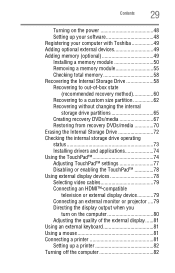
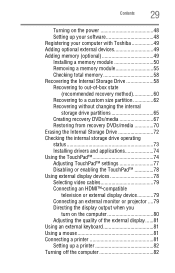
...
29
Turning on the power 48 Setting up your software 48 Registering your computer with Toshiba 49 Adding optional external devices 49 Adding memory (optional 49 Installing a memory module 50 Removing a memory module 55 Checking total memory 58 Recovering the Internal Storage Drive 58 Recovering to out-of-box state
(recommended recovery method 60 Recovering to a custom size partition...
User Manual - Page 37
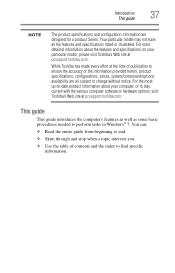
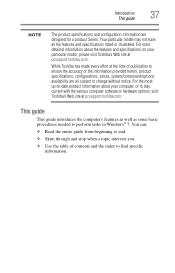
...-to-date product information about your computer, or to stay current with the various computer software or hardware options, visit Toshiba's Web site at pcsupport.toshiba.com.
This guide
This guide introduces the computer's features as well as some basic procedures needed to perform tasks in Windows® 7. You can:
❖ Read the entire guide from beginning to end.
❖...
User Manual - Page 39
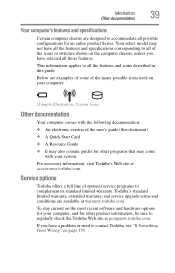
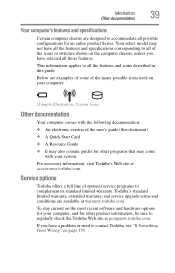
...'s Web site at accessories.toshiba.com.
Service options
Toshiba offers a full line of optional service programs to complement its standard limited warranty. Toshiba's standard limited warranty, extended warranty, and service upgrade terms and conditions are available at warranty.toshiba.com.
To stay current on the most recent software and hardware options for your computer, and for other product...
User Manual - Page 48
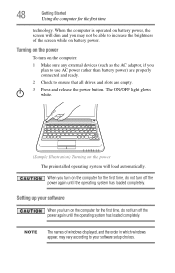
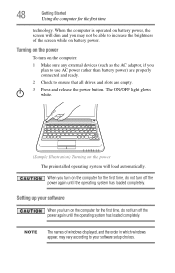
... not turn off the power again until the operating system has loaded completely.
Setting up your software
When you turn on the computer for the first time, do not turn off the power again until the operating system has loaded completely.
NOTE
The names of windows displayed, and the order in which windows appear, may vary according to your software setup choices.
User Manual - Page 49
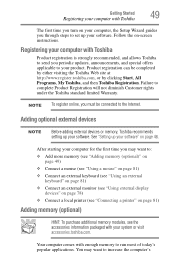
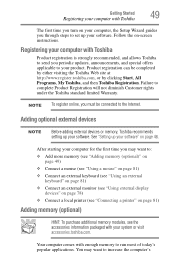
...49
The first time you turn on your computer, the Setup Wizard guides you through steps to set up your software. Follow the on-screen instructions.
Registering your computer with Toshiba
Product registration is strongly recommended, and allows Toshiba to send you periodic updates, announcements, and special offers applicable to your product. Product registration can be completed by either visiting...
User Manual - Page 144
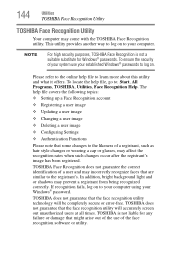
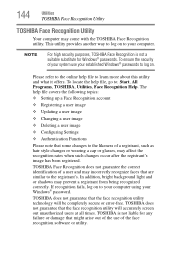
... ❖ Setting up a Face Recognition account
❖ Registering a user image
❖ Updating a user image
❖ Changing a user image
❖ Deleting a user image
❖ Configuring Settings
❖ ... to your computer using your Windows® password.
TOSHIBA does not guarantee that the face recognition utility technology will be completely secure or error-free. TOSHIBA does not ...
User Manual - Page 157
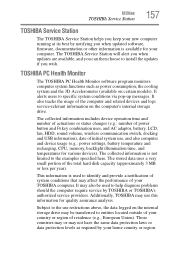
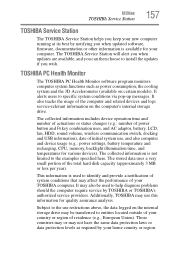
... best by notifying you when updated software, firmware, documentation or other information is available for your computer. The TOSHIBA Service Station will alert you when updates are available, and you can then choose to install the updates if you wish.
TOSHIBA PC Health Monitor
The TOSHIBA PC Health Monitor software program monitors computer system functions such as power consumption, the cooling...
User Manual - Page 161
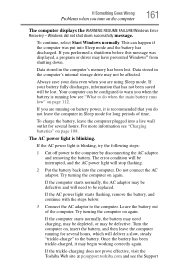
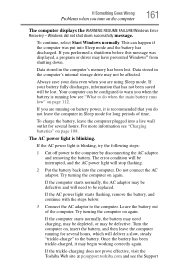
... RESUME FAILURE/Windows Error Recovery - Windows did not shut down successfully message.
To continue, select Start Windows normally. This can happen if the computer was put into Sleep mode and the battery has discharged. If you performed a shutdown before this message was displayed, a program or driver may have prevented Windows® from shutting down.
Data stored in the computer's memory has...
User Manual - Page 163
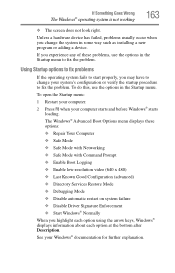
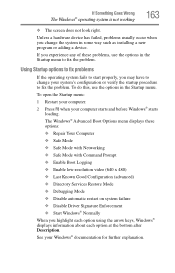
... and before Windows® starts
loading. The Windows® Advanced Boot Options menu displays these options: ❖ Repair Your Computer ❖ Safe Mode ❖ Safe Mode with Networking ❖ Safe Mode with Command Prompt ❖ Enable Boot Logging ❖ Enable low-resolution video (640 x 480) ❖ Last Known Good Configuration (advanced) ❖ Directory Services Restore...
User Manual - Page 165
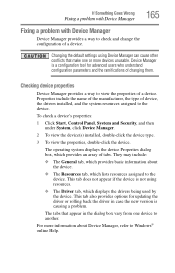
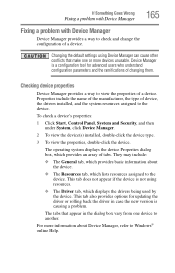
....
❖ The Driver tab, which displays the drivers being used by the device. This tab also provides options for updating the driver or rolling back the driver in case the new version is causing a problem.
The tabs that appear in the dialog box vary from one device to another.
For more information about Device Manager, refer to Windows® online Help...
User Manual - Page 168
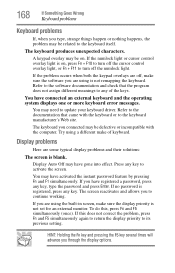
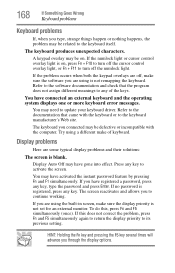
... not remapping the keyboard. Refer to the software documentation and check that the program does not assign different meanings to any of the keys.
You have connected an external keyboard and the operating system displays one or more keyboard error messages.
You may need to update your keyboard driver. Refer to the documentation that came...
User Manual - Page 175
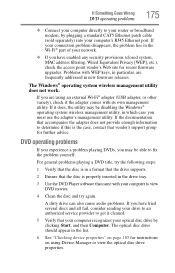
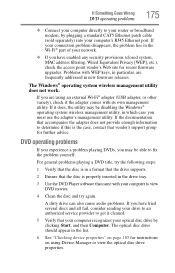
...
❖ Connect your computer directly to your router or broadband modem, by plugging a standard CAT5 Ethernet patch cable (sold separately) into your computer's RJ45 Ethernet port. If your connection problem disappears, the problem lies in the Wi-Fi® part of your network.
❖ If you have enabled any security provisions (closed system, MAC address filtering, Wired Equivalent Privacy...
User Manual - Page 177
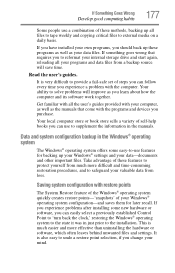
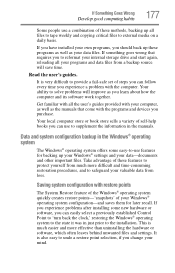
... can easily select a previously established Control Point to 'turn back the clock,' restoring the Windows® operating system to the state it was in just prior to the installation. This is much easier and more effective than uninstalling the hardware or software, which often leaves behind unwanted files and settings. It is also easy to...
User Manual - Page 179
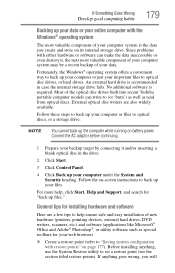
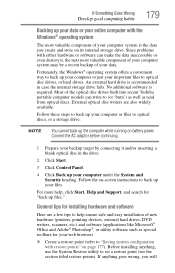
.../or inserting a blank optical disc in the drive.
2 Click Start.
3 Click Control Panel.
4 Click Back up your computer under the System and Security heading. Follow the on-screen instructions to back up your files.
For more help, click Start, Help and Support, and search for "back up files."
General tips for installing hardware and software
Here are a few...
User Manual - Page 180
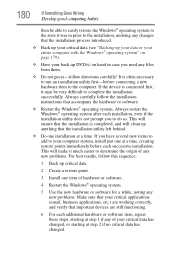
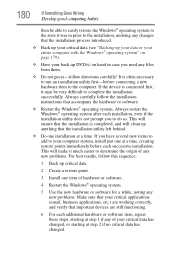
... hardware item to the computer. If the device is connected first, it may be very difficult to complete the installation successfully. Always carefully follow the installation instructions that accompany the hardware or software.
❖ Restart the Windows® operating system. Always restart the Windows® operating system after each installation, even if the installation utility does not...
User Manual - Page 206
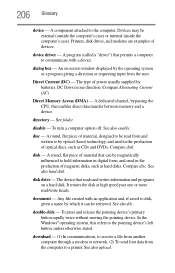
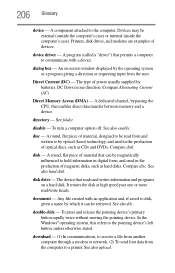
...case) or internal (inside the computer's case). Printers, disk drives, and modems are examples of devices.
device driver - A program (called a "driver") that permits a computer to communicate with a device.
dialog box - An on-screen window displayed by the operating system or a program giving a direction or requesting input from the user.
Direct Current (DC) - The type of power usually supplied by...
User Manual - Page 220
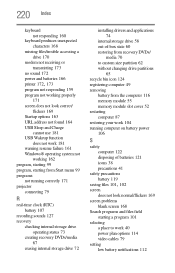
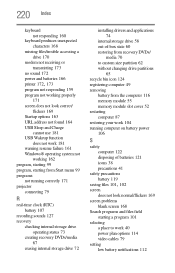
...
installing drivers and applications 74
internal storage drive 58 out-of-box state 60 restoring from recovery DVDs/
media 70 to custom size partition 62 without changing drive partitions
65 recycle bin icon 124 registering computer 49 removing
battery from the computer 116 memory module 55 memory module slot cover 52 restarting computer 87 restoring your work 104 running computer on battery power...
User Manual - Page 221
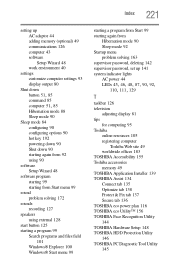
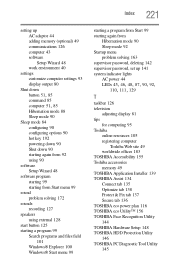
...deleting 142 supervisor password, set up 141 system indicator lights AC power 44
LEDs 45, 46, 48, 87, 90, 92, 110, 111, 129
T
taskbar 126 television
adjusting display 81 tips
for computing 95 Toshiba
online resources 105 registering computer
Toshiba Web site 49 worldwide offices 183 TOSHIBA Accessibility 155 Toshiba accessories memory 49 TOSHIBA Application Installer 139 TOSHIBA Assist 134 Connect...
