Toshiba Satellite T235-SP2003M driver and firmware
Drivers and firmware downloads for this Toshiba item

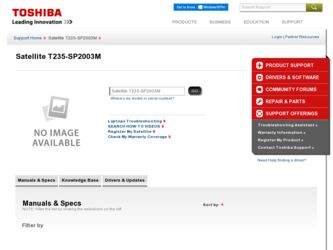
Related Toshiba Satellite T235-SP2003M Manual Pages
Download the free PDF manual for Toshiba Satellite T235-SP2003M and other Toshiba manuals at ManualOwl.com
User Guide - Page 3
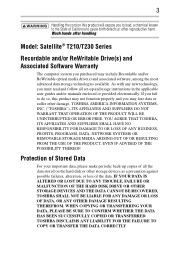
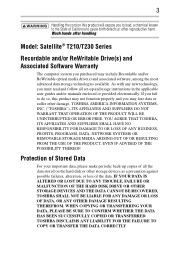
... and/or ReWritable Drive(s) and Associated Software Warranty
The computer system you purchased may include Recordable and/or ReWritable optical media drive(s) and associated software, among the most advanced data storage technologies available. As with any new technology, you must read and follow all set-up and usage instructions in the applicable user guides and/or manuals enclosed or provided...
User Guide - Page 7
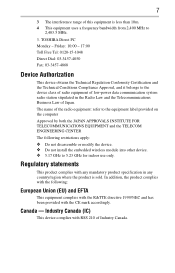
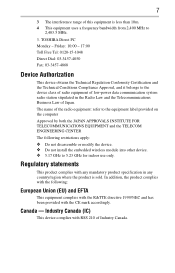
...: refer to the equipment label provided on the computer
Approved by both the JAPAN APPROVALS INSTITUTE FOR TELECOMMUNICATIONS EQUIPMENT and the TELECOM ENGINEERING CENTER
The following restrictions apply: ❖ Do not disassemble or modify the device. ❖ Do not install the embedded wireless module into other device. ❖ 5.17 GHz to 5.23 GHz for indoor...
User Guide - Page 9
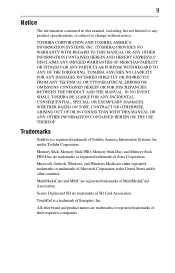
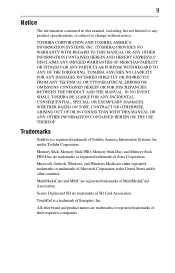
... WITH THIS MANUAL OR ANY OTHER INFORMATION CONTAINED HEREIN OR THE USE THEREOF.
Trademarks
Satellite is a registered trademark of Toshiba America Information Systems, Inc. and/or Toshiba Corporation.
Memory Stick, Memory Stick PRO, Memory Stick Duo, and Memory Stick PRO Duo are trademarks or registered trademarks of Sony Corporation.
Microsoft, Outlook, Windows, and Windows Media are either...
User Guide - Page 10
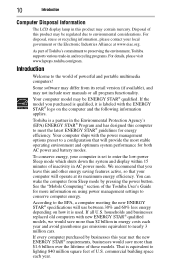
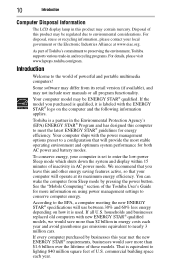
....org.
As part of Toshiba's commitment to preserving the environment, Toshiba supports various trade-in and recycling programs. For details, please visit www.laptops.toshiba.com/green.
Introduction
Welcome to the world of powerful and portable multimedia computers!
Some software may differ from its retail version (if available), and may not include user manuals or all program functionality.
Your...
User Guide - Page 16
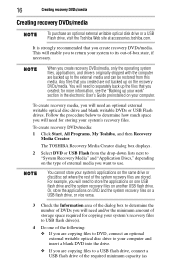
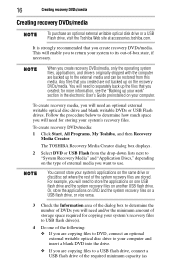
.../or the minimum amount of storage space required for copying your system's recovery files to USB flash drive(s).
4 Do one of the following: ❖ If you are copying files to DVD, connect an optional external writable optical disc drive to your computer and insert a blank DVD into the drive.
❖ If you are copying files to a USB flash drive, connect a USB flash drive of the required minimum...
User Guide - Page 17
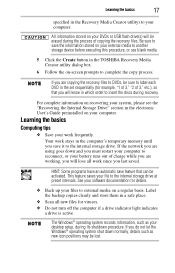
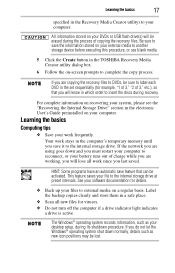
... software documentation for details.
❖ Back up your files to external media on a regular basis. Label the backup copies clearly and store them in a safe place.
❖ Scan all new files for viruses. ❖ Do not turn off the computer if a drive indicator light indicates
a drive is active.
The Windows® operating system records information, such as your desktop setup...
User Guide - Page 20
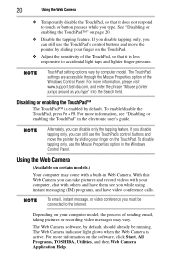
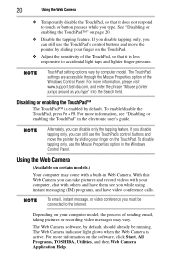
... that it is less responsive to accidental light taps and lighter finger pressure.
TouchPad setting options vary by computer model. The TouchPad settings are accessible through the Mouse Properties option of the Windows Control Panel. For more information, please visit www.support.toshiba.com, and enter the phrase "Mouse pointer jumps around as you type" into the...
User Guide - Page 21
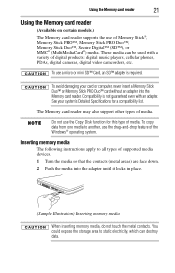
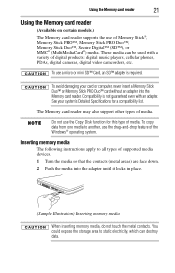
... a compatibility list.
The Memory card reader may also support other types of media.
Do not use the Copy Disk function for this type of media. To copy data from one media to another, use the drag-and-drop feature of the Windows® operating system.
Inserting memory media
The following instructions apply to all types of supported media devices. 1 Turn the media...
User Guide - Page 22
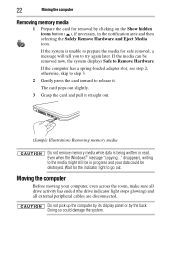
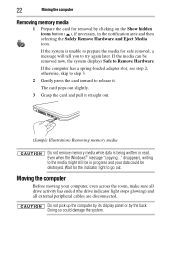
....
If the computer has a spring-loaded adapter slot, see step 2; otherwise, skip to step 3.
2 Gently press the card inward to release it.
The card pops out slightly.
3 Grasp the card and pull it straight out.
(Sample Illustration) Removing memory media
Do not remove memory media while data is being written or read. Even when the Windows® message "copying..." disappears...
User Guide - Page 24
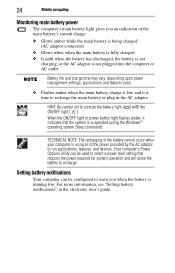
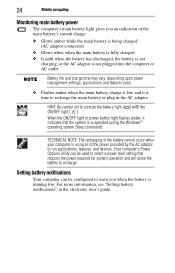
... flashes amber, it indicates that the system is suspended (using the Windows® operating system Sleep command).
TECHNICAL NOTE: The recharging of the battery cannot occur when your computer is using all of the power provided by the AC adaptor to run applications, features, and devices. Your computer's Power Options utility can be used to select a power level setting...
User Guide - Page 25
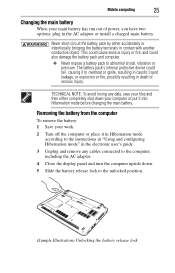
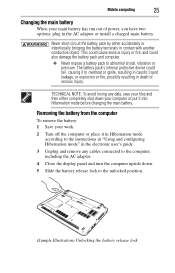
... battery: 1 Save your work.
2 Turn off the computer or place it in Hibernation mode according to the instructions in "Using and configuring Hibernation mode" in the electronic user's guide.
3 Unplug and remove any cables connected to the computer, including the AC adaptor.
4 Close the display panel and turn the computer upside down.
5 Slide the battery release lock...
User Guide - Page 26
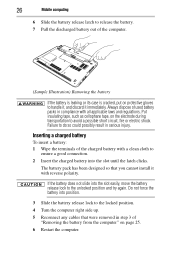
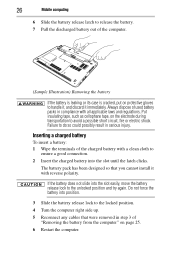
26
Mobile computing
6 Slide the battery release latch to release the battery. 7 Pull the discharged battery out of the computer.
... the latch clicks.
The battery pack has been designed so that you cannot install it with reverse polarity.
If the battery does not slide into the slot... Turn the computer right side up.
5 Reconnect any cables that were removed in step 3 of "Removing the battery from the...
User Guide - Page 27
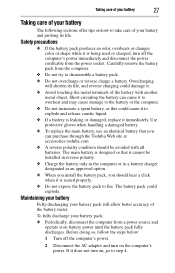
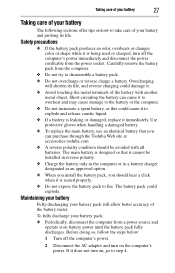
... the computer's power immediately and disconnect the power cord/cable from the power socket. Carefully remove the battery pack from the computer.
&#...Toshiba Web site at accessories.toshiba.com. ❖ A reverse polarity condition should be avoided with all batteries. The main battery is designed so that it cannot be installed in reverse polarity. ❖ Charge the battery only in the computer...
User Guide - Page 29


...call Toshiba at: (800) 457-7777.
In addition, Toshiba's recycling initiatives include recycling programs, events and consumer promotions. For details, please visit www.laptops.toshiba.com/green.
Toshiba is ... Ctrl, Alt, and Del simultaneously (once), then click Start Task Manager.
The Windows® Task Manager window appears.
2 Click the Applications tab.
If a program has stopped responding, the ...
User Guide - Page 30
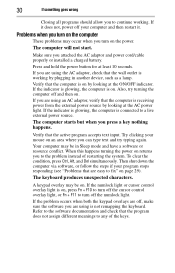
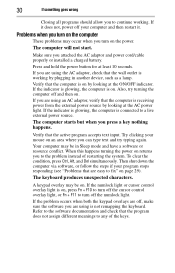
... you attached the AC adaptor and power cord/cable properly or installed a charged battery.
Press and hold the power button for at least 10 seconds.
If you are using the AC adaptor, check that the wall outlet is working by plugging in another device, such as a lamp.
Verify that the computer is on by looking at...
User Guide - Page 32


....toshiba.com.
Toshiba voice contact
Before calling Toshiba, make sure you have: ❖ Your computer's serial number ❖ The computer and any optional devices related to the problem ❖ Backup copies of your Windows® operating system and all
other preloaded software on your choice of media ❖ Name and version of the program involved in the problem
along with its installation...
