Toshiba Satellite U200-ST3311 driver and firmware
Drivers and firmware downloads for this Toshiba item

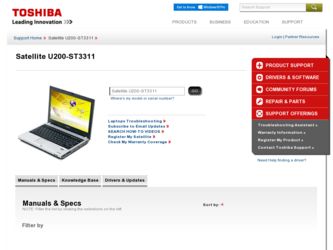
Related Toshiba Satellite U200-ST3311 Manual Pages
Download the free PDF manual for Toshiba Satellite U200-ST3311 and other Toshiba manuals at ManualOwl.com
User Manual - Page 6
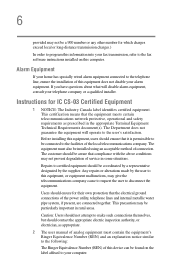
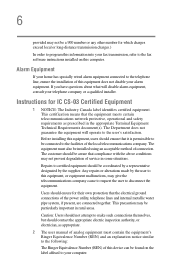
...fax software instructions installed on this computer.
Alarm Equipment
If your home has specially wired alarm equipment connected to the telephone line, ensure the installation of this equipment does not disable your alarm equipment. If you have questions about what will disable alarm equipment, consult your telephone company or a qualified installer.
Instructions... power ... The user manual of analog ...
User Manual - Page 9


... interference to the licensed service, this device is intended to be operated indoors and away from windows to provide maximum shielding. Equipment (or its transmit antenna) that is installed outdoors is subject to... GHz to 5.25 GHz to reduce the potential for harmful interference to co-channel Mobile Satellite systems. High power radars are allocated as primary users of the 5.25 GHz to 5.35 GHz and...
User Manual - Page 38
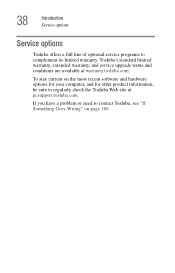
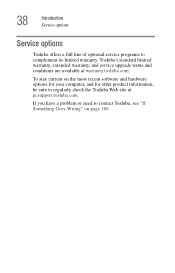
38
Introduction Service options
Service options
Toshiba offers a full line of optional service programs to complement its limited warranty. Toshiba's standard limited warranty, extended warranty, and service upgrade terms and conditions are available at warranty.toshiba.com.
To stay current on the most recent software and hardware options for your computer, and for other product information, be ...
User Manual - Page 44
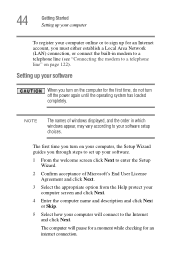
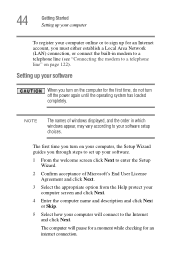
... Network (LAN) connection, or connect the built-in modem to a telephone line (see "Connecting the modem to a telephone line" on page 122).
Setting up your software
When you turn on the computer for the first time, do not turn off the power again until the operating system has loaded completely.
NOTE
The names of windows displayed, and the order in which windows...
User Manual - Page 59
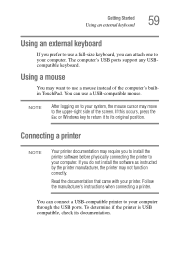
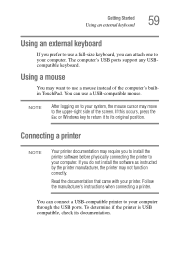
...the printer software before physically connecting the printer to your computer. If you do not install the software as instructed by the printer manufacturer, the printer may not function correctly.
Read the documentation that came with your printer. Follow the manufacturer's instructions when connecting a printer.
You can connect a USB-compatible printer to your computer through the USB ports. To...
User Manual - Page 167
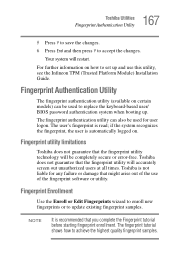
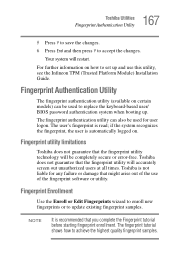
... system will restart.
For further information on how to set up and use this utility, see the Infineon TPM (Trusted Platform Module) Installation Guide.
Fingerprint Authentication Utility
The fingerprint authentication utility (available on certain models) can be used to replace the keyboard-based user/ BIOS password authentication system when booting up.
The fingerprint authentication utility...
User Manual - Page 171
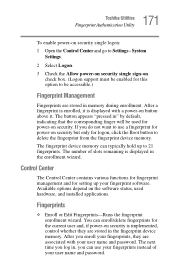
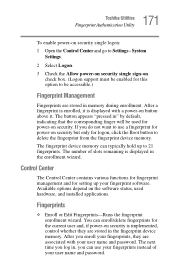
... the fingerprint device memory.
The fingerprint device memory can typically hold up to 21 fingerprints. The number of slots remaining is displayed in the enrollment wizard.
Control Center
The Control Center contains various functions for fingerprint management and for setting up your fingerprint software. Available options depend on the software status, used hardware, and installed applications...
User Manual - Page 191
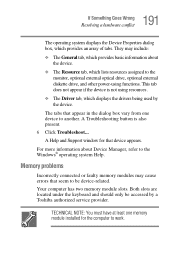
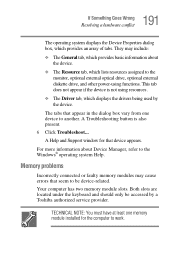
... the Windows® operating system Help.
Memory problems
Incorrectly connected or faulty memory modules may cause errors that seem to be device-related. Your computer has two memory module slots. Both slots are located under the keyboard and should only be accessed by a Toshiba authorized service provider.
TECHNICAL NOTE: You must have at least one memory module installed for the computer to...
User Manual - Page 202
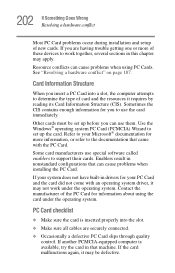
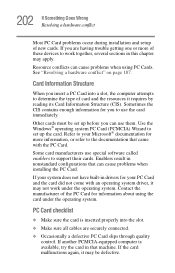
... the Windows® operating system PC Card (PCMCIA) Wizard to set up the card. Refer to your Microsoft® documentation for more information, or refer to the documentation that came with the PC Card.
Some card manufacturers use special software called enablers to support their cards. Enablers result in nonstandard configurations that can cause problems when installing the PC Card.
If...
User Manual - Page 205
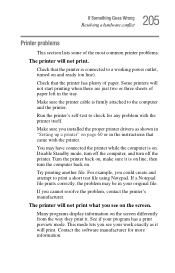
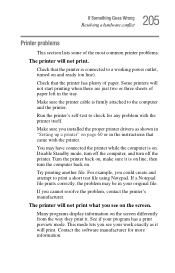
....
Make sure the printer cable is firmly attached to the computer and the printer.
Run the printer's self-test to check for any problem with the printer itself.
Make sure you installed the proper printer drivers as shown in "Setting up a printer" on page 60 or in the instructions that came with the printer.
You may have connected the printer while the computer is on...
User Manual - Page 209
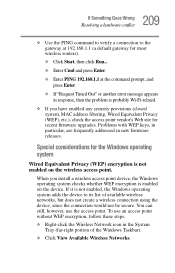
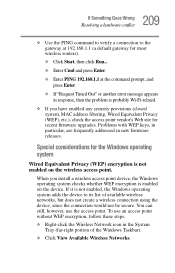
... point vendor's Web site for recent firmware upgrades. Problems with WEP keys, in particular, are frequently addressed in new firmware releases.
Special considerations for the Windows operating system
Wired Equivalent Privacy (WEP) encryption is not enabled on the wireless access point.
When you install a wireless access point device, the Windows operating system checks whether WEP encryption is...
User Manual - Page 214
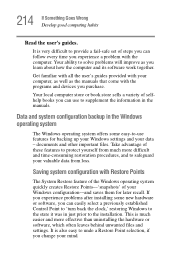
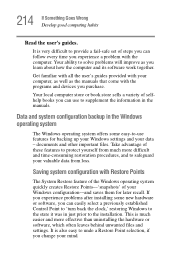
... problems after installing some new hardware or software, you can easily select a previously established Control Point to 'turn back the clock,' restoring Windows to the state it was in just prior to the installation. This is much easier and more effective than uninstalling the hardware or software, which often leaves behind unwanted files and settings. It is...
User Manual - Page 216
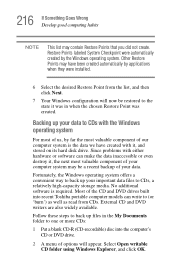
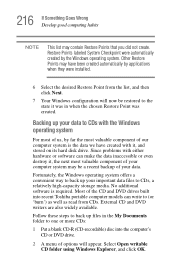
...disk drive. Since problems with either hardware or software can make the data inaccessible or even destroy it, the next most valuable component of your computer system may be a recent backup of your data.
Fortunately, the Windows...a relatively high-capacity storage media. No additional software is required. Most of the CD and DVD drives built into recent Toshiba portable computer models can write to...
User Manual - Page 219
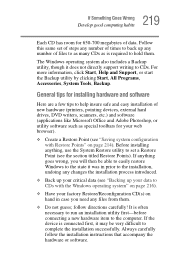
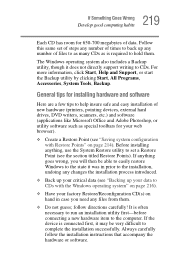
...information, click Start, Help and Support, or start the Backup utility by clicking Start, All Programs, Accessories, System Tools, Backup.
General tips for installing hardware and software
Here are a few tips to help insure safe and easy installation of new hardware (printers, pointing devices, external hard drives, DVD writers, scanners, etc.) and software (applications like Microsoft Office and...
User Manual - Page 220
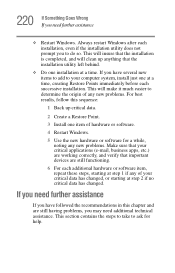
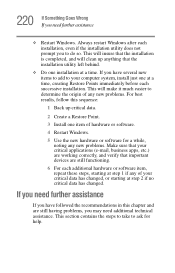
... computer system, install just one at a time, creating Restore Points immediately before each successive installation. This will make it much easier to determine the origin of any new problems. For best results, follow this sequence:
1 Back up critical data.
2 Create a Restore Point.
3 Install one item of hardware or software.
4 Restart Windows.
5 Use the new hardware or software...
User Manual - Page 222
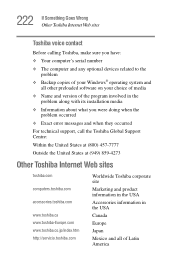
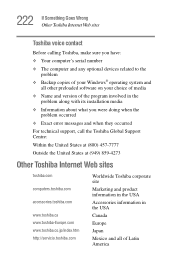
... Something Goes Wrong Other Toshiba Internet Web sites
Toshiba voice contact
Before calling Toshiba, make sure you have:
❖ Your computer's serial number
❖ The computer and any optional devices related to the problem
❖ Backup copies of your Windows® operating system and all other preloaded software on your choice of media
❖ Name and version of the program involved...
User Manual - Page 265
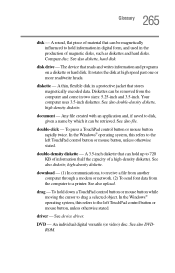
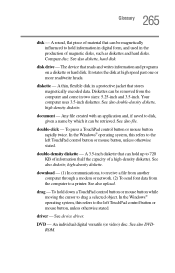
... a modem or network. (2) To send font data from the computer to a printer. See also upload.
drag - To hold down a TouchPad control button or mouse button while moving the cursor to drag a selected object. In the Windows® operating system, this refers to the left TouchPad control button or mouse button, unless otherwise stated.
driver - See device driver.
DVD - An individual digital...
User Manual - Page 272
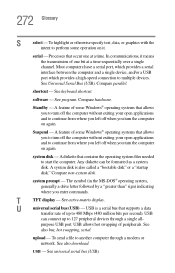
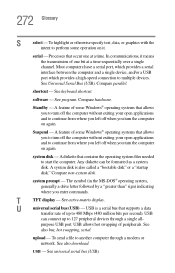
...universal serial bus (USB) - USB is a serial bus that supports a data
transfer rate of up to 480 Mbps (480 million bits per second). USB
can connect up to 127 peripheral devices through a single all-
purpose USB port. USB allows hot swapping of peripherals. See
also bus, hot swapping, serial.
upload - To send a file to another computer through a modem or network. See also download.
USB - See...
User Manual - Page 276
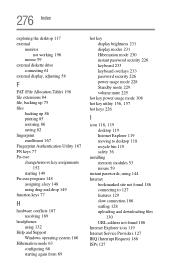
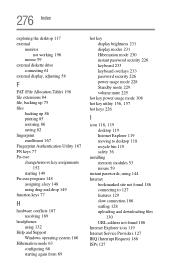
...
I
icon 118, 119
desktop 119 Internet Explorer 119 moving to desktop 118 recycle bin 119 safety 36 installing memory modules 53 mouse 59 instant passwords, using 144 Internet bookmarked site not found 186 connecting to 127 features 129 slow connection 186 surfing 128 uploading and downloading files
130 URL address not found 186 Internet Explorer icon 119 Internet Service Providers 127 IRQ...
User Manual - Page 277
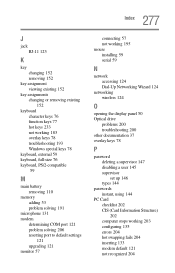
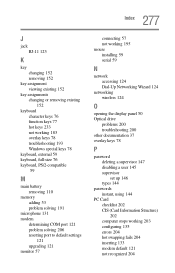
... 131 modem
determining COM port 121 problem solving 206 resetting port to default settings
121 upgrading 121 monitor 57
connecting 57 not working 195 mouse installing 59 serial 59
N
network accessing 124 Dial-Up Networking Wizard 124
networking wireless 124
O
opening the display panel 50 Optical drive
problems 200 troubleshooting 200 other documentation 37 overlay keys 78
P
password deleting...
