Toshiba Satellite U845W-ST3N01 driver and firmware
Drivers and firmware downloads for this Toshiba item

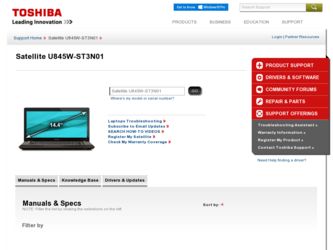
Related Toshiba Satellite U845W-ST3N01 Manual Pages
Download the free PDF manual for Toshiba Satellite U845W-ST3N01 and other Toshiba manuals at ManualOwl.com
User Guide - Page 1
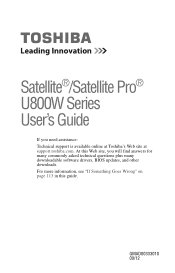
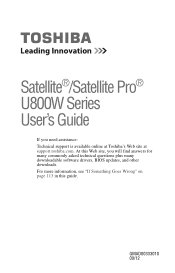
...®/Satellite Pro® U800W Series User's Guide
If you need assistance: Technical support is available online at Toshiba's Web site at support.toshiba.com. At this Web site, you will find answers for many commonly asked technical questions plus many downloadable software drivers, BIOS updates, and other downloads. For more information, see "If Something Goes Wrong" on page 113 in this guide...
User Guide - Page 7
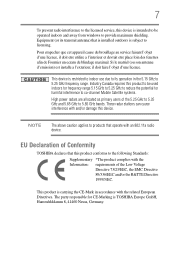
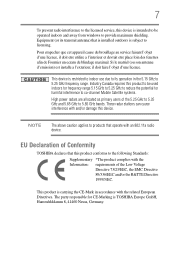
...service, this device is intended to be operated indoors and away from windows to provide maximum shielding. Equipment (or its transmit antenna) that is installed outdoors is subject to licensing.
Pour empecher que cet appareil cause du brouillage au service... to co-channel Mobile Satellite systems.
High power radars are allocated as...TOSHIBA Europe GmbH, Hammfelddamm 8, 41460 Neuss, Germany.
User Guide - Page 20
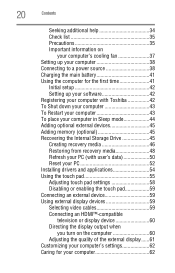
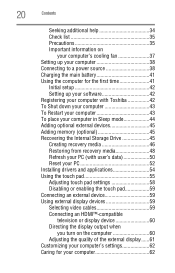
... 45 Recovering the Internal Storage Drive 45 Creating recovery media 46 Restoring from recovery media 48 Refresh your PC (with user's data 50 Reset your PC 52 Installing drivers and applications 54 Using the touch pad 55 Adjusting touch pad settings 58 Disabling or enabling the touch pad 59 Connecting an external device 59 Using external display devices 59 Selecting video cables...
User Guide - Page 42
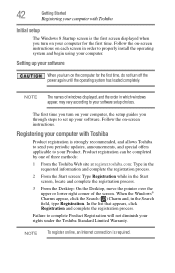
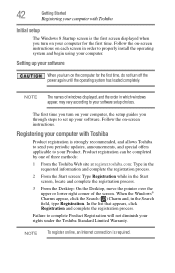
... off the power again until the operating system has loaded completely.
NOTE
The names of windows displayed, and the order in which windows appear, may vary according to your software setup choices.
The first time you turn on your computer, the setup guides you through steps to set up your software. Follow the on-screen instructions.
Registering your computer with Toshiba
Product registration...
User Guide - Page 54
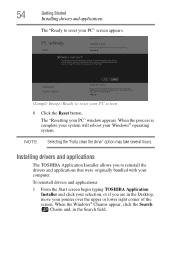
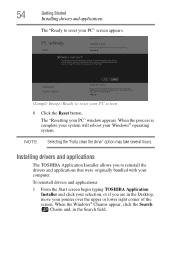
... system.
NOTE Selecting the "Fully clean the drive" option may take several hours.
Installing drivers and applications
The TOSHIBA Application Installer allows you to reinstall the drivers and applications that were originally bundled with your computer. To reinstall drivers and applications: 1 From the Start screen begin typing TOSHIBA Application
Installer and click your selection, or if you are...
User Guide - Page 86
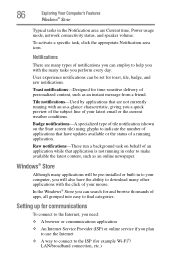
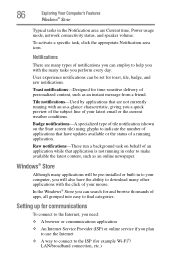
...Your Computer's Features
Windows® Store
Typical tasks in the Notification area are Current time, Power usage mode, network ...installed or built-in to your computer, you will also have the ability to download many other applications with the click of your mouse. In the Windows® Store you can search for and browse thousands of apps, all grouped into easy to find categories.
Setting...
User Guide - Page 107
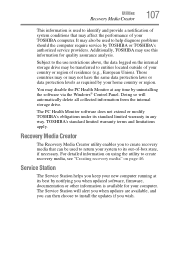
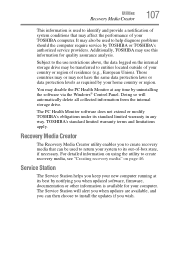
... to create recovery media, see "Creating recovery media" on page 46.
Service Station
The Service Station helps you keep your new computer running at its best by notifying you when updated software, firmware, documentation or other information is available for your computer. The Service Station will alert you when updates are available, and you can then choose to install the updates if you...
User Guide - Page 108
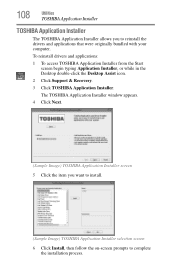
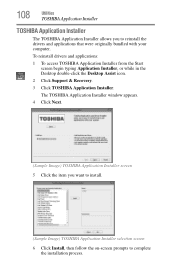
... your computer.
To reinstall drivers and applications:
1 To access TOSHIBA Application Installer from the Start screen begin typing Application Installer, or while in the Desktop double-click the Desktop Assist icon.
2 Click Support & Recovery.
3 Click TOSHIBA Application Installer.
The TOSHIBA Application Installer window appears.
4 Click Next.
(Sample Image) TOSHIBA Application Installer screen...
User Guide - Page 115
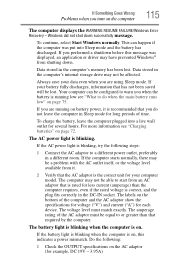
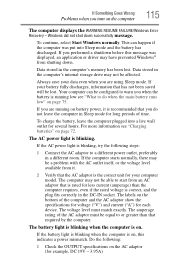
... FAILURE/Windows Error Recovery - Windows did not shut down successfully message.
To continue, select Start Windows normally. This can happen if the computer was put into Sleep mode and the battery has discharged. If you performed a shutdown before this message was displayed, an application or driver may have prevented Windows® from shutting down.
Data stored in the computer's memory has...
User Guide - Page 117
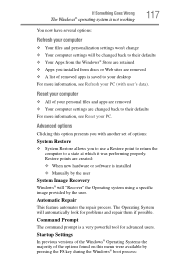
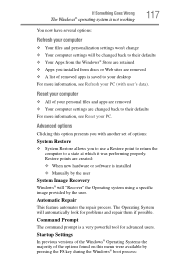
... presents you with another set of options:
System Restore
❖ System Restore allows you to use a Restore point to return the computer to a state at which it was performing properly. Restore points are created: ❖ When new hardware or software is installed ❖ Manually by the user
System Image Recovery
Windows® will "Recover" the Operating system using...
User Guide - Page 118
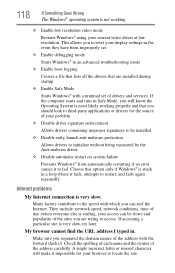
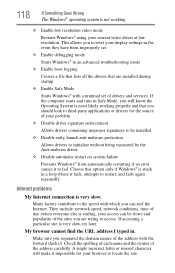
... to reset your display settings in the event they have been improperly set.
❖ Enable debugging mode
Starts Windows® in an advanced troubleshooting mode
❖ Enable boot logging
Creates a file that lists all the drivers that are installed during startup
❖ Enable Safe Mode
Starts Windows® with a minimal set of drivers and services. If the computer starts and runs...
User Guide - Page 119
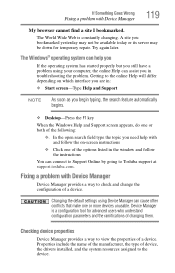
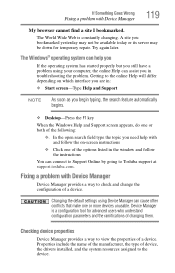
... follow the on-screen instructions
❖ Click one of the options listed in the window and follow the instructions
You can connect to Support Online by going to Toshiba support at support.toshiba.com.
Fixing a problem with Device Manager
Device Manager provides a way to check and change the configuration of a device.
Changing the default settings using Device Manager can cause other conflicts...
User Guide - Page 120
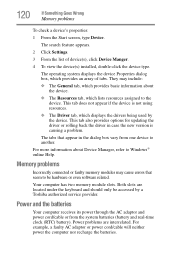
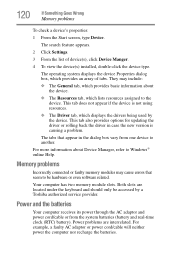
... Help.
Memory problems
Incorrectly connected or faulty memory modules may cause errors that seem to be hardware or even software related.
Your computer has two memory module slots. Both slots are located under the keyboard and should only be accessed by a Toshiba authorized service provider.
Power and the batteries
Your computer receives its power through the AC adaptor and power cord/cable or...
User Guide - Page 128
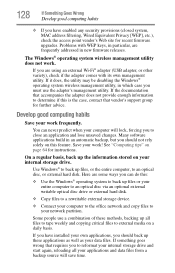
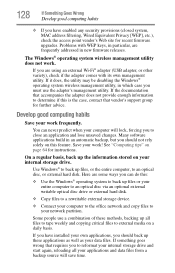
... external writable optical disc drive or external hard disk.
❖ Copy files to a rewritable external storage device.
❖ Connect your computer to the office network and copy files to your network partition.
Some people use a combination of these methods, backing up all files to tape weekly and copying critical files to external media on a daily basis.
If you have installed your own...
User Guide - Page 129
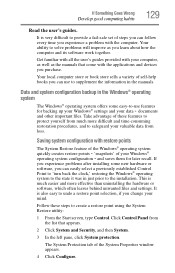
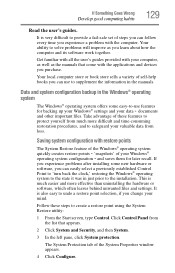
... can easily select a previously established Control Point to 'turn back the clock,' restoring the Windows® operating system to the state it was in just prior to the installation. This is much easier and more effective than uninstalling the hardware or software, which often leaves behind unwanted files and settings. It is also easy to...
User Guide - Page 131
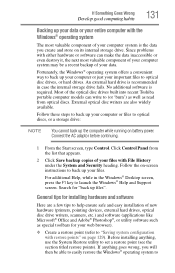
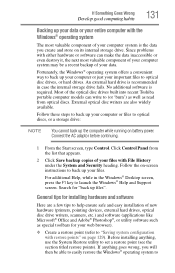
... instructions to back up your files.
For additional Help, while in the Windows® Desktop screen, press the F1 key to launch the Windows® Help and Support screen. Search for "back up files".
General tips for installing hardware and software
Here are a few tips to help ensure safe and easy installation of new hardware (printers, pointing devices, external hard drives, optical...
User Guide - Page 132
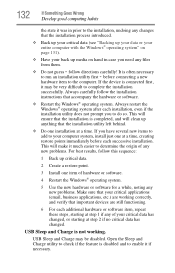
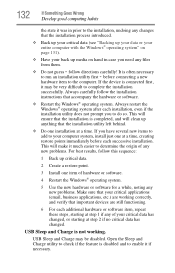
...
hardware item to the computer. If the device is connected first, it may be very difficult to complete the installation successfully. Always carefully follow the installation instructions that accompany the hardware or software.
❖ Restart the Windows® operating system. Always restart the Windows® operating system after each installation, even if the installation utility does not...
User Guide - Page 149


...ROM (Digital Versatile [or Video] Disc Read-Only Memory)-A very high-capacity storage medium that uses laser optics for reading data. Each DVD-ROM can hold as much data as several CD-ROMs. Compare CD-ROM.
E
emulation-A technique in which a device or application imitates
another device or application.
enable-To turn on a computer option. See also disable.
eSATA-An external device that supports...
User Guide - Page 156
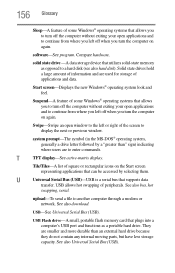
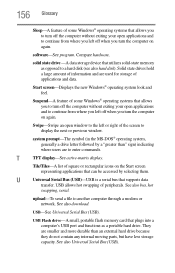
... them.
U
Universal Serial Bus (USB)-USB is a serial bus that supports data
transfer. USB allows hot swapping of peripherals. See also bus, hot
swapping, serial.
upload-To send a file to another computer through a modem or network. See also download.
USB-See Universal Serial Bus (USB).
USB Flash drive-A small, portable flash memory card that plugs into a computer's USB port and functions as...
User Guide - Page 161
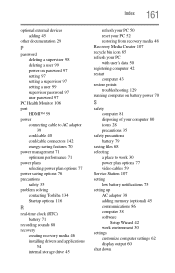
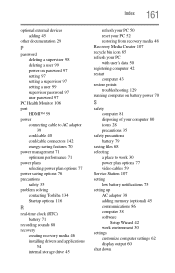
... of your computer 80 icons 28 precautions 35
safety precautions battery 79
saving files 68 selecting
a place to work 30 power plan options 77 video cables 59 Service Station 107 setting low battery notifications 75 setting up AC adaptor 38 adding memory (optional) 45 communications 86 computer 38 software
Setup Wizard 42 work environment 30 settings customize computer settings 62 display output 60...
