Toshiba Satellite U925T-S2120 driver and firmware
Drivers and firmware downloads for this Toshiba item

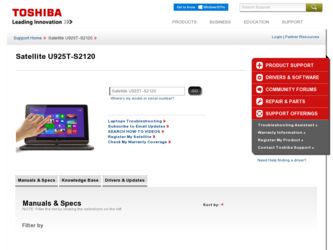
Related Toshiba Satellite U925T-S2120 Manual Pages
Download the free PDF manual for Toshiba Satellite U925T-S2120 and other Toshiba manuals at ManualOwl.com
User Guide - Page 1
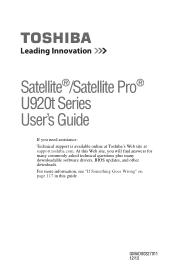
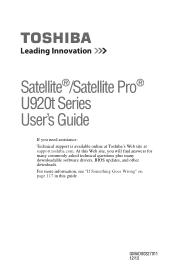
...®/Satellite Pro® U920t Series User's Guide
If you need assistance: Technical support is available online at Toshiba's Web site at support.toshiba.com. At this Web site, you will find answers for many commonly asked technical questions plus many downloadable software drivers, BIOS updates, and other downloads. For more information, see "If Something Goes Wrong" on page 117 in this guide...
User Guide - Page 6
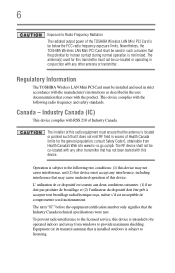
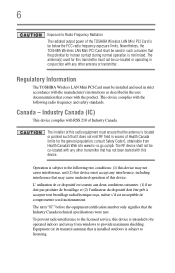
...
The TOSHIBA Wireless LAN Mini PCI Card must be installed and used in strict accordance with the manufacturer's instructions as described in the user documentation that comes with the product. This device complies ...the licensed service, this device is intended to be operated indoors and away from windows to provide maximum shielding. Equipment (or its transmit antenna) that is installed outdoors is...
User Guide - Page 20
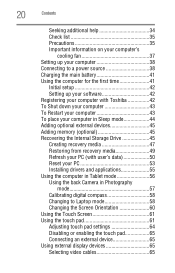
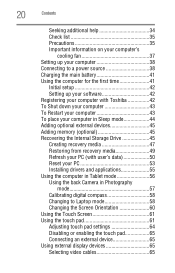
... for the first time 41
Initial setup 42 Setting up your software 42 Registering your computer with Toshiba 42 To Shut down your computer 43 To Restart your computer 43 To place your computer in Sleep mode 44 Adding optional external devices 45 Adding memory (optional 45 Recovering the Internal Storage Drive 45 Creating recovery media 47 Restoring from recovery media 49 Refresh your PC...
User Guide - Page 23
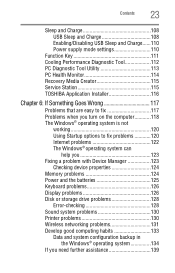
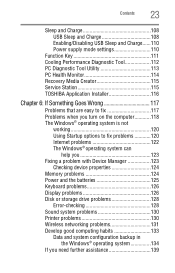
...can
help you 123 Fixing a problem with Device Manager 123
Checking device properties 124 Memory problems 124 Power and the batteries 125 Keyboard problems 126 Display problems 126 Disk or storage drive problems 128
Error-checking 128 Sound system problems 130 Printer problems 130 Wireless networking problems 131 Develop good computing habits 133
Data and system configuration backup in...
User Guide - Page 27
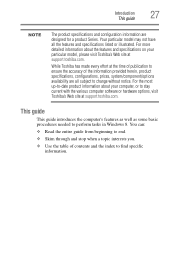
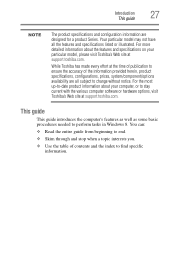
... up-to-date product information about your computer, or to stay current with the various computer software or hardware options, visit Toshiba's Web site at support.toshiba.com.
This guide
This guide introduces the computer's features as well as some basic procedures needed to perform tasks in Windows 8. You can:
❖ Read the entire guide from beginning to end. ❖ Skim...
User Guide - Page 42
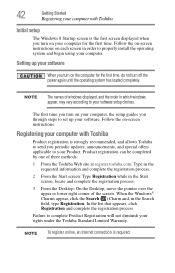
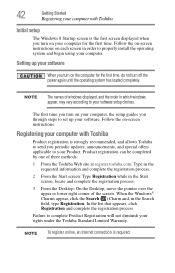
... off the power again until the operating system has loaded completely.
NOTE
The names of windows displayed, and the order in which windows appear, may vary according to your software setup choices.
The first time you turn on your computer, the setup guides you through steps to set up your software. Follow the on-screen instructions.
Registering your computer with Toshiba
Product registration...
User Guide - Page 55
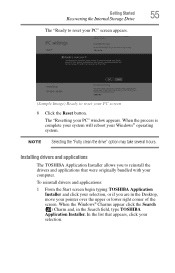
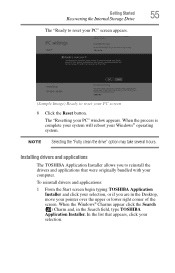
... system.
NOTE Selecting the "Fully clean the drive" option may take several hours.
Installing drivers and applications
The TOSHIBA Application Installer allows you to reinstall the drivers and applications that were originally bundled with your computer. To reinstall drivers and applications: 1 From the Start screen begin typing TOSHIBA Application
Installer and click your selection, or if you are...
User Guide - Page 92
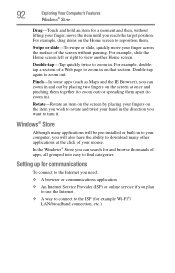
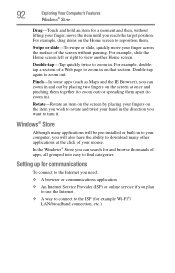
... many applications will be pre-installed or built-in to your computer, you will also have the ability to download many other applications at the click of your mouse.
In the Windows® Store you can search for and browse thousands of apps, all grouped into easy to find categories.
Setting up for communications
To...
User Guide - Page 115
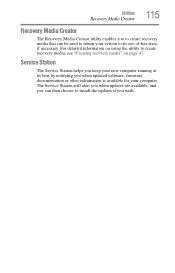
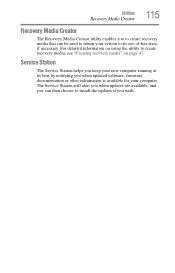
... to create recovery media, see "Creating recovery media" on page 47.
Service Station
The Service Station helps you keep your new computer running at its best by notifying you when updated software, firmware, documentation or other information is available for your computer. The Service Station will alert you when updates are available, and you can then choose to install the updates if you...
User Guide - Page 116
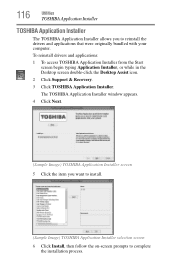
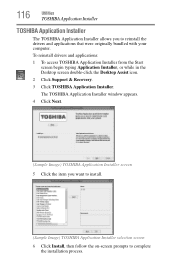
... were originally bundled with your computer.
To reinstall drivers and applications:
1 To access TOSHIBA Application Installer from the Start screen begin typing Application Installer, or while in the Desktop screen double-click the Desktop Assist icon.
2 Click Support & Recovery.
3 Click TOSHIBA Application Installer.
The TOSHIBA Application Installer window appears.
4 Click Next.
(Sample Image...
User Guide - Page 119
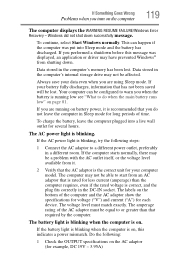
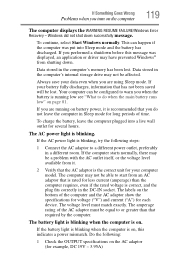
... FAILURE/Windows Error Recovery - Windows did not shut down successfully message.
To continue, select Start Windows normally. This can happen if the computer was put into Sleep mode and the battery has discharged. If you performed a shutdown before this message was displayed, an application or driver may have prevented Windows® from shutting down.
Data stored in the computer's memory has...
User Guide - Page 121
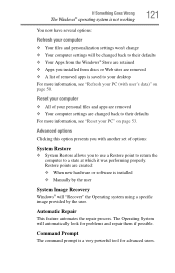
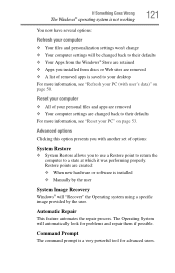
... presents you with another set of options:
System Restore
❖ System Restore allows you to use a Restore point to return the computer to a state at which it was performing properly. Restore points are created: ❖ When new hardware or software is installed ❖ Manually by the user
System Image Recovery
Windows® will "Recover" the Operating system using...
User Guide - Page 122
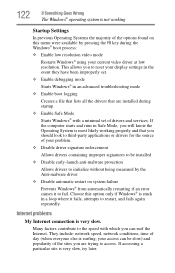
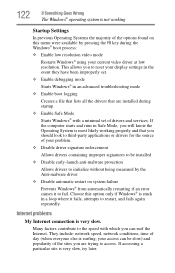
... to reset your display settings in the event they have been improperly set.
❖ Enable debugging mode
Starts Windows® in an advanced troubleshooting mode
❖ Enable boot logging
Creates a file that lists all the drivers that are installed during startup
❖ Enable Safe Mode
Starts Windows® with a minimal set of drivers and services. If the computer starts and runs...
User Guide - Page 124
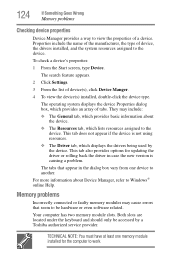
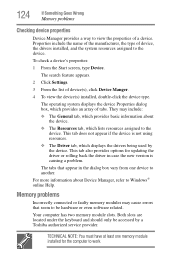
... Windows® online Help.
Memory problems
Incorrectly connected or faulty memory modules may cause errors that seem to be hardware or even software related.
Your computer has two memory module slots. Both slots are located under the keyboard and should only be accessed by a Toshiba authorized service provider.
TECHNICAL NOTE: You must have at least one memory module installed for the computer...
User Guide - Page 130
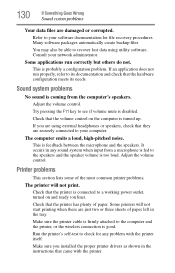
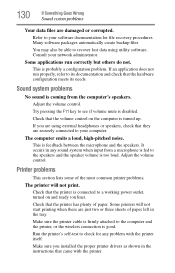
... two or three sheets of paper left in the tray.
Make sure the printer cable is firmly attached to the computer and the printer, or the wireless connection is good.
Run the printer's self-test to check for any problem with the printer itself.
Make sure you installed the proper printer drivers as shown in the instructions that came with the...
User Guide - Page 132
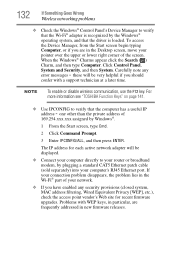
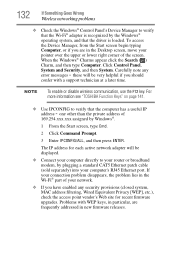
132
If Something Goes Wrong
Wireless networking problems
❖ Check the Windows® Control Panel's Device Manager to verify that the Wi-Fi® adapter is recognized by the Windows®
operating system, and that the driver is loaded. To access
the Device Manager, from the Start screen begin typing Computer, or if you are in the Desktop screen, move your
pointer over...
User Guide - Page 133
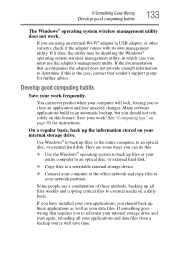
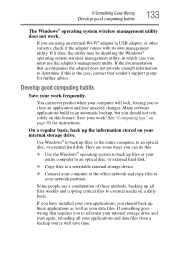
... are some ways you can do this:
❖ Use the Windows® operating system to back up files or your entire computer to an optical disc, or external hard disk.
❖ Copy files to a rewritable external storage device.
❖ Connect your computer to the office network and copy files to your network partition.
Some people use a combination of these methods, backing...
User Guide - Page 134
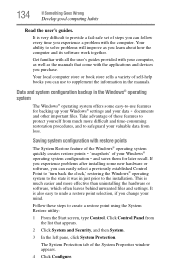
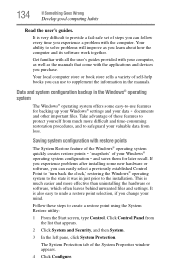
... can easily select a previously established Control Point to 'turn back the clock,' restoring the Windows® operating system to the state it was in just prior to the installation. This is much easier and more effective than uninstalling the hardware or software, which often leaves behind unwanted files and settings. It is also easy to...
User Guide - Page 137
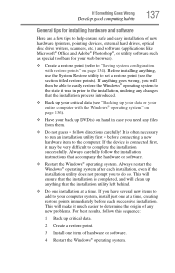
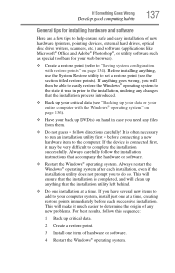
... Goes Wrong
Develop good computing habits
137
General tips for installing hardware and software
Here are a few tips to help ensure safe and easy installation of new hardware (printers, pointing devices, external hard drives, optical disc drive writers, scanners, etc.) and software (applications like Microsoft® Office and Adobe® Photoshop®, or utility software such as special...
User Guide - Page 153
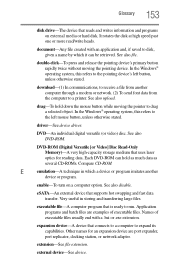
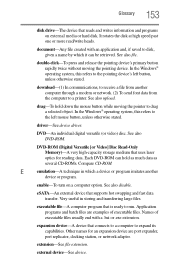
...-ROM (Digital Versatile [or Video] Disc Read-Only Memory)-A very high-capacity storage medium that uses laser optics for reading data. Each DVD-ROM can hold as much data as several CD-ROMs. Compare CD-ROM.
E
emulation-A technique in which a device or program imitates another
device or program.
enable-To turn on a computer option. See also disable.
eSATA-An external device that supports hot...
