Toshiba Satellite X205-S9810 driver and firmware
Drivers and firmware downloads for this Toshiba item

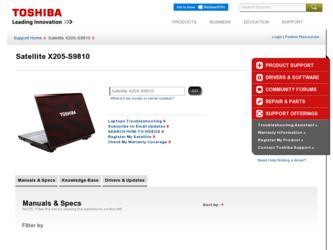
Related Toshiba Satellite X205-S9810 Manual Pages
Download the free PDF manual for Toshiba Satellite X205-S9810 and other Toshiba manuals at ManualOwl.com
Toshiba User's Guide for Satellite X205 - Page 5
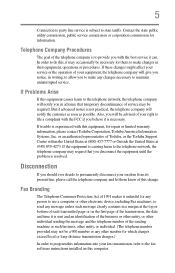
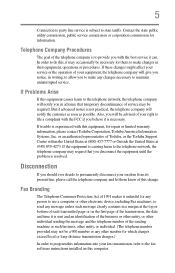
... should ever decide to permanently disconnect your modem from its present line, please call the telephone company and let them know of this change.
Fax Branding
The Telephone Consumer Protection Act of 1991 makes it unlawful for any person to use a computer or other electronic device, including Fax machines, to send any message unless such...
Toshiba User's Guide for Satellite X205 - Page 9
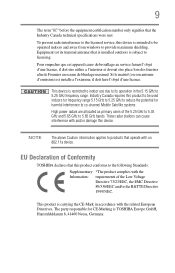
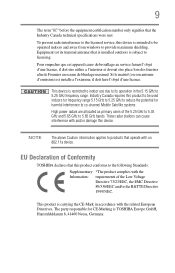
...licensed service, this device is intended to be operated indoors and away from windows to provide maximum shielding. Equipment (or its transmit antenna) that is installed outdoors...25 GHz to reduce the potential for harmful interference to co-channel Mobile Satellite systems.
High power radars are allocated as primary users of the 5.25 GHz to...TOSHIBA Europe GmbH, Hammfelddamm 8, 41460 Neuss, Germany.
Toshiba User's Guide for Satellite X205 - Page 38
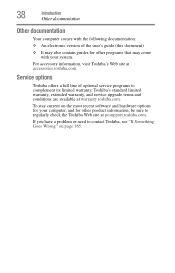
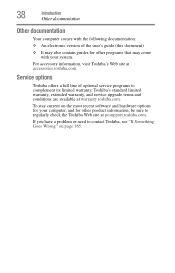
... Web site at accessories.toshiba.com.
Service options
Toshiba offers a full line of optional service programs to complement its limited warranty. Toshiba's standard limited warranty, extended warranty, and service upgrade terms and conditions are available at warranty.toshiba.com.
To stay current on the most recent software and hardware options for your computer, and for other product information...
Toshiba User's Guide for Satellite X205 - Page 43
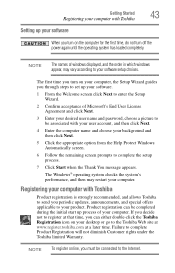
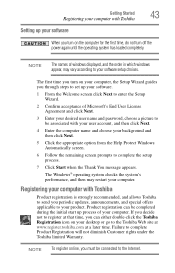
... computer with Toshiba
43
Setting up your software
When you turn on the computer for the first time, do not turn off the power again until the operating system has loaded completely.
NOTE
The names of windows displayed, and the order in which windows appear, may vary according to your software setup choices.
The first time you turn on your computer, the Setup Wizard guides...
Toshiba User's Guide for Satellite X205 - Page 44
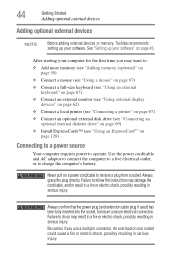
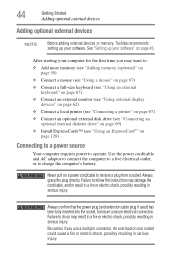
... display
devices" on page 62) ❖ Connect a local printer (see "Connecting a printer" on page 67) ❖ Connect an optional external disk drive (see "Connecting an
optional external diskette drive" on page 69) ❖ Install ExpressCards™ (see "Using an ExpressCard®" on
page 128)
Connecting to a power source
Your computer requires power to operate. Use the power cord/cable...
Toshiba User's Guide for Satellite X205 - Page 151
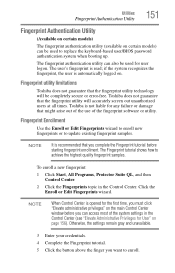
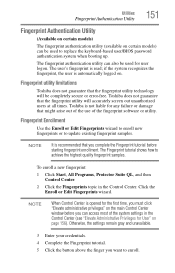
... opened for the first time, you must click "Elevate administrative privileges" on the main Control Center window before you can access most of the system settings in the Control Center (see "Elevate Administrative Privileges for User" on page 156). Otherwise, the settings remain gray and unavailable.
3 Enter your credentials. 4 Complete the Fingerprint tutorial. 5 Click the...
Toshiba User's Guide for Satellite X205 - Page 154
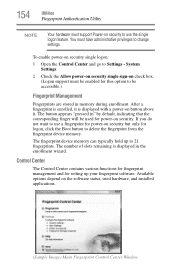
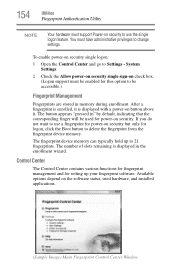
... memory can typically hold up to 21 fingerprints. The number of slots remaining is displayed in the enrollment wizard.
Control Center
The Control Center contains various functions for fingerprint management and for setting up your fingerprint software. Available options depend on the software status, used hardware, and installed applications.
(Sample Image) Main Fingerprint Control Center Window
Toshiba User's Guide for Satellite X205 - Page 167
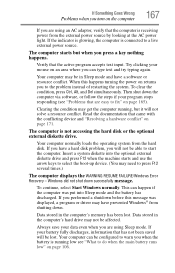
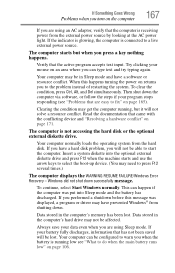
... a hard disk problem, you will not be able to start the computer. Insert a system diskette into the optional external diskette drive and press F12 when the machine starts and use the arrow keys to select the boot-up device. (You may need to press F12 several times.)
The computer displays the WARNING RESUME FAILURE/Windows Error Recovery - Windows did not...
Toshiba User's Guide for Satellite X205 - Page 170
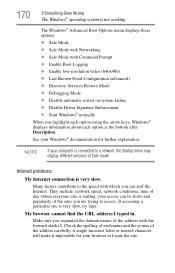
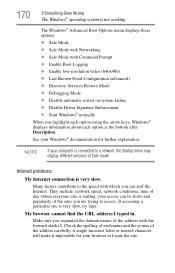
... Driver Signature Enforcement ❖ Start Windows® normally When you highlight each option using the arrow keys, Windows® displays information about each option at the bottom after Description. See your Windows® documentation for further explanation.
NOTE
If your computer is connected to a network, the Startup menu may display different versions of Safe mode.
Internet problems...
Toshiba User's Guide for Satellite X205 - Page 173
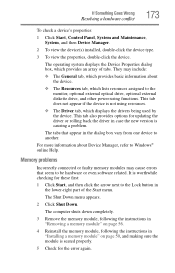
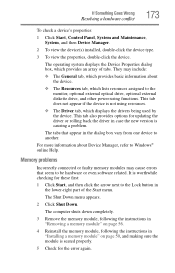
... the
monitor, optional external optical drive, optional external diskette drive, and other power-using functions. This tab does not appear if the device is not using resources. ❖ The Driver tab, which displays the drivers being used by the device. This tab also provides options for updating the driver or rolling back the driver in case the new version is causing a problem.
The...
Toshiba User's Guide for Satellite X205 - Page 186
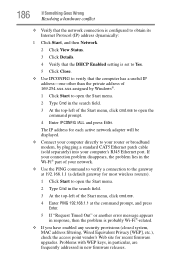
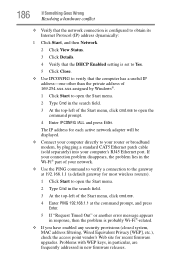
... to open the command prompt.
4 Enter IPCONFIG /ALL and press Enter.
The IP address for each active network adapter will be displayed.
❖ Connect your computer directly to your router or broadband modem, by plugging a standard CAT5 Ethernet patch cable (sold separately) into your computer's RJ45 Ethernet port. If your connection problem disappears, the problem lies in the Wi-Fi® part...
Toshiba User's Guide for Satellite X205 - Page 187
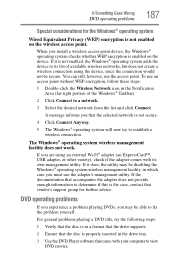
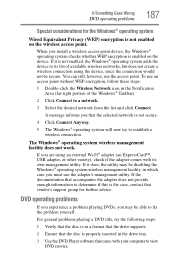
... is not enabled on the wireless access point.
When you install a wireless access point device, the Windows® operating system checks whether WEP encryption is enabled on the device. If it is not enabled, the Windows® operating system adds the device to its list of available wireless networks, but does not create a wireless connection using the device, since the connection would...
Toshiba User's Guide for Satellite X205 - Page 189


... or your entire computer to an optical disc, or external hard disk.
❖ Copy files to a rewritable external storage device.
❖ Connect a writable optical disc or hard drive to the system and use specialized software to copy everything on the hard disk to an optical disc or hard drive.
❖ Connect your computer to the office network and copy files to your network partition.
Some...
Toshiba User's Guide for Satellite X205 - Page 190
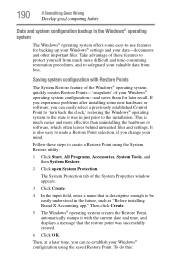
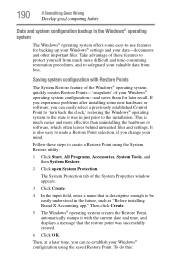
... can easily select a previously established Control Point to 'turn back the clock,' restoring the Windows® operating system to the state it was in just prior to the installation. This is much easier and more effective than uninstalling the hardware or software, which often leaves behind unwanted files and settings. It is also easy to...
Toshiba User's Guide for Satellite X205 - Page 191
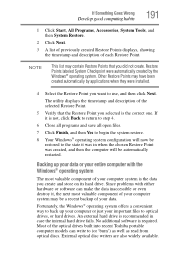
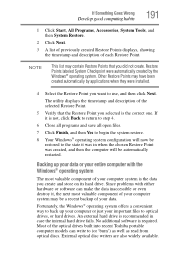
...; operating system offers a convenient way to back up your computer or just your important files to optical drives, or hard drives. An external hard drive is recommended in case the internal hard drive fails. No additional software is required. Most of the optical drives built into recent Toshiba portable computer models can write to (or 'burn') as well as read from...
Toshiba User's Guide for Satellite X205 - Page 192
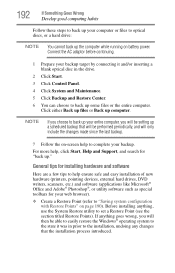
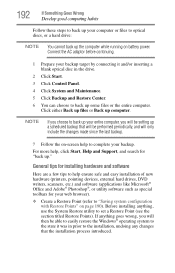
... complete your backup.
For more help, click Start, Help and Support, and search for "back up."
General tips for installing hardware and software
Here are a few tips to help ensure safe and easy installation of new hardware (printers, pointing devices, external hard drives, DVD writers, scanners, etc.) and software (applications like Microsoft® Office and Adobe® Photoshop...
Toshiba User's Guide for Satellite X205 - Page 193
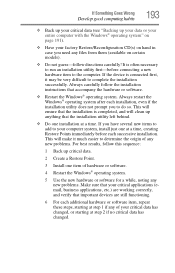
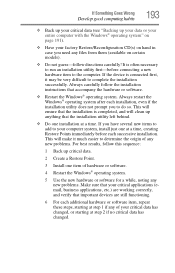
... hardware item to the computer. If the device is connected first, it may be very difficult to complete the installation successfully. Always carefully follow the installation instructions that accompany the hardware or software.
❖ Restart the Windows® operating system. Always restart the Windows® operating system after each installation, even if the installation utility does not...
Toshiba User's Guide for Satellite X205 - Page 195
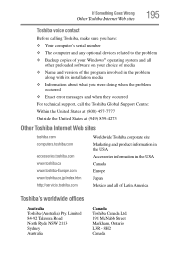
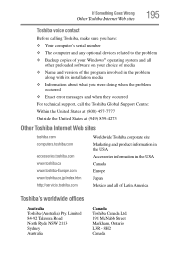
If Something Goes Wrong
Other Toshiba Internet Web sites
195
Toshiba voice contact
Before calling Toshiba, make sure you have: ❖ Your computer's serial number ❖ The computer and any optional devices related to the problem ❖ Backup copies of your Windows® operating system and all
other preloaded software on your choice of media ❖ Name and version of the program ...
Toshiba User's Guide for Satellite X205 - Page 220
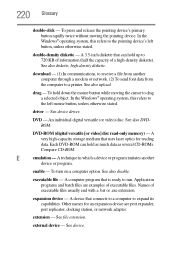
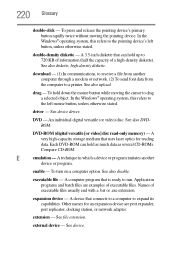
... from another computer through a modem or network. (2) To send font data from the computer to a printer. See also upload.
drag - To hold down the mouse button while moving the cursor to drag a selected object. In the Windows® operating system, this refers to
the left mouse button, unless otherwise stated.
driver - See device driver.
DVD - An individual digital versatile (or...
Toshiba User's Guide for Satellite X205 - Page 230
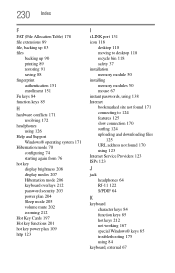
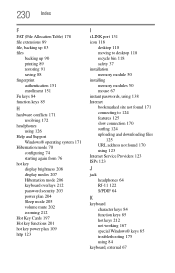
... 123
I
i.LINK port 131 icon 118
desktop 118 moving to desktop 118 recycle bin 118 safety 37 installation memory module 50 installing memory modules 50 mouse 67 instant passwords, using 138 Internet bookmarked site not found 171 connecting to 124 features 125 slow connection 170 surfing 124 uploading and downloading files
125 URL address not found 170 using 123 Internet Service Providers 123...
