Toshiba Tecra A10-S3552 driver and firmware
Drivers and firmware downloads for this Toshiba item

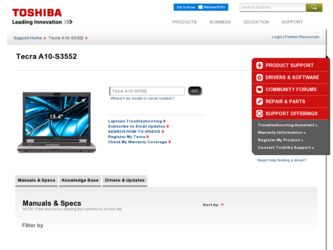
Related Toshiba Tecra A10-S3552 Manual Pages
Download the free PDF manual for Toshiba Tecra A10-S3552 and other Toshiba manuals at ManualOwl.com
User Guide - Page 5
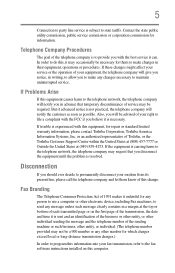
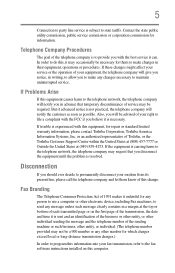
... should ever decide to permanently disconnect your modem from its present line, please call the telephone company and let them know of this change.
Fax Branding
The Telephone Consumer Protection Act of 1991 makes it unlawful for any person to use a computer or other electronic device, including Fax machines, to send any message unless such...
User Guide - Page 9
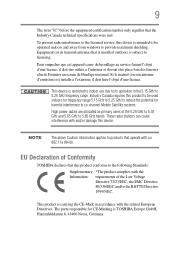
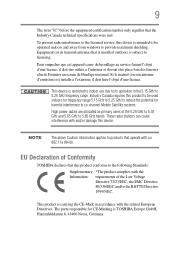
... that the Industry Canada technical specifications were met.
To prevent radio interference to the licensed service, this device is intended to be operated indoors and away from windows to provide maximum shielding. Equipment (or its transmit antenna) that is installed outdoors is subject to licensing.
Pour empecher que cet appareil cause du brouillage au...
User Guide - Page 29
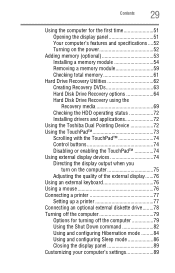
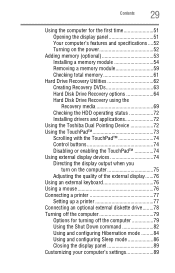
...64 Hard Disk Drive Recovery using the Recovery media 69 Checking the HDD operating status 72 Installing drivers and applications 72
Using the Toshiba Dual Pointing Device 72 Using the TouchPad 73
Scrolling with the TouchPad 74 Control buttons 74 Disabling or enabling the TouchPad 74 Using external display devices 74 Directing the display output when you
turn on the computer 75 Adjusting...
User Guide - Page 35
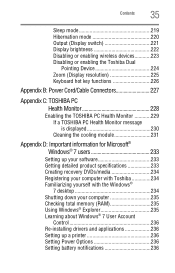
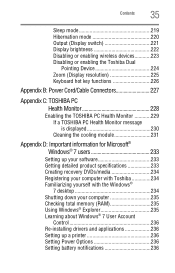
... 233 Creating recovery DVDs/media 234 Registering your computer with Toshiba 234 Familiarizing yourself with the Windows®
7 desktop 234 Shutting down your computer 235 Checking total memory (RAM 235 Using Windows® Explorer 235 Learning about Windows® 7 User Account
Control 236 Re-installing drivers and applications 236 Setting up a printer 236 Setting Power Options 236...
User Guide - Page 47


... keyboard (see "Using an external keyboard" on page 76)
❖ Connect an external monitor (see "Using external display devices" on page 74)
❖ Connect a local printer (see "Connecting a printer" on page 77)
❖ Connect an optional external disk drive (see "Connecting an optional external diskette drive" on page 78)
❖ Install PC Cards (see "Using PC Cards" on page 137)
User Guide - Page 62
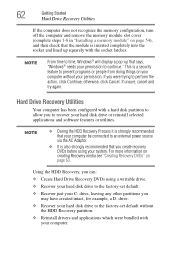
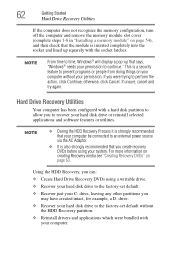
..., cancel and try again.
Hard Drive Recovery Utilities
Your computer has been configured with a hard disk partition to allow you to recover your hard disk drive or reinstall selected applications and software features or utilities.
NOTE
❖ During the HDD Recovery Process it is strongly recommended that your computer be connected to an external power source via the AC Adaptor.
❖...
User Guide - Page 79
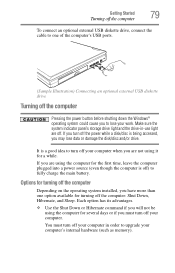
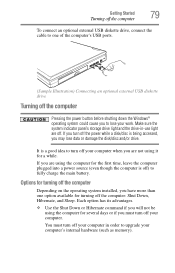
... an optional external USB diskette drive, connect the cable to one of the computer's USB ports.
(Sample Illustration) Connecting an optional external USB diskette drive
Turning off the computer
Pressing the power button before shutting down the Windows® operating system could cause you to lose your work. Make sure the system indicator panel's storage drive light and the drive-in-use light...
User Guide - Page 181
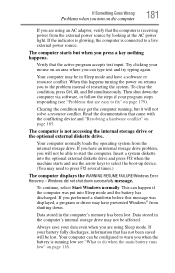
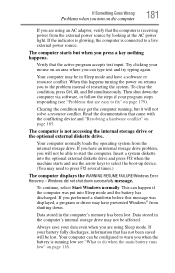
... an internal storage drive problem, you will not be able to start the computer. Insert a system diskette into the optional external diskette drive and press F12 when the machine starts and use the arrow keys to select the boot-up device. (You may need to press F12 several times.)
The computer displays the WARNING RESUME FAILURE/Windows Error Recovery - Windows did...
User Guide - Page 184
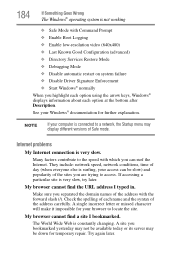
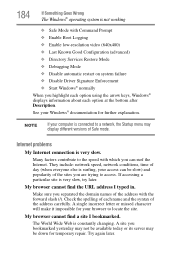
... Driver Signature Enforcement ❖ Start Windows® normally When you highlight each option using the arrow keys, Windows® displays information about each option at the bottom after Description. See your Windows® documentation for further explanation.
NOTE
If your computer is connected to a network, the Startup menu may display different versions of Safe mode.
Internet problems...
User Guide - Page 187
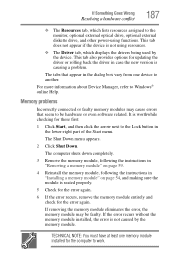
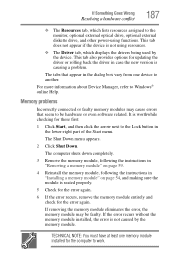
... the monitor, optional external optical drive, optional external diskette drive, and other power-using functions. This tab does not appear if the device is not using resources.
❖ The Driver tab, which displays the drivers being used by the device. This tab also provides options for updating the driver or rolling back the driver in case the new version is causing a problem.
The...
User Guide - Page 200
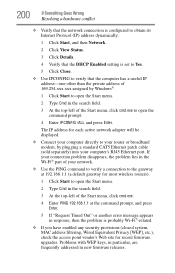
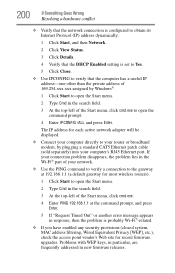
... to open the command prompt.
4 Enter IPCONFIG /ALL and press Enter.
The IP address for each active network adapter will be displayed.
❖ Connect your computer directly to your router or broadband modem, by plugging a standard CAT5 Ethernet patch cable (sold separately) into your computer's RJ45 Ethernet port. If your connection problem disappears, the problem lies in the Wi-Fi® part...
User Guide - Page 202
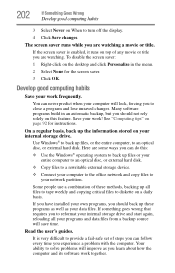
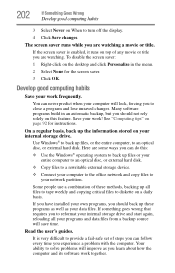
... are some ways you can do this:
❖ Use the Windows® operating system to back up files or your entire computer to an optical disc, or external hard disk.
❖ Copy files to a rewritable external storage device.
❖ Connect your computer to the office network and copy files to your network partition.
Some people use a combination of these methods, backing...
User Guide - Page 203
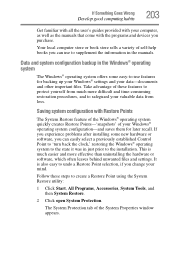
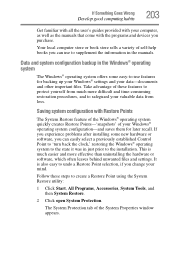
... can easily select a previously established Control Point to 'turn back the clock,' restoring the Windows® operating system to the state it was in just prior to the installation. This is much easier and more effective than uninstalling the hardware or software, which often leaves behind unwanted files and settings. It is also easy to...
User Guide - Page 206
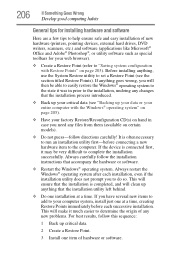
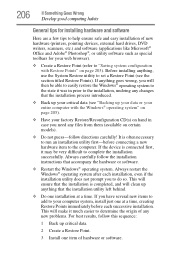
...If Something Goes Wrong
Develop good computing habits
General tips for installing hardware and software
Here are a few tips to help ensure safe and easy installation of new hardware (printers, pointing devices, external hard drives, DVD writers, scanners, etc.) and software (applications like Microsoft® Office and Adobe® Photoshop®, or utility software such as special toolbars for...
User Guide - Page 208
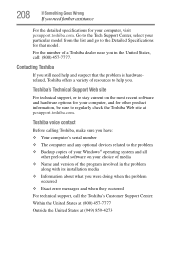
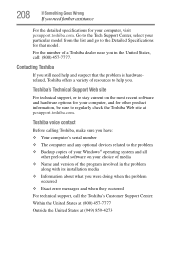
....toshiba.com.
Toshiba voice contact
Before calling Toshiba, make sure you have: ❖ Your computer's serial number ❖ The computer and any optional devices related to the problem ❖ Backup copies of your Windows® operating system and all
other preloaded software on your choice of media ❖ Name and version of the program involved in the problem
along with its installation...
User Guide - Page 236
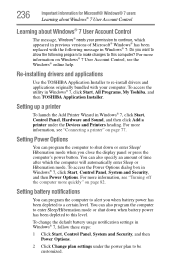
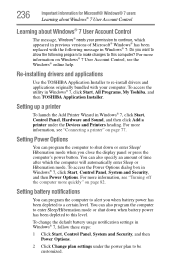
... Start, All Programs, My Toshiba, and then TOSHIBA Application Installer.
Setting up a printer
To launch the Add Printer Wizard in Windows® 7, click Start, Control Panel, Hardware and Sound, and then click Add a printer under the Devices and Printers heading. For more information, see "Connecting a printer" on page 77.
Setting Power Options
You can program the computer to shut down or enter...
User Guide - Page 247
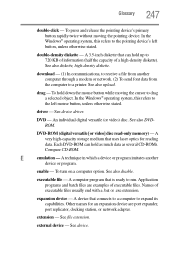
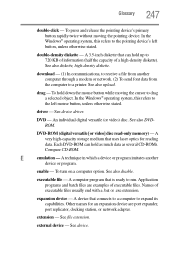
... from another computer through a modem or network. (2) To send font data from the computer to a printer. See also upload.
drag - To hold down the mouse button while moving the cursor to drag a selected object. In the Windows® operating system, this refers to
the left mouse button, unless otherwise stated.
driver - See device driver.
DVD - An individual digital versatile (or...
User Guide - Page 257
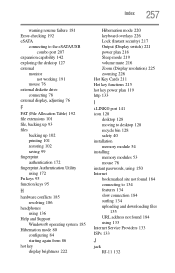
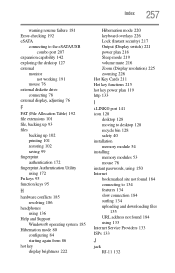
... 219 volume mute 216 Zoom (Display resolution) 225 zooming 226 Hot Key Cards 211 Hot key functions 215 hot key power plan 119 http 133
I
i.LINK® port 141 icon 128
desktop 128 moving to desktop 128 recycle bin 128 safety 40 installation memory module 54 installing memory modules 53 mouse 76 instant passwords, using 150 Internet bookmarked site not found 184 connecting...
User Guide - Page 260
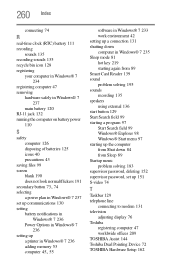
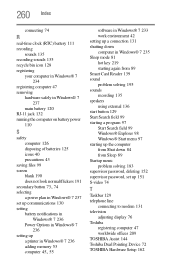
... notifications in Windows® 7 236
Power Options in Windows® 7 236
setting up a printer in Windows® 7 236 adding memory 53
computer 45, 55
software in Windows® 7 233 work environment 42 setting up a connection 131 shutting down computer in Windows® 7 235 Sleep mode 81 hot key 219 starting again from 89 Smart Card Reader 139 sound problem solving 195 sounds recording 135...
User Guide - Page 261
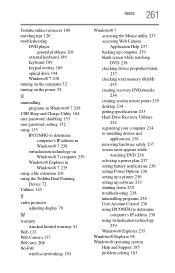
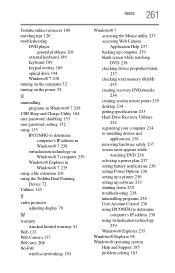
... checking device properties/status 237 checking total memory (RAM) 235 creating recovery DVDs/media 234 creating system restore points 239 desktop 234 getting specifications 233 Hard Drive Recovery Utilities 234 registering your computer 234 re-installing drivers and applications 236 removing hardware safely 237 screen saver appears while watching DVD 238 selecting a power plan 237 setting battery...
