Toshiba Tecra A2-S336 driver and firmware
Drivers and firmware downloads for this Toshiba item


Related Toshiba Tecra A2-S336 Manual Pages
Download the free PDF manual for Toshiba Tecra A2-S336 and other Toshiba manuals at ManualOwl.com
User Guide - Page 6
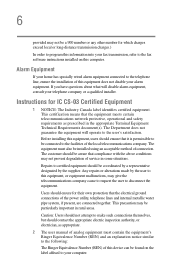
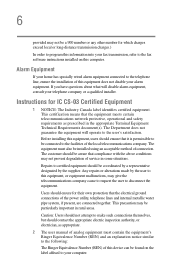
...fax software instructions installed on this computer.
Alarm Equipment
If your home has specially wired alarm equipment connected to the telephone line, ensure the installation of this equipment does not disable your alarm equipment. If you have questions about what will disable alarm equipment, consult your telephone company or a qualified installer.
Instructions... power ... The user manual of analog ...
User Guide - Page 9
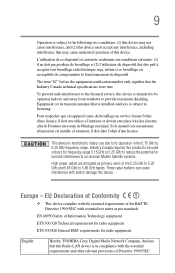
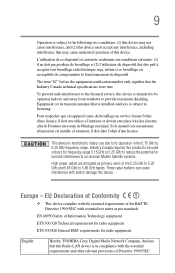
...service, this device is intended to be operated indoors and away from windows to provide maximum shielding. Equipment (or its transmit antenna) that is installed...potential for harmful interference to co-channel Mobile Satellite systems. High power radars are allocated as primary users of ...Hereby, TOSHIBA Corp. Digital Media Network Company, declares that this Radio LAN device is in compliance with ...
User Guide - Page 29
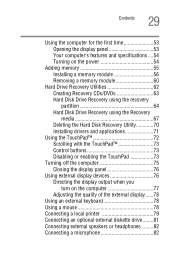
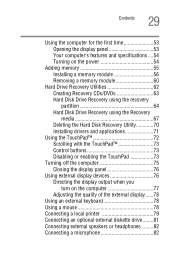
... Hard Disk Drive Recovery using the recovery partition 64 Hard Disk Drive Recovery using the Recovery media 67 Deleting the Hard Disk Recovery Utility 70 Installing drivers and applications 71
Using the TouchPad 72 Scrolling with the TouchPad 73 Control buttons 73 Disabling or enabling the TouchPad 73
Turning off the computer 75 Closing the display panel 76
Using external display devices...
User Guide - Page 36
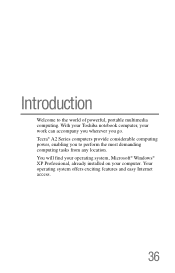
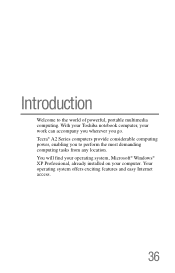
... of powerful, portable multimedia computing. With your Toshiba notebook computer, your work can accompany you wherever you go. Tecra® A2 Series computers provide considerable computing power, enabling you to perform the most demanding computing tasks from any location. You will find your operating system, Microsoft® Windows® XP Professional, already installed on your computer. Your...
User Guide - Page 39
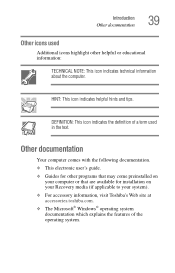
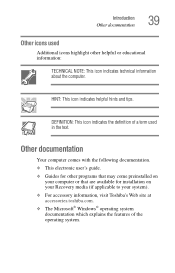
... documentation. ❖ This electronic user's guide. ❖ Guides for other programs that may come preinstalled on
your computer or that are available for installation on your Recovery media (if applicable to your system). ❖ For accessory information, visit Toshiba's Web site at accessories.toshiba.com. ❖ The Microsoft® Windows® operating system documentation which...
User Guide - Page 47


... to the Internet using a modem or LAN connection. Before adding any of these devices to the computer, be sure to complete "Setting up your software" on page 48. After setting up your computer, you may want to: ❖ Add more memory ❖ Connect a mouse ❖ Connect a full-size keyboard ❖ Connect an external monitor ❖ Connect a local printer ❖ Install PC Cards
User Guide - Page 48
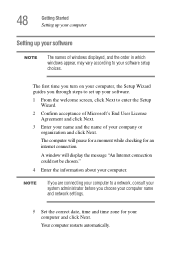
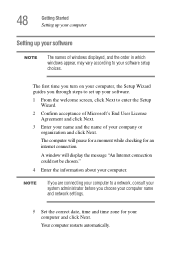
48
Getting Started Setting up your computer
Setting up your software
NOTE
The names of windows displayed, and the order in which windows appear, may vary according to your software setup choices.
The first time you turn on your computer, the Setup Wizard guides you through steps to set up your software.
1 From the welcome screen, click Next to enter the Setup Wizard.
2 Confirm acceptance of...
User Guide - Page 62
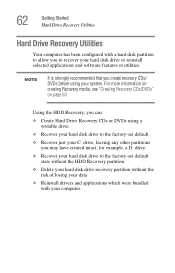
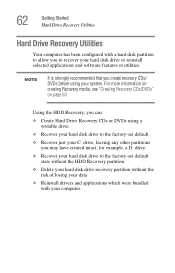
... Drive Recovery Utilities
Hard Drive Recovery Utilities
Your computer has been configured with a hard disk partition to allow you to recover your hard disk drive or reinstall selected applications and software features or utilities.
NOTE
It is strongly recommended that you create recovery CDs/ DVDs before using your system. For more information on creating Recovery media, see "Creating Recovery...
User Guide - Page 71
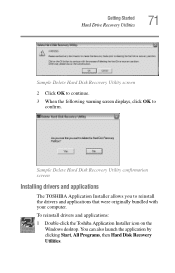
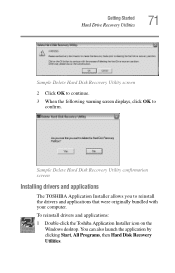
...warning screen displays, click OK to
confirm.
Sample Delete Hard Disk Recovery Utility confirmation screen
Installing drivers and applications
The TOSHIBA Application Installer allows you to reinstall the drivers and applications that were originally bundled with your computer.
To reinstall drivers and applications:
1 Double-click the Toshiba Application Installer icon on the Windows desktop. You...
User Guide - Page 79
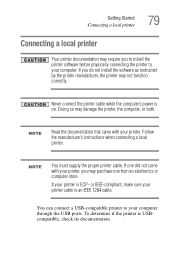
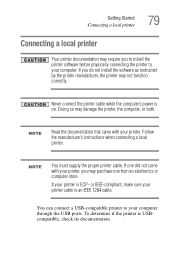
...Connecting a local printer
Your printer documentation may require you to install the printer software before physically connecting the printer to your computer. If you do not install the software as instructed by the printer manufacturer, the printer may not function correctly.
Never connect the printer cable while the computer's power is on. Doing so may damage the printer, the computer, or both...
User Guide - Page 104
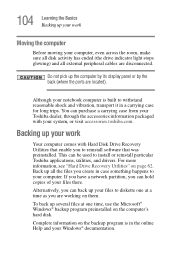
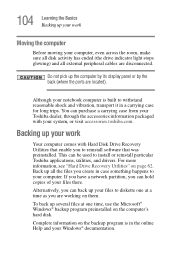
... Hard Disk Drive Recovery Utilities that enable you to reinstall software that was preinstalled. This can be used to install or reinstall particular Toshiba applications, utilities, and drivers. For more information, see "Hard Drive Recovery Utilities" on page 62. Back up all the files you create in case something happens to your computer. If you have a network partition, you can hold copies...
User Guide - Page 133
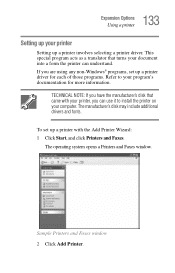
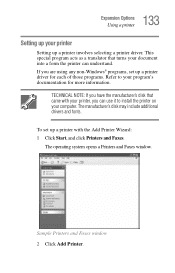
....
TECHNICAL NOTE: If you have the manufacturer's disk that came with your printer, you can use it to install the printer on your computer. The manufacturer's disk may include additional drivers and fonts.
To set up a printer with the Add Printer Wizard: 1 Click Start, and click Printers and Faxes.
The operating system opens a Printers and Faxes window.
Sample Printers and Faxes window 2 Click Add...
User Guide - Page 183
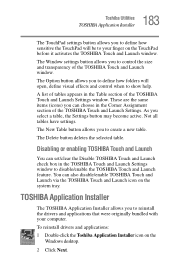
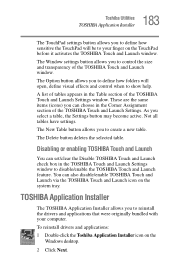
... box in the TOSHIBA Touch and Launch Settings window to disable/enable the TOSHIBA Touch and Launch feature. You can also disable/enable TOSHIBA Touch and Launch via the TOSHIBA Touch and Launch icon on the system tray.
TOSHIBA Application Installer
The TOSHIBA Application Installer allows you to reinstall the drivers and applications that were originally bundled with your computer.
To reinstall...
User Guide - Page 194
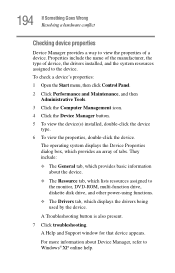
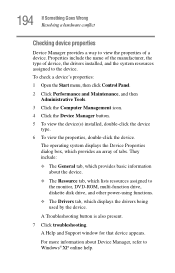
... resources assigned to the monitor, DVD-ROM, multi-function drive, diskette disk drive, and other power-using functions.
❖ The Drivers tab, which displays the drivers being used by the device.
A Troubleshooting button is also present.
7 Click troubleshooting. A Help and Support window for that device appears.
For more information about Device Manager, refer to Windows® XP online help.
User Guide - Page 204
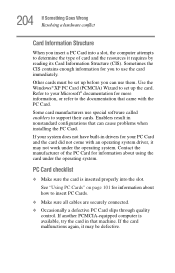
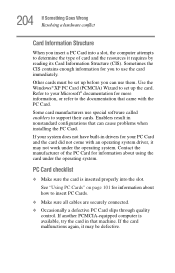
.... Use the Windows® XP PC Card (PCMCIA) Wizard to set up the card. Refer to your Microsoft® documentation for more information, or refer to the documentation that came with the PC Card.
Some card manufacturers use special software called enablers to support their cards. Enablers result in nonstandard configurations that can cause problems when installing the PC Card.
If...
User Guide - Page 210
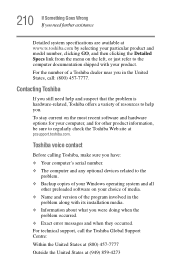
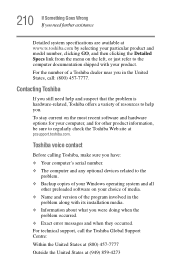
....toshiba.com.
Toshiba voice contact
Before calling Toshiba, make sure you have:
❖ Your computer's serial number. ❖ The computer and any optional devices related to the
problem. ❖ Backup copies of your Windows operating system and all
other preloaded software on your choice of media. ❖ Name and version of the program involved in the
problem along with its installation...
User Guide - Page 240
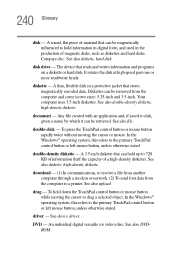
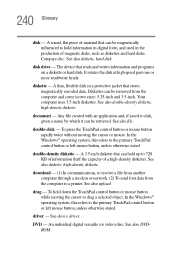
... computer through a modem or network. (2) To send font data from the computer to a printer. See also upload.
drag - To hold down the TouchPad control button or mouse button while moving the cursor to drag a selected object. In the Windows® operating system, this refers to the primary TouchPad control button or left mouse button, unless otherwise stated.
driver - See device driver...
User Guide - Page 252
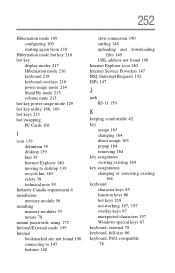
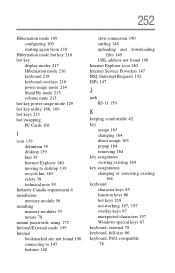
... 213 hot key power usage mode 129
hot key utility 168, 169
hot keys 213 hot swapping
PC Cards 101
I
icon 139 definition 39 desktop 139 hint 39 Internet Explorer 140 moving to desktop 139 recycle bin 140 safety 38 technical note 39
Industry Canada requirement 4 installation
memory module 56 installing
memory modules 55 mouse 78 instant passwords, using 175...
Tecra A2 Detailed Specs - Page 2
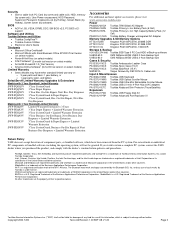
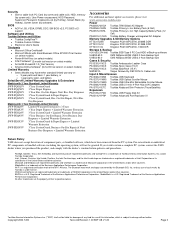
...; Slot for cable lock; PC Card (by screw and cable lock), HDD, memory (by screw only); User Power-on password, HDD Password, Supervisor Password, Keyboard Lock (by HotKey), Screen Blank (by Hotkey), Screen Saver (by software).
BIOS
• ACPI v1.0B, VESA, DPMS, DDC, SM BIOS v2.3, PC BIOS v2.1 support
Software and Utilities
Toshiba Software and Utilities • Toshiba ConfigFree™ •...
Tecra A2 Detailed Specs - Page 7


... additional restrictions under "Environmental Conditions" in your product Resource Guide. Contact Toshiba Technical Service and Support for more information.
3 Hard Drive Capacity Disclaimer.
1 Gigabyte (GB) means 1000 x 1000 x 1000 = 1,000,000,000 bytes using powers of 10. The computer operating system, however, reports storage capacity using powers of 2 for the definition of 1 GB = 1024 x 1024...
