Toshiba Tecra A3-S611 driver and firmware
Drivers and firmware downloads for this Toshiba item

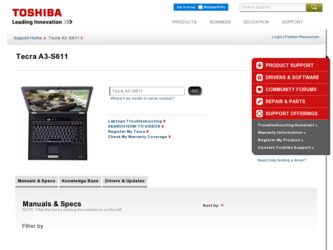
Related Toshiba Tecra A3-S611 Manual Pages
Download the free PDF manual for Toshiba Tecra A3-S611 and other Toshiba manuals at ManualOwl.com
Maintenance Manual - Page 16
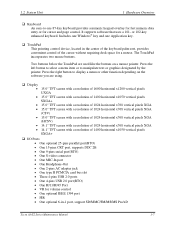
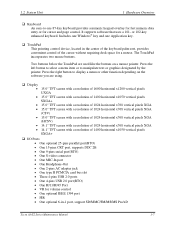
...; One Headphone-Out • One 2-pins AC adapter jack • One type II PCMCIA card bus slot • Three 4-pins USB 2.0 ports • One 4-pins USB 2.0 port(BTO) • One RJ11/RJ45 Port • VR for volume control • One optional IEEE 1394 port • FIR • One optional 6-in-1 port, support SD/MMC/SM/MS/MS Pro/xD
Tecra A3/S2 Series Maintenance Manual
1-7
Maintenance Manual - Page 37
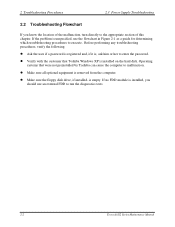
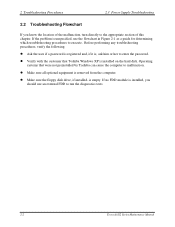
... installed on the hard disk. Operating systems that were not preinstalled by Toshiba can cause the computer to malfunction.
z Make sure all optional equipment is removed from the computer.
z Make sure the floppy disk drive, if installed, is empty. If no FDD module is installed, you should use an external FDD to run the diagnostics tests
2-2
Tecra A3/S2 Series Maintenance Manual
Maintenance Manual - Page 77
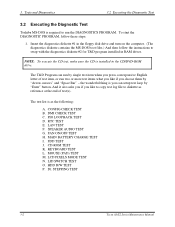
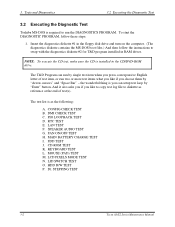
... diagnostics diskette #1 in the floppy disk drive and turn on the computer. (The diagnostics diskette contains the MS-DOS boot files.) And then follow the instructions to swap with the diagnostics diskette #2 for T&D program installed in RAM driver.
NOTE: To execute the CD test, make sure the CD is installed in the CD/DVD-ROM drive.
The T&D Program can run...
User Manual - Page 19
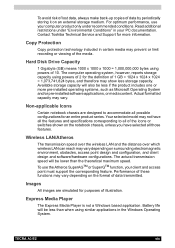
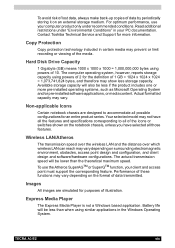
.... Contact Toshiba Technical Service and Support for more information.
Copy Protection
Copy protection technology included in certain media may prevent or limit recording or viewing of the media.
Hard Disk Drive Capacity
1 Gigabyte (GB) means 1000 x 1000 x 1000 = 1,000,000,000 bytes using powers of 10. The computer operating system, however, reports storage capacity using powers of 2 for...
User Manual - Page 27
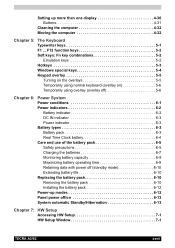
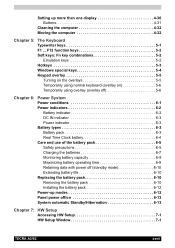
... 6-9 Maximizing battery operating time 6-9 Retaining data with power off (standby mode 6-10 Extending battery life 6-10 Replacing the battery pack 6-10 Removing the battery pack 6-10 Installing the battery pack 6-12 Power-up modes 6-12 Panel power off/on 6-13 System automatic Standby/Hibernation 6-13
Chapter 7: HW Setup Accessing HW Setup 7-1 HW Setup Window 7-1
TECRA A3/S2
xxvii
User Manual - Page 34
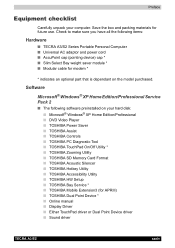
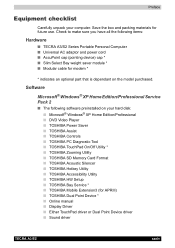
...SD Memory Card Format ■ TOSHIBA Acoustic Silencer ■ TOSHIBA Hotkey Utility ■ TOSHIBA Accessibility Utility ■ TOSHIBA HW Setup ■ TOSHIBA Bay Service * ■ TOSHIBA Mobile Extension3 (for APRIII) ■ TOSHIBA Dual Point Device * ■ Online manual ■ Display Driver ■ Either TouchPad driver or Dual Point Device driver ■ Sound driver
TECRA A3/S2...
User Manual - Page 35
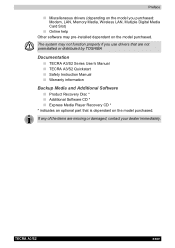
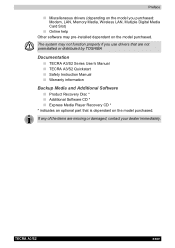
...: Modem, LAN, Memory Media, Wireless LAN, Multiple Digital Media Card Slot)
■ Online help Other software may pre-installed dependant on the model purchased.
The system may not function properly if you use drivers that are not preinstalled or distributed by TOSHIBA
Documentation
■ TECRA A3/S2 Series User's Manual ■ TECRA A3/S2 Quickstart ■ Safety Instruction Manual ■...
User Manual - Page 46
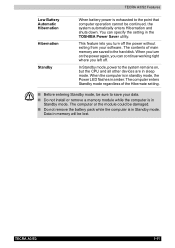
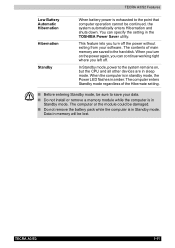
... on, but the CPU and all other devices are in sleep mode. When the computer is in standby mode, the Power LED flashes in amber. The computer enters Standby mode regardless of the Hibernate setting.
■ Before entering Standby mode, be sure to save your data.
■ Do not install or remove a memory module while the computer is in Standby...
User Manual - Page 47
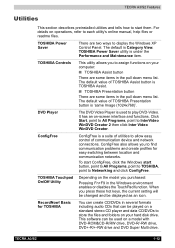
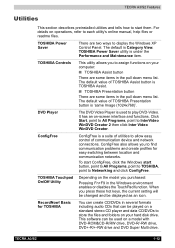
... for TOSHIBA
You can create CD/DVDs in several formats including audio CDs that can be played on a standard stereo CD player and data CD/DVDs to store the files and folders on your hard disk drive. This software can be used on a model with DVD-ROM&CD-R/RW drive, DVD-R/-RW drive, DVD+-R/+-RW drive and DVD Super Multi drive.
TECRA A3...
User Manual - Page 77
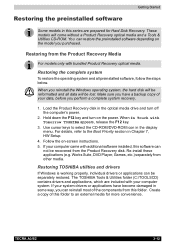
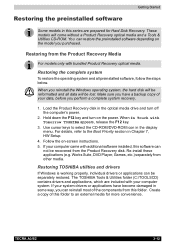
... Chapter 7, HW Setup.
4. Follow the on-screen instructions. 5. If your computer came with additonal software installed, this software can
not be recovered from the Product Recovery disk. Re-install these applications (e.g. Works Suite, DVD Player, Games, etc.) separately from other media.
Restoring TOSHIBA utilities and drivers
If Windows is working properly, individual drivers or applications can...
User Manual - Page 78
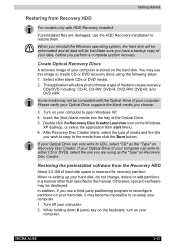
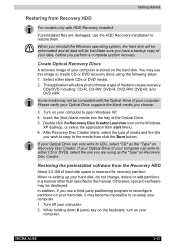
... a manner other than specified in the manual. Otherwise, space for software may be destroyed. In addition, if you use a third-party partitioning program to reconfigure partitions on your hard disk, it may become impossible to re-setup your computer. 1. Turn off your computer. 2. While holding down 0 (zero) key on the keyboard, turn on your
computer.
TECRA A3/S2
3-13
User Manual - Page 96
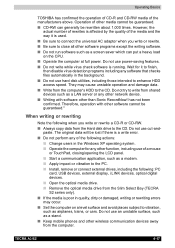
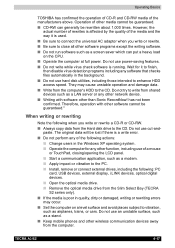
...; Install, remove or connect external drives, including the following: PC
card, USB devices, external display, i.LINK devices, optical digital devices. ■ Open the optical media drive. ■ Remove the optical media drive from the Slim Select Bay (TECRA S2 series only). ■ If the media is poor in quality, dirty or damaged, writing or rewriting errors may occur. ■ Set the computer...
User Manual - Page 99
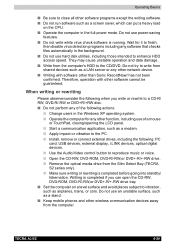
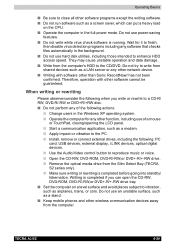
...to the PC. ■ Install, remove or connect external drives, including the following: PC
card, USB devices, external display, i.LINK devices, optical digital devices.
■ Use the Audio/Video control button to reproduce music or voice. ■ Open the CD-RW, DVD-ROM, DVD-R/-RW,or DVD+-R/+-RW drive. ■ Remove the optical media drive from the Slim Select Bay (TECRA
S2 series only).
■...
User Manual - Page 102
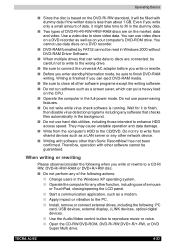
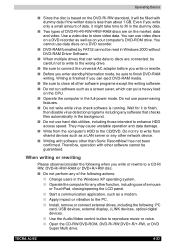
..., such as a modem.
■ Apply impact or vibration to the PC.
■ Install, remove or connect external drives, including the following: PC card, USB devices, external display, i.LINK devices, optical digital devices.
■ Use the Audio/Video control button to reproduce music or voice. ■ Open the CD-RW/DVD-ROM, DVD-R/-RW,DVD+-R/+-RW, or DVD
Super Multi drive.
TECRA A3/S2
4-23
User Manual - Page 104
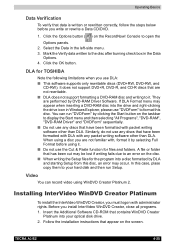
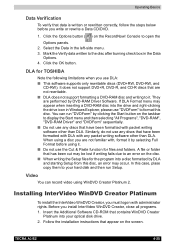
... Platinum 2.
Installing InterVideo WinDVD Creator Platinum
To install the InterVideo WinDVD Creator, you must logon with administrator rights. Before you install InterVideo WinDVD Creator, close all programs. 1. Insert the Additional Software CD-ROM that contains WinDVD Creator
Platinum into your optical disk drive. 2. Follow the installation instructions that appear on the screen.
TECRA A3/S2...
User Manual - Page 140
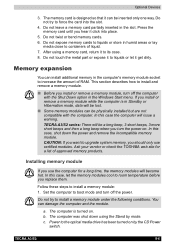
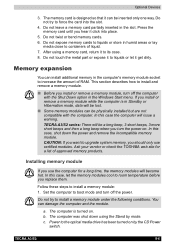
... to install a memory module: 1. Set the computer to boot mode and turn off the power.
Do not try to install a memory module under the following conditions. You can damage the computer and the module.
a. The computer is turned on. b. The computer was shut down using the Stand by mode. c. Power to the optical media drive has been turned on by the CD Power
switch.
TECRA A3...
User Manual - Page 163
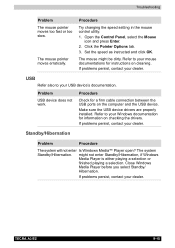
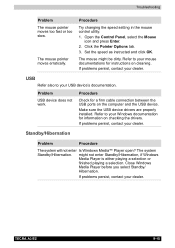
... your mouse documentations for instructions on cleaning. If problems persist, contact your dealer.
USB
Refer also to your USB device's documentation.
Problem
USB device does not work.
Procedure
Check for a firm cable connection between the USB ports on the computer and the USB device. Make sure the USB device drivers are properly installed. Refer to your Windows documentation for information on...
User Manual - Page 167
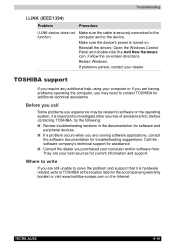
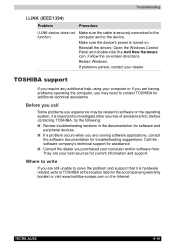
... not function.
Make sure the cable is securely connected to the computer and to the device.
Make sure the device's power is turned on.
Reinstall the drivers. Open the Windows Control Panel and double-click the Add New Hardware icon. Follow the on-screen directions.
Restart Windows.
If problems persist, contact your dealer.
TOSHIBA support
If you require any additional help...
User Manual - Page 178
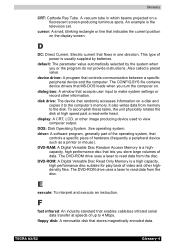
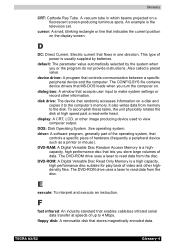
...view computer output.
DOS: Disk Operating System. See operating system. driver: A software program, generally part of the operating system, that
controls a specific piece of hardware (frequently a peripheral device such as a printer or mouse). DVD-RAM: A Digital Versatile Disc Random Access Memory is a highcapacity, high performance disc that lets you store large volumes of data. The DVD-ROM drive...
User Manual - Page 179
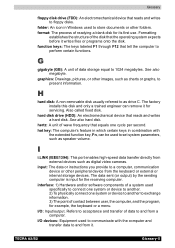
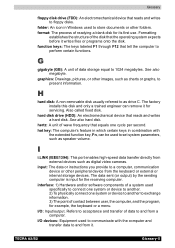
... key, Fn, can be used to set system parameters, such as speaker volume.
I
i.LINK (IEEE1394): This port enables high-speed data transfer directly from external devices such as digital video cameras.
input: The data or instructions you provide to a computer, communication device or other peripheral device from the keyboard or external or internal storage devices. The data sent (or output) by...
