Toshiba Tecra A4-S313 driver and firmware
Drivers and firmware downloads for this Toshiba item


Related Toshiba Tecra A4-S313 Manual Pages
Download the free PDF manual for Toshiba Tecra A4-S313 and other Toshiba manuals at ManualOwl.com
User Guide - Page 6
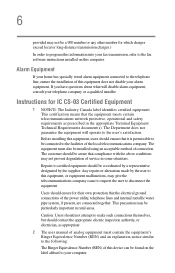
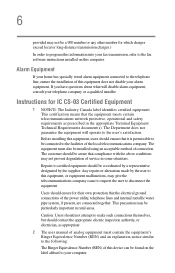
...fax software instructions installed on this computer.
Alarm Equipment
If your home has specially wired alarm equipment connected to the telephone line, ensure the installation of this equipment does not disable your alarm equipment. If you have questions about what will disable alarm equipment, consult your telephone company or a qualified installer.
Instructions... power ... The user manual of analog ...
User Guide - Page 9
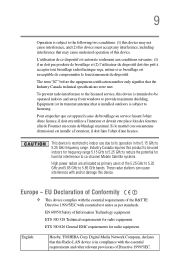
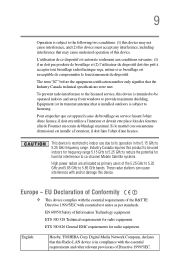
...service, this device is intended to be operated indoors and away from windows to provide maximum shielding. Equipment (or its transmit antenna) that is installed...potential for harmful interference to co-channel Mobile Satellite systems.
High power radars are allocated as primary users of...Hereby, TOSHIBA Corp. Digital Media Network Company, declares that this Radio LAN device is in compliance with the...
User Guide - Page 29
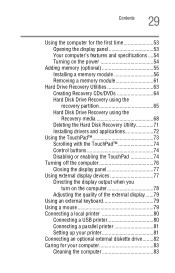
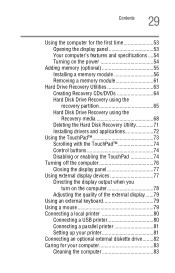
... Hard Disk Drive Recovery using the recovery partition 65 Hard Disk Drive Recovery using the Recovery media 68 Deleting the Hard Disk Recovery Utility 71 Installing drivers and applications 72
Using the TouchPad 73 Scrolling with the TouchPad 74 Control buttons 74 Disabling or enabling the TouchPad 74
Turning off the computer 76 Closing the display panel 77
Using external display devices...
User Guide - Page 33
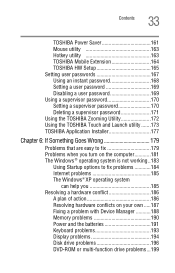
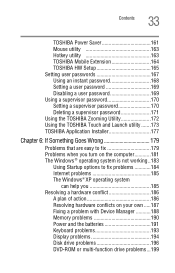
... fix problems 184 Internet problems 185 The Windows® XP operating system
can help you 185 Resolving a hardware conflict 186
A plan of action 186 Resolving hardware conflicts on your own .....187 Fixing a problem with Device Manager ...........188 Memory problems 190 Power and the batteries 191 Keyboard problems 193 Display problems 194 Disk drive problems 196 DVD-ROM or multi...
User Guide - Page 36
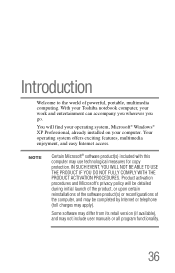
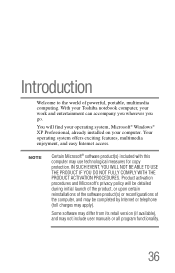
...of powerful, portable, multimedia computing. With your Toshiba notebook computer, your work and entertainment can accompany you wherever you go.
You will find your operating system, Microsoft® Windows® XP Professional, already installed on your computer. Your operating system offers exciting features, multimedia enjoyment, and easy Internet access.
NOTE
Certain Microsoft® software...
User Guide - Page 40
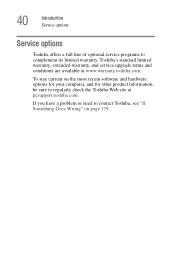
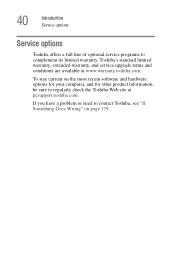
40
Introduction Service options
Service options
Toshiba offers a full line of optional service programs to complement its limited warranty. Toshiba's standard limited warranty, extended warranty, and service upgrade terms and conditions are available at www.warranty.toshiba.com.
To stay current on the most recent software and hardware options for your computer, and for other product information,...
User Guide - Page 46
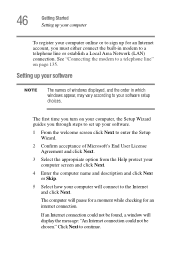
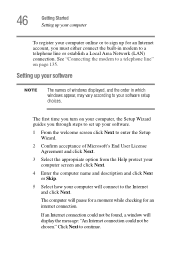
... or establish a Local Area Network (LAN) connection. See "Connecting the modem to a telephone line" on page 135.
Setting up your software
NOTE
The names of windows displayed, and the order in which windows appear, may vary according to your software setup choices.
The first time you turn on your computer, the Setup Wizard guides you through steps to set up your software.
1 From the welcome...
User Guide - Page 48
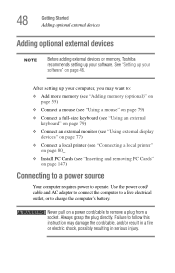
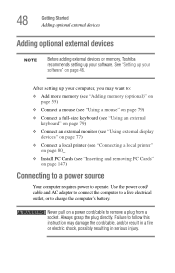
... an external monitor (see "Using external display devices" on page 77)
❖ Connect a local printer (see "Connecting a local printer" on page 80_
❖ Install PC Cards (see "Inserting and removing PC Cards" on page 147)
Connecting to a power source
Your computer requires power to operate. Use the power cord/ cable and AC adapter to connect the computer to a live electrical outlet, or to...
User Guide - Page 72
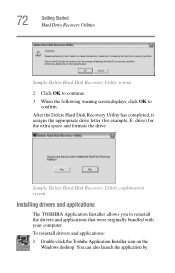
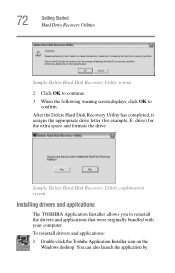
... space and formats the drive.
Sample Delete Hard Disk Recovery Utility confirmation screen
Installing drivers and applications
The TOSHIBA Application Installer allows you to reinstall the drivers and applications that were originally bundled with your computer.
To reinstall drivers and applications:
1 Double-click the Toshiba Application Installer icon on the Windows desktop. You can also launch...
User Guide - Page 177
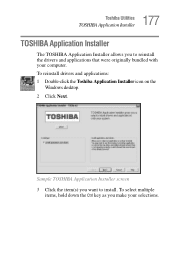
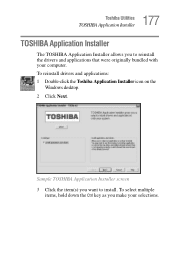
177 Toshiba Utilities
TOSHIBA Application Installer
TOSHIBA Application Installer
The TOSHIBA Application Installer allows you to reinstall the drivers and applications that were originally bundled with your computer. To reinstall drivers and applications: 1 Double-click the Toshiba Application Installer icon on the
Windows desktop. 2 Click Next.
Sample TOSHIBA Application Installer screen 3 Click...
User Guide - Page 190
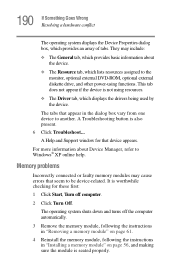
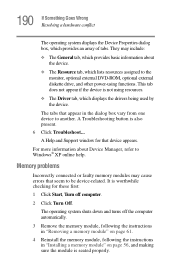
... displays the drivers being used by the device.
The tabs that appear in the dialog box vary from one device to another. A Troubleshooting button is also present. 6 Click Troubleshoot... A Help and Support window for that device appears.
For more information about Device Manager, refer to Windows® XP online help.
Memory problems
Incorrectly connected or faulty memory modules may cause errors...
User Guide - Page 201
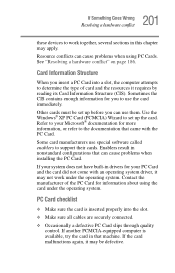
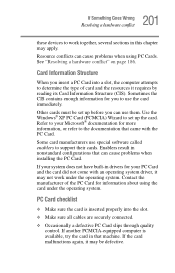
.... Use the Windows® XP PC Card (PCMCIA) Wizard to set up the card. Refer to your Microsoft® documentation for more information, or refer to the documentation that came with the PC Card.
Some card manufacturers use special software called enablers to support their cards. Enablers result in nonstandard configurations that can cause problems when installing the PC Card.
If...
User Guide - Page 204
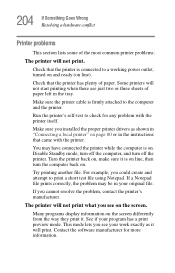
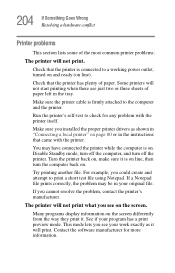
... sure the printer cable is firmly attached to the computer and the printer.
Run the printer's self-test to check for any problem with the printer itself.
Make sure you installed the proper printer drivers as shown in "Connecting a local printer" on page 80 or in the instructions that came with the printer.
You may have connected the printer while the computer is on...
User Guide - Page 208
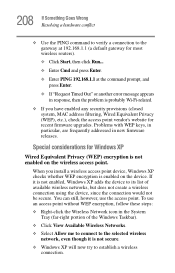
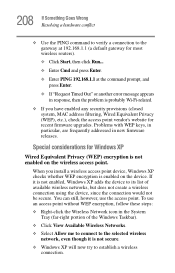
..., MAC address filtering, Wired Equivalent Privacy (WEP), etc.), check the access point vendor's website for recent firmware upgrades. Problems with WEP keys, in particular, are frequently addressed in new firmware releases.
Special considerations for Windows XP
Wired Equivalent Privacy (WEP) encryption is not enabled on the wireless access point.
When you install a wireless access point device...
User Guide - Page 213
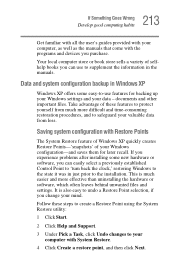
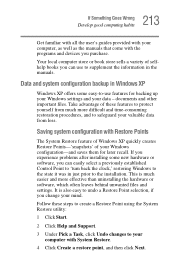
... problems after installing some new hardware or software, you can easily select a previously established Control Point to 'turn back the clock,' restoring Windows to the state it was in just prior to the installation. This is much easier and more effective than uninstalling the hardware or software, which often leaves behind unwanted files and settings. It is...
User Guide - Page 218
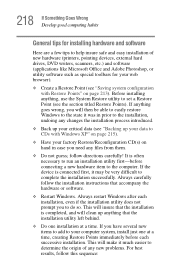
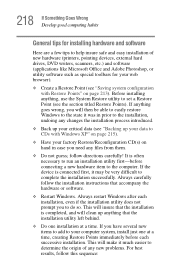
218 If Something Goes Wrong Develop good computing habits
General tips for installing hardware and software
Here are a few tips to help insure safe and easy installation of new hardware (printers, pointing devices, external hard drives, DVD writers, scanners, etc.) and software (applications like Microsoft Office and Adobe Photoshop, or utility software such as special toolbars for your web ...
User Guide - Page 219
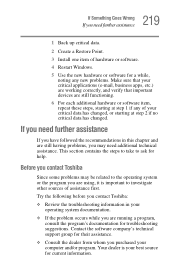
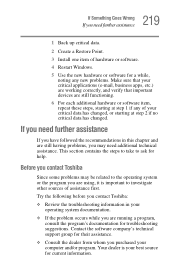
... Point.
3 Install one item of hardware or software.
4 Restart Windows.
5 Use the new hardware or software for a while...Toshiba:
❖ Review the troubleshooting information in your operating system documentation.
❖ If the problem occurs while you are running a program, consult the program's documentation for troubleshooting suggestions. Contact the software company's technical support...
User Guide - Page 220
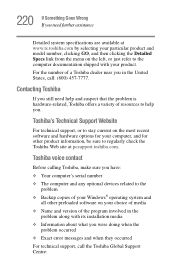
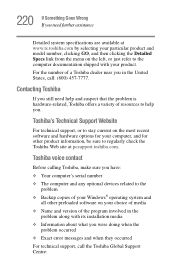
....toshiba.com.
Toshiba voice contact
Before calling Toshiba, make sure you have: ❖ Your computer's serial number ❖ The computer and any optional devices related to the
problem ❖ Backup copies of your Windows® operating system and
all other preloaded software on your choice of media ❖ Name and version of the program involved in the
problem along with its installation...
User Guide - Page 260


... computer through a modem or network. (2) To send font data from the computer to a printer. See also upload.
drag - To hold down the TouchPad control button or mouse button while moving the cursor to drag a selected object. In the Windows® operating system, this refers to the primary TouchPad control button or left mouse button, unless otherwise stated.
driver - See device driver...
User Guide - Page 272
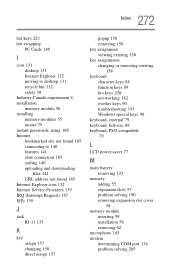
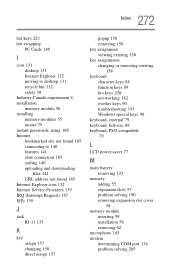
...132 moving to desktop 131 recycle bin 132 safety 38
Industry Canada requirement 4 installation
memory module 56 installing
memory modules 55 mouse 79 instant passwords, using 168 Internet bookmarked site not found 185 connecting to 140 features 141 slow connection 185 surfing 140 uploading and downloading
files 141 URL address not found 185 Internet Explorer icon 132 Internet Service Providers 139...
