Toshiba Tecra A5-S6215TD driver and firmware
Drivers and firmware downloads for this Toshiba item

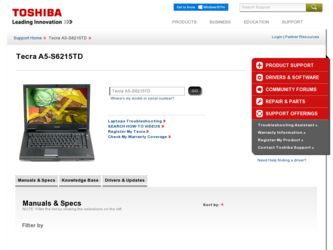
Related Toshiba Tecra A5-S6215TD Manual Pages
Download the free PDF manual for Toshiba Tecra A5-S6215TD and other Toshiba manuals at ManualOwl.com
User Guide - Page 6
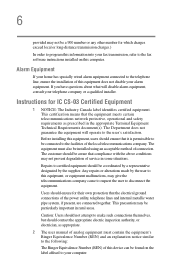
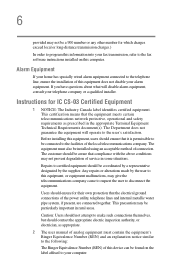
...fax software instructions installed on this computer.
Alarm Equipment
If your home has specially wired alarm equipment connected to the telephone line, ensure the installation of this equipment does not disable your alarm equipment. If you have questions about what will disable alarm equipment, consult your telephone company or a qualified installer.
Instructions... power ... The user manual of analog ...
User Guide - Page 9
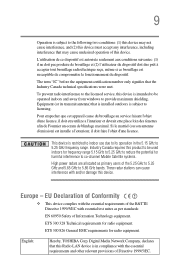
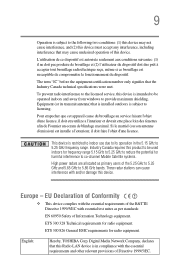
...service, this device is intended to be operated indoors and away from windows to provide maximum shielding. Equipment (or its transmit antenna) that is installed...potential for harmful interference to co-channel Mobile Satellite systems. High power radars are allocated as primary users of...Hereby, TOSHIBA Corp. Digital Media Network Company, declares that this Radio LAN device is in compliance with the...
User Guide - Page 29
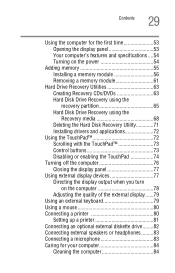
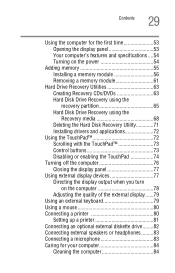
... Hard Disk Drive Recovery using the recovery partition 65 Hard Disk Drive Recovery using the Recovery media 68 Deleting the Hard Disk Recovery Utility 71 Installing drivers and applications 72
Using the TouchPad 72 Scrolling with the TouchPad 73 Control buttons 73 Disabling or enabling the TouchPad 74
Turning off the computer 76 Closing the display panel 77
Using external display devices...
User Guide - Page 32
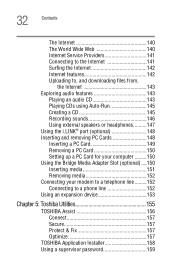
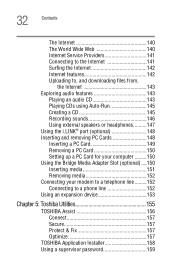
... from,
the Internet 143 Exploring audio features 143
Playing an audio CD 143 Playing CDs using Auto-Run 145 Creating a CD 145 Recording sounds 146 Using external speakers or headphones..........147 Using the i.LINK® port (optional 148 Inserting and removing PC Cards 148 Inserting a PC Card 149 Removing a PC Card 150 Setting up a PC Card for your computer .........150 Using...
User Guide - Page 36
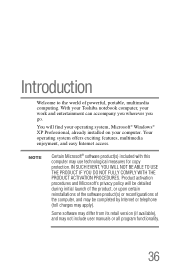
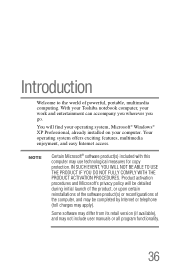
...of powerful, portable, multimedia computing. With your Toshiba notebook computer, your work and entertainment can accompany you wherever you go.
You will find your operating system, Microsoft® Windows® XP Professional, already installed on your computer. Your operating system offers exciting features, multimedia enjoyment, and easy Internet access.
NOTE
Certain Microsoft® software...
User Guide - Page 40
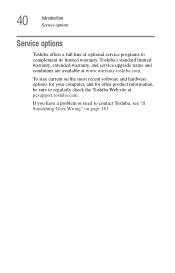
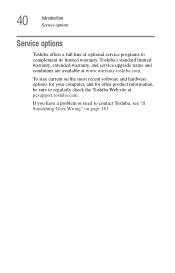
40
Introduction Service options
Service options
Toshiba offers a full line of optional service programs to complement its limited warranty. Toshiba's standard limited warranty, extended warranty, and service upgrade terms and conditions are available at www.warranty.toshiba.com.
To stay current on the most recent software and hardware options for your computer, and for other product information,...
User Guide - Page 56
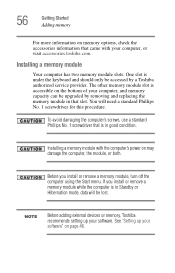
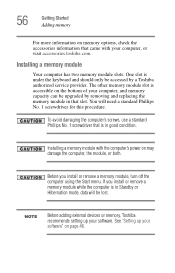
...Installing a memory module with the computer's power on may damage the computer, the module, or both.
Before you install or remove a memory module, turn off the computer using the Start menu. If you install or remove a memory module while the computer is in Standby or Hibernation mode, data will be lost.
NOTE
Before adding external devices or memory, Toshiba recommends setting up your software...
User Guide - Page 72
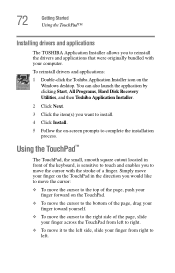
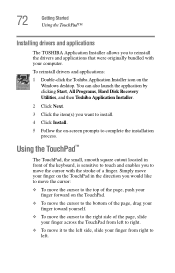
... that were originally bundled with your computer.
To reinstall drivers and applications:
1 Double-click the Toshiba Application Installer icon on the Windows desktop. You can also launch the application by clicking Start, All Programs, Hard Disk Recovery Utilities, and then Toshiba Application Installer.
2 Click Next.
3 Click the item(s) you want to install.
4 Click Install.
5 Follow the on-screen...
User Guide - Page 80


... printer software before physically connecting the printer to your computer. If you do not install the software as instructed by the printer manufacturer, the printer may not function correctly.
Read the documentation that came with your printer. Follow the manufacturer's instructions when connecting a local printer.
You can connect a USB-compatible printer to your computer through the USB ports...
User Guide - Page 158
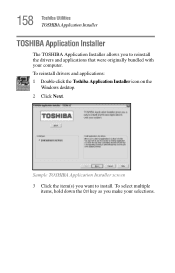
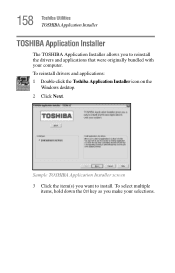
158 Toshiba Utilities TOSHIBA Application Installer
TOSHIBA Application Installer
The TOSHIBA Application Installer allows you to reinstall the drivers and applications that were originally bundled with your computer. To reinstall drivers and applications: 1 Double-click the Toshiba Application Installer icon on the
Windows desktop. 2 Click Next.
Sample TOSHIBA Application Installer screen 3 Click...
User Guide - Page 192
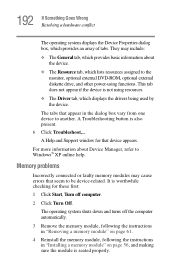
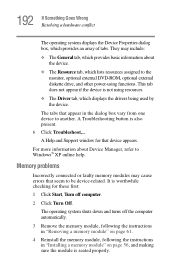
... displays the drivers being used by the device.
The tabs that appear in the dialog box vary from one device to another. A Troubleshooting button is also present. 6 Click Troubleshoot... A Help and Support window for that device appears.
For more information about Device Manager, refer to Windows® XP online help.
Memory problems
Incorrectly connected or faulty memory modules may cause errors...
User Guide - Page 203
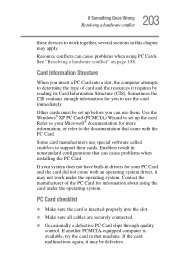
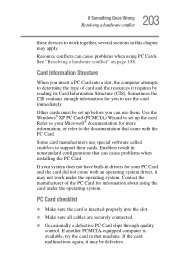
.... Use the Windows® XP PC Card (PCMCIA) Wizard to set up the card. Refer to your Microsoft® documentation for more information, or refer to the documentation that came with the PC Card.
Some card manufacturers use special software called enablers to support their cards. Enablers result in nonstandard configurations that can cause problems when installing the PC Card.
If...
User Guide - Page 206
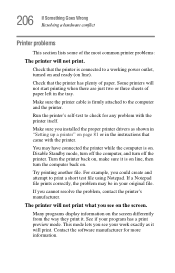
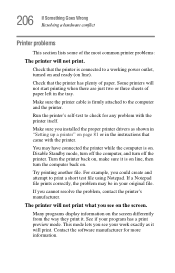
....
Make sure the printer cable is firmly attached to the computer and the printer.
Run the printer's self-test to check for any problem with the printer itself.
Make sure you installed the proper printer drivers as shown in "Setting up a printer" on page 81 or in the instructions that came with the printer.
You may have connected the printer while the computer is on...
User Guide - Page 210
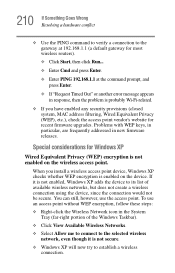
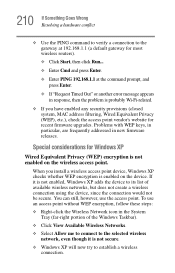
..., MAC address filtering, Wired Equivalent Privacy (WEP), etc.), check the access point vendor's website for recent firmware upgrades. Problems with WEP keys, in particular, are frequently addressed in new firmware releases.
Special considerations for Windows XP
Wired Equivalent Privacy (WEP) encryption is not enabled on the wireless access point.
When you install a wireless access point device...
User Guide - Page 215
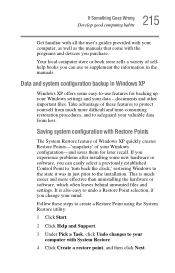
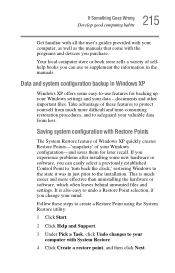
... come with the programs and devices you purchase.
Your local computer store or book store sells a variety of selfhelp books you can use to supplement the information in the manuals.
Data and system configuration backup in Windows XP
Windows XP offers some easy-to-use features for backing up your Windows settings and your data - documents and...
User Guide - Page 220
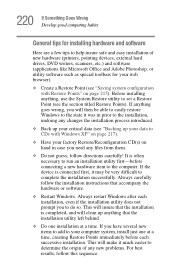
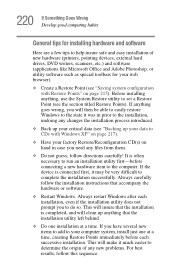
220 If Something Goes Wrong Develop good computing habits
General tips for installing hardware and software
Here are a few tips to help insure safe and easy installation of new hardware (printers, pointing devices, external hard drives, DVD writers, scanners, etc.) and software (applications like Microsoft Office and Adobe Photoshop, or utility software such as special toolbars for your web ...
User Guide - Page 221
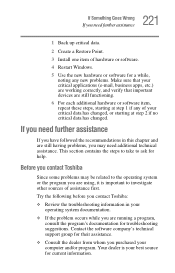
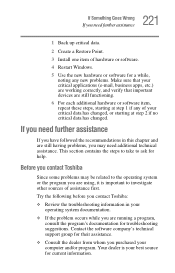
... before you contact Toshiba:
❖ Review the troubleshooting information in your operating system documentation.
❖ If the problem occurs while you are running a program, consult the program's documentation for troubleshooting suggestions. Contact the software company's technical support group for their assistance.
❖ Consult the dealer from whom you purchased your computer and/or...
User Guide - Page 222
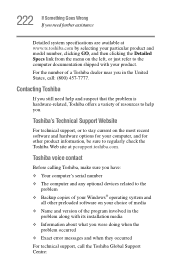
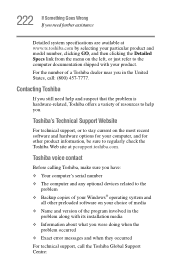
....toshiba.com.
Toshiba voice contact
Before calling Toshiba, make sure you have: ❖ Your computer's serial number ❖ The computer and any optional devices related to the
problem ❖ Backup copies of your Windows® operating system and
all other preloaded software on your choice of media ❖ Name and version of the program involved in the
problem along with its installation...
User Guide - Page 264
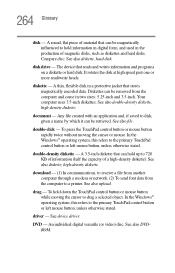
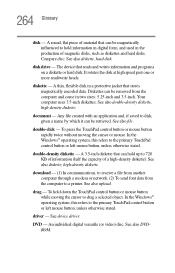
... computer through a modem or network. (2) To send font data from the computer to a printer. See also upload.
drag - To hold down the TouchPad control button or mouse button while moving the cursor to drag a selected object. In the Windows® operating system, this refers to the primary TouchPad control button or left mouse button, unless otherwise stated.
driver - See device driver...
User Guide - Page 276
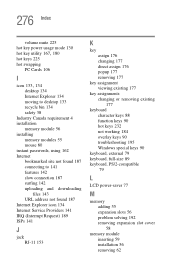
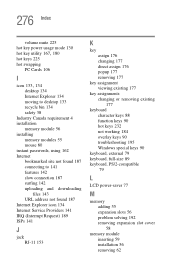
...134 moving to desktop 133 recycle bin 134 safety 38 Industry Canada requirement 4 installation memory module 56 installing memory modules 55 mouse 80 instant passwords, using 162 Internet bookmarked site not found 187 connecting to 141 features 142 slow connection 187 surfing 142 uploading and downloading
files 143 URL address not found 187 Internet Explorer icon 134 Internet Service Providers 141...
