Toshiba Tecra A50-ASMBNX3 driver and firmware
Drivers and firmware downloads for this Toshiba item

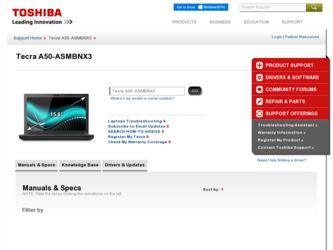
Related Toshiba Tecra A50-ASMBNX3 Manual Pages
Download the free PDF manual for Toshiba Tecra A50-ASMBNX3 and other Toshiba manuals at ManualOwl.com
Windows 8.1 User's Guide for Tecra A50/W50-A Series - Page 1
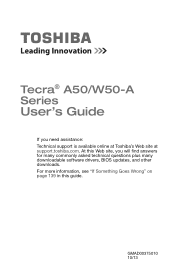
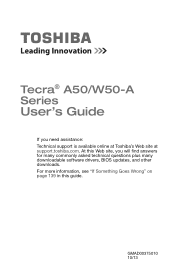
Tecra® A50/W50-A Series
User's Guide
If you need assistance: Technical support is available online at Toshiba's Web site at support.toshiba.com. At this Web site, you will find answers for many commonly asked technical questions plus many downloadable software drivers, BIOS updates, and other downloads. For more information, see "If Something Goes Wrong" on page 139 in this guide.
...
Windows 8.1 User's Guide for Tecra A50/W50-A Series - Page 21
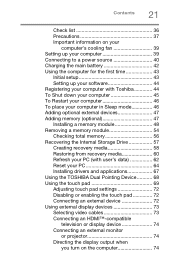
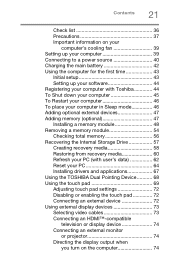
... setup 43 Setting up your software 44 Registering your computer with Toshiba 44 To Shut down your computer 45 To Restart your computer 46 To place your computer in Sleep mode 46 Adding optional external devices 47 Adding memory (optional 47 Installing a memory module 48 Removing a memory module 54 Checking total memory 56 Recovering the Internal Storage Drive 57 Creating recovery...
Windows 8.1 User's Guide for Tecra A50/W50-A Series - Page 44
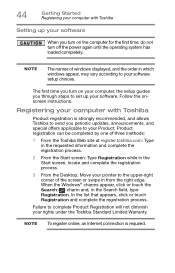
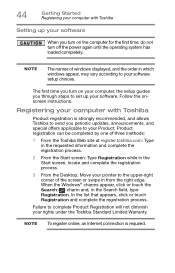
...turn off the power again until the operating system has loaded completely.
NOTE
The names of windows displayed, and the order in which windows appear, may vary according to your software setup choices.
The first time you turn on your computer, the setup guides you through steps to set up your software. Follow the onscreen instructions.
Registering your computer with Toshiba
Product registration...
Windows 8.1 User's Guide for Tecra A50/W50-A Series - Page 62
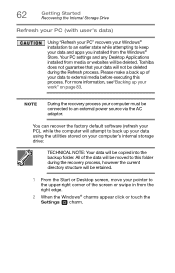
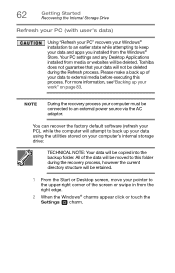
....
NOTE
During the recovery process your computer must be connected to an external power source via the AC adaptor.
You can recover the factory default software (refresh your PC), while the computer will attempt to back up your data using the utilities stored on your computer's internal storage drive:
TECHNICAL NOTE: Your data will be copied into the backup folder...
Windows 8.1 User's Guide for Tecra A50/W50-A Series - Page 67
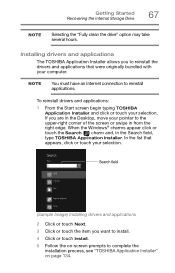
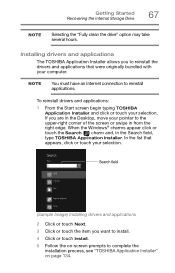
... Started Recovering the Internal Storage Drive
67
NOTE
Selecting the "Fully clean the drive" option may take several hours.
Installing drivers and applications
The TOSHIBA Application Installer allows you to reinstall the drivers and applications that were originally bundled with your computer.
NOTE
You must have an Internet connection to reinstall applications.
To reinstall drivers and...
Windows 8.1 User's Guide for Tecra A50/W50-A Series - Page 72
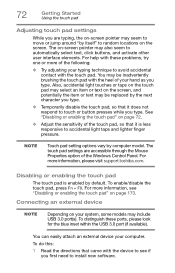
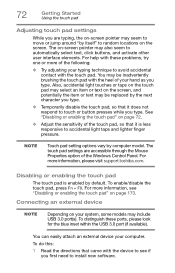
... is less responsive to accidental light taps and lighter finger pressure.
NOTE
Touch pad setting options vary by computer model. The touch pad settings are accessible through the Mouse Properties option of the Windows Control Panel. For more information, please visit support.toshiba.com.
Disabling or enabling the touch pad
The touch pad is enabled by default...
Windows 8.1 User's Guide for Tecra A50/W50-A Series - Page 109
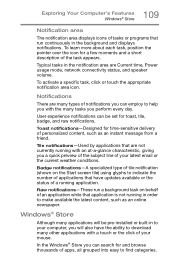
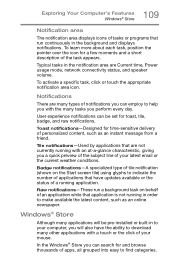
... application is not running in order to make available the latest content, such as an online newspaper.
Windows® Store
Although many applications will be pre-installed or built-in to your computer, you will also have the ability to download many other applications with a touch or the click of your mouse.
In the...
Windows 8.1 User's Guide for Tecra A50/W50-A Series - Page 133
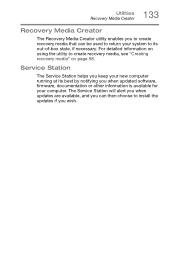
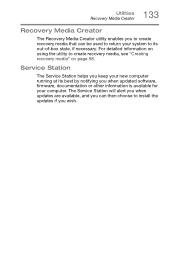
... to create recovery media, see "Creating recovery media" on page 58.
Service Station
The Service Station helps you keep your new computer running at its best by notifying you when updated software, firmware, documentation or other information is available for your computer. The Service Station will alert you when updates are available, and you can then choose to install the updates if you...
Windows 8.1 User's Guide for Tecra A50/W50-A Series - Page 134
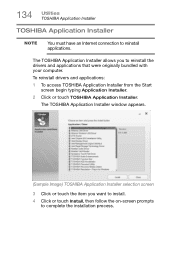
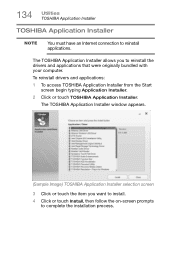
... and applications that were originally bundled with your computer.
To reinstall drivers and applications:
1 To access TOSHIBA Application Installer from the Start screen begin typing Application Installer.
2 Click or touch TOSHIBA Application Installer.
The TOSHIBA Application Installer window appears.
(Sample Image) TOSHIBA Application Installer selection screen
3 Click or touch the item you...
Windows 8.1 User's Guide for Tecra A50/W50-A Series - Page 141
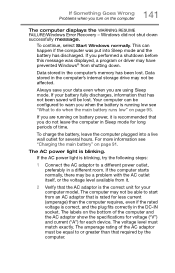
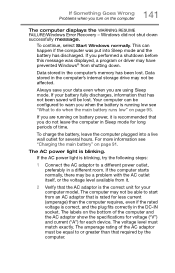
... RESUME FAILURE/Windows Error Recovery - Windows did not shut down successfully message.
To continue, select Start Windows normally. This can happen if the computer was put into Sleep mode and the battery has discharged. If you performed a shutdown before this message was displayed, a program or driver may have prevented Windows® from shutting down.
Data stored in the computer's memory has...
Windows 8.1 User's Guide for Tecra A50/W50-A Series - Page 143
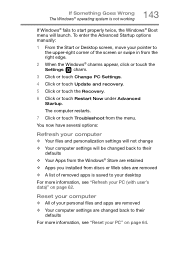
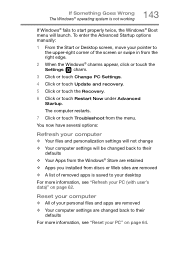
... the Advanced Startup options manually:
1 From the Start or Desktop screen, move your pointer to the upper-right corner of the screen or swipe in from the right edge.
2 When the Windows® charms appear, click or touch the Settings ( ) charm.
3 Click or touch Change PC Settings.
4 Click or touch Update and recovery.
5 Click or touch the...
Windows 8.1 User's Guide for Tecra A50/W50-A Series - Page 144
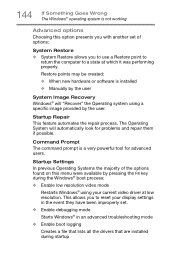
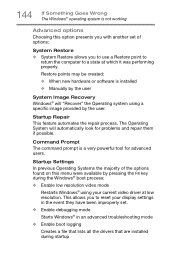
... presents you with another set of options:
System Restore ❖ System Restore allows you to use a Restore point to
return the computer to a state at which it was performing properly.
Restore points may be created:
❖ When new hardware or software is installed
❖ Manually by the user
System Image Recovery Windows® will "Recover" the Operating system...
Windows 8.1 User's Guide for Tecra A50/W50-A Series - Page 145
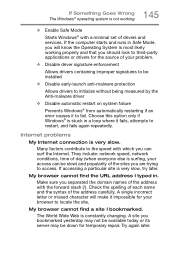
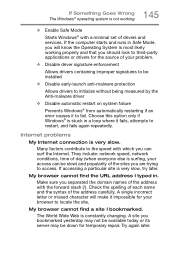
... Windows® with a minimal set of drivers and services. If the computer starts and runs in Safe Mode, you will know the Operating System is most likely working properly and that you should look to third-party applications or drivers for the source of your problem.
❖ Disable driver signature enforcement
Allows drivers containing improper signatures to be installed...
Windows 8.1 User's Guide for Tecra A50/W50-A Series - Page 146
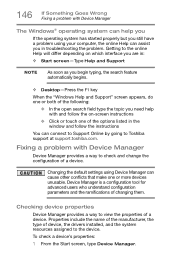
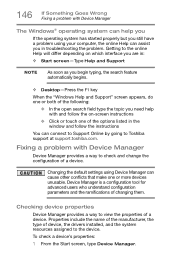
... or touch one of the options listed in the window and follow the instructions
You can connect to Support Online by going to Toshiba support at support.toshiba.com.
Fixing a problem with Device Manager
Device Manager provides a way to check and change the configuration of a device.
Changing the default settings using Device Manager can cause other conflicts that make one or more...
Windows 8.1 User's Guide for Tecra A50/W50-A Series - Page 147
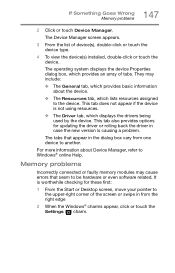
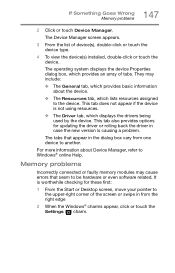
... also provides options for updating the driver or rolling back the driver in case the new version is causing a problem.
The tabs that appear in the dialog box vary from one device to another.
For more information about Device Manager, refer to Windows® online Help.
Memory problems
Incorrectly connected or faulty memory modules may cause errors that seem to...
Windows 8.1 User's Guide for Tecra A50/W50-A Series - Page 150
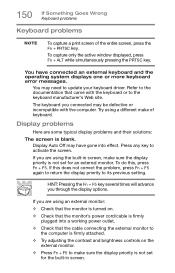
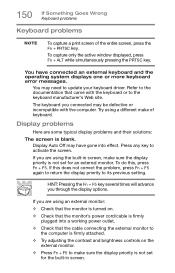
...; Check that the monitor's power cord/cable is firmly plugged into a working power outlet.
❖ Check that the cable connecting the external monitor to the computer is firmly attached.
❖ Try adjusting the contrast and brightness controls on the external monitor.
❖ Press Fn + F5 to make sure the display priority is not set for the built-in...
Windows 8.1 User's Guide for Tecra A50/W50-A Series - Page 158
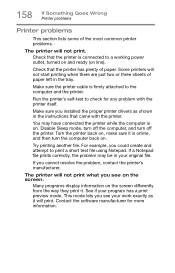
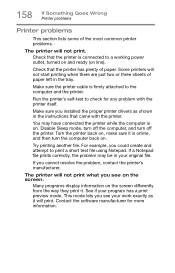
... in the tray.
Make sure the printer cable is firmly attached to the computer and the printer.
Run the printer's self-test to check for any problem with the printer itself.
Make sure you installed the proper printer drivers as shown in the instructions that came with the printer.
You may have connected the printer while the computer is on. Disable Sleep mode...
Windows 8.1 User's Guide for Tecra A50/W50-A Series - Page 160
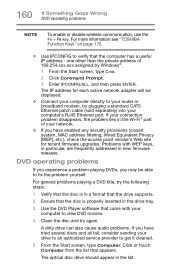
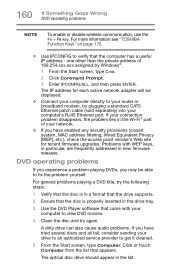
... network adapter will be displayed.
❖ Connect your computer directly to your router or broadband modem, by plugging a standard CAT5 Ethernet patch cable (sold separately) into your computer's RJ45 Ethernet port. If your connection problem disappears, the problem lies in the Wi-Fi® part of your network.
❖ If you have enabled any security provisions (closed system, MAC address...
Windows 8.1 User's Guide for Tecra A50/W50-A Series - Page 162
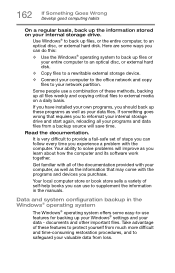
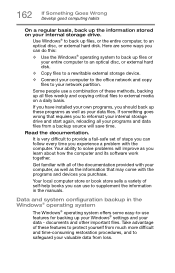
... are some ways you can do this:
❖ Use the Windows® operating system to back up files or your entire computer to an optical disc, or external hard disk.
❖ Copy files to a rewritable external storage device.
❖ Connect your computer to the office network and copy files to your network partition.
Some people use a combination of these methods, backing...
Detailed Specifications for Tecra A50-ASMBNX3 - Page 2


...: http://support.toshiba.com
Tecra and EasyGuard are registered trademarks of Toshiba America Information Systems, Inc. and/or Toshiba Corporation. All other products and names mentioned are the property of their respective owners.
C164-bit computing: 64-bit computing requires that the following hardware and software requirements are met:
- 64-bit Operating System - 64-bit CPU, Chipset and BIOS...
