Toshiba Tecra A6 PTA60U driver and firmware
Drivers and firmware downloads for this Toshiba item

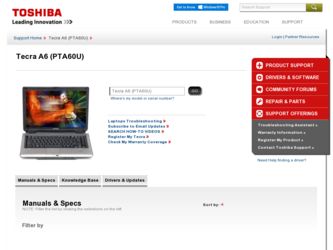
Related Toshiba Tecra A6 PTA60U Manual Pages
Download the free PDF manual for Toshiba Tecra A6 PTA60U and other Toshiba manuals at ManualOwl.com
User Guide - Page 6
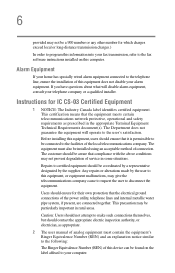
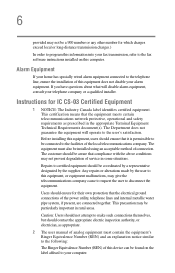
...fax software instructions installed on this computer.
Alarm Equipment
If your home has specially wired alarm equipment connected to the telephone line, ensure the installation of this equipment does not disable your alarm equipment. If you have questions about what will disable alarm equipment, consult your telephone company or a qualified installer.
Instructions... power ... The user manual of analog ...
User Guide - Page 9
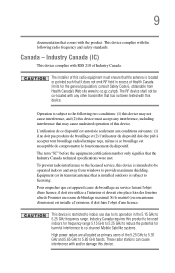
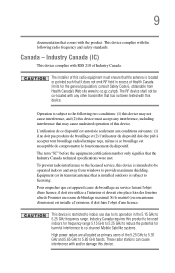
... interference to the licensed service, this device is intended to be operated indoors and away from windows to provide maximum shielding. Equipment (or its transmit antenna) that is installed outdoors is subject to ...GHz to 5.25 GHz to reduce the potential for harmful interference to co-channel Mobile Satellite systems. High power radars are allocated as primary users of the 5.25 GHz to 5.35 GHz and...
User Guide - Page 27
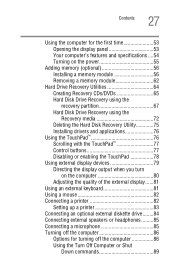
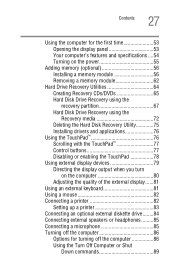
... Disk Drive Recovery using the recovery partition 67 Hard Disk Drive Recovery using the Recovery media 72 Deleting the Hard Disk Recovery Utility 75 Installing drivers and applications 76
Using the TouchPad 76 Scrolling with the TouchPad 77 Control buttons 77 Disabling or enabling the TouchPad 78
Using external display devices 79 Directing the display output when you turn on the computer...
User Guide - Page 39
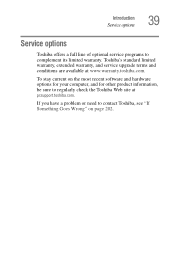
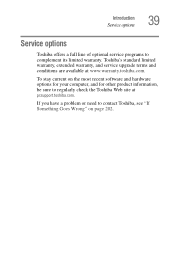
Introduction Service options
39
Service options
Toshiba offers a full line of optional service programs to complement its limited warranty. Toshiba's standard limited warranty, extended warranty, and service upgrade terms and conditions are available at www.warranty.toshiba.com.
To stay current on the most recent software and hardware options for your computer, and for other product information,...
User Guide - Page 45
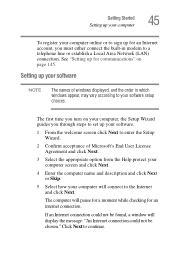
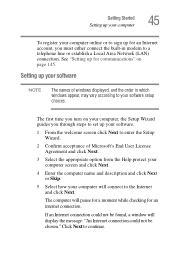
...in modem to a telephone line or establish a Local Area Network (LAN) connection. See "Setting up for communications" on page 145.
Setting up your software
NOTE
The names of windows displayed, and the order in which windows appear, may vary according to your software setup choices.
The first time you turn on your computer, the Setup Wizard guides you through steps to set up your software.
1 From...
User Guide - Page 76
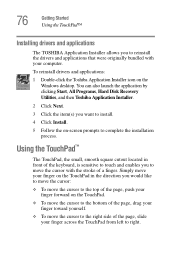
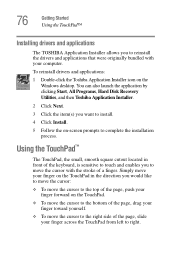
... that were originally bundled with your computer.
To reinstall drivers and applications:
1 Double-click the Toshiba Application Installer icon on the Windows desktop. You can also launch the application by clicking Start, All Programs, Hard Disk Recovery Utilities, and then Toshiba Application Installer.
2 Click Next.
3 Click the item(s) you want to install.
4 Click Install.
5 Follow the on-screen...
User Guide - Page 82
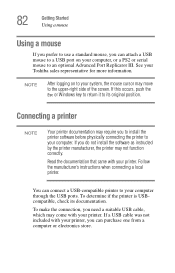
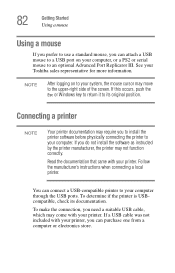
... printer software before physically connecting the printer to your computer. If you do not install the software as instructed by the printer manufacturer, the printer may not function correctly.
Read the documentation that came with your printer. Follow the manufacturer's instructions when connecting a local printer.
You can connect a USB-compatible printer to your computer through the USB ports...
User Guide - Page 167
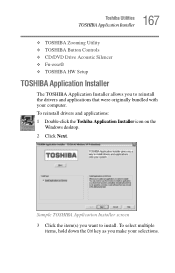
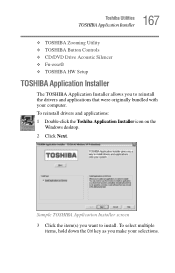
167 Toshiba Utilities
TOSHIBA Application Installer
❖ TOSHIBA Zooming Utility ❖ TOSHIBA Button Controls ❖ CD/DVD Drive Acoustic Silencer ❖ Fn-esse® ❖ TOSHIBA HW Setup
TOSHIBA Application Installer
The TOSHIBA Application Installer allows you to reinstall the drivers and applications that were originally bundled with your computer. To reinstall drivers and ...
User Guide - Page 191
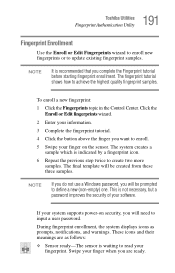
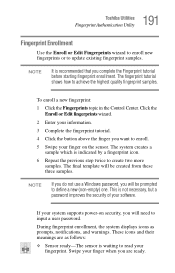
... samples.
NOTE
If you do not use a Windows password, you will be prompted to define a new (non-empty) one. This is not necessary, but a password improves the security of your software.
If your system supports power-on security, you will need to input a user password.
During fingerprint enrollment, the system displays icons as prompts, notifications, and warnings. These...
User Guide - Page 194
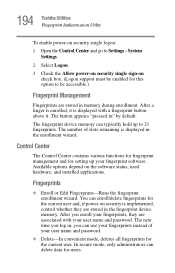
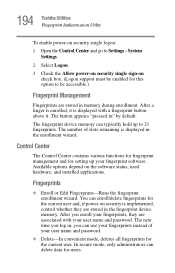
... by default.
The fingerprint device memory can typically hold up to 21 fingerprints. The number of slots remaining is displayed in the enrollment wizard.
Control Center
The Control Center contains various functions for fingerprint management and for setting up your fingerprint software. Available options depend on the software status, used hardware, and installed applications.
Fingerprints
❖...
User Guide - Page 213
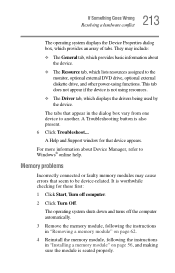
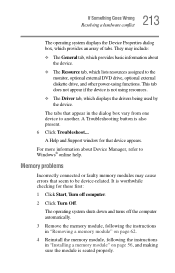
...which displays the drivers being used by the device.
The tabs that appear in the dialog box vary from one device to another. A Troubleshooting button is also present. 6 Click Troubleshoot... A Help and Support window for that device appears.
For more information about Device Manager, refer to Windows® online help.
Memory problems
Incorrectly connected or faulty memory modules may cause errors...
User Guide - Page 224
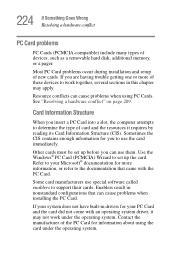
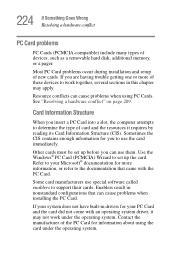
224 If Something Goes Wrong Resolving a hardware conflict
PC Card problems
PC Cards (PCMCIA-compatible) include many types of devices, such as a removable hard disk, additional memory, or a pager.
Most PC Card problems occur during installation and setup of new cards. If you are having trouble getting one or more of these devices to work together, several sections in this chapter may...
User Guide - Page 231
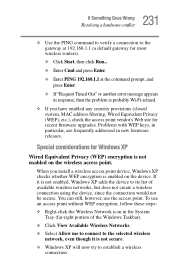
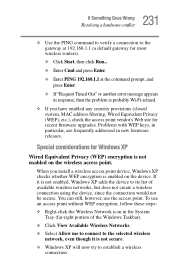
..., MAC address filtering, Wired Equivalent Privacy (WEP), etc.), check the access point vendor's Web site for recent firmware upgrades. Problems with WEP keys, in particular, are frequently addressed in new firmware releases.
Special considerations for Windows XP
Wired Equivalent Privacy (WEP) encryption is not enabled on the wireless access point.
When you install a wireless access point device...
User Guide - Page 236
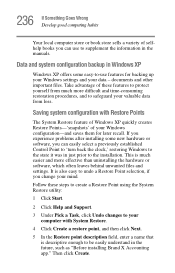
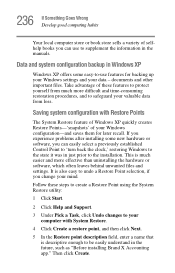
... problems after installing some new hardware or software, you can easily select a previously established Control Point to 'turn back the clock,' restoring Windows to the state it was in just prior to the installation. This is much easier and more effective than uninstalling the hardware or software, which often leaves behind unwanted files and settings. It is...
User Guide - Page 241
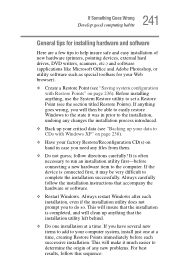
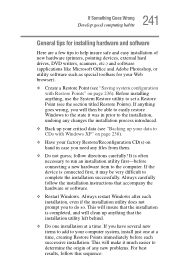
241 If Something Goes Wrong
Develop good computing habits
General tips for installing hardware and software
Here are a few tips to help insure safe and easy installation of new hardware (printers, pointing devices, external hard drives, DVD writers, scanners, etc.) and software (applications like Microsoft Office and Adobe Photoshop, or utility software such as special toolbars for your Web ...
User Guide - Page 242


... before you contact Toshiba:
❖ Review the troubleshooting information in your operating system documentation.
❖ If the problem occurs while you are running a program, consult the program's documentation for troubleshooting suggestions. Contact the software company's technical support group for their assistance.
❖ Consult the dealer from whom you purchased your computer and/or...
User Guide - Page 243
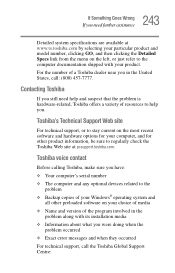
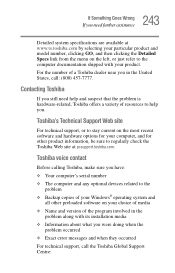
....toshiba.com.
Toshiba voice contact
Before calling Toshiba, make sure you have: ❖ Your computer's serial number ❖ The computer and any optional devices related to the
problem ❖ Backup copies of your Windows® operating system and
all other preloaded software on your choice of media ❖ Name and version of the program involved in the
problem along with its installation...
User Guide - Page 285
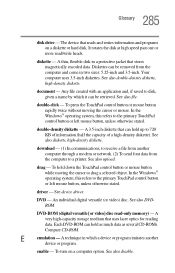
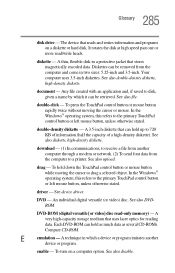
... object. In the Windows® operating system, this refers to the primary TouchPad control button or left mouse button, unless otherwise stated.
driver - See device driver.
DVD - An individual digital versatile (or video) disc. See also DVDROM.
DVD-ROM (digital versatile [or video] disc read-only memory) - A very high-capacity storage medium that uses laser optics for reading data. Each...
User Guide - Page 292
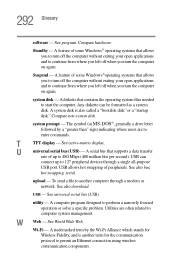
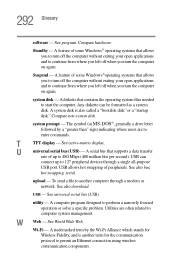
... display.
U
universal serial bus (USB) - A serial bus that supports a data transfer
rate of up to 480 Mbps (480 million bits per second). USB can
connect up to 127 peripheral devices through a single all-purpose
USB port. USB allows hot swapping of peripherals. See also bus,
hot swapping, serial.
upload - To send a file to another computer through a modem or network. See also download.
USB...
User Guide - Page 297
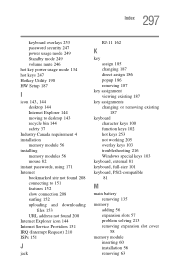
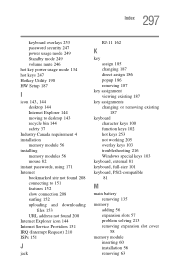
... mode 249 volume mute 246 hot key power usage mode 134 hot keys 247 Hotkey Utility 190 HW Setup 187
I
icon 143, 144
desktop 144 Internet Explorer 144 moving to desktop 143 recycle bin 144 safety 37 Industry Canada requirement 4 installation memory module 56 installing memory modules 56 mouse 82 instant passwords, using 171 Internet bookmarked site not found 208 connecting...
