Toshiba Tecra A8-EZ8413 driver and firmware
Drivers and firmware downloads for this Toshiba item

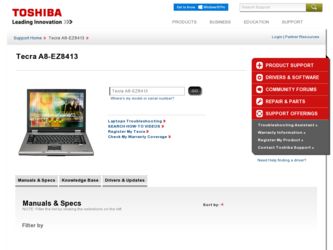
Related Toshiba Tecra A8-EZ8413 Manual Pages
Download the free PDF manual for Toshiba Tecra A8-EZ8413 and other Toshiba manuals at ManualOwl.com
Resource Guide for Tecra A8 - Page 3
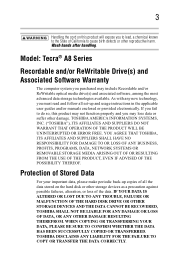
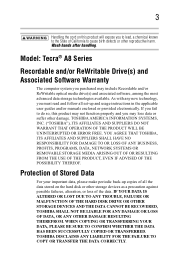
...; A8 Series
Recordable and/or ReWritable Drive(s) and Associated Software Warranty
The computer system you purchased may include Recordable and/or ReWritable optical media drive(s) and associated software, among the most advanced data storage technologies available. As with any new technology, you must read and follow all set-up and usage instructions in the applicable user guides and/or manuals...
Resource Guide for Tecra A8 - Page 24
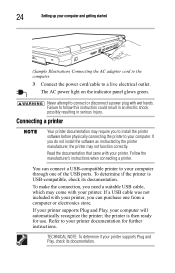
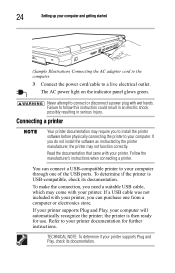
... the printer to your computer. If you do not install the software as instructed by the printer manufacturer, the printer may not function correctly. Read the documentation that came with your printer. Follow the manufacturer's instructions when connecting a printer.
You can connect a USB-compatible printer to your computer through one of the USB ports. To determine if the printer is USB-compatible...
Resource Guide for Tecra A8 - Page 25
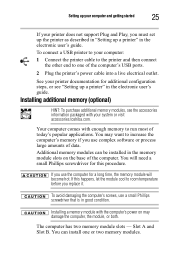
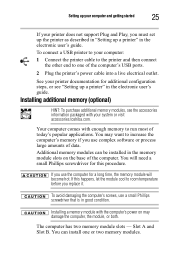
... of the computer's USB ports.
2 Plug the printer's power cable into a live electrical outlet.
See your printer documentation for additional configuration steps, or see "Setting up a printer" in the electronic user's guide.
Installing additional memory (optional)
HINT: To purchase additional memory modules, see the accessories information packaged with your system or visit accessories.toshiba.com...
Resource Guide for Tecra A8 - Page 26
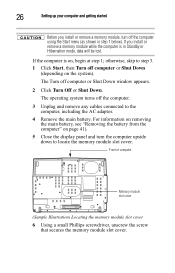
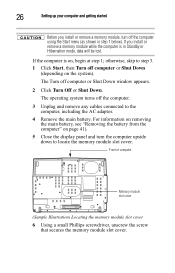
26
Setting up your computer and getting started
Before you install or remove a memory module, turn off the computer using the Start menu (as shown in step 1 below). If you install or remove a memory module while the computer is in Standby or Hibernation mode, data will be lost.
If the computer is on, begin at step 1; otherwise, skip to step...
Resource Guide for Tecra A8 - Page 35
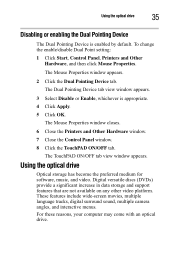
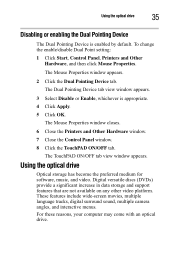
... Mouse Properties window closes.
6 Close the Printers and Other Hardware window.
7 Close the Control Panel window.
8 Click the TouchPAD ON/OFF tab.
The TouchPAD ON/OFF tab view window appears.
Using the optical drive
Optical storage has become the preferred medium for software, music, and video. Digital versatile discs (DVDs) provide a significant increase in data storage and support features that...
Resource Guide for Tecra A8 - Page 47
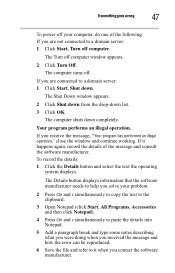
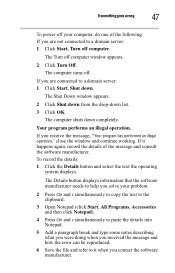
... the window and continue working. If it happens again, record the details of the message and consult the software manufacturer. To record the details: 1 Click the Details button and select the text the operating
system displays.
The Details button displays information that the software manufacturer needs to help you solve your problem.
2 Press Ctrl and c simultaneously to copy...
Resource Guide for Tecra A8 - Page 48
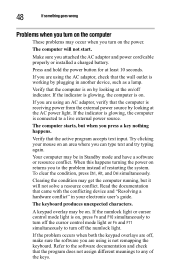
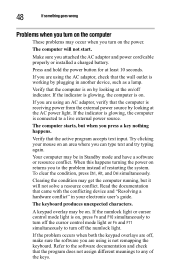
... you attached the AC adaptor and power cord/cable properly or installed a charged battery.
Press and hold the power button for at least 10 seconds.
If you are using the AC adaptor, check that the wall outlet is working by plugging in another device, such as a lamp.
Verify that the computer is on by looking at...
Resource Guide for Tecra A8 - Page 52
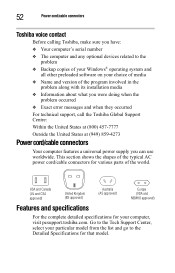
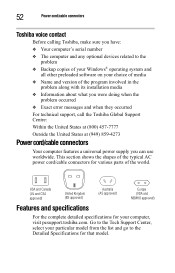
52
Power cord/cable connectors
Toshiba voice contact
Before calling Toshiba, make sure you have:
❖ Your computer's serial number
❖ The computer and any optional devices related to the problem
❖ Backup copies of your Windows® operating system and all other preloaded software on your choice of media
❖ Name and version of the program involved in the problem along ...
Resource Guide for Tecra A8 - Page 24
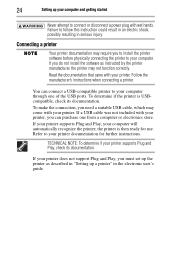
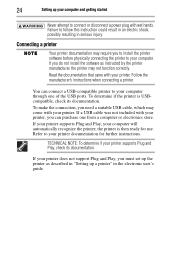
... printer software before physically connecting the printer to your computer. If you do not install the software as instructed by the printer manufacturer, the printer may not function correctly. Read the documentation that came with your printer. Follow the manufacturer's instructions when connecting a printer.
You can connect a USB-compatible printer to your computer through one of the USB ports...
Resource Guide for Tecra A8 - Page 25
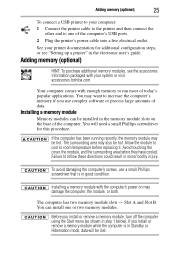
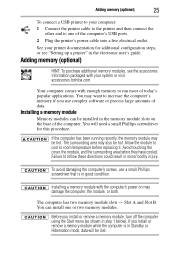
...end to one of the computer's USB ports.
2 Plug the printer's power cable into a live electrical outlet.
See your printer documentation for additional configuration steps, or see "Setting up a printer" in the electronic user's guide.
Adding memory (optional)
HINT: To purchase additional memory modules, see the accessories information packaged with your system or visit accessories.toshiba.com.
Your...
Resource Guide for Tecra A8 - Page 30
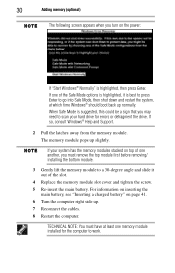
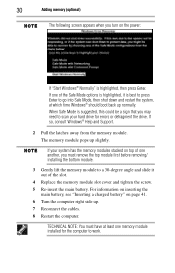
... may need to scan your hard drive for errors or defragment the drive. If so, consult Windows® Help and Support.
2 Pull the latches away from the memory module. The memory module pops up slightly.
If your system has the memory modules stacked on top of one another, you must remove the top module first before removing/ installing the bottom...
Resource Guide for Tecra A8 - Page 32
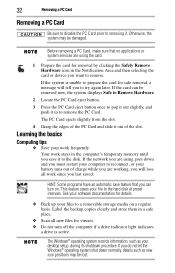
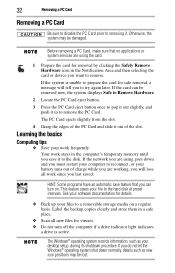
... software documentation for details.
❖ Back up your files to a removable storage media on a regular basis. Label the backup copies clearly and store them in a safe place.
❖ Scan all new files for viruses. ❖ Do not turn off the computer if a drive indicator light indicates
a drive is active.
The Windows® operating system records information, such as your desktop setup...
Resource Guide for Tecra A8 - Page 35
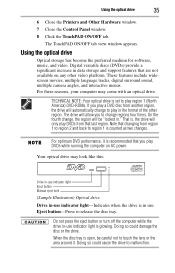
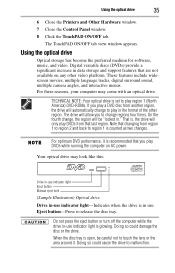
Using the optical drive
35
6 Close the Printers and Other Hardware window.
7 Close the Control Panel window.
8 Click the TouchPAD ON/OFF tab.
The TouchPAD ON/OFF tab view window appears.
Using the optical drive
Optical storage has become the preferred medium for software, music, and video. Digital versatile discs (DVDs) provide a significant increase in data storage and support features that are...
Resource Guide for Tecra A8 - Page 45
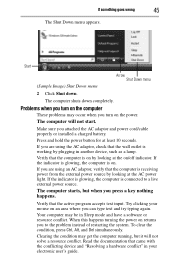
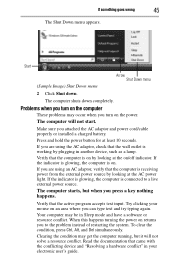
... you attached the AC adaptor and power cord/cable properly or installed a charged battery. Press and hold the power button for at least 10 seconds. If you are using the AC adaptor, check that the wall outlet is working by plugging in another device, such as a lamp. Verify that the computer is on by looking at...
Resource Guide for Tecra A8 - Page 48
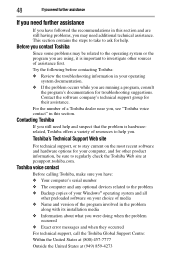
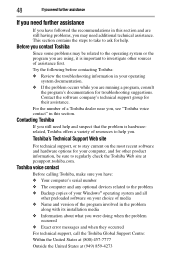
....toshiba.com.
Toshiba voice contact
Before calling Toshiba, make sure you have: ❖ Your computer's serial number ❖ The computer and any optional devices related to the problem ❖ Backup copies of your Windows® operating system and all
other preloaded software on your choice of media ❖ Name and version of the program involved in the problem
along with its installation...
Tecra A8-EZ8413 Detailed Specs - Page 1
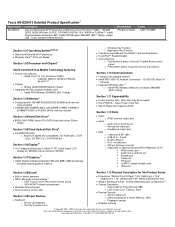
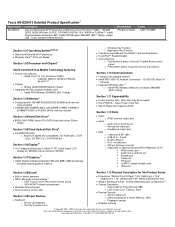
...
• Toshiba V.92 software modem13 • Intel® PRO/1000 VE Network Connection - 10/100/1000 Base-TX
Ethernet • Integrated Wireless-LAN:14
o Intel® PRO/Wireless Network Connection 3945ABG (802.11a/b/g)
Section 1.11 Expandability
• 2 main memory slots. Both slots may be occupied. • One PCMCIA - Type II/Type I Card Slot • Secure Digital slot (supports SDIO...
Tecra A8-EZ8413 Detailed Specs - Page 2
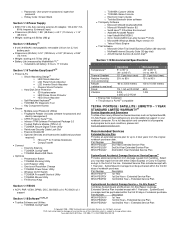
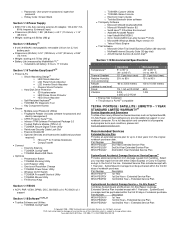
...o Electronic User's Guide o Toshiba Bluetooth driver software • Third-party Software o Microsoft Office® OneNote® 2003 o Microsoft Works® Version 8.5 o Sun® Java™ 2 Runtime Environment o Adobe® Acrobat® Reader o InterVideo® WinDVD® 5 o Sonic Solutions® Drive Letter Access™ (DLA) o Microsoft® Windows Media Player version 10 o Yahoo...
Tecra A8-EZ8413 Detailed Specs - Page 3
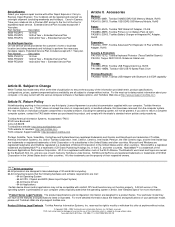
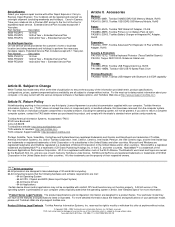
... PA3474U-1PRP, Toshiba Advanced Port Replicator III Plus w/90W AC Adapter, RoHS
Security & Protection: PA1370U-1ETC, Toshiba Keyboard Protector (Tecra/Satellite/Qosmio) PA410U, Targus DEFCON CL Notebook Cable Lock
Storage: PA3109U-3FDD, Toshiba USB Floppy Disk Drive, RoHS PA1399U-1MEM, Toshiba 1GB USB Hi-Speed Flash Drive
Wireless/Bluetooth: PA3455U-1BTM, Toshiba USB Adapter with Bluetooth 2.0+EDR...
Tecra A8-EZ8413 Detailed Specs - Page 4
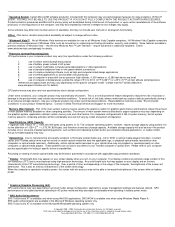
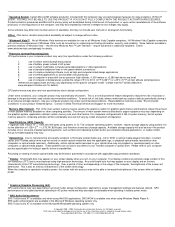
...installed software applications, or media content. Actual formatted capacity may vary.
9 Optical Drive. Due to manufacturing and quality variations in third party optical media (e.g., CD or DVD) or optical media players/recorders, in certain cases, your Toshiba optical drive may not record on certain optical media that bear the applicable logo, or playback optical media recorded by other computers...
Tecra A8-EZ8413 Detailed Specs - Page 5
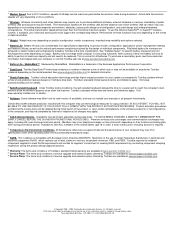
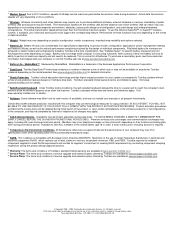
... and conditions of service upgrade and extension plans offered by Toshiba are available at www.pcsupport.toshiba.com.
© Copyright 2005 - 2006 Toshiba America Information Systems Inc. All Rights reserved. TAIS shall not be liable for damages of any kind for use of this information, which is subject to change without notice.
Tecra A8-EZ8413 BTS Rev. 1.20...
