Toshiba Tecra A8-S8514 driver and firmware
Drivers and firmware downloads for this Toshiba item

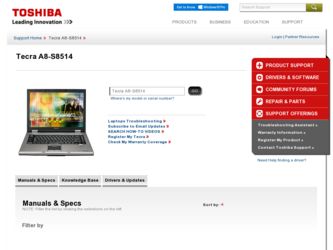
Related Toshiba Tecra A8-S8514 Manual Pages
Download the free PDF manual for Toshiba Tecra A8-S8514 and other Toshiba manuals at ManualOwl.com
User Guide - Page 6
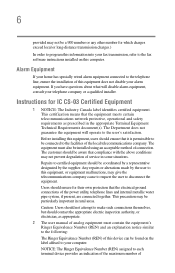
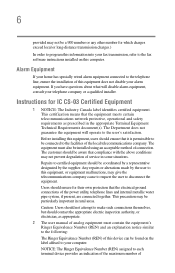
...fax software instructions installed on this computer.
Alarm Equipment
If your home has specially wired alarm equipment connected to the telephone line, ensure the installation of this equipment does not disable your alarm equipment. If you have questions about what will disable alarm equipment, consult your telephone company or a qualified installer.
Instructions... power ... The user manual of analog ...
User Guide - Page 9
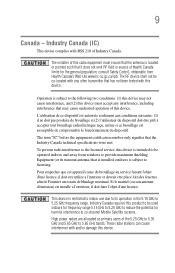
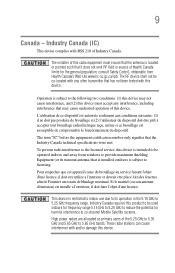
... interference to the licensed service, this device is intended to be operated indoors and away from windows to provide maximum shielding. Equipment (or its transmit antenna) that is installed outdoors is subject to ...GHz to 5.25 GHz to reduce the potential for harmful interference to co-channel Mobile Satellite systems. High power radars are allocated as primary users of the 5.25 GHz to 5.35 GHz and...
User Guide - Page 28
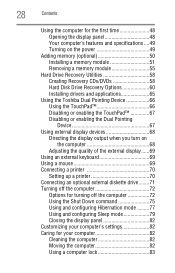
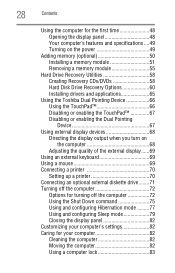
... time 48 Opening the display panel 48 Your computer's features and specifications ....49 Turning on the power 49
Adding memory (optional 50 Installing a memory module 51 Removing a memory module 55
Hard Drive Recovery Utilities 58 Creating Recovery CDs/DVDs 58 Hard Disk Drive Recovery Options 60 Installing drivers and applications 65
Using the Toshiba Dual Pointing Device 66 Using the...
User Guide - Page 38
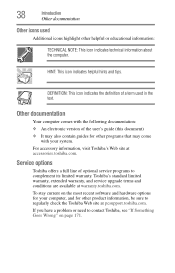
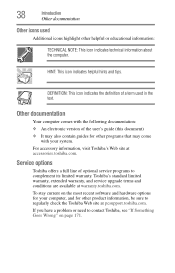
... Web site at accessories.toshiba.com.
Service options
Toshiba offers a full line of optional service programs to complement its limited warranty. Toshiba's standard limited warranty, extended warranty, and service upgrade terms and conditions are available at warranty.toshiba.com.
To stay current on the most recent software and hardware options for your computer, and for other product information...
User Guide - Page 43
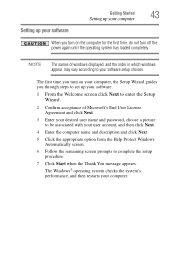
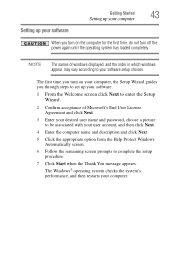
...
Setting up your computer
Setting up your software
When you turn on the computer for the first time, do not turn off the power again until the operating system has loaded completely.
NOTE
The names of windows displayed, and the order in which windows appear, may vary according to your software setup choices.
The first time you turn on your computer, the Setup Wizard guides...
User Guide - Page 44
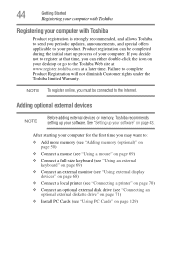
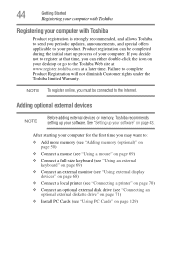
... keyboard (see "Using an external keyboard" on page 69)
❖ Connect an external monitor (see "Using external display devices" on page 68)
❖ Connect a local printer (see "Connecting a printer" on page 70)
❖ Connect an optional external disk drive (see "Connecting an optional external diskette drive" on page 71)
❖ Install PC Cards (see "Using PC Cards" on page 129)
User Guide - Page 57
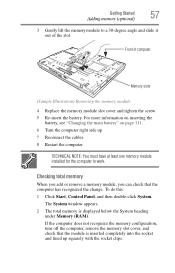
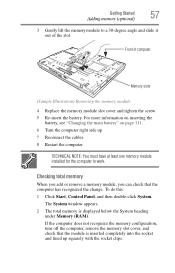
... the cables. 8 Restart the computer.
TECHNICAL NOTE: You must have at least one memory module installed for the computer to work.
Checking total memory
When you add or remove a memory module, you can check that the computer has recognized the change. To do this: 1 Click Start, Control Panel, and then double-click System.
The System window appears. 2 The total memory is displayed...
User Guide - Page 65


... Recovery Utilities
Checking the HDD operating status
After restoring your hard disk drive, you can check its status as follows: 1 Click Start. 2 Right-click Computer. 3 Select Manage. 4 Click Disk Management. 5 Highlight the hard disk drive in the Volume list to display its
status in the lower portion of the screen.
Installing drivers and applications
(Available on certain models) The Toshiba...
User Guide - Page 140
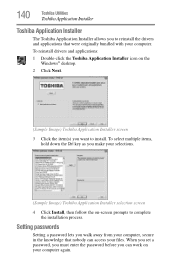
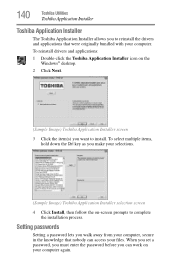
...key as you make your selections.
(Sample Image) Toshiba Application Installer selection screen
4 Click Install, then follow the on-screen prompts to complete the installation process.
Setting passwords
Setting a password lets you walk away from your computer, secure in the knowledge that nobody can access your files. When you set a password, you must enter the password before you can work on your...
User Guide - Page 157
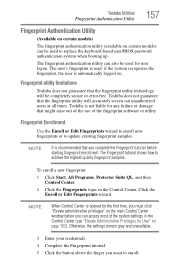
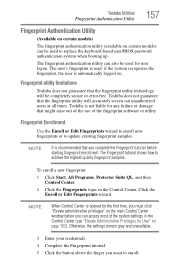
.../BIOS password authentication system when booting up.
The fingerprint authentication utility can also be used for user logon. The user's fingerprint is read; if the system recognizes the fingerprint, the user is automatically logged on.
Fingerprint utility limitations
Toshiba does not guarantee that the fingerprint utility technology will be completely secure or error-free. Toshiba...
User Guide - Page 160
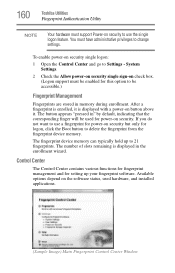
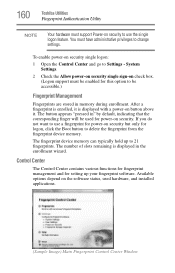
... memory can typically hold up to 21 fingerprints. The number of slots remaining is displayed in the enrollment wizard.
Control Center
The Control Center contains various functions for fingerprint management and for setting up your fingerprint software. Available options depend on the software status, used hardware, and installed applications.
(Sample Image) Main Fingerprint Control Center Window
User Guide - Page 174
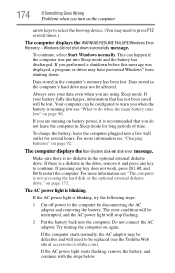
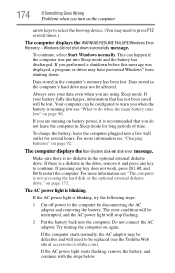
...-up device. (You may need to press F12 several times.)
The computer displays the WARNING RESUME FAILURE/Windows Error Recovery - Windows did not shut down successfully message.
To continue, select Start Windows normally. This can happen if the computer was put into Sleep mode and the battery has discharged. If you performed a shutdown before this message was displayed, a program or driver...
User Guide - Page 176
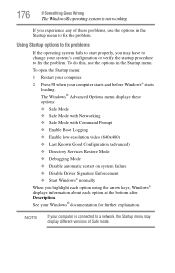
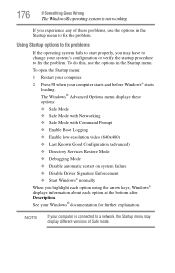
... when your computer starts and before Windows® starts
loading. The Windows® Advanced Options menu displays these options: ❖ Safe Mode ❖ Safe Mode with Networking ❖ Safe Mode with Command Prompt ❖ Enable Boot Logging ❖ Enable low-resolution video (640x480) ❖ Last Known Good Configuration (advanced) ❖ Directory Services Restore Mode ❖...
User Guide - Page 180
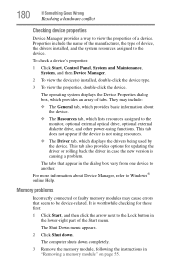
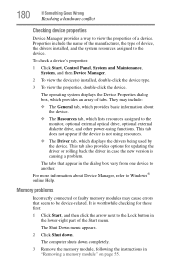
... the monitor, optional external optical drive, optional external diskette drive, and other power-using functions. This tab does not appear if the device is not using resources.
❖ The Driver tab, which displays the drivers being used by the device. This tab also provides options for updating the driver or rolling back the driver in case the new version is causing a problem.
The...
User Guide - Page 193
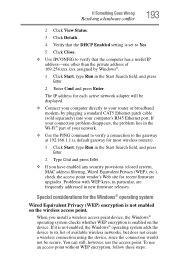
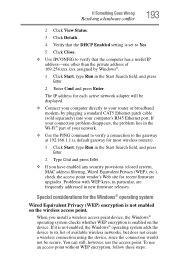
... Start Search field, and press Enter.
2 Enter Cmd and press Enter.
The IP address for each active network adapter will be displayed.
❖ Connect your computer directly to your router or broadband modem, by plugging a standard CAT5 Ethernet patch cable (sold separately) into your computer's RJ45 Ethernet port. If your connection problem disappears, the problem lies in the Wi-Fi® part...
User Guide - Page 196
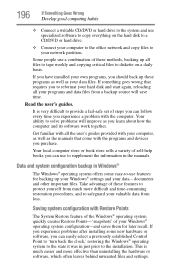
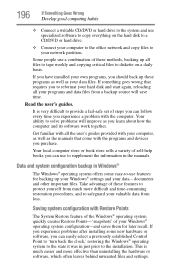
... use specialized software to copy everything on the hard disk to a CD/DVD or hard drive.
❖ Connect your computer to the office network and copy files to your network partition.
Some people use a combination of these methods, backing up all files to tape weekly and copying critical files to diskette on a daily basis.
If you have installed your own...
User Guide - Page 199
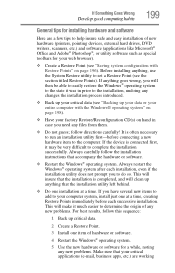
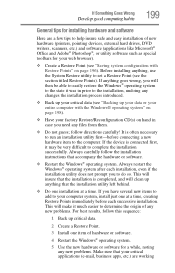
... Goes Wrong
Develop good computing habits
199
General tips for installing hardware and software
Here are a few tips to help insure safe and easy installation of new hardware (printers, pointing devices, external hard drives, DVD writers, scanners, etc.) and software (applications like Microsoft® Office and Adobe® Photoshop®, or utility software such as special toolbars for...
User Guide - Page 201
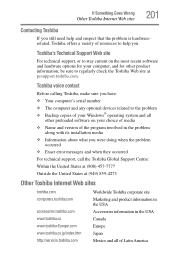
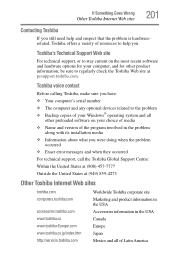
...toshiba.com.
Toshiba voice contact
Before calling Toshiba, make sure you have: ❖ Your computer's serial number ❖ The computer and any optional devices related to the problem ❖ Backup copies of your Windows® operating system and all
other preloaded software on your choice of media ❖ Name and version of the program involved in the problem
along with its installation...
User Guide - Page 226
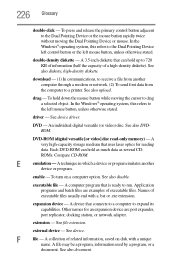
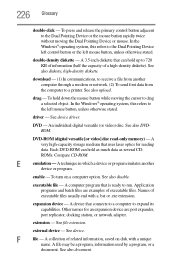
... from another computer through a modem or network. (2) To send font data from the computer to a printer. See also upload.
drag - To hold down the mouse button while moving the cursor to drag a selected object. In the Windows® operating system, this refers to
the left mouse button, unless otherwise stated.
driver - See device driver.
DVD - An individual digital versatile (or...
User Guide - Page 236
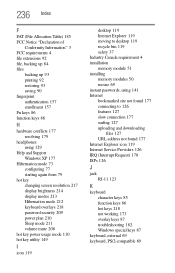
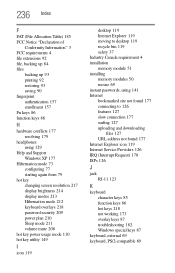
...119 moving to desktop 119 recycle bin 119 safety 37 Industry Canada requirement 4 installation memory module 51 installing memory modules 50 mouse 69 instant passwords, using 141 Internet bookmarked site not found 177 connecting to 126 features 127 slow connection 177 surfing 127 uploading and downloading
files 127 URL address not found 177 Internet Explorer icon 119 Internet Service Providers 126...
