Toshiba Tecra A9-S9013 driver and firmware
Drivers and firmware downloads for this Toshiba item

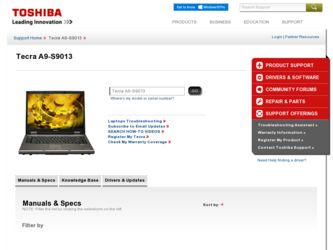
Related Toshiba Tecra A9-S9013 Manual Pages
Download the free PDF manual for Toshiba Tecra A9-S9013 and other Toshiba manuals at ManualOwl.com
User Manual - Page 44


... keyboard (see "Using an external keyboard" on page 70)
❖ Connect an external monitor (see "Using external display devices" on page 68)
❖ Connect a local printer (see "Connecting a printer" on page 71)
❖ Connect an optional external disk drive (see "Connecting an optional external diskette drive" on page 72)
❖ Install PC Cards (see "Using PC Cards" on page 131)
User Manual - Page 58
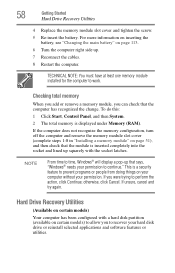
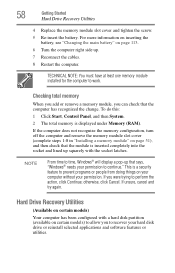
... the cables. 8 Restart the computer.
TECHNICAL NOTE: You must have at least one memory module installed for the computer to work.
Checking total memory
When you add or remove a memory module, you can check that the computer has recognized the change. To do this:
1 Click Start, Control Panel, and then System.
2 The total memory is displayed under Memory (RAM).
If the computer does not...
User Manual - Page 66
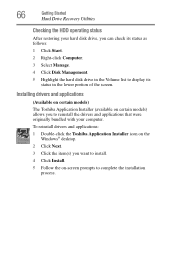
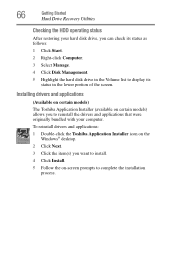
... Recovery Utilities
Checking the HDD operating status
After restoring your hard disk drive, you can check its status as follows: 1 Click Start. 2 Right-click Computer. 3 Select Manage. 4 Click Disk Management. 5 Highlight the hard disk drive in the Volume list to display its
status in the lower portion of the screen.
Installing drivers and applications
(Available on certain models) The Toshiba...
User Manual - Page 73
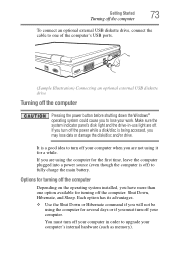
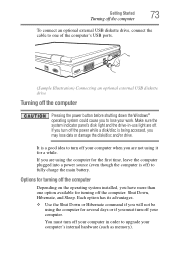
... connect an optional external USB diskette drive, connect the cable to one of the computer's USB ports.
(Sample Illustration) Connecting an optional external USB diskette drive
Turning off the computer
Pressing the power button before shutting down the Windows® operating system could cause you to lose your work. Make sure the system indicator panel's disk light and the drive-in-use light...
User Manual - Page 142
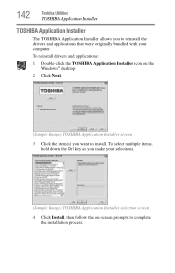
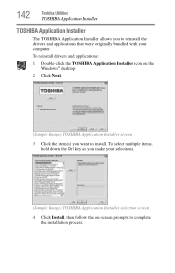
...
Toshiba Utilities
TOSHIBA Application Installer
TOSHIBA Application Installer
The TOSHIBA Application Installer allows you to reinstall the drivers and applications that were originally bundled with your computer.
To reinstall drivers and applications:
1 Double-click the TOSHIBA Application Installer icon on the Windows® desktop.
2 Click Next.
(Sample Image) TOSHIBA Application Installer...
User Manual - Page 160
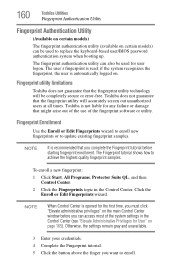
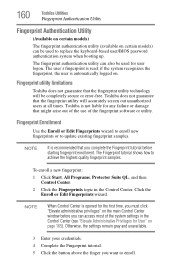
.../BIOS password authentication system when booting up.
The fingerprint authentication utility can also be used for user logon. The user's fingerprint is read; if the system recognizes the fingerprint, the user is automatically logged on.
Fingerprint utility limitations
Toshiba does not guarantee that the fingerprint utility technology will be completely secure or error-free. Toshiba...
User Manual - Page 163
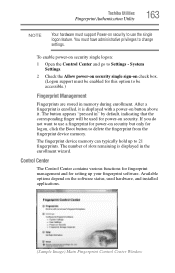
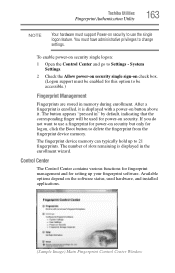
... memory can typically hold up to 21 fingerprints. The number of slots remaining is displayed in the enrollment wizard.
Control Center
The Control Center contains various functions for fingerprint management and for setting up your fingerprint software. Available options depend on the software status, used hardware, and installed applications.
(Sample Image) Main Fingerprint Control Center Window
User Manual - Page 177
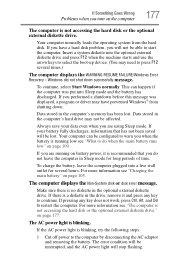
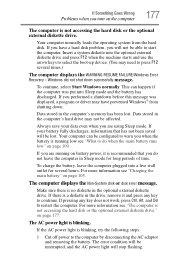
... a hard disk problem, you will not be able to start the computer. Insert a system diskette into the optional external diskette drive and press F12 when the machine starts and use the arrow keys to select the boot-up device. (You may need to press F12 several times.)
The computer displays the WARNING RESUME FAILURE/Windows Error Recovery - Windows did not...
User Manual - Page 179
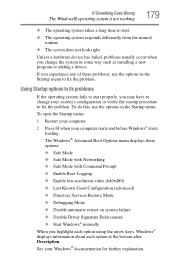
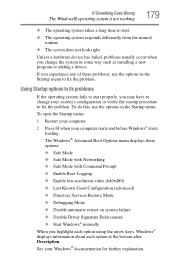
... F8 when your computer starts and before Windows® starts
loading. The Windows® Advanced Boot Options menu displays these options:
❖ Safe Mode ❖ Safe Mode with Networking ❖ Safe Mode with Command Prompt ❖ Enable Boot Logging ❖ Enable low-resolution video (640x480) ❖ Last Known Good Configuration (advanced) ❖ Directory Services Restore Mode...
User Manual - Page 183
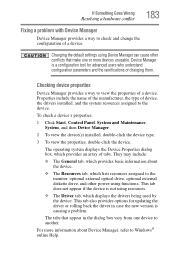
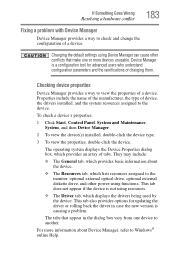
... the monitor, optional external optical drive, optional external diskette drive, and other power-using functions. This tab does not appear if the device is not using resources.
❖ The Driver tab, which displays the drivers being used by the device. This tab also provides options for updating the driver or rolling back the driver in case the new version is causing a problem.
The...
User Manual - Page 194
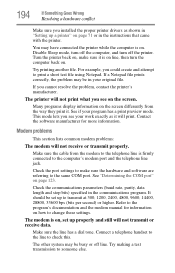
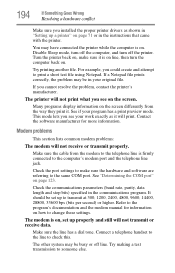
...installed the proper printer drivers as shown in "Setting up a printer" on page 71 or in the instructions that came with the printer.
You may have connected the printer while the computer is on. Disable Sleep mode, turn off the computer, and turn off the printer. Turn the printer...documentation and the modem manual for information on how to change these settings.
The modem is on, set up properly and...
User Manual - Page 196
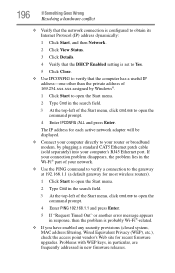
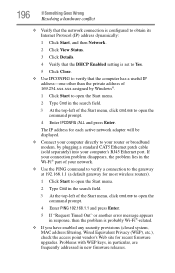
... to open the command prompt.
4 Enter IPCONFIG /ALL and press Enter.
The IP address for each active network adapter will be displayed.
❖ Connect your computer directly to your router or broadband modem, by plugging a standard CAT5 Ethernet patch cable (sold separately) into your computer's RJ45 Ethernet port. If your connection problem disappears, the problem lies in the Wi-Fi® part...
User Manual - Page 199
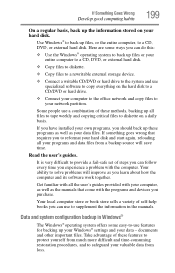
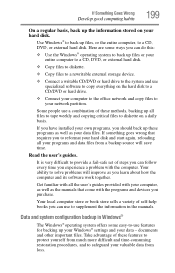
..., DVD, or external hard disk.
❖ Copy files to diskette.
❖ Copy files to a rewritable external storage device.
❖ Connect a writable CD/DVD or hard drive to the system and use specialized software to copy everything on the hard disk to a CD/DVD or hard drive.
❖ Connect your computer to the office network and copy files to your network partition.
Some people use...
User Manual - Page 200
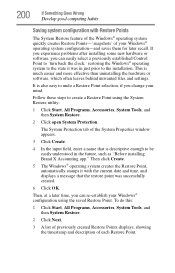
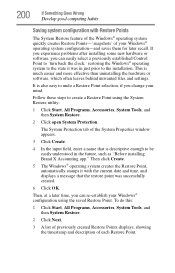
... can easily select a previously established Control Point to 'turn back the clock,' restoring the Windows® operating system to the state it was in just prior to the installation. This is much easier and more effective than uninstalling the hardware or software, which often leaves behind unwanted files and settings.
It is also easy to...
User Manual - Page 201
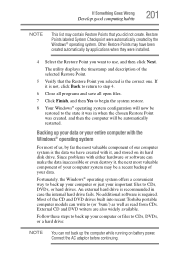
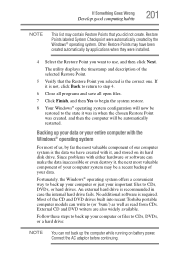
...Windows® operating system. Other Restore Points may have been
created automatically by applications when they were installed.
4 Select the Restore Point you want to use, and then click Next.
The utility displays... valuable component of our computer system is the data we have created with it, and stored on its hard disk drive. Since problems with either hardware or software can make the data ...
User Manual - Page 202
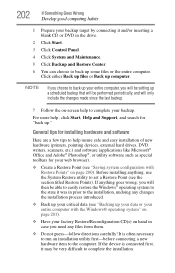
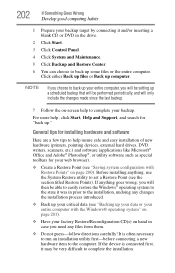
... complete your backup.
For more help, click Start, Help and Support, and search for "back up."
General tips for installing hardware and software
Here are a few tips to help insure safe and easy installation of new hardware (printers, pointing devices, external hard drives, DVD writers, scanners, etc.) and software (applications like Microsoft® Office and Adobe® Photoshop...
User Manual - Page 203
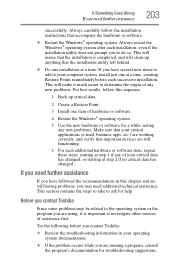
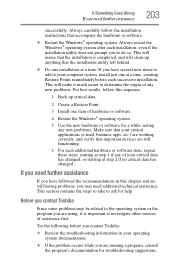
...installation instructions that accompany the hardware or software.
❖ Restart the Windows® operating system. Always restart the Windows® operating system after each installation, even if the installation utility does not prompt you to do so. This will insure that the installation... first.
Try the following before you contact Toshiba:
❖ Review the troubleshooting information in...
User Manual - Page 204


....toshiba.com.
Toshiba voice contact
Before calling Toshiba, make sure you have:
❖ Your computer's serial number ❖ The computer and any optional devices related to the problem ❖ Backup copies of your Windows® operating system and all
other preloaded software on your choice of media
❖ Name and version of the program involved in the problem along with its installation...
User Manual - Page 230
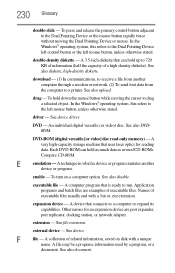
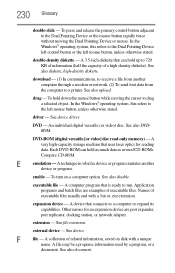
... from another computer through a modem or network. (2) To send font data from the computer to a printer. See also upload.
drag - To hold down the mouse button while moving the cursor to drag a selected object. In the Windows® operating system, this refers to
the left mouse button, unless otherwise stated.
driver - See device driver.
DVD - An individual digital versatile (or...
User Manual - Page 240
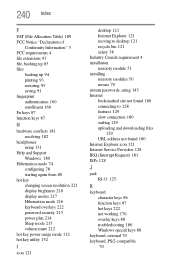
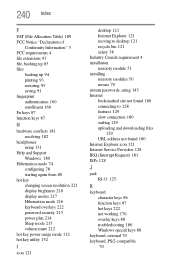
...121 moving to desktop 121 recycle bin 121 safety 38 Industry Canada requirement 4 installation memory module 51 installing memory modules 50 mouse 70 instant passwords, using 143 Internet bookmarked site not found 180 connecting to 128 features 129 slow connection 180 surfing 129 uploading and downloading files
129 URL address not found 180 Internet Explorer icon 121 Internet Service Providers 128...
