Toshiba Tecra A9-S9015X driver and firmware
Drivers and firmware downloads for this Toshiba item

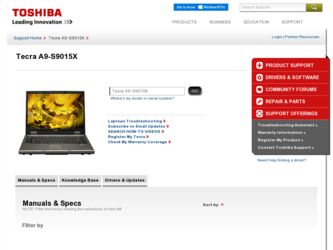
Related Toshiba Tecra A9-S9015X Manual Pages
Download the free PDF manual for Toshiba Tecra A9-S9015X and other Toshiba manuals at ManualOwl.com
User Manual - Page 5
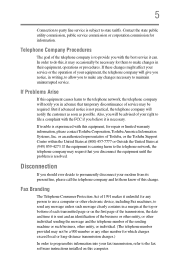
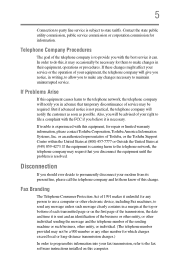
... should ever decide to permanently disconnect your modem from its present line, please call the telephone company and let them know of this change.
Fax Branding
The Telephone Consumer Protection Act of 1991 makes it unlawful for any person to use a computer or other electronic device, including Fax machines, to send any message unless such...
User Manual - Page 9
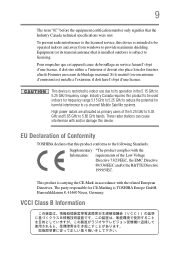
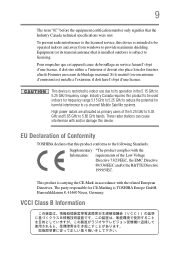
...the licensed service, this device is intended to be operated indoors and away from windows to provide maximum shielding. Equipment (or its transmit antenna) that is installed outdoors ...power radars are allocated as primary users of the 5.25 GHz to 5.35 GHz and 5.65 GHz to 5.85 GHz bands. These radar stations can cause interference with and/or damage this device.
EU Declaration of Conformity
TOSHIBA...
User Manual - Page 43
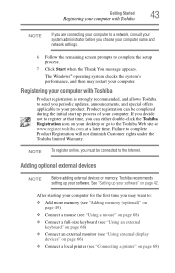
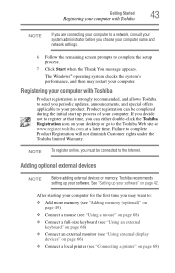
... To register online, you must be connected to the Internet.
Adding optional external devices
NOTE
Before adding external devices or memory, Toshiba recommends setting up your software. See "Setting up your software" on page 42.
After starting your computer for the first time you may want to:
❖ Add more memory (see "Adding memory (optional)" on page 49)
❖ Connect a mouse (see...
User Manual - Page 64
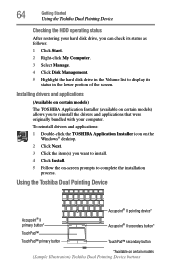
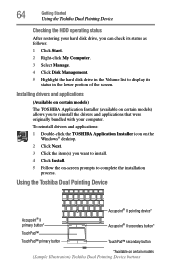
... Started
Using the Toshiba Dual Pointing Device
Checking the HDD operating status
After restoring your hard disk drive, you can check its status as follows: 1 Click Start. 2 Right-click My Computer. 3 Select Manage. 4 Click Disk Management. 5 Highlight the hard disk drive in the Volume list to display its
status in the lower portion of the screen.
Installing drivers and applications
(Available...
User Manual - Page 140
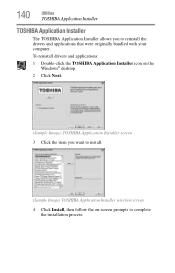
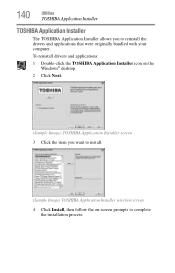
...
Utilities
TOSHIBA Application Installer
TOSHIBA Application Installer
The TOSHIBA Application Installer allows you to reinstall the drivers and applications that were originally bundled with your computer.
To reinstall drivers and applications:
1 Double-click the TOSHIBA Application Installer icon on the Windows® desktop.
2 Click Next.
(Sample Image) TOSHIBA Application Installer screen...
User Manual - Page 162
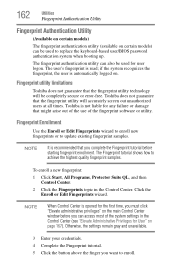
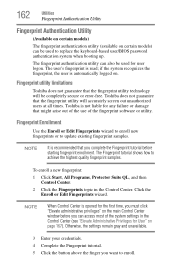
... opened for the first time, you must click "Elevate administrative privileges" on the main Control Center window before you can access most of the system settings in the Control Center (see "Elevate Administrative Privileges for User" on page 167). Otherwise, the settings remain gray and unavailable.
3 Enter your credentials. 4 Complete the Fingerprint tutorial. 5 Click the...
User Manual - Page 165


... memory can typically hold up to 21 fingerprints. The number of slots remaining is displayed in the enrollment wizard.
Control Center
The Control Center contains various functions for fingerprint management and for setting up your fingerprint software. Available options depend on the software status, used hardware, and installed applications.
(Sample Image) Main Fingerprint Control Center Window
User Manual - Page 183
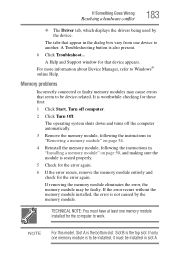
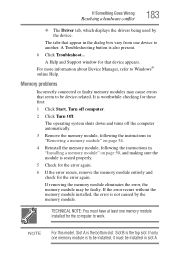
...which displays the drivers being used by the device.
The tabs that appear in the dialog box vary from one device to another. A Troubleshooting button is also present.
6 Click Troubleshoot...
A Help and Support window for that device appears. For more information about Device Manager, refer to Windows® online Help.
Memory problems
Incorrectly connected or faulty memory modules may cause errors...
User Manual - Page 191
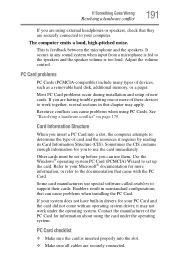
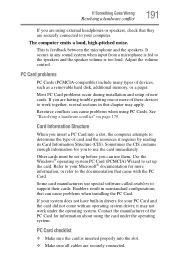
... speaker volume is too loud. Adjust the volume control.
PC Card problems
PC Cards (PCMCIA-compatible) include many types of devices, such as a removable hard disk, additional memory, or a pager.
Most PC Card problems occur during installation and setup of new cards. If you are having trouble getting one or more of these devices to work together, several sections in this chapter...
User Manual - Page 194
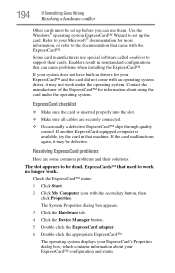
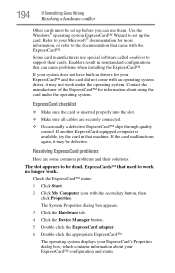
.... Use the Windows® operating system ExpressCard™ Wizard to set up the card. Refer to your Microsoft® documentation for more information, or refer to the documentation that came with the ExpressCard™.
Some card manufacturers use special software called enablers to support their cards. Enablers result in nonstandard configurations that can cause problems when installing the...
User Manual - Page 196
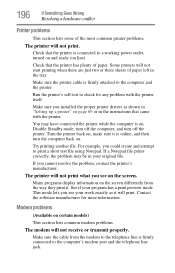
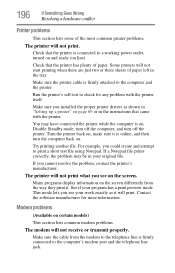
....
Make sure the printer cable is firmly attached to the computer and the printer.
Run the printer's self-test to check for any problem with the printer itself.
Make sure you installed the proper printer drivers as shown in "Setting up a printer" on page 69 or in the instructions that came with the printer.
You may have connected the printer while the computer is on...
User Manual - Page 199
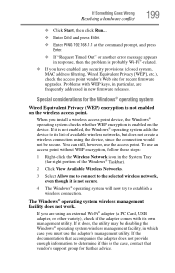
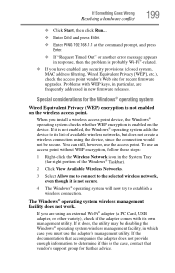
... point vendor's Web site for recent firmware upgrades. Problems with WEP keys, in particular, are frequently addressed in new firmware releases.
Special considerations for the Windows® operating system
Wired Equivalent Privacy (WEP) encryption is not enabled on the wireless access point.
When you install a wireless access point device, the Windows® operating system checks whether WEP...
User Manual - Page 202
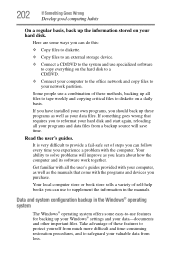
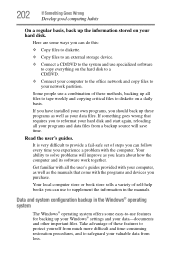
... some ways you can do this:
❖ Copy files to diskette.
❖ Copy files to an external storage device.
❖ Connect a CD/DVD to the system and use specialized software to copy everything on the hard disk to a CD/DVD.
❖ Connect your computer to the office network and copy files to your network partition.
Some people use a combination of these...
User Manual - Page 203
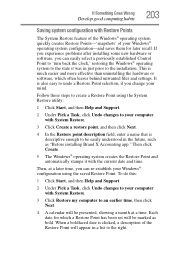
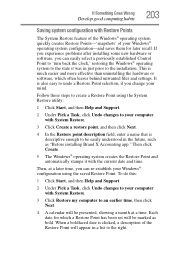
... can easily select a previously established Control Point to 'turn back the clock,' restoring the Windows® operating system to the state it was in just prior to the installation. This is much easier and more effective than uninstalling the hardware or software, which often leaves behind unwanted files and settings. It is also easy to...
User Manual - Page 204
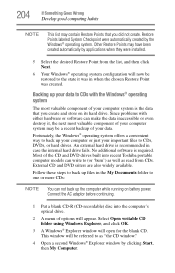
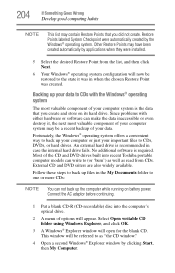
... battery power. Connect the AC adaptor before continuing.
1 Put a blank CD-R (CD-recordable) disc into the computer's optical drive.
2 A menu of options will appear. Select Open writable CD folder using Windows Explorer, and click OK.
3 A Windows® Explorer window will open for the blank CD. This window will be referred to as "the CD window."
4 Open a second Windows® Explorer window by...
User Manual - Page 206
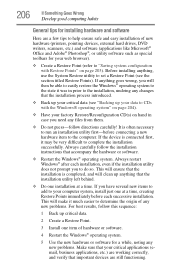
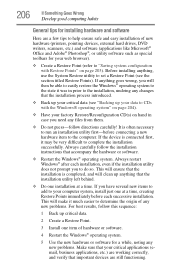
...If Something Goes Wrong
Develop good computing habits
General tips for installing hardware and software
Here are a few tips to help ensure safe and easy installation of new hardware (printers, pointing devices, external hard drives, DVD writers, scanners, etc.) and software (applications like Microsoft® Office and Adobe® Photoshop®, or utility software such as special toolbars for...
User Manual - Page 208
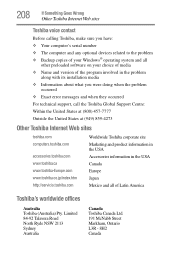
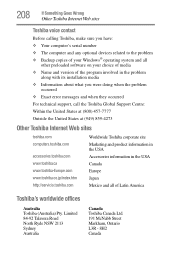
... Something Goes Wrong
Other Toshiba Internet Web sites
Toshiba voice contact
Before calling Toshiba, make sure you have: ❖ Your computer's serial number ❖ The computer and any optional devices related to the problem ❖ Backup copies of your Windows® operating system and all
other preloaded software on your choice of media ❖ Name and version of the program involved...
User Manual - Page 244
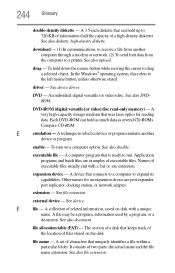
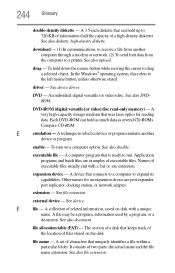
... from another computer through a modem or network. (2) To send font data from the computer to a printer. See also upload.
drag - To hold down the mouse button while moving the cursor to drag a selected object. In the Windows® operating system, this refers to
the left mouse button, unless otherwise stated.
driver - See device driver.
DVD - An individual digital versatile (or...
User Manual - Page 250
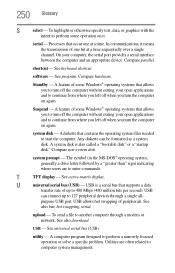
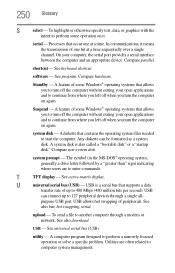
...universal serial bus (USB) - USB is a serial bus that supports a data
transfer rate of up to 480 Mbps (480 million bits per second). USB
can connect up to 127 peripheral devices through a single all-
purpose USB port. USB allows hot swapping of peripherals. See
also bus, hot swapping, serial.
upload - To send a file to another computer through a modem or network. See also download.
USB - See...
User Manual - Page 255
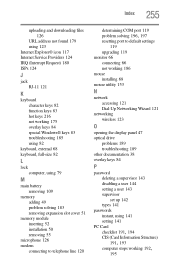
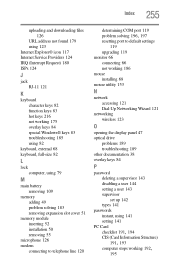
...
problem solving 196, 197
resetting port to default settings 119
upgrading 119 monitor 66
connecting 66 not working 186 mouse installing 68 mouse utility 153
N
network accessing 121 Dial-Up Networking Wizard 121
networking wireless 123
O
opening the display panel 47 optical drive
problems 189 troubleshooting 189 other documentation 38 overlay keys 84
P
password deleting a supervisor 143 disabling...
