Toshiba Tecra A9-S9019X driver and firmware
Drivers and firmware downloads for this Toshiba item

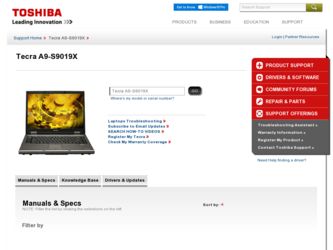
Related Toshiba Tecra A9-S9019X Manual Pages
Download the free PDF manual for Toshiba Tecra A9-S9019X and other Toshiba manuals at ManualOwl.com
User Guide - Page 5
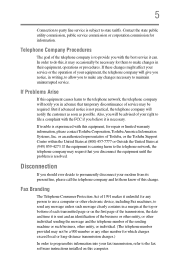
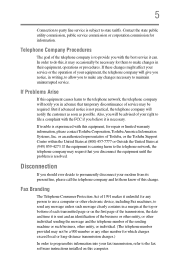
... should ever decide to permanently disconnect your modem from its present line, please call the telephone company and let them know of this change.
Fax Branding
The Telephone Consumer Protection Act of 1991 makes it unlawful for any person to use a computer or other electronic device, including Fax machines, to send any message unless such...
User Guide - Page 9


... that the Industry Canada technical specifications were met.
To prevent radio interference to the licensed service, this device is intended to be operated indoors and away from windows to provide maximum shielding. Equipment (or its transmit antenna) that is installed outdoors is subject to licensing.
Pour empecher que cet appareil cause du brouillage au...
User Guide - Page 28
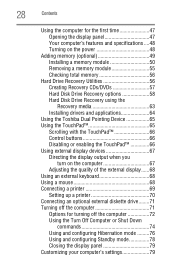
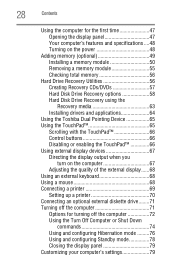
...total memory 56
Hard Drive Recovery Utilities 56 Creating Recovery CDs/DVDs 57 Hard Disk Drive Recovery options 58 Hard Disk Drive Recovery using the Recovery media 63 Installing drivers and applications 64
Using the Toshiba Dual Pointing Device 65 Using the TouchPad 65
Scrolling with the TouchPad 66 Control buttons 66 Disabling or enabling the TouchPad 66 Using external display devices...
User Guide - Page 31
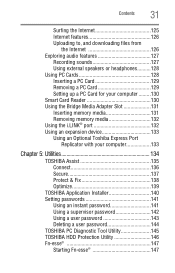
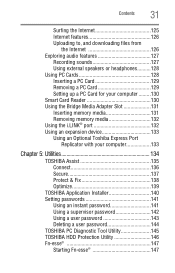
... Card Reader 130 Using the Bridge Media Adapter Slot 131 Inserting memory media 131 Removing memory media 132 Using the i.LINK® port 132 Using an expansion device 133 Using an Optional Toshiba Express Port
Replicator with your computer 133
Chapter 5: Utilities 134
TOSHIBA Assist 135 Connect 136 Secure 137 Protect & Fix 138 Optimize 139
TOSHIBA Application Installer 140 Setting...
User Guide - Page 38
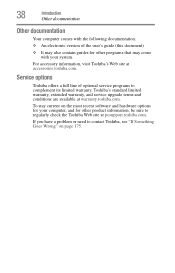
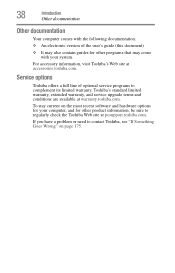
... Web site at accessories.toshiba.com.
Service options
Toshiba offers a full line of optional service programs to complement its limited warranty. Toshiba's standard limited warranty, extended warranty, and service upgrade terms and conditions are available at warranty.toshiba.com.
To stay current on the most recent software and hardware options for your computer, and for other product information...
User Guide - Page 43
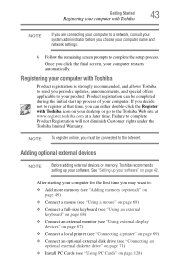
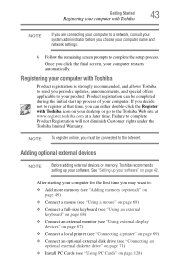
... keyboard (see "Using an external keyboard" on page 68)
❖ Connect an external monitor (see "Using external display devices" on page 67)
❖ Connect a local printer (see "Connecting a printer" on page 69)
❖ Connect an optional external disk drive (see "Connecting an optional external diskette drive" on page 71)
❖ Install PC Cards (see "Using PC Cards" on page 128)
User Guide - Page 64


... Drive Recovery Utilities
Checking the HDD operating status
After restoring your hard disk drive, you can check its status as follows: 1 Click Start. 2 Right-click My Computer. 3 Select Manage. 4 Click Disk Management. 5 Highlight the hard disk drive in the Volume list to display its
status in the lower portion of the screen.
Installing drivers and applications
The Toshiba Application Installer...
User Guide - Page 140
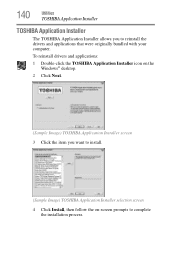
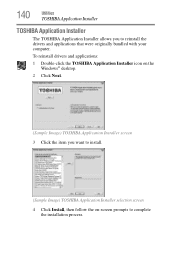
...
Utilities
TOSHIBA Application Installer
TOSHIBA Application Installer
The TOSHIBA Application Installer allows you to reinstall the drivers and applications that were originally bundled with your computer.
To reinstall drivers and applications:
1 Double-click the TOSHIBA Application Installer icon on the Windows® desktop.
2 Click Next.
(Sample Image) TOSHIBA Application Installer screen...
User Guide - Page 164
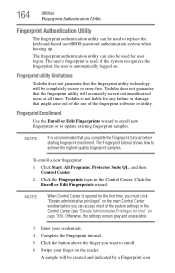
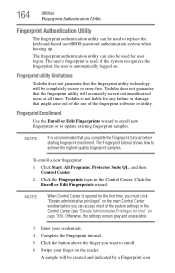
... window before you can access most of the system settings in the Control Center (see "Elevate Administrative Privileges for User" on page 169). Otherwise, the settings remain gray and unavailable.
3 Enter your credentials. 4 Complete the Fingerprint tutorial. 5 Click the button above the finger you want to enroll. 6 Swipe your finger on the reader.
A sample will...
User Guide - Page 168
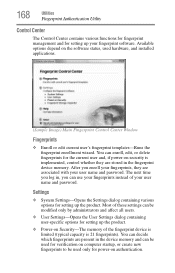
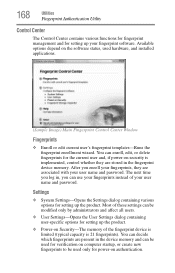
... power-on security is implemented, control whether they are stored in the fingerprint device memory. After you enroll your fingerprints, they are associated with your user name and password. The next time you log in, you can use your fingerprints instead of your user name and password.
Settings
❖ System Settings-Opens the Settings dialog containing various options for setting...
User Guide - Page 185
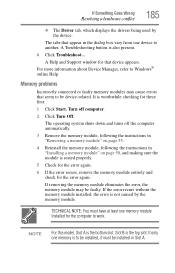
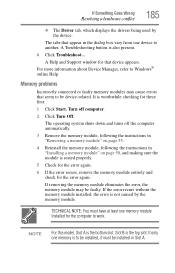
...which displays the drivers being used by the device.
The tabs that appear in the dialog box vary from one device to another. A Troubleshooting button is also present.
6 Click Troubleshoot...
A Help and Support window for that device appears. For more information about Device Manager, refer to Windows® online Help.
Memory problems
Incorrectly connected or faulty memory modules may cause errors...
User Guide - Page 195
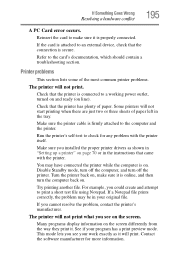
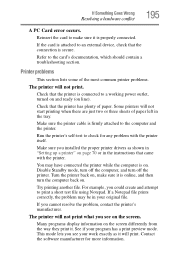
....
Make sure the printer cable is firmly attached to the computer and the printer.
Run the printer's self-test to check for any problem with the printer itself.
Make sure you installed the proper printer drivers as shown in "Setting up a printer" on page 70 or in the instructions that came with the printer.
You may have connected the printer while the computer is on...
User Guide - Page 198
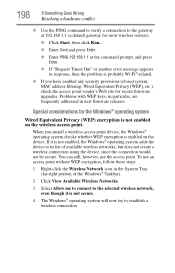
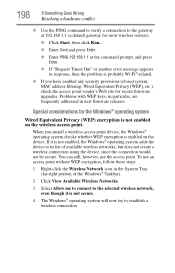
... point vendor's Web site for recent firmware upgrades. Problems with WEP keys, in particular, are frequently addressed in new firmware releases.
Special considerations for the Windows® operating system
Wired Equivalent Privacy (WEP) encryption is not enabled on the wireless access point.
When you install a wireless access point device, the Windows® operating system checks whether WEP...
User Guide - Page 202
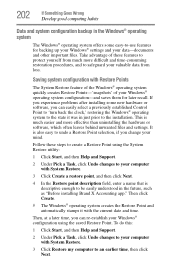
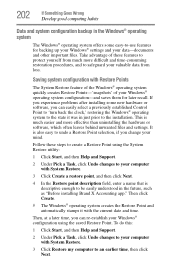
... can easily select a previously established Control Point to 'turn back the clock,' restoring the Windows® operating system to the state it was in just prior to the installation. This is much easier and more effective than uninstalling the hardware or software, which often leaves behind unwanted files and settings. It is also easy to...
User Guide - Page 203
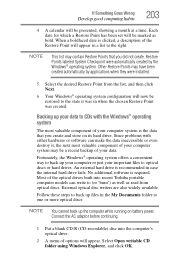
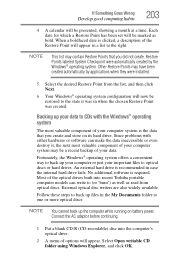
...; operating system offers a convenient way to back up your computer or just your important files to optical discs or hard drives. An external hard drive is recommended in case the internal hard drive fails. No additional software is required. Most of the optical drives built into recent Toshiba portable computer models can write to (or 'burn') as well as read...
User Guide - Page 205
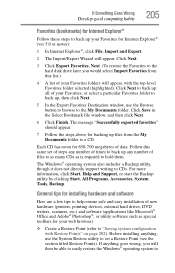
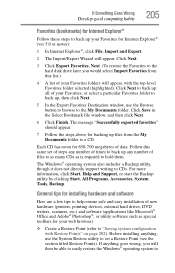
..., click Start, Help and Support, or start the Backup utility by clicking Start, All Programs, Accessories, System Tools, Backup.
General tips for installing hardware and software
Here are a few tips to help ensure safe and easy installation of new hardware (printers, pointing devices, external hard drives, DVD writers, scanners, etc.) and software (applications like Microsoft® Office...
User Guide - Page 206
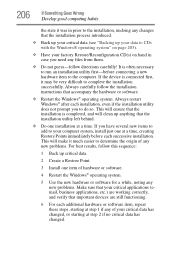
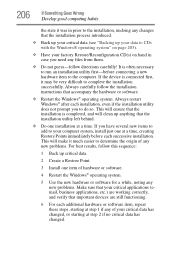
... a new hardware item to the computer. If the device is connected first, it may be very difficult to complete the installation successfully. Always carefully follow the installation instructions that accompany the hardware or software.
❖ Restart the Windows® operating system. Always restart Windows® after each installation, even if the installation utility does not prompt you to...
User Guide - Page 208
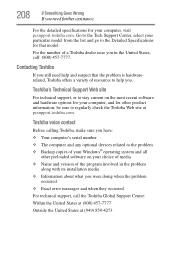
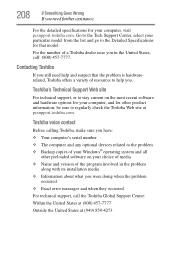
....toshiba.com.
Toshiba voice contact
Before calling Toshiba, make sure you have: ❖ Your computer's serial number ❖ The computer and any optional devices related to the problem ❖ Backup copies of your Windows® operating system and all
other preloaded software on your choice of media ❖ Name and version of the program involved in the problem
along with its installation...
User Guide - Page 245
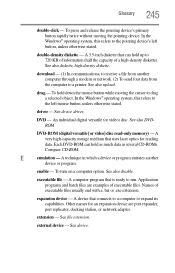
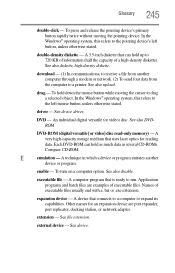
... from another computer through a modem or network. (2) To send font data from the computer to a printer. See also upload.
drag - To hold down the mouse button while moving the cursor to drag a selected object. In the Windows® operating system, this refers to
the left mouse button, unless otherwise stated.
driver - See device driver.
DVD - An individual digital versatile (or...
User Guide - Page 255
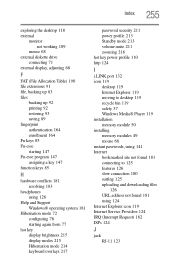
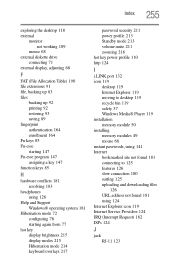
... brightness 215 display modes 215 Hibernation mode 214 keyboard overlays 217
password security 211 power profile 213 Standby mode 213 volume mute 211 zooming 216 hot key power profile 110 http 124
I
i.LINK port 132 icon 119
desktop 119 Internet Explorer 119 moving to desktop 119 recycle bin 119 safety 37 Windows Media® Player 119 installation memory module 50 installing memory modules 49...
