Toshiba Tecra M1 driver and firmware
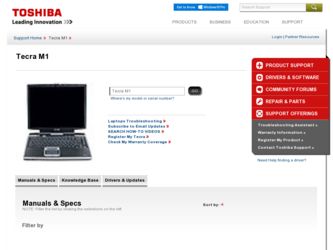
Related Toshiba Tecra M1 Manual Pages
Download the free PDF manual for Toshiba Tecra M1 and other Toshiba manuals at ManualOwl.com
User Guide - Page 5
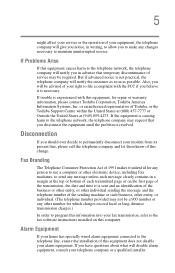
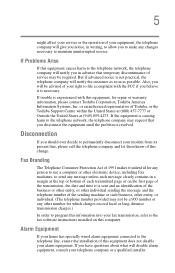
...trouble is experienced with this equipment, for repair or warranty information, please contact Toshiba Corporation, Toshiba America Information Systems, Inc. or an authorized representative of Toshiba, or the Toshiba Support...order to program this information into your fax transmission, refer to the fax software instructions installed on this computer.
Alarm Equipment
If your home has specially wired ...
User Guide - Page 8
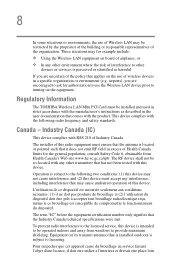
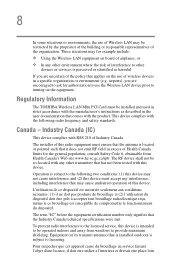
... are encouraged to ask for authorization to use the Wireless LAN device prior to turning on the equipment.
Regulatory Information
The TOSHIBA Wireless LAN Mini PCI Card must be installed and used in strict accordance with the manufacturer's instructions as described in the user documentation that comes with the product. This device complies with the following radio frequency and safety standards...
User Guide - Page 23
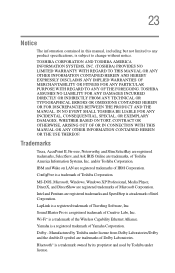
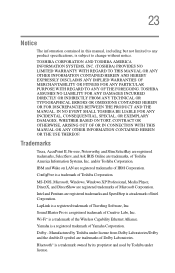
...
Tecra, AccuPoint II, Fn-esse, Noteworthy, and Slim SelectBay are registered trademarks, SelectServ, and Ask IRIS Online are trademarks, of Toshiba America Information Systems, Inc. and/or Toshiba Corporation.
IBM and Wake on LAN are registered trademarks of IBM Corporation.
ConfigFree is a trademark of Toshiba Corporation.
MS-DOS, Microsoft, Windows, Windows XP Professional, Media Player...
User Guide - Page 27
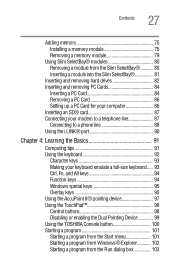
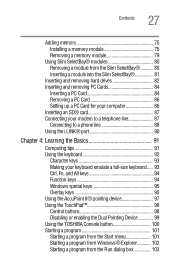
...
Inserting and removing hard drives 82 Inserting and removing PC Cards 84
Inserting a PC Card 84 Removing a PC Card 86 Setting up a PC Card for your computer 86 Inserting an SD® card 87 Connecting your modem to a telephone line 87 Connecting to a phone line 88 Using the i.LINK® port 90
Chapter 4: Learning the Basics 91
Computing tips 91 Using the...
User Guide - Page 31
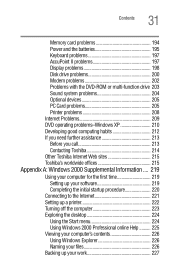
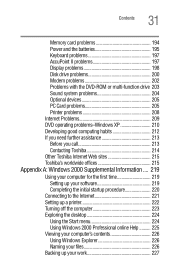
31 Contents
Memory card problems 194 Power and the batteries 195 Keyboard problems 197 AccuPoint II problems 197 Display problems 198 Disk drive problems 200 Modem problems 202 Problems with the DVD-ROM or multi-function drive 203 Sound system problems 204 Optional devices 205 PC Card problems 205 Printer problems 208 Internet Problems 209 DVD operating problems-Windows XP 210 ...
User Guide - Page 34
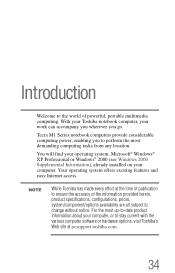
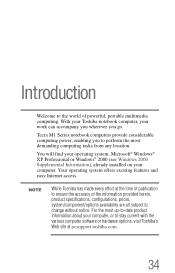
... your Toshiba notebook computer, your work can accompany you wherever you go.
Tecra M1 Series notebook computers provide considerable computing power, enabling you to perform the most demanding computing tasks from any location.
You will find your operating system, Microsoft® Windows® XP Professional or Windows® 2000 (see Windows 2000 Supplemental Information), already installed on...
User Guide - Page 37
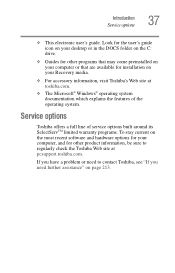
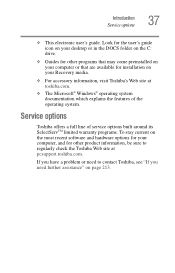
...desktop or in the DOCS folder on the C: drive.
❖ Guides for other programs that may come preinstalled on your computer or that are available for installation on your Recovery media.
❖ For accessory information, visit Toshiba's Web site at toshiba.com.
❖ The Microsoft® Windows® operating system documentation which explains the features of the operating system.
Service...
User Guide - Page 55
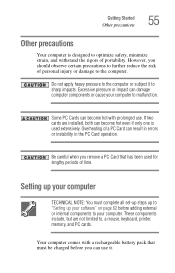
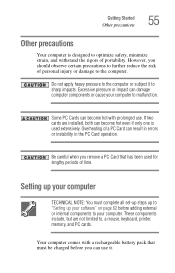
... used for lengthy periods of time.
Setting up your computer
TECHNICAL NOTE: You must complete all set-up steps up to "Setting up your software" on page 62 before adding external or internal components to your computer. These components include, but are not limited to, a mouse, keyboard, printer, memory, and PC cards.
Your computer comes with a rechargeable battery pack that...
User Guide - Page 56
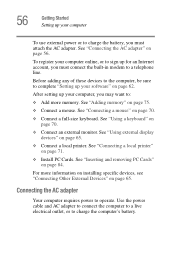
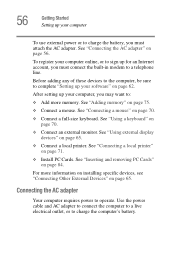
... "Using external display devices" on page 65.
❖ Connect a local printer. See "Connecting a local printer" on page 71.
❖ Install PC Cards. See "Inserting and removing PC Cards" on page 84.
For more information on installing specific devices, see "Connecting Other External Devices" on page 65.
Connecting the AC adapter
Your computer requires power to operate. Use the power cable and AC...
User Guide - Page 62
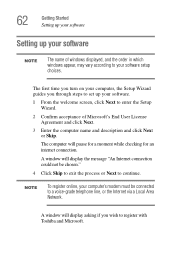
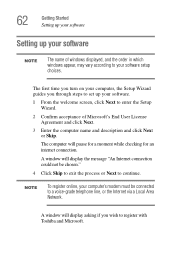
... computer, the Setup Wizard guides you through steps to set up your software.
1 From the welcome screen, click Next to enter the Setup Wizard.
2 Confirm acceptance of Microsoft's End User License Agreement and click Next.
3 Enter the computer name and description and click Next or Skip.
The computer will pause for a moment while checking for an internet connection.
A window will display...
User Guide - Page 71
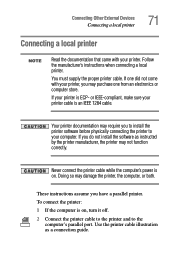
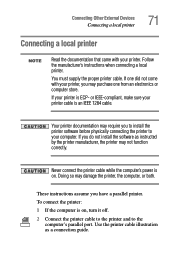
...IEEE-compliant, make sure your printer cable is an IEEE 1284 cable.
Your printer documentation may require you to install the printer software before physically connecting the printer to your computer. If you do not install the software as instructed by the printer manufacturer, the printer may not function correctly.
Never connect the printer cable while the computer's power is on. Doing so may...
User Guide - Page 76
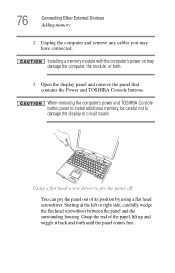
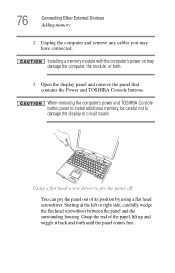
76
Connecting Other External Devices Adding memory
2 Unplug the computer and remove any cables you may have connected.
Installing a memory module with the computer's power on may damage the computer, the module, or both.
3 Open the display panel and remove the panel that contains the Power and TOSHIBA Console buttons.
When removing the computer's power and TOSHIBA Console button panel to ...
User Guide - Page 193
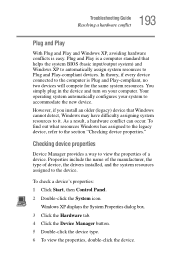
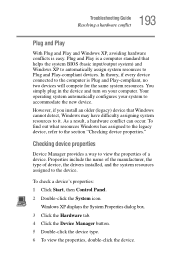
... name of the manufacturer, the type of device, the drivers installed, and the system resources assigned to the device.
To check a device's properties:
1 Click Start, then Control Panel.
2 Double-click the System icon.
Windows XP displays the System Properties dialog box.
3 Click the Hardware tab.
4 Click the Device Manager button.
5 Double-click the device type.
6 To view the properties, double...
User Guide - Page 194
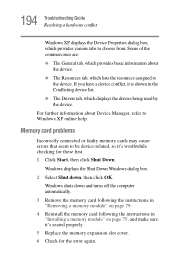
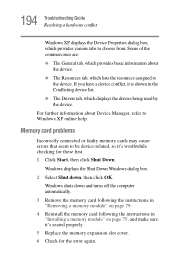
...resources assigned to the device. If you have a device conflict, it is shown in the Conflicting device list.
❖ The Drivers tab, which displays the drivers being used by the device.
For further information about Device Manager, refer to Windows XP online help.
Memory card problems
Incorrectly connected or faulty memory cards may cause errors that seem to be device-related, so it's worthwhile...
User Guide - Page 206
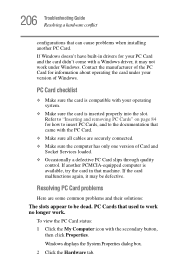
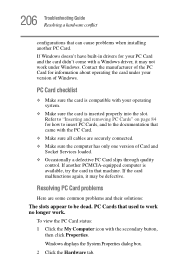
... the documentation that came with the PC Card.
❖ Make sure all cables are securely connected. ❖ Make sure the computer has only one version of Card and
Socket Services loaded. ❖ Occasionally a defective PC Card slips through quality
control. If another PCMCIA-equipped computer is available, try the card in that machine. If the card malfunctions again, it may be defective...
User Guide - Page 219


... the first time
The first time you turn on the computer, the Windows 2000 Professional Setup Wizard installs the devices it finds on your system, then guides you through several essential steps for setting up your computer.
Setting up your software
During the software setup process, these steps may or may not appear in the following order: ❖ Select your time zone...
User Guide - Page 220
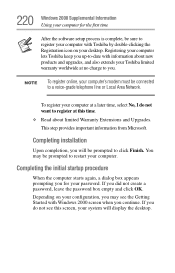
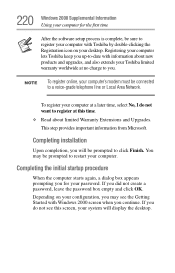
220 Windows 2000 Supplemental Information Using your computer for the first time
After the software setup process is complete, be sure to register your computer with Toshiba by double-clicking the Registration icon on your desktop. Registering your computer lets Toshiba keep you up-to-date with information about new products and upgrades, and also extends your Toshiba limited warranty worldwide ...
User Guide - Page 222
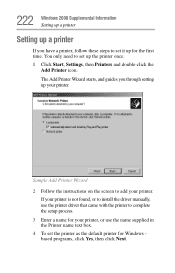
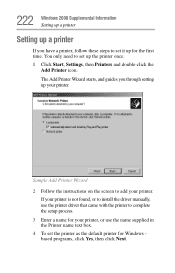
.... 1 Click Start, Settings, then Printers and double-click the
Add Printer icon. The Add Printer Wizard starts, and guides you through setting up your printer.
Sample Add Printer Wizard 2 Follow the instructions on the screen to add your printer.
If your printer is not found, or to install the driver manually, use the printer driver that came with the printer to complete the setup process. 3 Enter...
User Guide - Page 267
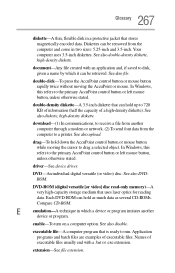
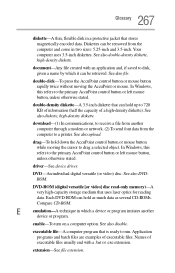
... cursor to drag a selected object. In Windows, this refers to the primary AccuPoint control button or left mouse button, unless otherwise stated.
driver-See device driver.
DVD-An individual digital versatile (or video) disc. See also DVDROM.
DVD-ROM (digital versatile [or video] disc read-only memory)-A very high-capacity storage medium that uses laser optics for reading data. Each DVD...
User Guide - Page 278
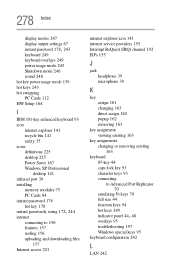
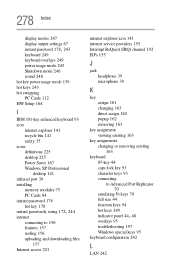
... 35 icons definitions 225 desktop 225 Power Saver 167 Windows XP Professional
desktop 141 infrared port 39 installing
memory modules 75 PC Cards 84 instant password 178 hot key 178
instant passwords, using 172, 244
internet connecting to 156 features 157 surfing 156 uploading and downloading files 157
Internet access 221
internet explorer icon 141 internet service providers 155 Interrupt ReQuest...

