Toshiba Tecra M2-S410 driver and firmware
Drivers and firmware downloads for this Toshiba item

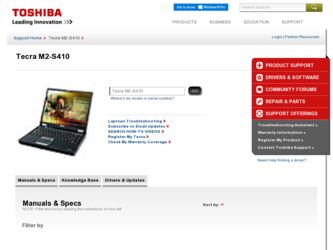
Related Toshiba Tecra M2-S410 Manual Pages
Download the free PDF manual for Toshiba Tecra M2-S410 and other Toshiba manuals at ManualOwl.com
User Manual - Page 20
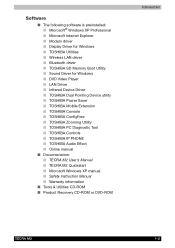
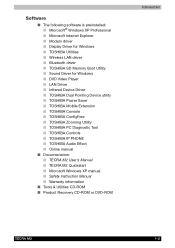
... Internet Explorer ■ Modem driver ■ Display Driver for Windows ■ TOSHIBA Utilities ■ Wireless LAN driver ■ Bluetooth driver ■ TOSHIBA SD Memory Boot Utility ■ Sound Driver for Windows ■ DVD Video Player ■ LAN Driver ■ Infrared Device Driver ■ TOSHIBA Dual Pointing Device utility ■ TOSHIBA Power Saver ■ TOSHIBA Mobile...
User Manual - Page 28
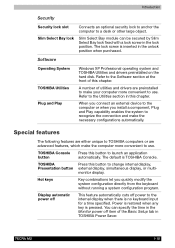
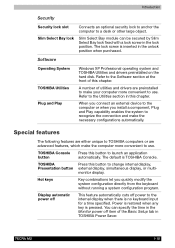
... the keyboard without running a system configuration program.
Display automatic power off
This feature automatically cuts off power to the internal display when there is no keyboard input for a time specified. Power is restored when any key is pressed. You can specify the time in the Monitor power off item of the Basic Setup tab in TOSHIBA Power Saver.
TECRA M2
1-10
User Manual - Page 31
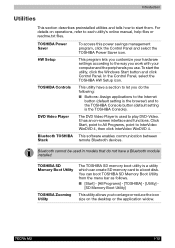
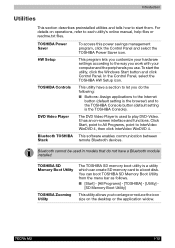
... to each utility's online manual, help files or readme.txt files.
TOSHIBA Power Saver HW Setup
TOSHIBA Controls
DVD Video Player
Bluetooth TOSHIBA Stack
To access this power savings management program, click the Control Panel and select the TOSHIBA Power Saver icon.
This program lets you customize your hardware settings according to the way you work with your computer and the peripherals you use...
User Manual - Page 63
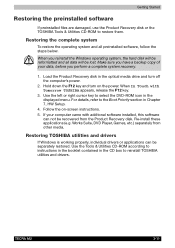
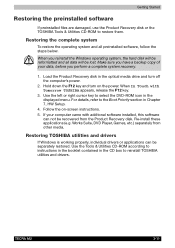
... Chapter 7, HW Setup.
4. Follow the on-screen instructions. 5. If your computer came with additonal software installed, this software
can not be recovered from the Product Recovery disk. Re-install these applications (e.g. Works Suite, DVD Player, Games, etc.) separately from other media.
Restoring TOSHIBA utilities and drivers
If Windows is working properly, individual drivers or applications can...
User Manual - Page 74
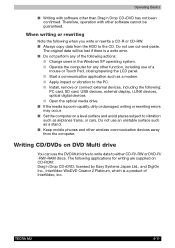
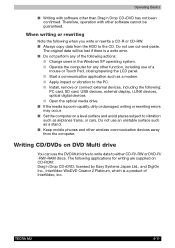
... as a modem. ■ Apply impact or vibration to the PC. ■ Install, remove or connect external devices, including the following:
PC card, SD card, USB devices, external display, i.LINK devices, optical digital devices. ■ Open the optical media drive. ■ If the media is poor in quality, dirty or damaged, writing or rewriting errors may occur. ■ Set the computer on a level...
User Manual - Page 77
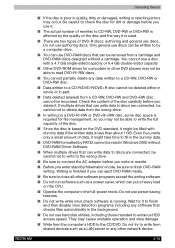
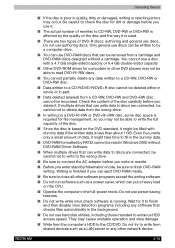
... files automatically in the background.
■ Do not use hard disk utilities, including those intended to enhance HDD access speed. They may cause unstable operation and data damage.
■ Write from the computer's HDD to the CD/DVD. Do not try to write from shared devices such as a LAN server or any other network device.
TECRA M2
4-14
User Manual - Page 78
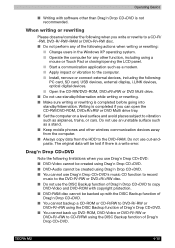
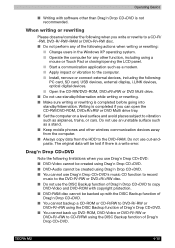
.... ■ Start a communication application such as a modem. ■ Apply impact or vibration to the computer. ■ Install, remove or connect external devices, including the following:
PC card, SD card, USB devices, external display, i.LINK devices, optical digital devices. ■ Open the CD-RW/DVD-ROM, DVD±R/±RW or DVD Multi drive. ■ Do not use standby/hibernation while...
User Manual - Page 147
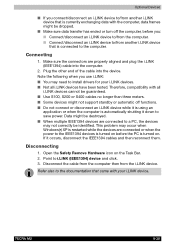
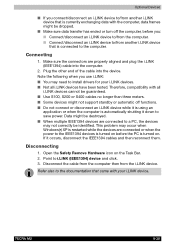
... PC is turned on. If it occurs, disconnect the IEEE1394 cables and then reconnect them.
Disconnecting
1. Open the Safety Remove Hardware icon on the Task Bar. 2. Point to i.LINK (IEEE1394) device and click. 3. Disconnect the cable from the computer then from the i.LINK device.
Refer also to the documentation that came with your i.LINK device.
TECRA M2
8-20
User Manual - Page 165


... your dealer.
USB
Refer also to your USB device's documentation.
Problem
Procedure
USB device does not work
Check for a firm cable connection between the USB ports on the computer and the USB device.
Make sure the USB device drivers are properly installed. Refer to your Windows XP documentation for information on checking the drivers.
If problems persist, contact your dealer.
TECRA M2
9-16
User Manual - Page 167
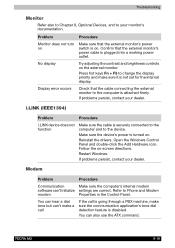
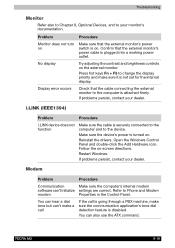
...device.
Make sure the device's power is turned on.
Reinstall the drivers. Open the Windows Control Panel and double-click the Add Hardware icon. Follow the on-screen directions.
Restart Windows.
If problems persist, contact your dealer.
Modem
Problem
Procedure
Communication
Make sure the computer's internal modem
software can't initialize settings are correct. Refer to Phone and Modem
modem...
User Manual - Page 202
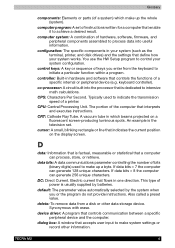
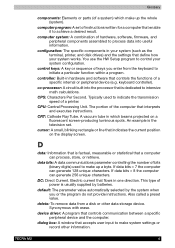
... the system when you or the program do not provide instructions. Also called a preset value.
delete: To remove data from a disk or other data storage device. Synonymous with erase.
device driver: A program that controls communication between a specific peripheral device and the computer.
dialog box: A window that accepts user input to make system settings or record other information.
TECRA M2
4
User Manual - Page 203
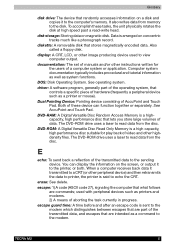
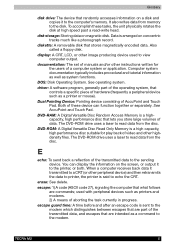
...
disk drive: The device that randomly accesses information on a disk and copies it to the computer's memory. It also writes data from memory to the disk. To accomplish these tasks, the unit physically rotates the disk at high speed past a read-write head.
disk storage: Storing data on magnetic disk. Data is arranged on concentric tracks much like a phonograph record.
diskette: A removable disk...
User Manual - Page 204
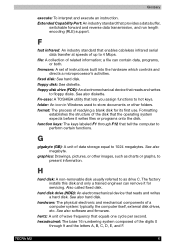
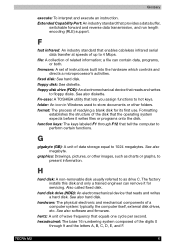
... a hard disk. See also hard disk.
hardware: The physical electronic and mechanical components of a computer system: typically, the computer itself, external disk drives, etc. See also software and firmware.
hertz: A unit of wave frequency that equals one cycle per second. hexadecimal: The base 16 numbering system composed of the digits 0
through 9 and the letters A, B, C, D, E, and F.
TECRA M2
6
Instruction Manual - Page 28
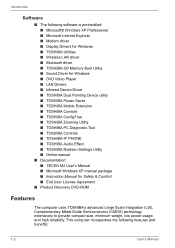
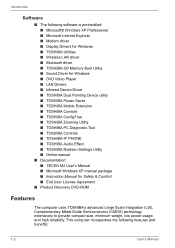
...9632; TOSHIBA Controls ■ TOSHIBA IP PHONE ■ TOSHIBA Audio Effect ■ TOSHIBA Rotation Settings Utility ■ Online manual
■ Documentation: ■ TECRA M2 User's Manual ■ Microsoft Windows XP manual package ■ Instruction Manual for Safety & Comfort ■ End User License Agreement
■ Product Recovery DVD-ROM
Features
The computer uses TOSHIBA's advanced...
Instruction Manual - Page 36
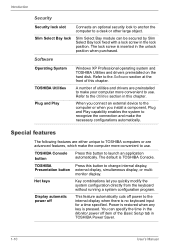
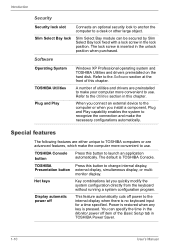
... inserted in the unlock position when purchased.
Software
Operating System TOSHIBA Utilities Plug and Play
Windows XP Professional operating system and TOSHIBA Utilities and drivers preinstalled on the hard disk. Refer to the Software section at the front of this chapter.
A number of utilities and drivers are preinstalled to make your computer more convenient to use. Refer to the...
Instruction Manual - Page 39
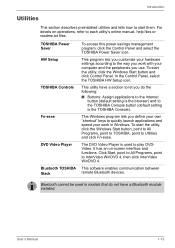
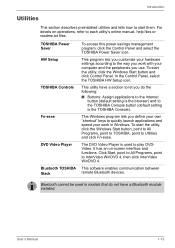
...each utility's online manual, help files or readme.txt files.
TOSHIBA Power Saver HW Setup
TOSHIBA Controls
Fn-esse
DVD Video Player
Bluetooth TOSHIBA Stack
To access this power savings management program, click the Control Panel and select the TOSHIBA Power Saver icon.
This program lets you customize your hardware settings according to the way you work with your computer and the peripherals you...
Instruction Manual - Page 84
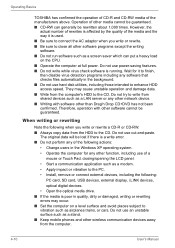
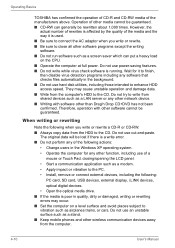
... as a modem.
• Apply impact or vibration to the PC.
• Install, remove or connect external devices, including the following:
PC card, SD card, USB devices, external display, i.LINK devices,
optical digital devices.
• Open the optical media drive. ■ If the media is poor in quality, dirty or damaged, writing or rewriting
errors may occur. ■ Set the computer on a level...
Instruction Manual - Page 87
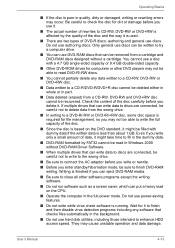
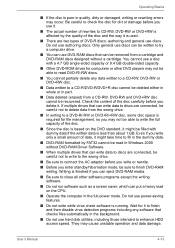
... a heavy load on the CPU.
■ Operate the computer in the full-power mode. Do not use power-saving features.
■ Do not write while virus check software is running. Wait for it to finish and then disable virus detection programs including any software that checks files automatically in the background.
■ Do not use hard disk utilities...
Instruction Manual - Page 231
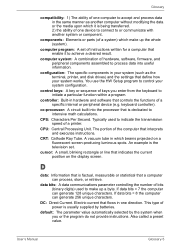
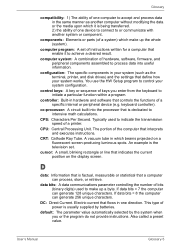
...a desired result.
computer system: A combination of hardware, software, firmware, and peripheral components assembled to process data into useful information.
configuration: The specific components in your system (such as the terminal, printer, and disk drives) and the settings that define how your system works. You use the HW Setup program to control your system configuration.
control keys: A key...
Instruction Manual - Page 232
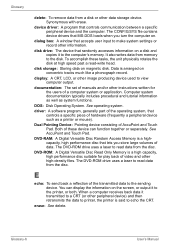
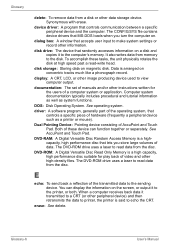
.... The CONFIG.SYS file contains device drivers that MS-DOS loads when you turn the computer on.
dialog box: A window that accepts user input to make system settings or record other information.
disk drive: The device that randomly accesses information on a disk and copies it to the computer's memory. It also writes data from memory to the disk. To accomplish these tasks, the unit physically rotates...
