Toshiba Tecra M3-S636 driver and firmware
Drivers and firmware downloads for this Toshiba item

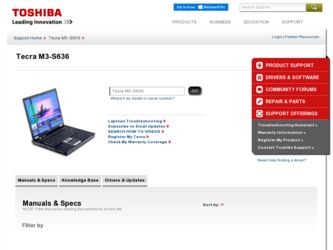
Related Toshiba Tecra M3-S636 Manual Pages
Download the free PDF manual for Toshiba Tecra M3-S636 and other Toshiba manuals at ManualOwl.com
User Guide - Page 6
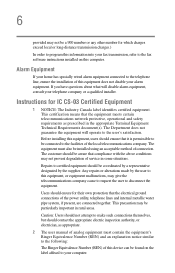
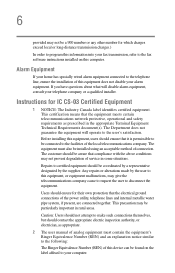
...fax software instructions installed on this computer.
Alarm Equipment
If your home has specially wired alarm equipment connected to the telephone line, ensure the installation of this equipment does not disable your alarm equipment. If you have questions about what will disable alarm equipment, consult your telephone company or a qualified installer.
Instructions... power ... The user manual of analog ...
User Guide - Page 9
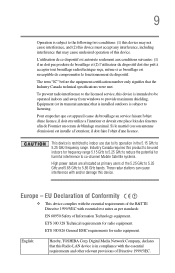
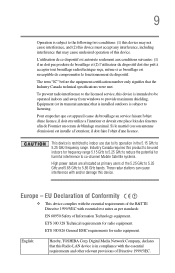
...service, this device is intended to be operated indoors and away from windows to provide maximum shielding. Equipment (or its transmit antenna) that is installed...potential for harmful interference to co-channel Mobile Satellite systems. High power radars are allocated as primary users of...Hereby, TOSHIBA Corp. Digital Media Network Company, declares that this Radio LAN device is in compliance with the...
User Guide - Page 30
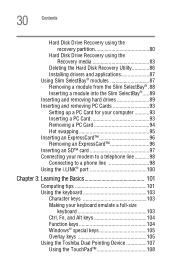
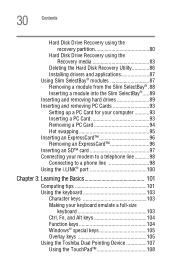
...
Hard Disk Drive Recovery using the Recovery media 83
Deleting the Hard Disk Recovery Utility 86 Installing drivers and applications 87 Using Slim SelectBay® modules 87 Removing a module from the Slim SelectBay® .88 Inserting a module into the Slim SelectBay®.....89 Inserting and removing hard drives 89 Inserting and removing PC Cards 93 Setting up a PC Card for your computer...
User Guide - Page 33
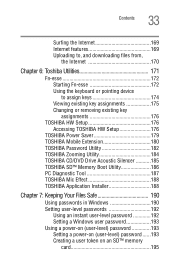
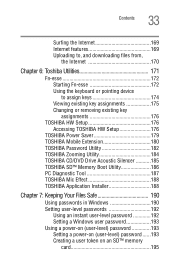
... TOSHIBA HW Setup 176
TOSHIBA Power Saver 179 TOSHIBA Mobile Extension 180 TOSHIBA Password Utility 182 TOSHIBA Zooming Utility 184 TOSHIBA CD/DVD Drive Acoustic Silencer ...........185 TOSHIBA SD™ Memory Boot Utility 186 PC Diagnostic Tool 187 TOSHIBA Mic Effect 188 TOSHIBA Application Installer 188
Chapter 7: Keeping Your Files Safe 190
Using passwords in Windows 190 Setting...
User Guide - Page 37
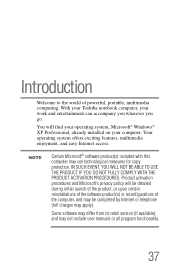
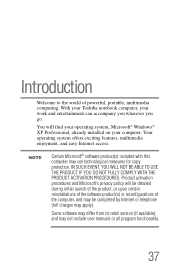
...of powerful, portable, multimedia computing. With your Toshiba notebook computer, your work and entertainment can accompany you wherever you go.
You will find your operating system, Microsoft® Windows® XP Professional, already installed on your computer. Your operating system offers exciting features, multimedia enjoyment, and easy Internet access.
NOTE
Certain Microsoft® software...
User Guide - Page 41
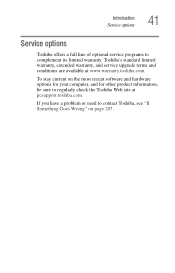
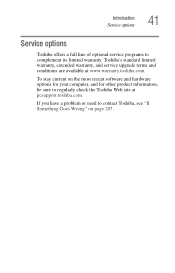
Introduction Service options
41
Service options
Toshiba offers a full line of optional service programs to complement its limited warranty. Toshiba's standard limited warranty, extended warranty, and service upgrade terms and conditions are available at www.warranty.toshiba.com.
To stay current on the most recent software and hardware options for your computer, and for other product information,...
User Guide - Page 87
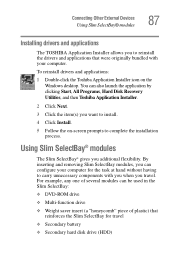
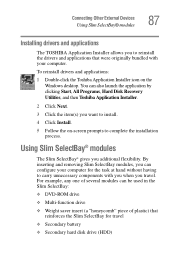
... that were originally bundled with your computer.
To reinstall drivers and applications:
1 Double-click the Toshiba Application Installer icon on the Windows desktop. You can also launch the application by clicking Start, All Programs, Hard Disk Recovery Utilities, and then Toshiba Application Installer.
2 Click Next.
3 Click the item(s) you want to install.
4 Click Install.
5 Follow the on-screen...
User Guide - Page 188
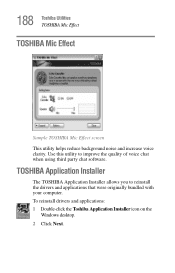
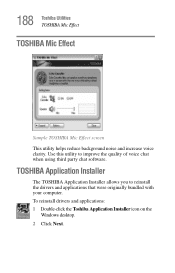
... clarity. Use this utility to improve the quality of voice chat when using third party chat software.
TOSHIBA Application Installer
The TOSHIBA Application Installer allows you to reinstall the drivers and applications that were originally bundled with your computer. To reinstall drivers and applications: 1 Double-click the Toshiba Application Installer icon on the
Windows desktop. 2 Click Next.
User Guide - Page 218
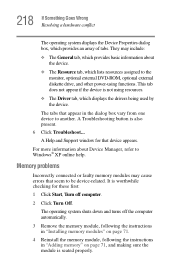
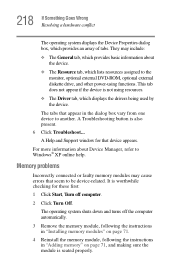
... displays the drivers being used by the device.
The tabs that appear in the dialog box vary from one device to another. A Troubleshooting button is also present. 6 Click Troubleshoot... A Help and Support window for that device appears.
For more information about Device Manager, refer to Windows® XP online help.
Memory problems
Incorrectly connected or faulty memory modules may cause errors...
User Guide - Page 229
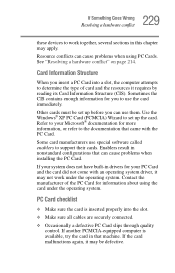
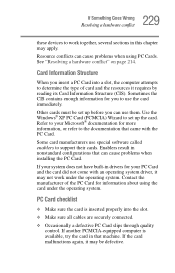
.... Use the Windows® XP PC Card (PCMCIA) Wizard to set up the card. Refer to your Microsoft® documentation for more information, or refer to the documentation that came with the PC Card.
Some card manufacturers use special software called enablers to support their cards. Enablers result in nonstandard configurations that can cause problems when installing the PC Card.
If...
User Guide - Page 232
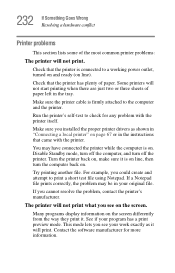
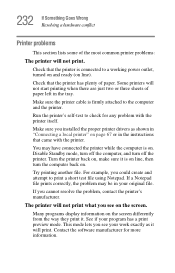
... sure the printer cable is firmly attached to the computer and the printer.
Run the printer's self-test to check for any problem with the printer itself.
Make sure you installed the proper printer drivers as shown in "Connecting a local printer" on page 67 or in the instructions that came with the printer.
You may have connected the printer while the computer is on...
User Guide - Page 236
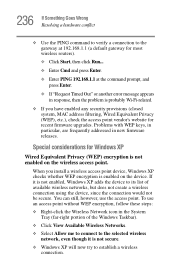
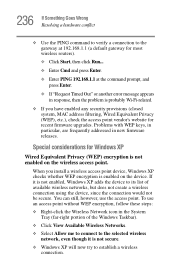
..., MAC address filtering, Wired Equivalent Privacy (WEP), etc.), check the access point vendor's website for recent firmware upgrades. Problems with WEP keys, in particular, are frequently addressed in new firmware releases.
Special considerations for Windows XP
Wired Equivalent Privacy (WEP) encryption is not enabled on the wireless access point.
When you install a wireless access point device...
User Guide - Page 241
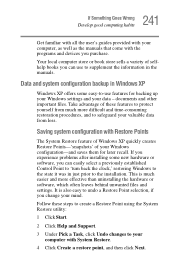
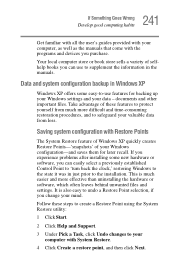
... problems after installing some new hardware or software, you can easily select a previously established Control Point to 'turn back the clock,' restoring Windows to the state it was in just prior to the installation. This is much easier and more effective than uninstalling the hardware or software, which often leaves behind unwanted files and settings. It is...
User Guide - Page 246
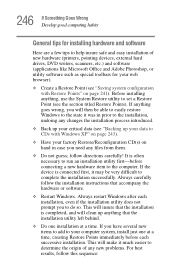
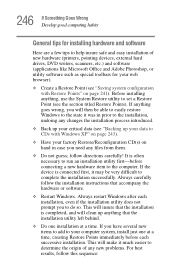
246 If Something Goes Wrong Develop good computing habits
General tips for installing hardware and software
Here are a few tips to help insure safe and easy installation of new hardware (printers, pointing devices, external hard drives, DVD writers, scanners, etc.) and software (applications like Microsoft Office and Adobe Photoshop, or utility software such as special toolbars for your web ...
User Guide - Page 247
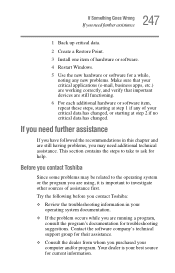
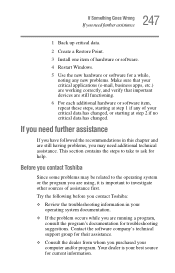
... Point.
3 Install one item of hardware or software.
4 Restart Windows.
5 Use the new hardware or software for a while...Toshiba:
❖ Review the troubleshooting information in your operating system documentation.
❖ If the problem occurs while you are running a program, consult the program's documentation for troubleshooting suggestions. Contact the software company's technical support...
User Guide - Page 248
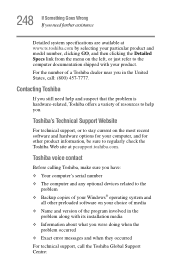
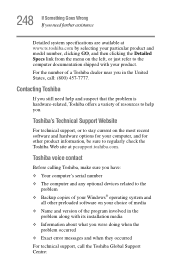
....toshiba.com.
Toshiba voice contact
Before calling Toshiba, make sure you have: ❖ Your computer's serial number ❖ The computer and any optional devices related to the
problem ❖ Backup copies of your Windows® operating system and
all other preloaded software on your choice of media ❖ Name and version of the program involved in the
problem along with its installation...
User Guide - Page 290
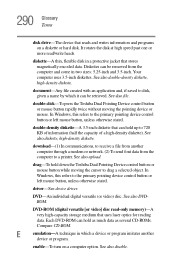
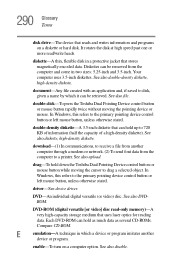
... a modem or network. (2) To send font data from the computer to a printer. See also upload.
drag-To hold down the Toshiba Dual Pointing Device control button or mouse button while moving the cursor to drag a selected object. In Windows, this refers to the primary pointing device control button or left mouse button, unless otherwise stated.
driver-See device driver.
DVD-An individual digital...
User Guide - Page 297
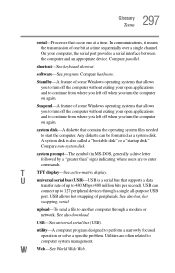
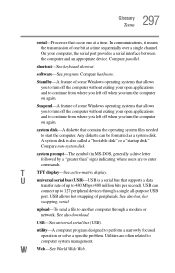
... display.
U
universal serial bus (USB)-USB is a serial bus that supports a data
transfer rate of up to 480 Mbps (480 million bits per second). USB can
connect up to 127 peripheral devices through a single all-purpose USB
port. USB allows hot swapping of peripherals. See also bus, hot
swapping, serial.
upload-To send a file to another computer through a modem or network. See also download...
User Guide - Page 301
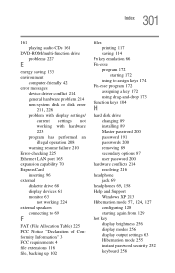
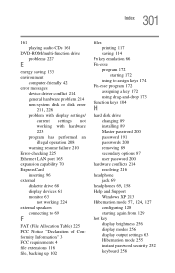
...
DVD-ROM/multi-function drive problems 227
E
energy saving 133 environment
computer-friendly 42 error messages
device driver conflict 214 general hardware problem 214 non-system disk or disk error
211, 226
problem with display settings/ current settings not working with hardware 223
program has performed an illegal operation 208
warning resume failure 210 Error-checking 225 Ethernet LAN port 165...
User Guide - Page 302
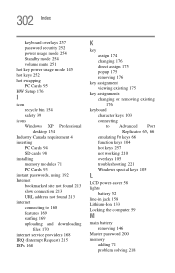
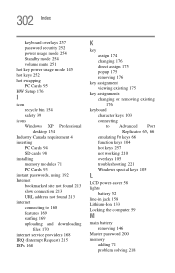
... hot key power usage mode 145 hot keys 252 hot swapping PC Cards 95 HW Setup 176
I
icon recycle bin 154 safety 39
icons Windows XP Professional desktop 154
Industry Canada requirement 4 inserting
PC Cards 94 SD cards 98 installing memory modules 71 PC Cards 93 instant passwords, using 192 Internet bookmarked site not found 213 slow connection 213 URL address not found...
