Toshiba Tecra M4-ST1112 driver and firmware
Drivers and firmware downloads for this Toshiba item

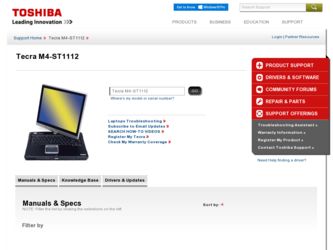
Related Toshiba Tecra M4-ST1112 Manual Pages
Download the free PDF manual for Toshiba Tecra M4-ST1112 and other Toshiba manuals at ManualOwl.com
User Guide - Page 6
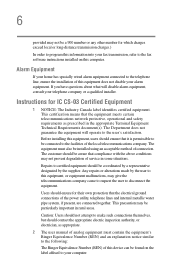
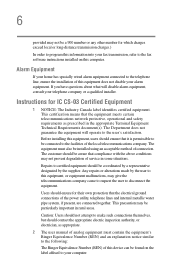
...fax software instructions installed on this computer.
Alarm Equipment
If your home has specially wired alarm equipment connected to the telephone line, ensure the installation of this equipment does not disable your alarm equipment. If you have questions about what will disable alarm equipment, consult your telephone company or a qualified installer.
Instructions... power ... The user manual of analog ...
User Guide - Page 9
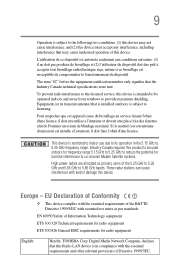
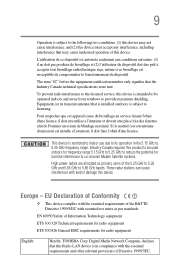
...service, this device is intended to be operated indoors and away from windows to provide maximum shielding. Equipment (or its transmit antenna) that is installed...potential for harmful interference to co-channel Mobile Satellite systems. High power radars are allocated as primary users of ...Hereby, TOSHIBA Corp. Digital Media Network Company, declares that this Radio LAN device is in compliance with ...
User Guide - Page 29
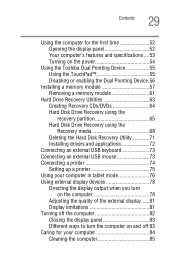
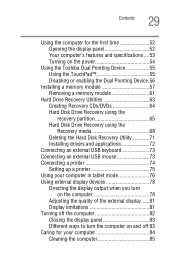
...Opening the display panel 52 Your computer's features and specifications ....53 Turning on the power 54
Using the Toshiba Dual Pointing Device 55 Using the TouchPad 55 Disabling or enabling the Dual Pointing Device.56
Installing a memory module 57 Removing a memory module 61
Hard Drive Recovery Utilities 63 Creating Recovery CDs/DVDs 64 Hard Disk Drive Recovery using the recovery partition...
User Guide - Page 38
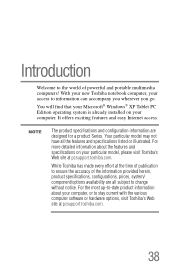
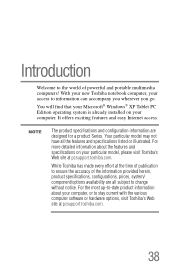
Introduction
Welcome to the world of powerful and portable multimedia computers! With your new Toshiba notebook computer, your access to information can accompany you wherever you go.
You will find that your Microsoft® Windows® XP Tablet PC Edition operating system is already installed on your computer. It offers exciting features and easy Internet access.
NOTE
The product...
User Guide - Page 48
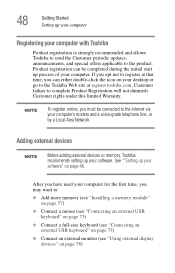
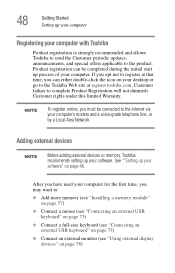
...to the Internet via your computer's modem and a voice-grade telephone line, or by a Local Area Network.
Adding external devices
NOTE
Before adding external devices or memory, Toshiba recommends setting up your software. See ""Setting up your software" on page 46.
After you have used your computer for the first time, you may want to:
❖ Add more memory (see "Installing a memory module" on...
User Guide - Page 58
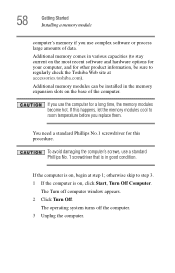
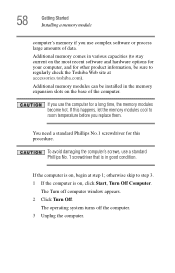
... a memory module
computer's memory if you use complex software or process large amounts of data.
Additional memory comes in various capacities (to stay current on the most recent software and hardware options for your computer, and for other product information, be sure to regularly check the Toshiba Web site at accessories.toshiba.com).
Additional memory modules can be installed in the memory...
User Guide - Page 63
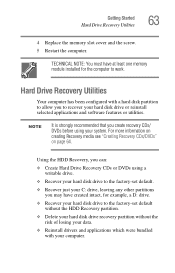
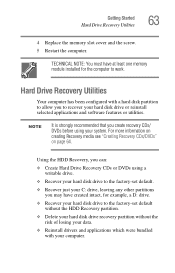
...Started Hard Drive Recovery Utilities
63
4 Replace the memory slot cover and the screw. 5 Restart the computer.
TECHNICAL NOTE: You must have at least one memory module installed for the computer to work.
Hard Drive Recovery Utilities
Your computer has been configured with a hard disk partition to allow you to recover your hard disk drive or reinstall selected applications and software features...
User Guide - Page 72
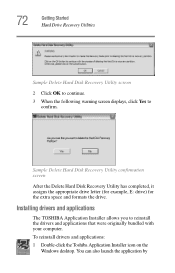
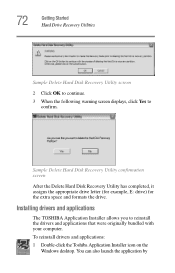
... screen
After the Delete Hard Disk Recovery Utility has completed, it assigns the appropriate drive letter (for example, E: drive) for the extra space and formats the drive.
Installing drivers and applications
The TOSHIBA Application Installer allows you to reinstall the drivers and applications that were originally bundled with your computer.
To reinstall drivers and applications:
1 Double-click...
User Guide - Page 105
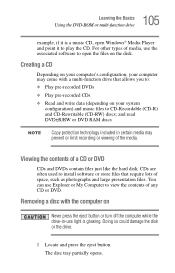
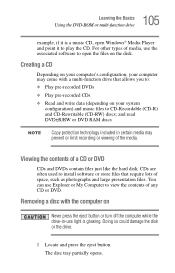
... CD, open Windows® Media Player and point it to play the CD. For other types of media, use the associated software to open the files on the disk.
Creating a CD
Depending on your computer's configuration, your computer may come with a multi-function drive that allows you to:
❖ Play pre-recorded DVDs
❖ Play pre-recorded CDs
❖...
User Guide - Page 228
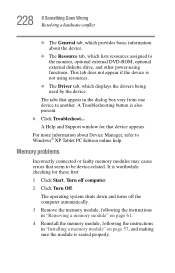
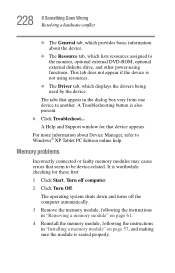
....
6 Click Troubleshoot...
A Help and Support window for that device appears.
For more information about Device Manager, refer to Windows® XP Tablet PC Edition online help.
Memory problems
Incorrectly connected or faulty memory modules may cause errors that seem to be device-related. It is worthwhile checking for these first:
1 Click Start, Turn off computer.
2 Click Turn Off.
The operating...
User Guide - Page 239
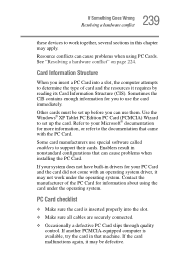
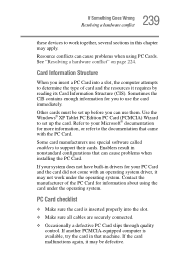
... Windows® XP Tablet PC Edition PC Card (PCMCIA) Wizard to set up the card. Refer to your Microsoft® documentation for more information, or refer to the documentation that came with the PC Card.
Some card manufacturers use special software called enablers to support their cards. Enablers result in nonstandard configurations that can cause problems when installing the PC Card...
User Guide - Page 242
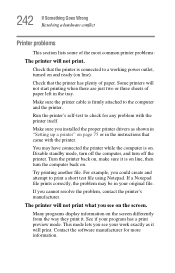
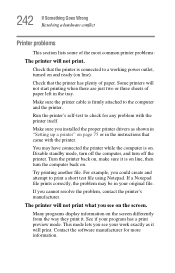
....
Make sure the printer cable is firmly attached to the computer and the printer.
Run the printer's self-test to check for any problem with the printer itself.
Make sure you installed the proper printer drivers as shown in "Setting up a printer" on page 75 or in the instructions that came with the printer.
You may have connected the printer while the computer is on...
User Guide - Page 246
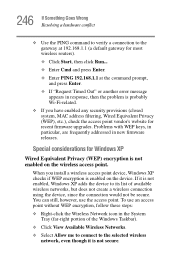
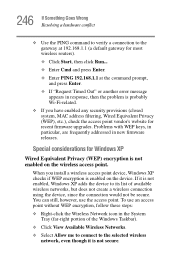
..., MAC address filtering, Wired Equivalent Privacy (WEP), etc.), check the access point vendor's website for recent firmware upgrades. Problems with WEP keys, in particular, are frequently addressed in new firmware releases.
Special considerations for Windows XP
Wired Equivalent Privacy (WEP) encryption is not enabled on the wireless access point.
When you install a wireless access point device...
User Guide - Page 251
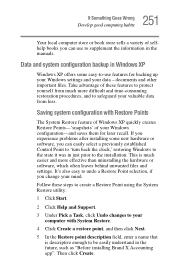
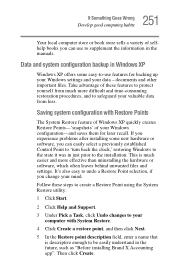
... problems after installing some new hardware or software, you can easily select a previously established Control Point to 'turn back the clock,' restoring Windows to the state it was in just prior to the installation. This is much easier and more effective than uninstalling the hardware or software, which often leaves behind unwanted files and settings. It's also...
User Guide - Page 252
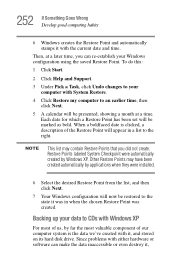
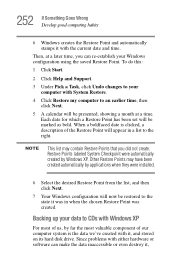
...Windows XP. Other Restore Points may have been created automatically by applications when they were installed.
6 Select the desired Restore Point from the list, and then click Next.
7 Your Windows ...Windows XP
For most of us, by far the most valuable component of our computer system is the data we've created with it, and stored on its hard disk drive. Since problems with either hardware or software...
User Guide - Page 256
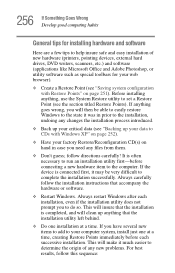
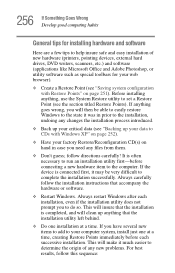
256 If Something Goes Wrong Develop good computing habits
General tips for installing hardware and software
Here are a few tips to help insure safe and easy installation of new hardware (printers, pointing devices, external hard drives, DVD writers, scanners, etc.) and software (applications like Microsoft Office and Adobe Photoshop, or utility software such as special toolbars for your web ...
User Guide - Page 257
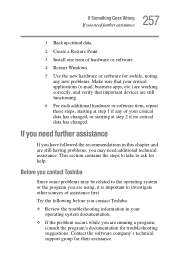
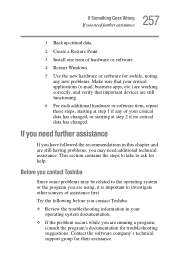
...
2 Create a Restore Point.
3 Install one item of hardware or software.
4 Restart Windows.
5 Use the new hardware or software for awhile, noting any new problems...take to ask for help.
Before you contact Toshiba
Since some problems may be related to the ... sources of assistance first.
Try the following before you contact Toshiba: ❖ Review the troubleshooting information in your
operating system...
User Guide - Page 258
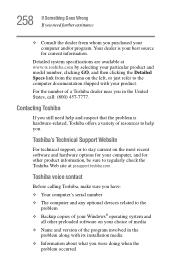
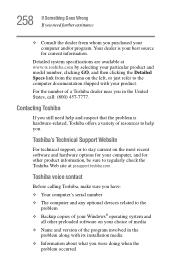
....toshiba.com.
Toshiba voice contact
Before calling Toshiba, make sure you have: ❖ Your computer's serial number ❖ The computer and any optional devices related to the
problem ❖ Backup copies of your Windows® operating system and
all other preloaded software on your choice of media ❖ Name and version of the program involved in the
problem along with its installation...
User Guide - Page 301
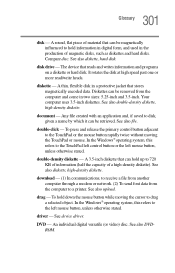
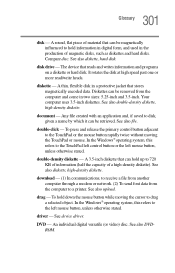
... from another computer through a modem or network. (2) To send font data from the computer to a printer. See also upload.
drag - To hold down the mouse button while moving the cursor to drag a selected object. In the Windows® operating system, this refers to the left mouse button, unless otherwise stated.
driver - See device driver.
DVD - An individual digital versatile (or...
User Guide - Page 316
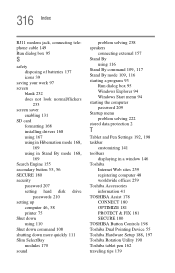
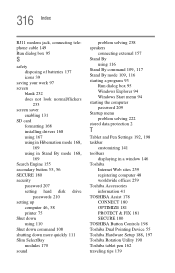
...T
Tablet and Pen Settings 192, 198
taskbar customizing 141
toolbars displaying in a window 146
Toshiba Internet Web sites 259 registering computer 48 worldwide offices 259
Toshiba Accessories information 41
TOSHIBA Assist 178 CONNECT 180 OPTIMIZE 181 PROTECT & FIX 181 SECURE 180
TOSHIBA Button Controls 198 Toshiba Dual Pointing Device 55
Toshiba Hardware Setup 188, 197
Toshiba Rotation Utility 190...
