Toshiba Tecra M9-S5518V driver and firmware
Drivers and firmware downloads for this Toshiba item

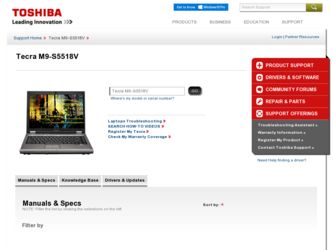
Related Toshiba Tecra M9-S5518V Manual Pages
Download the free PDF manual for Toshiba Tecra M9-S5518V and other Toshiba manuals at ManualOwl.com
Toshiba Online Users Guide for Tecra M9 - Page 31
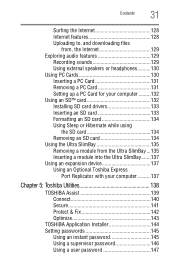
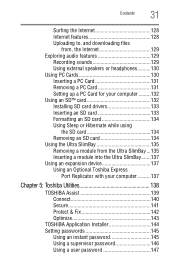
... 128 Uploading to, and downloading files
from, the Internet 129 Exploring audio features 129
Recording sounds 129 Using external speakers or headphones..........130 Using PC Cards 130 Inserting a PC Card 131 Removing a PC Card 131 Setting up a PC Card for your computer .........132 Using an SD™ card 132 Installing SD card drivers 133 Inserting an SD card 133 Formatting an SD...
Toshiba Online Users Guide for Tecra M9 - Page 43
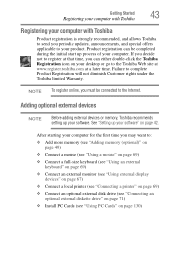
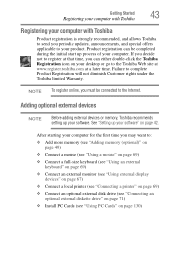
... keyboard (see "Using an external keyboard" on page 69)
❖ Connect an external monitor (see "Using external display devices" on page 67)
❖ Connect a local printer (see "Connecting a printer" on page 69)
❖ Connect an optional external disk drive (see "Connecting an optional external diskette drive" on page 71)
❖ Install PC Cards (see "Using PC Cards" on page 130)
Toshiba Online Users Guide for Tecra M9 - Page 57
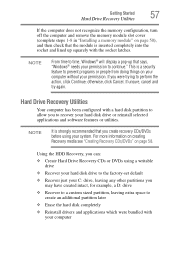
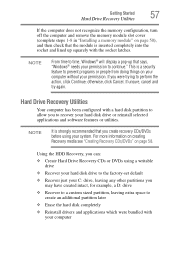
...; otherwise, click Cancel. If unsure, cancel and try again.
Hard Drive Recovery Utilities
Your computer has been configured with a hard disk partition to allow you to recover your hard disk drive or reinstall selected applications and software features or utilities.
NOTE
It is strongly recommended that you create recovery CDs/DVDs before using your system. For more information on...
Toshiba Online Users Guide for Tecra M9 - Page 65
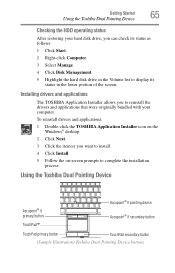
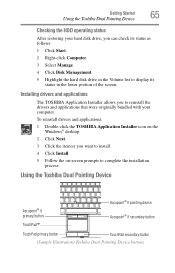
... Toshiba Dual Pointing Device
Checking the HDD operating status
After restoring your hard disk drive, you can check its status as follows: 1 Click Start. 2 Right-click Computer. 3 Select Manage. 4 Click Disk Management. 5 Highlight the hard disk drive in the Volume list to display its
status in the lower portion of the screen.
Installing drivers and applications
The TOSHIBA Application Installer...
Toshiba Online Users Guide for Tecra M9 - Page 144
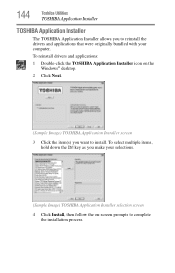
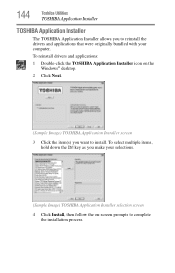
...
Toshiba Utilities
TOSHIBA Application Installer
TOSHIBA Application Installer
The TOSHIBA Application Installer allows you to reinstall the drivers and applications that were originally bundled with your computer.
To reinstall drivers and applications:
1 Double-click the TOSHIBA Application Installer icon on the Windows® desktop.
2 Click Next.
(Sample Image) TOSHIBA Application Installer...
Toshiba Online Users Guide for Tecra M9 - Page 163


... window before you can access most of the system settings in the Control Center (see "Elevate Administrative Privileges for User" on page 168). Otherwise, the settings remain gray and unavailable.
3 Enter your credentials. 4 Complete the Fingerprint tutorial. 5 Click the button above the finger you want to enroll. 6 Swipe your finger on the reader.
A sample will...
Toshiba Online Users Guide for Tecra M9 - Page 166
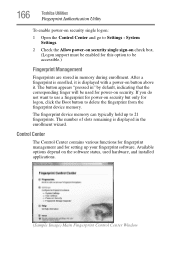
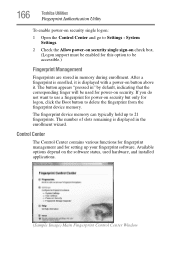
... memory can typically hold up to 21 fingerprints. The number of slots remaining is displayed in the enrollment wizard.
Control Center
The Control Center contains various functions for fingerprint management and for setting up your fingerprint software. Available options depend on the software status, used hardware, and installed applications.
(Sample Image) Main Fingerprint Control Center Window
Toshiba Online Users Guide for Tecra M9 - Page 179
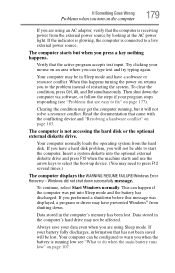
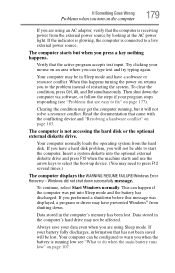
... a hard disk problem, you will not be able to start the computer. Insert a system diskette into the optional external diskette drive and press F12 when the machine starts and use the arrow keys to select the boot-up device. (You may need to press F12 several times.)
The computer displays the WARNING RESUME FAILURE/Windows Error Recovery - Windows did not...
Toshiba Online Users Guide for Tecra M9 - Page 182
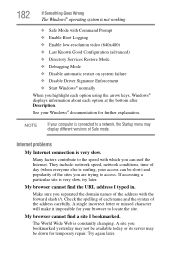
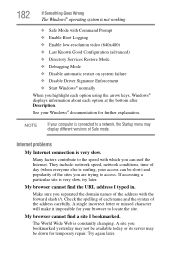
... Driver Signature Enforcement ❖ Start Windows® normally When you highlight each option using the arrow keys, Windows® displays information about each option at the bottom after Description. See your Windows® documentation for further explanation.
NOTE
If your computer is connected to a network, the Startup menu may display different versions of Safe mode.
Internet problems...
Toshiba Online Users Guide for Tecra M9 - Page 185
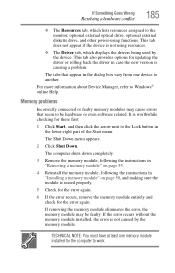
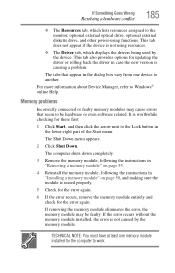
... the monitor, optional external optical drive, optional external diskette drive, and other power-using functions. This tab does not appear if the device is not using resources.
❖ The Driver tab, which displays the drivers being used by the device. This tab also provides options for updating the driver or rolling back the driver in case the new version is causing a problem.
The...
Toshiba Online Users Guide for Tecra M9 - Page 195
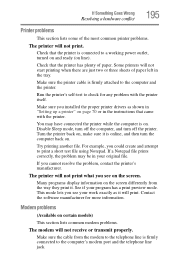
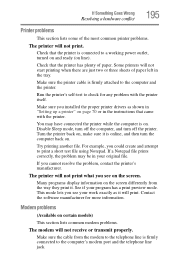
....
Make sure the printer cable is firmly attached to the computer and the printer.
Run the printer's self-test to check for any problem with the printer itself.
Make sure you installed the proper printer drivers as shown in "Setting up a printer" on page 70 or in the instructions that came with the printer.
You may have connected the printer while the computer is on...
Toshiba Online Users Guide for Tecra M9 - Page 198
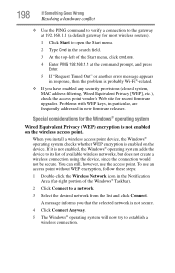
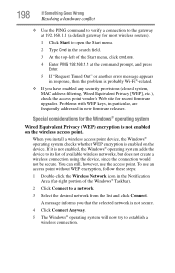
... point vendor's Web site for recent firmware upgrades. Problems with WEP keys, in particular, are frequently addressed in new firmware releases.
Special considerations for the Windows® operating system
Wired Equivalent Privacy (WEP) encryption is not enabled on the wireless access point.
When you install a wireless access point device, the Windows® operating system checks whether WEP...
Toshiba Online Users Guide for Tecra M9 - Page 200
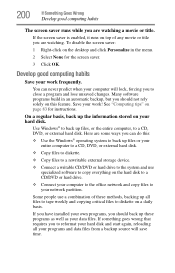
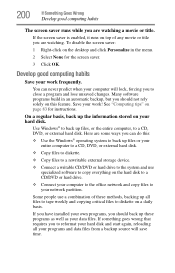
..., DVD, or external hard disk.
❖ Copy files to diskette.
❖ Copy files to a rewritable external storage device.
❖ Connect a writable CD/DVD or hard drive to the system and use specialized software to copy everything on the hard disk to a CD/DVD or hard drive.
❖ Connect your computer to the office network and copy files to your network partition.
Some people use...
Toshiba Online Users Guide for Tecra M9 - Page 201
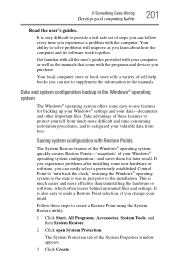
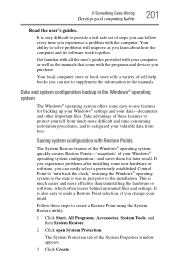
... can easily select a previously established Control Point to 'turn back the clock,' restoring the Windows® operating system to the state it was in just prior to the installation. This is much easier and more effective than uninstalling the hardware or software, which often leaves behind unwanted files and settings. It is also easy to...
Toshiba Online Users Guide for Tecra M9 - Page 204
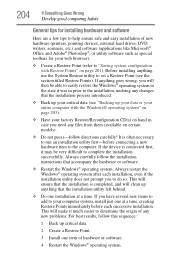
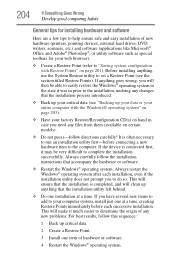
...If Something Goes Wrong
Develop good computing habits
General tips for installing hardware and software
Here are a few tips to help ensure safe and easy installation of new hardware (printers, pointing devices, external hard drives, DVD writers, scanners, etc.) and software (applications like Microsoft® Office and Adobe® Photoshop®, or utility software such as special toolbars for...
Toshiba Online Users Guide for Tecra M9 - Page 206
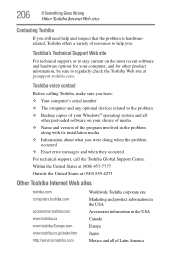
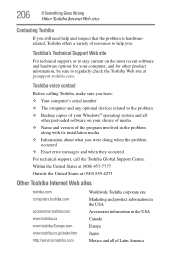
...toshiba.com.
Toshiba voice contact
Before calling Toshiba, make sure you have: ❖ Your computer's serial number ❖ The computer and any optional devices related to the problem ❖ Backup copies of your Windows® operating system and all
other preloaded software on your choice of media ❖ Name and version of the program involved in the problem
along with its installation...
Toshiba Online Users Guide for Tecra M9 - Page 232
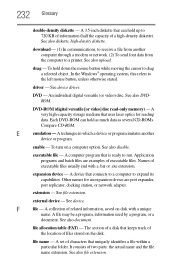
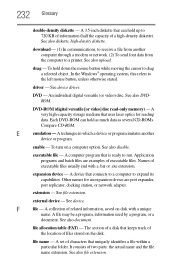
... from another computer through a modem or network. (2) To send font data from the computer to a printer. See also upload.
drag - To hold down the mouse button while moving the cursor to drag a selected object. In the Windows® operating system, this refers to
the left mouse button, unless otherwise stated.
driver - See device driver.
DVD - An individual digital versatile (or...
Toshiba Online Users Guide for Tecra M9 - Page 238
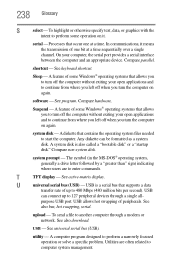
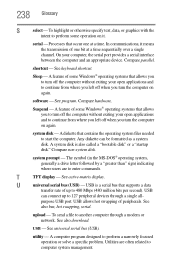
...universal serial bus (USB) - USB is a serial bus that supports a data
transfer rate of up to 480 Mbps (480 million bits per second). USB
can connect up to 127 peripheral devices through a single all-
purpose USB port. USB allows hot swapping of peripherals. See
also bus, hot swapping, serial.
upload - To send a file to another computer through a modem or network. See also download.
USB - See...
Toshiba Online Users Guide for Tecra M9 - Page 242
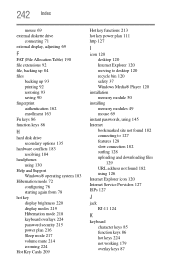
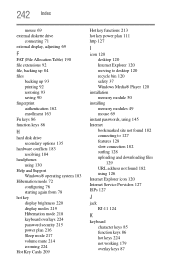
... 220 display modes 219 Hibernation mode 218 keyboard overlays 224 password security 215 power plan 216 Sleep mode 217 volume mute 214 zooming 224
Hot Key Cards 209
Hot key functions 213 hot key power plan 111 http 127
I
icon 120 desktop 120 Internet Explorer 120 moving to desktop 120 recycle bin 120 safety 37 Windows Media® Player 120
installation memory...
Toshiba Online Users Guide for Tecra M9 - Page 243
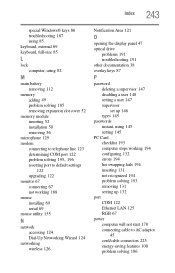
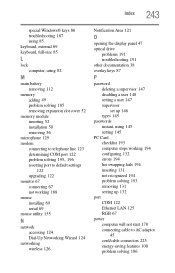
..., 196
resetting port to default settings 122
upgrading 122 monitor 67
connecting 67 not working 188 mouse installing 69 serial 69 mouse utility 155
N
network accessing 124 Dial-Up Networking Wizard 124
networking wireless 126
Notification Area 121
O
opening the display panel 47 optical drive
problems 191 troubleshooting 191 other documentation 38 overlay keys 87
P
password deleting a supervisor...
