Toshiba Tecra R10-S4421 driver and firmware
Drivers and firmware downloads for this Toshiba item

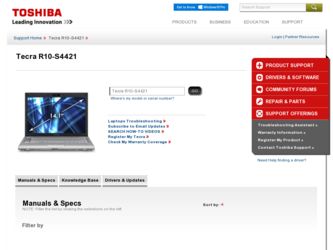
Related Toshiba Tecra R10-S4421 Manual Pages
Download the free PDF manual for Toshiba Tecra R10-S4421 and other Toshiba manuals at ManualOwl.com
User Manual - Page 5
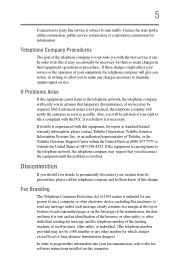
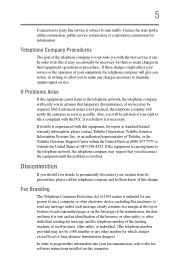
... should ever decide to permanently disconnect your modem from its present line, please call the telephone company and let them know of this change.
Fax Branding
The Telephone Consumer Protection Act of 1991 makes it unlawful for any person to use a computer or other electronic device, including Fax machines, to send any message unless such...
User Manual - Page 9
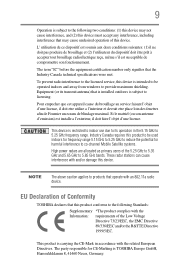
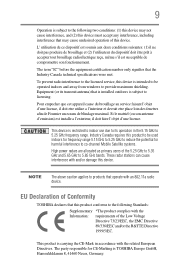
... that the Industry Canada technical specifications were met.
To prevent radio interference to the licensed service, this device is intended to be operated indoors and away from windows to provide maximum shielding. Equipment (or its transmit antenna) that is installed outdoors is subject to licensing.
Pour empecher que cet appareil cause du brouillage au...
User Manual - Page 29
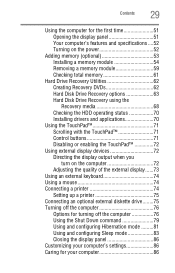
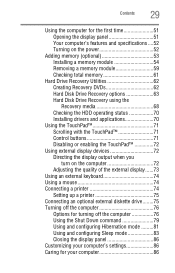
... total memory 61
Hard Drive Recovery Utilities 62 Creating Recovery DVDs 62 Hard Disk Drive Recovery options 63 Hard Disk Drive Recovery using the Recovery media 68 Checking the HDD operating status 70 Installing drivers and applications 70
Using the TouchPad 71 Scrolling with the TouchPad 71 Control buttons 71 Disabling or enabling the TouchPad 72
Using external display devices 72...
User Manual - Page 32
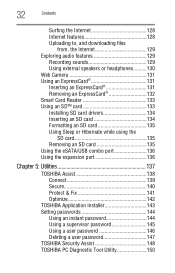
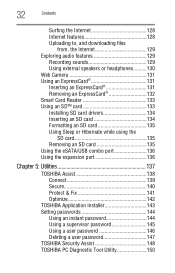
...; card 133 Installing SD card drivers 134 Inserting an SD card 134 Formatting an SD card 135 Using Sleep or Hibernate while using the
SD card 135 Removing an SD card 135 Using the eSATA/USB combo port 136 Using the expansion port 136
Chapter 5: Utilities 137
TOSHIBA Assist 138 Connect 139 Secure 140 Protect & Fix 141 Optimize 142
TOSHIBA Application Installer 143 Setting passwords...
User Manual - Page 35
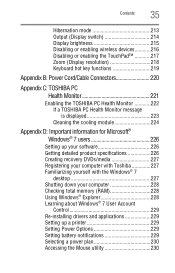
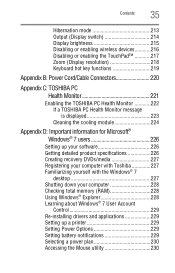
... 226 Creating recovery DVDs/media 227 Registering your computer with Toshiba 227 Familiarizing yourself with the Windows® 7
desktop 227 Shutting down your computer 228 Checking total memory (RAM 228 Using Windows® Explorer 228 Learning about Windows® 7 User Account
Control 229 Re-installing drivers and applications 229 Setting up a printer 229 Setting Power Options 229...
User Manual - Page 47
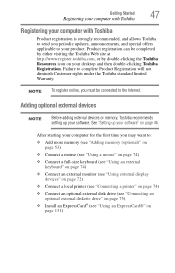
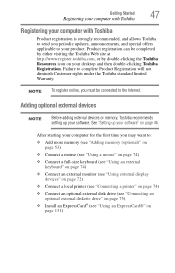
... To register online, you must be connected to the Internet.
Adding optional external devices
NOTE
Before adding external devices or memory, Toshiba recommends setting up your software. See "Setting up your software" on page 46.
After starting your computer for the first time you may want to:
❖ Add more memory (see "Adding memory (optional)" on page 53)
❖ Connect a mouse (see...
User Manual - Page 76
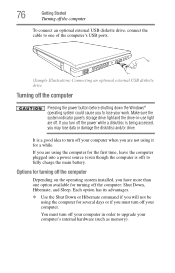
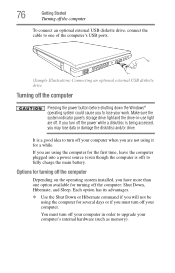
... an optional external USB diskette drive, connect the cable to one of the computer's USB ports.
(Sample Illustration) Connecting an optional external USB diskette drive
Turning off the computer
Pressing the power button before shutting down the Windows® operating system could cause you to lose your work. Make sure the system indicator panel's storage drive light and the drive-in-use light...
User Manual - Page 175
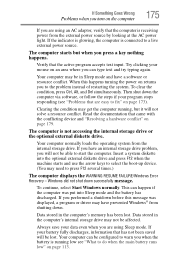
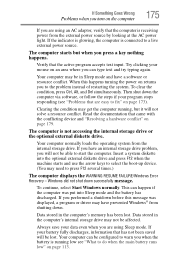
... an internal storage drive problem, you will not be able to start the computer. Insert a system diskette into the optional external diskette drive and press F12 when the machine starts and use the arrow keys to select the boot-up device. (You may need to press F12 several times.)
The computer displays the WARNING RESUME FAILURE/Windows Error Recovery - Windows did...
User Manual - Page 178
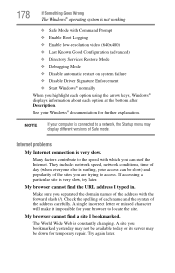
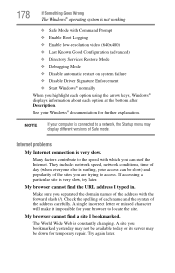
... Driver Signature Enforcement ❖ Start Windows® normally When you highlight each option using the arrow keys, Windows® displays information about each option at the bottom after Description. See your Windows® documentation for further explanation.
NOTE
If your computer is connected to a network, the Startup menu may display different versions of Safe mode.
Internet problems...
User Manual - Page 181
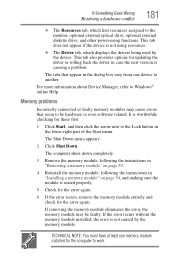
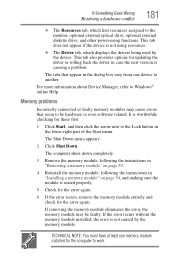
... the monitor, optional external optical drive, optional external diskette drive, and other power-using functions. This tab does not appear if the device is not using resources.
❖ The Driver tab, which displays the drivers being used by the device. This tab also provides options for updating the driver or rolling back the driver in case the new version is causing a problem.
The...
User Manual - Page 194
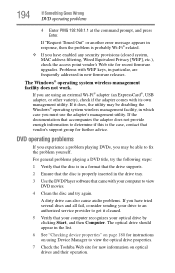
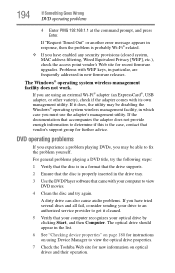
... system, MAC address filtering, Wired Equivalent Privacy [WEP], etc.), check the access point vendor's Web site for recent firmware upgrades. Problems with WEP keys, in particular, are frequently addressed in new firmware releases.
The Windows® operating system wireless management facility does not work.
If you are using an external Wi-Fi® adapter (an ExpressCard®, USB adapter, or...
User Manual - Page 196
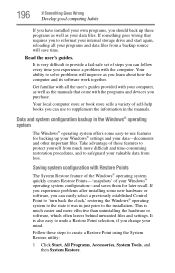
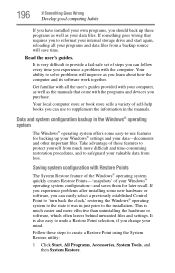
... can easily select a previously established Control Point to 'turn back the clock,' restoring the Windows® operating system to the state it was in just prior to the installation. This is much easier and more effective than uninstalling the hardware or software, which often leaves behind unwanted files and settings. It is also easy to...
User Manual - Page 199
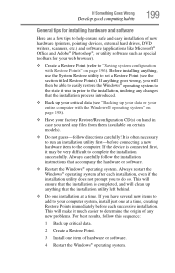
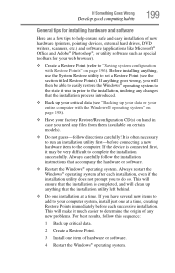
... Goes Wrong
Develop good computing habits
199
General tips for installing hardware and software
Here are a few tips to help ensure safe and easy installation of new hardware (printers, pointing devices, external hard drives, DVD writers, scanners, etc.) and software (applications like Microsoft® Office and Adobe® Photoshop®, or utility software such as special toolbars for...
User Manual - Page 202
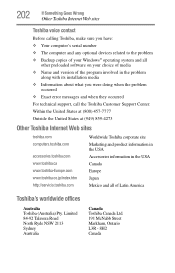
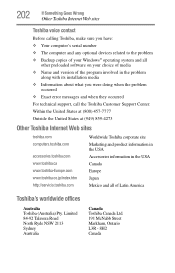
... Something Goes Wrong
Other Toshiba Internet Web sites
Toshiba voice contact
Before calling Toshiba, make sure you have: ❖ Your computer's serial number ❖ The computer and any optional devices related to the problem ❖ Backup copies of your Windows® operating system and all
other preloaded software on your choice of media ❖ Name and version of the program involved...
User Manual - Page 229
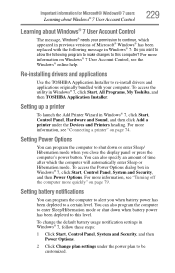
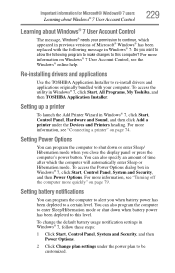
... Start, All Programs, My Toshiba, and then TOSHIBA Application Installer.
Setting up a printer
To launch the Add Printer Wizard in Windows® 7, click Start, Control Panel, Hardware and Sound, and then click Add a printer under the Devices and Printers heading. For more information, see "Connecting a printer" on page 74.
Setting Power Options
You can program the computer to shut down or enter...
User Manual - Page 240
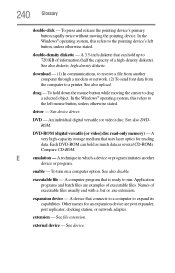
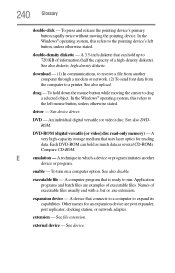
... from another computer through a modem or network. (2) To send font data from the computer to a printer. See also upload.
drag - To hold down the mouse button while moving the cursor to drag a selected object. In the Windows® operating system, this refers to
the left mouse button, unless otherwise stated.
driver - See device driver.
DVD - An individual digital versatile (or...
User Manual - Page 251
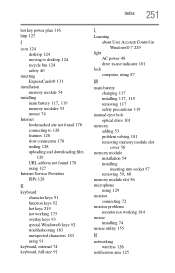
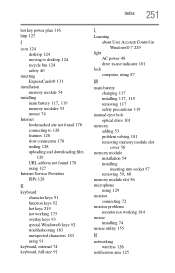
...
L
Learning about User Account Control in Windows® 7 229
light AC power 48 drive in-use indicator 101
lock computer, using 87
M
main battery changing 117
installing 117, 119
removing 117 safety precautions 119 manual eject hole optical drive 101 memory adding 53 problem solving 181 removing memory module slot
cover 56 memory module
installation 54 installing
inserting into socket 57
removing...
User Manual - Page 253
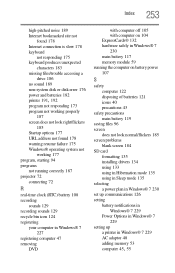
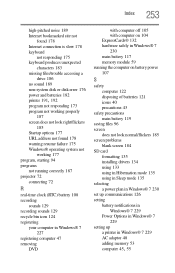
... 185 screen problems
blank screen 184 SD card
formatting 135 installing drivers 134 using 133 using in Hibernation mode 135 using in Sleep mode 135 selecting a power plan in Windows® 7 230 set up communications 126 setting battery notifications in
Windows® 7 229 Power Options in Windows® 7
229 setting up
a printer in Windows® 7 229 AC adaptor 48 adding memory 53
computer 45, 55
User Manual - Page 254
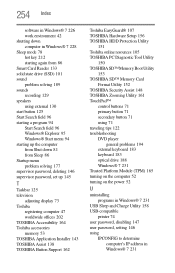
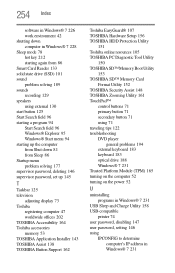
...solving 177 supervisor password, deleting 146 supervisor password, set up 145
T
Taskbar 125 television
adjusting display 73 Toshiba
registering computer 47 worldwide offices 202 TOSHIBA Accessibility 164 Toshiba accessories memory 53 TOSHIBA Application Installer 143 TOSHIBA Assist 138 TOSHIBA Button Support 162
Toshiba EasyGuard® 107 TOSHIBA Hardware Setup 156 TOSHIBA HDD Protection Utility...
User Manual - Page 255
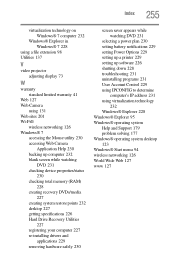
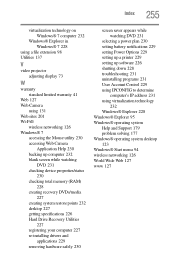
...checking device properties/status
230 checking total memory (RAM)
228 creating recovery DVDs/media
227 creating system restore points 232 desktop 227 getting specifications 226 Hard Drive Recovery Utilities
227 registering your computer 227 re-installing drivers and
applications 229 removing hardware safely 230
screen saver appears while watching DVD 231
selecting a power plan 230 setting battery...
