Toshiba Tecra R840-Oracle driver and firmware
Drivers and firmware downloads for this Toshiba item

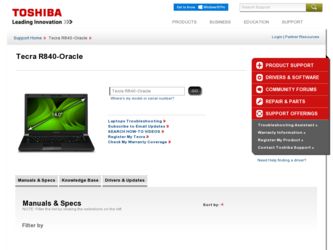
Related Toshiba Tecra R840-Oracle Manual Pages
Download the free PDF manual for Toshiba Tecra R840-Oracle and other Toshiba manuals at ManualOwl.com
User Guide - Page 30
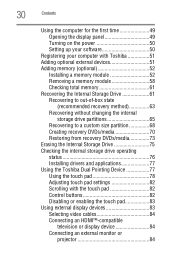
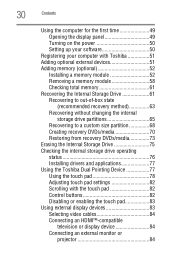
... the display panel 49 Turning on the power 50 Setting up your software 50
Registering your computer with Toshiba 51 Adding optional external devices 51 Adding memory (optional 52
Installing a memory module 52 Removing a memory module 58 Checking total memory 61 Recovering the Internal Storage Drive 61 Recovering to out-of-box state
(recommended recovery method 63 Recovering without...
User Guide - Page 51
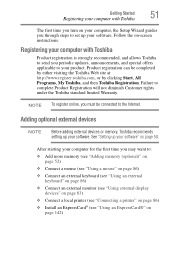
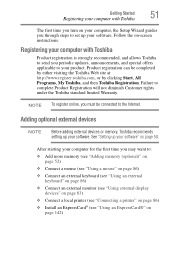
Getting Started
51
Registering your computer with Toshiba
The first time you turn on your computer, the Setup Wizard guides you through steps to set up your software. Follow the on-screen instructions.
Registering your computer with Toshiba
Product registration is strongly recommended, and allows Toshiba to send you periodic updates, announcements, and special offers applicable to your product....
User Guide - Page 88
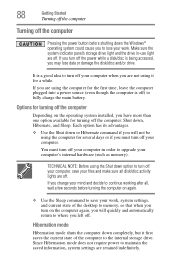
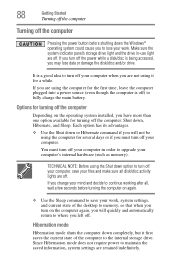
... your work, system settings, and current state of the desktop to memory, so that when you turn on the computer again, you will quickly and automatically return to where you left off.
Hibernation mode
Hibernation mode shuts the computer down completely, but it first saves the current state of the computer to the internal storage drive. Since Hibernation...
User Guide - Page 157
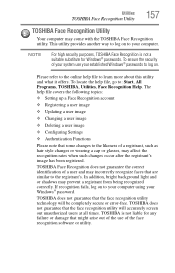
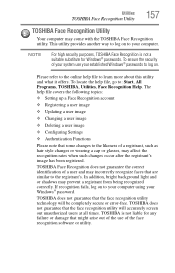
...
❖ Setting up a Face Recognition account
❖ Registering a user image
❖ Updating a user image
❖ Changing a user image
❖ Deleting a user image
❖ Configuring Settings
❖ ... to your computer using your Windows® password.
TOSHIBA does not guarantee that the face recognition utility technology will be completely secure or error-free. TOSHIBA does not ...
User Guide - Page 176
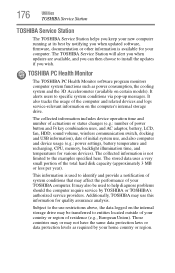
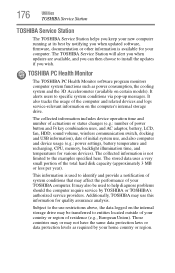
... best by notifying you when updated software, firmware, documentation or other information is available for your computer. The TOSHIBA Service Station will alert you when updates are available, and you can then choose to install the updates if you wish.
TOSHIBA PC Health Monitor
The TOSHIBA PC Health Monitor software program monitors computer system functions such as power consumption, the cooling...
User Guide - Page 183
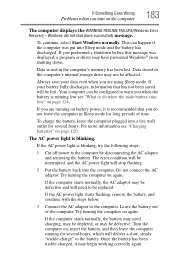
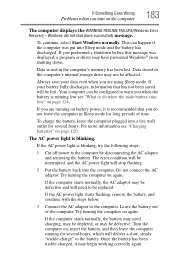
... RESUME FAILURE/Windows Error Recovery - Windows did not shut down successfully message.
To continue, select Start Windows normally. This can happen if the computer was put into Sleep mode and the battery has discharged. If you performed a shutdown before this message was displayed, a program or driver may have prevented Windows® from shutting down.
Data stored in the computer's memory has...
User Guide - Page 185
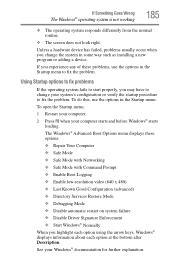
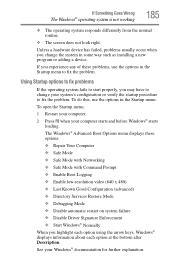
... and before Windows® starts
loading. The Windows® Advanced Boot Options menu displays these options: ❖ Repair Your Computer ❖ Safe Mode ❖ Safe Mode with Networking ❖ Safe Mode with Command Prompt ❖ Enable Boot Logging ❖ Enable low-resolution video (640 x 480) ❖ Last Known Good Configuration (advanced) ❖ Directory Services Restore...
User Guide - Page 187
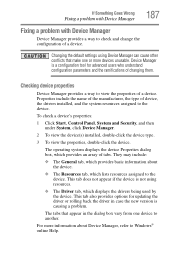
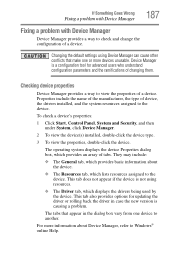
....
❖ The Driver tab, which displays the drivers being used by the device. This tab also provides options for updating the driver or rolling back the driver in case the new version is causing a problem.
The tabs that appear in the dialog box vary from one device to another.
For more information about Device Manager, refer to Windows® online Help...
User Guide - Page 190
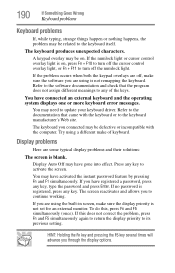
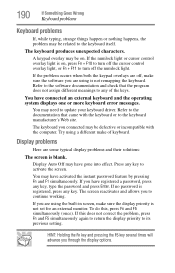
... not remapping the keyboard. Refer to the software documentation and check that the program does not assign different meanings to any of the keys.
You have connected an external keyboard and the operating system displays one or more keyboard error messages.
You may need to update your keyboard driver. Refer to the documentation that came...
User Guide - Page 199
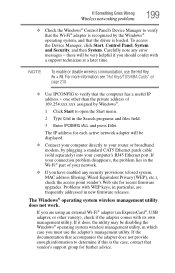
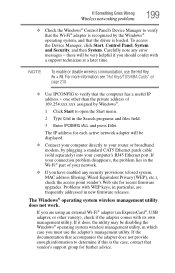
... network adapter will be displayed.
❖ Connect your computer directly to your router or broadband modem, by plugging a standard CAT5 Ethernet patch cable (sold separately) into your computer's RJ45 Ethernet port. If your connection problem disappears, the problem lies in the Wi-Fi® part of your network.
❖ If you have enabled any security provisions (closed system, MAC address...
User Guide - Page 201
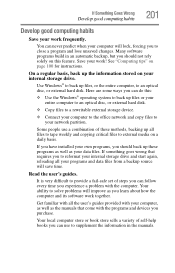
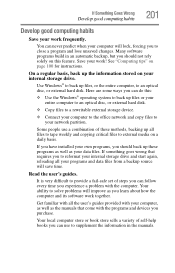
... are some ways you can do this:
❖ Use the Windows® operating system to back up files or your entire computer to an optical disc, or external hard disk.
❖ Copy files to a rewritable external storage device.
❖ Connect your computer to the office network and copy files to your network partition.
Some people use a combination of these methods, backing...
User Guide - Page 202
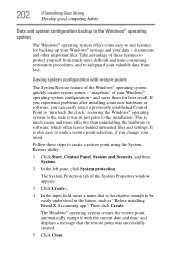
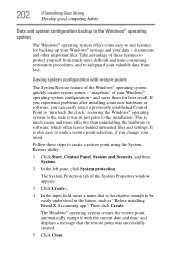
... can easily select a previously established Control Point to 'turn back the clock,' restoring the Windows® operating system to the state it was in just prior to the installation. This is much easier and more effective than uninstalling the hardware or software, which often leaves behind unwanted files and settings. It is also easy to...
User Guide - Page 203
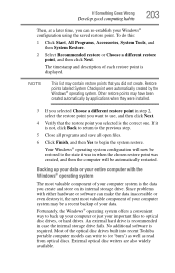
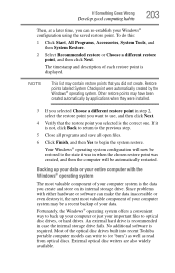
...; operating system offers a convenient way to back up your computer or just your important files to optical disc drives, or hard drives. An external hard drive is recommended in case the internal storage drive fails. No additional software is required. Most of the optical disc drives built into recent Toshiba portable computer models can write to (or 'burn') as well as read...
User Guide - Page 204
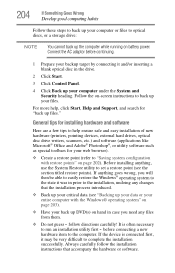
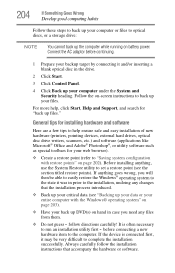
... computer under the System and Security heading. Follow the on-screen instructions to back up your files.
For more help, click Start, Help and Support, and search for "back up files."
General tips for installing hardware and software
Here are a few tips to help ensure safe and easy installation of new hardware (printers, pointing devices, external hard drives, optical disc drive...
User Guide - Page 205


... USB Sleep and Charge" on page 167.
❖ Try selecting a different charging mode in the TOSHIBA Sleep and Charge Utility, if your computer provides more than one charging mode. For more information, see "Power supply mode settings" on page 167.
❖ If you are attempting to charge a device without an AC adaptor connected to the computer, the computer...
User Guide - Page 207
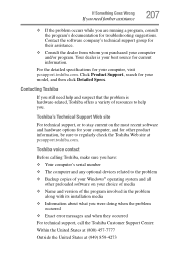
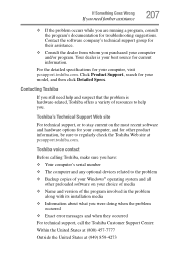
....toshiba.com.
Toshiba voice contact
Before calling Toshiba, make sure you have:
❖ Your computer's serial number ❖ The computer and any optional devices related to the problem ❖ Backup copies of your Windows® operating system and all
other preloaded software on your choice of media
❖ Name and version of the program involved in the problem along with its installation...
User Guide - Page 231
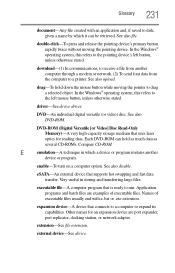
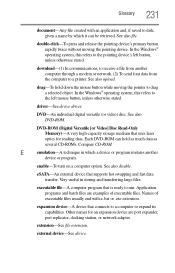
...-ROM (Digital Versatile [or Video] Disc Read-Only Memory)-A very high-capacity storage medium that uses laser optics for reading data. Each DVD-ROM can hold as much data as several CD-ROMs. Compare CD-ROM.
E
emulation-A technique in which a device or program imitates another
device or program.
enable-To turn on a computer option. See also disable.
eSATA-An external device that supports hot...
User Guide - Page 238
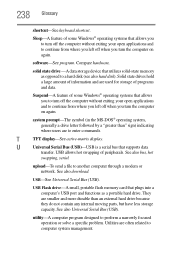
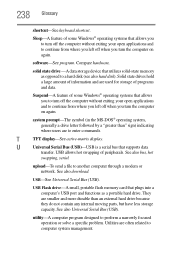
...-matrix display.
U
Universal Serial Bus (USB)-USB is a serial bus that supports data
transfer. USB allows hot swapping of peripherals. See also bus, hot
swapping, serial.
upload-To send a file to another computer through a modem or network. See also download.
USB-See Universal Serial Bus (USB).
USB Flash drive-A small, portable flash memory card that plugs into a computer's USB port and...
User Guide - Page 246
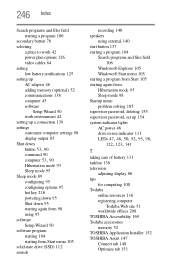
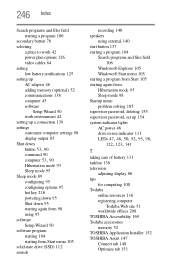
...password, set up 154 system indicator lights AC power 46 drive in-use indicator 111
LEDs 47, 48, 50, 92, 95, 98, 122, 123, 141
T
taking care of battery 131 taskbar 138 television
adjusting display 86 tips
for computing 100 Toshiba
online resources 116 registering computer
Toshiba Web site 51 worldwide offices 208 TOSHIBA Accessibility 169 Toshiba accessories memory 52 TOSHIBA Application Installer...
User Guide - Page 247
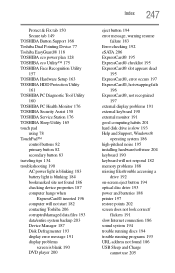
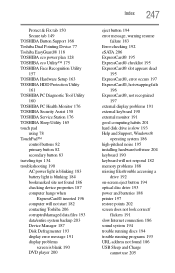
... 190 external monitor 191 good computing habits 201 hard disk drive is slow 193 Help and Support, Windows®
operating system 186 high-pitched noise 195 installing hardware/software 204 keyboard 190 keyboard will not respond 182 memory problems 188 missing files/trouble accessing a
drive 192 on-screen eject button 194 optical disc drive 193 power and batteries 188 printer 197 restore points 202...
